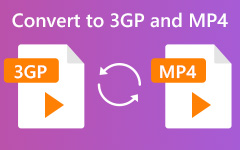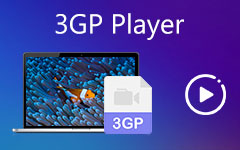How to Convert 3GP to MP3 - A Quick Tutorial to Convert 3GP Format
Want to preserve audio from 3GP? If so, learn how to alter 3GP to MP3 because many media players widely support MP3 compared to the 3GP format, which has been the standard audio format for years. This article will guide you through converting and ensuring your audio files are compatible with various devices and applications.
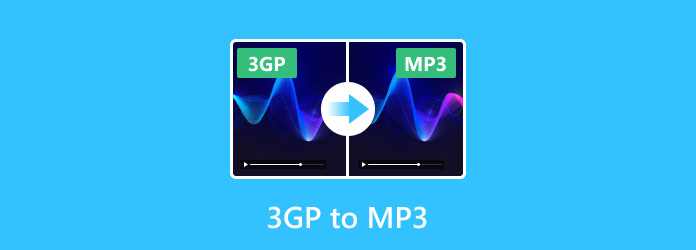
Part 1: 3 Ways to Convert 3GP to MP3 on Windows/Mac
1. Tipard Video Converter Ultimate
Tipard Video Converter Ultimate is a handful of adaptable 3GP to MP4 converters designed to handle everyone's conversion needs. Whether you want to change the video format or extract the audio to MP3. An additional feature of its converting is its ultra-high-speed conversion that processes the format transformation within a few seconds, even if it is many or has a large file size. Knowing all of its strengths in converting gives comfort in our hearts that it is reliable, and to teach you how its conversion works, you can keep track with the steps below.
Step 1Get the newest version of the video converter that Tipard has to offer by clicking our download button. Install and set up the converter promptly, then launch it afterward.
Step 2After opening the converter, click the + button at the top left corner to access the file folder. Now that folder appears on your screen, locate the 3GP file you want to convert, and click Open to upload.
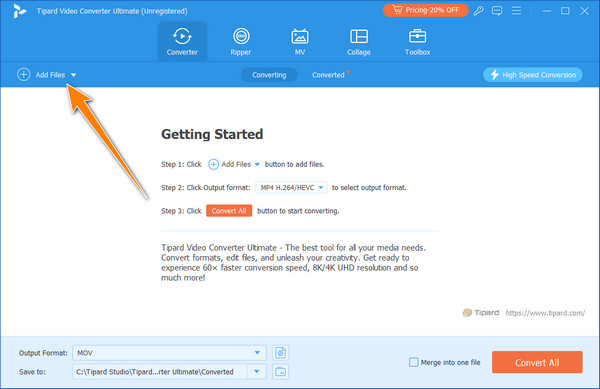
Step 3Now that you have uploaded the 3GP file, click the drop-down menu to find the output you want to achieve from the list. Under the Audio, you can get the MP3 format here.
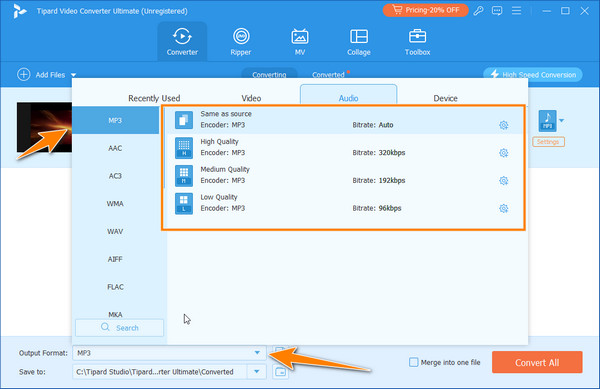
Tip: If you want to alter the MP3 setting, click the Setting button. You can alter the audio encoder, sample rate, channel, and bitrate here. Then, click Create New.
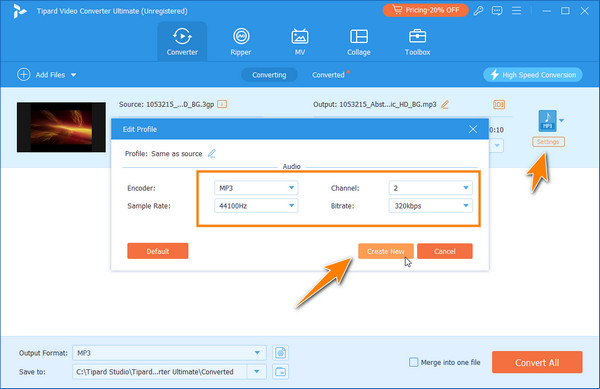
Step 4Finally, click the Convert All button to start the conversion process to MP3 with the best converter.
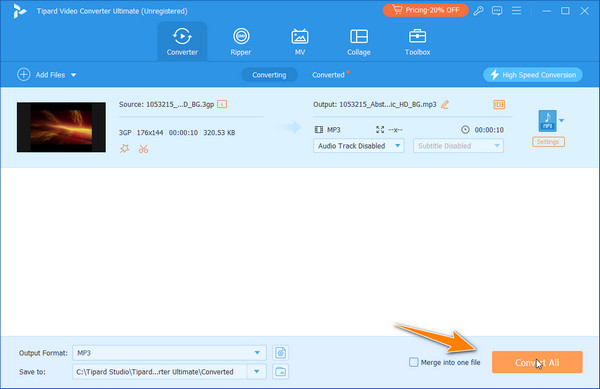
2. Icecream Video Converter
Icecream Video Converter is known for its simple transferring of 3GP to MP3 and interface and quick conversion speeds, providing an easy solution for this issue. Converting 3GP files into MP3 will guarantee compatibility of your sound files across several media players and devices, and this detailed guide will take you through the procedure step by step.
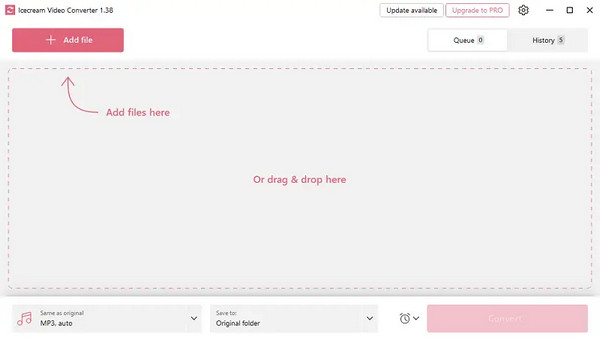
Step 1After downloading the app, tick the Add File to import the 3GP file.
Step 2Then, switch the tab to Audio and select the MP3 format. Make the necessary changes based on the audio quality you want to achieve.
Step 3Click the Convert button, and the modification will begin.
3. Wondershare UniConverter
Wondershare UniConverter, an all-in-one software for converting 3GP files to MP3 format used by many people worldwide, helps in this regard. You should take note of its remarkable speed, which is 90 times higher than that of other converters, and its superb sound quality. The beauty of a video converter is that it works with both operating systems and offers a built-in 3GP player for you to watch videos easily.
Step 1When downloading UniConverter is done, you need to launch it and click the Converter. Then, drag the 3GP file on the main interface.
Step 2Tick the Output Format and find the MP3 inside the Audio.
Step 3When setting up the output is done, then tick the Start All button to initiate the conversion.
Part 2: 3 Ways to Convert 3GP to MP3 Free Online
1. Zamzar
Zamzar is known for its user-friendly interface and supports an expansive range of file formats that ensure high-quality processing. You can now access this versatile online 3GP to MP4 converter without downloading on any web browser you have for daily conversion. Here are the steps to teach you how it works.
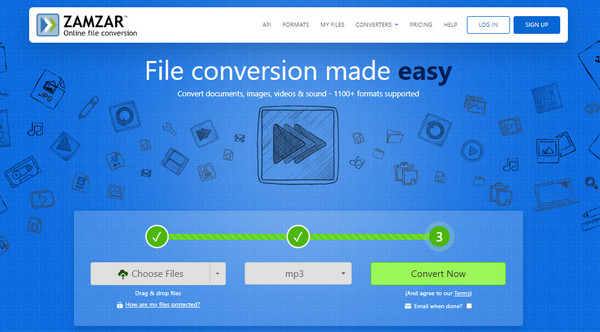
Step 1Access the Zamzar by searching it on the web browser.
Step 2Click Choose File on the main web page to upload the 3GP file you want to convert. Then, under the Convert To, change the set output to MP3.
Step 3When that is done, click Convert Now, and it can even give you an alert when the conversion is done when you tick the box below.
2. CloudConvert
CloudConvert is one of the most high-regard video converting options on the market. Its finest in converting is already on par high, and it can give you the final output immediately, thanks to its processing. However, the batch conversion it supports is very limited, and when it deals with batch conversion, it does one at a time. But if you want to try it, here is the tutorial you need.
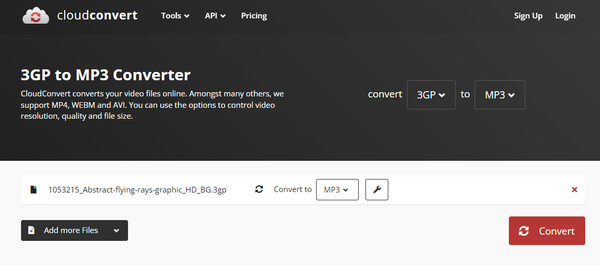
Step 1In the same way as Zamzar, open a new tab and dig for the official website of CloudConvert.
Step 2In the middle of the interface, click the Select File, and upload the 3GP you want to alter into an MP3.
Step 3Next, set the output to MP3, click Convert, and wait until the processing is done. After that, click the Download to get the final version of the converted 3GP into an audio file.
3. Convertio
Convertio is an all-around well-spoken converter that provides a quick and effective way of conversion with the support of countless output formats. It has a simple interface like the previous online converter we mentioned, and it does not require you to log in before you can use it. Having a straightforward UI makes the conversion efficient, but the file you processed here is not immediately deleted unless it is already 24 hours later. Nonetheless, you can learn how to use this converter here.
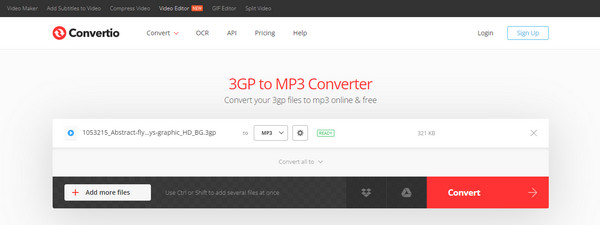
Step 1Go to Convertio.co by typing the name of the web browser's search bar.
Step 2Once you have accessed it, click Choose File, and select the 3GP file in the folder that appears on your screen. Besides the to, set the output format to MP3.
Step 3When everything is done and said, click the Convert button, and the process will automatically start.
Conclusion
Finally, it can be easily done whenever you want to convert offline or online with these 3GP to MP3 converters. Among the available options, the Tipard Video Converter Ultimate stands out as the best solution, even outside this article, for it offers a seamless integration and efficient conversion process that promises a high-quality output while supporting a broader scope of formats. We can not forget its user-friendly UI and robust features, which make the converter the ultimate choice. This is the real deal for all of your multimedia conversion needs.