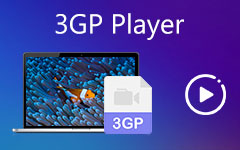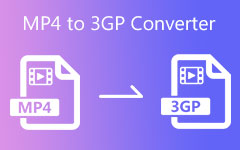Ways to Convert 3GP to MP4 Quickly & Make It Easier to Play
Converting 3GP to MP4 is highly recommended because MP4 is a more versatile and widely supported format, ensuring better compatibility with modern devices and media players. Additionally, MP4 files often provide superior video and audio quality, enhancing your viewing experience. For more information, please continue reading the detailed explanation below.
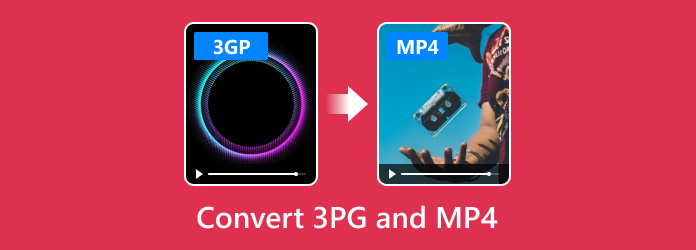
Part 1: Why Is it Worth Converting 3GP to MP4?
Here are several reasons why you transfer 3GP to MP4 format in a nutshell:
1. Compatibility
MP4 is a widely supported format across diverse devices and platforms, including smartphones, tablets, computers and smart TVs, ensuring no issues while playing your videos.
2. Quality
Compared to 3GP, MP4 generally offers better video and audio quality. This advantage is particularly significant if you wish to view your videos with higher resolution and clearer sound.
3. Editing and Sharing
More compatible with video editing software and social media platforms, it is easier for you to edit and share them online through MP4.
4. Future-Proofing
In an era where technology persists and progresses, MP4 will likely remain a standard format, so make sure your videos are still available.
5. File Format Size
Although both formats can be compressed, it is often the case that MP4 provides a better balance between size and quality. Thus, your device may have high-quality videos without much storage space.
Now that you know the reasons for converting 3GP to MP4, let's proceed with how to convert 3GP using the tools popularly used by people who need to convert.
Part 2: The Best Way to Convert 3GP to MP4 on Desktop Quickly & Effectively
With Tipard Video Converter Ultimate, converting 3GP to MP4 became easier with the help of its full-featured converting process. Working on a specific conversion process like 3GP remains user-friendly even if it is considered a premier converter. While converting is its main function, additional features like video and audio manipulation are also supported in this app. There is no need to download additional software to perform editing on the converted 3GP because this app has it all. Discover how its conversion works with the tutorial added here.
Step 1To enjoy this amazing converter, download it by clicking the button below. Then, install the package promptly and launch the app to start.
Step 2When the converter is already running on your PC, click the Add File, search the 3GP file you want to convert on your file folder, click it, and tick Open. Aside from that, you can also perform drag and drop on the main interface for easier upload, especially if you have a bunch of 3GPs.
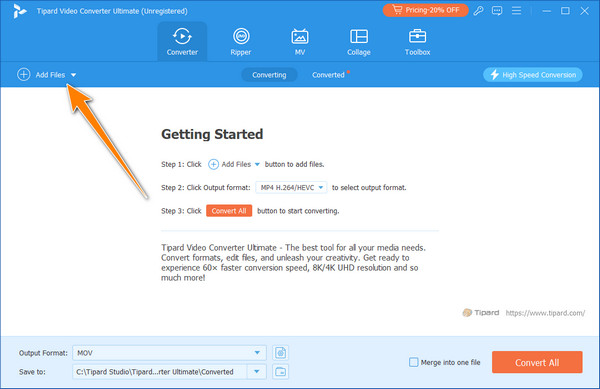
Step 3Now that it is uploaded, click the output format and choose the MP4 from the selection it supports under the video. Here, different settings are already set up for the MP4.
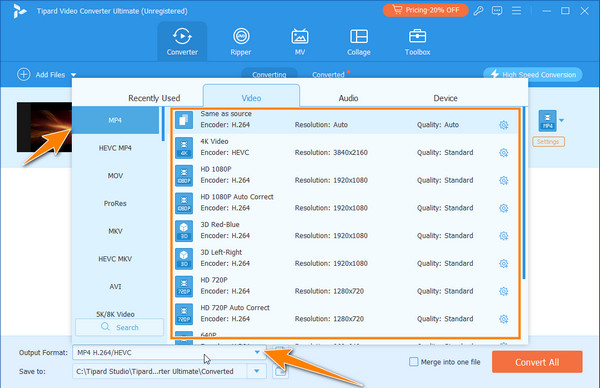
Step 4After doing that, proceed to click the Convert All button to start the conversion process.
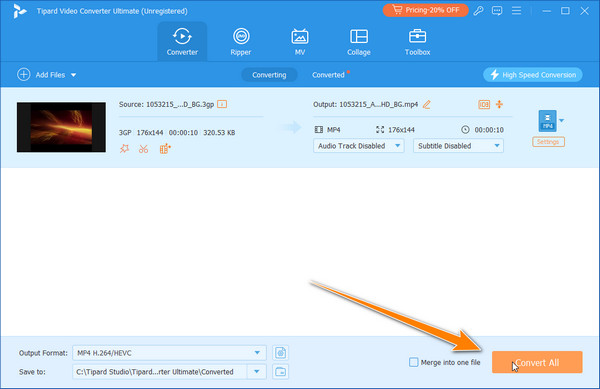
With that, you have now converted the 3GP file you have into a standardized video format supported in all devices, which is the MP4. If the 3GP file you have is corrupted, we suggest you repair the 3GP video first.
Part 3: How to Transfer 3GP to MP4 with VLC [Third-Party Video Player]
VLC Media Player is known for its prowess in playing multimedia files, even if the file is incomplete or corrupted. Other features like converting are also supported here. It also shares a minimal video conversion feature, allowing you to convert limited supported files into a newer format. Compared to the previous converter, this player is very limited. Yet its conversion performance is on par with the other video converters you can use online. So, if you want to use this 3GP to MP4 converter, follow the steps we added here.
Step 1After downloading the VLC, go to the Media menu to see the other options available here. Then, select Convert/Save to open its converting feature.
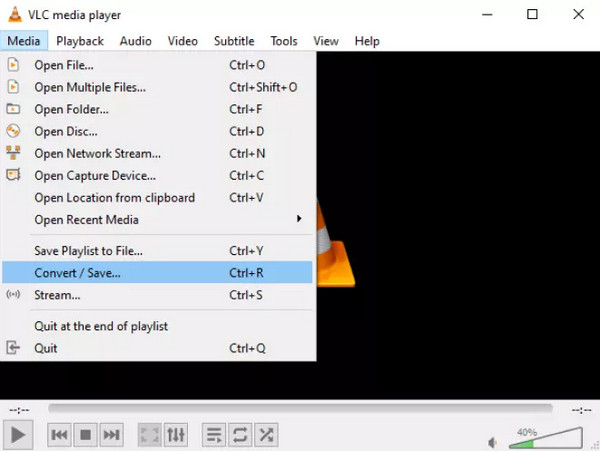
Step 2Under the File, select Add and upload the 3GP file you want to convert on your PC. Tick the Convert/Save again to proceed to the next step.
Step 3Set the destination of the output and video settings you want to achieve. In the Profile, change the format to Video - H.264 + MP3 (MP4) for it will transform the uploaded video to MP4 format. Then, tick Start.
Part 4: Easily Convert 3GP to MP4 in QuickTime Player [Defeault Video Player on Mac]
Just like the VLC, QuickTime Player also offers a feature that allows you to use it as a 3GP video converter. However, the converting feature it supports is also limited if we are about to compare it to other dedicated converters, which is understandable since it is a video player. However, the conversion task can be done with this tool. Here are the steps to perform the conversion on Mac easily.
Step 1Open Finder and select the Application to gain access to the QuickTime Player.
Step 2Load up the video you want to convert, then go to File and select Export As. Here, you can select the resolution you want to achieve.
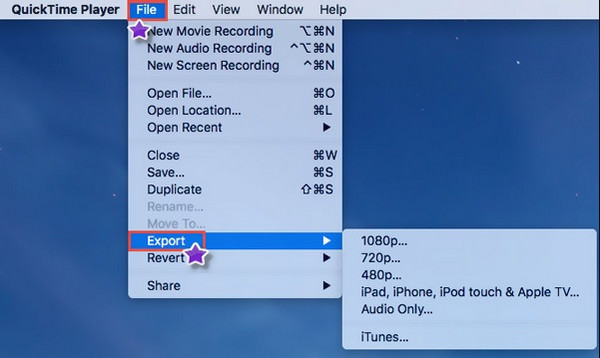
Step 3Choose the H.264 format and save it.
Conclusion
The search for the top 3GP to MP4 converter has already ended, and we are now in this part. All of the converters we have added here are carefully selected and tested to provide relevant information to you as the one who looks for a reliable way to convert their 3GP. Thus, selecting the Tipard Video Converter Ultimate as your converter is the best choice amongst the available we have added here since it has a multifunctional converting process greater than VLC and QuickTime. Still, it remains simpler to use, so beginners can easily use it. So, what are you waiting for? Download the video converter on your PC now to enjoy more features and conversions it has to offer.