Best Way to Convert Video to MPEG

What do you need?
Software: Tipard Video Converter
OS Support: Windows NT4/2000/2003/XP and Windows Vista, Windows 7
Hardware Requirements: 800MHz Intel or AMD CPU, or above; 512MB RAM or more
Step 1: Install and register Tipard Video Converter
Download Tipard Video Converter installation file, then double click the downloaded installation file to start installation; next, follow the instructions to finish the installation.
After installation, please launch Video Converter, then enter correct User Name and registration key in pop-up registration window, then click "Register" button to finish registration.
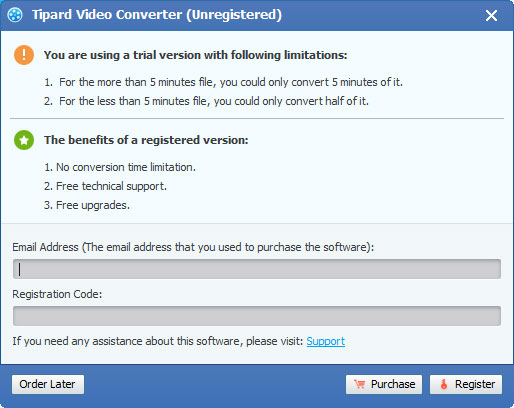
Step 2: Load video file
After registration, you will see the the following screenshot.
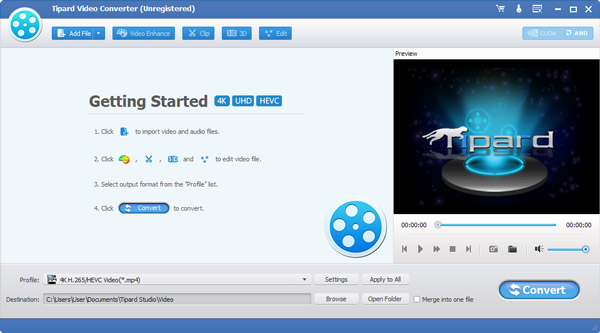
Load any video file you want to convert by clicking "Add Video" option under the "File" menu. Or you can click the "Plus" image button in the main interface.
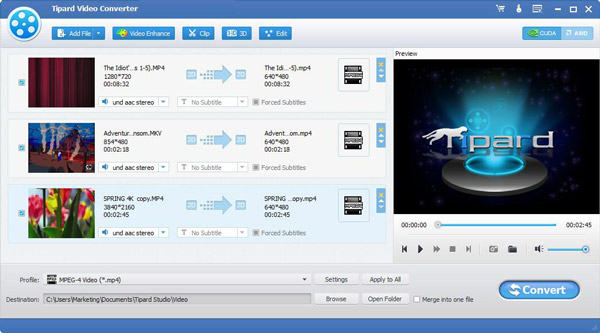
Step 3: Choose output format
Based on the formats supported by your portable devices, you can select the output format for the movie from the "Profile" column and set the destination folder. Also you are allowed to select your preferred audio track and subtitle for your video.

Detailed video and audio settings are provided by this Video Converter for you to adjust, such as video Encoder, Frame Rate, Resolution, Bitrate and audio Encoder, Channels, Bitrate, Sample Rate, etc. Even more, you can input your own parameters. The well-customized profile can be saved as "User-Defined" for your later use.
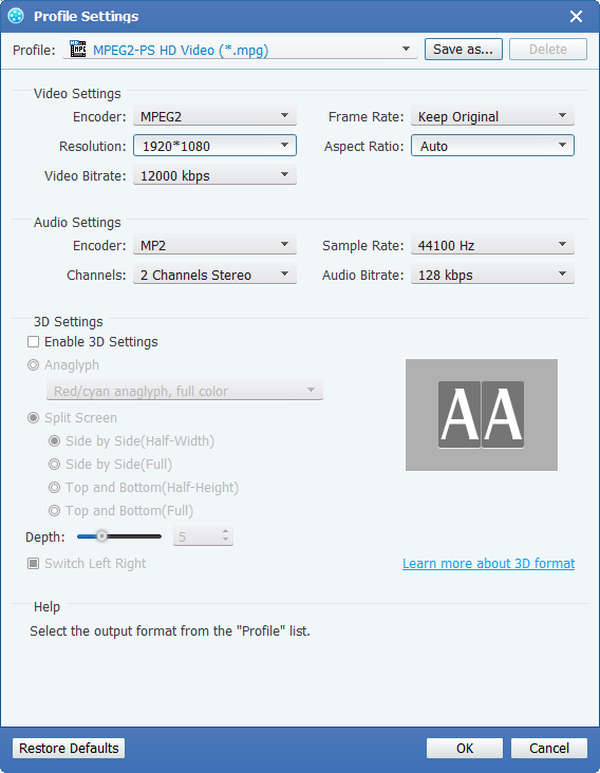
Step 4: Start conversion
Click "convert" image button to start video converting.








