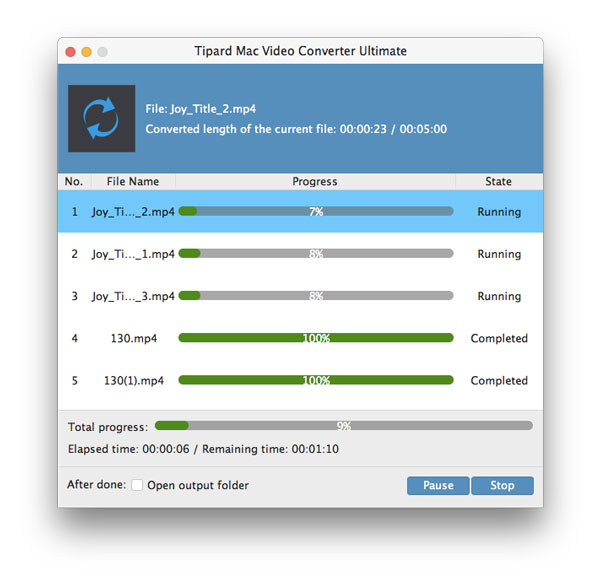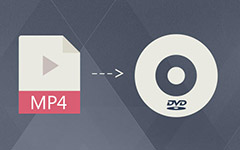Best Way to Convert MKV to 3GP

MKV is the filename extension for Matroska Multimedia Container, an open-standard free container format. A Matroska file can hold a number of audio, video and subtitle streams, besides attachments like graphics and decoder filters all at the same time, thus allowing a complete movie to be stored in a single file. Therefore, it is not surprising that MKV has swept the world as the popularity of HD video. It will be a great enjoyment for those who have a lot of MKV files on their computer to playback MKV video on their mobile phone.
If you want to convert MKV to some formats compatible with your phones, 3GP can be the format of your best choice. 3GP is the mpeg4 based video format used in mobile terminals, like cell phones. And it is a multimedia container format defined by the Third Generation Partnership Project (3GPP) for use on 3G mobile phones but can also be played on some 2G and 4G phones. To convert MKV to 3GP for mobile phones, a easy-to-use video converter is necessary for you, and it is Tipard Video Converter.
Tipard Video Converter can easily help you convert MKV format to almost any format for any device with high video quality. So it allows you to convert MKV videos to 3GP videos for playback on mobile phone, cell phone such as Sony Ericsson, Motorola and Nokia. You will fast master this MKV to 3GP video conversion in a short time due to its simple and easy-to-use interface. In addition, its editing capabilities beyond your imagination. You can crop the video frame size, adjust video effect, add watermark and so on. Also 3D setting modes and 3D Depth are for options to meet your specific requirements if you have the Tipard Video Converter.
Load MKV video file
After registration, you will see the the following screenshot. Then load MKV video file you want to convert by clicking "Add Video" option under the "File" menu. Or you can click the "Plus" image button in the main interface.
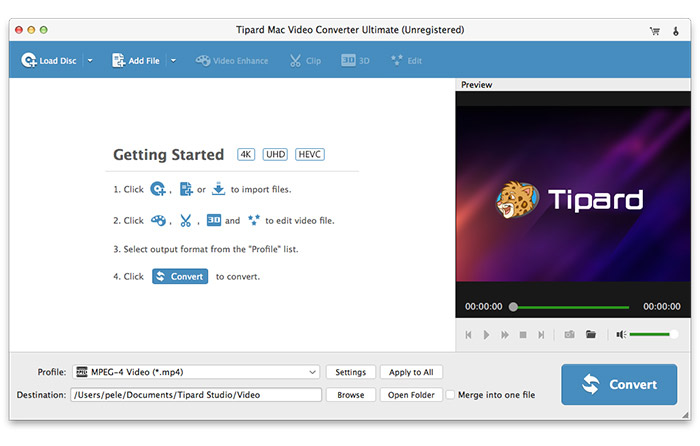
Choose output 3GP format
Based on the formats supported by your portable devices, you can select the output format for the movie from the "Profile" column and set the destination folder. Also you are allowed to select your preferred audio track and subtitle for your video.
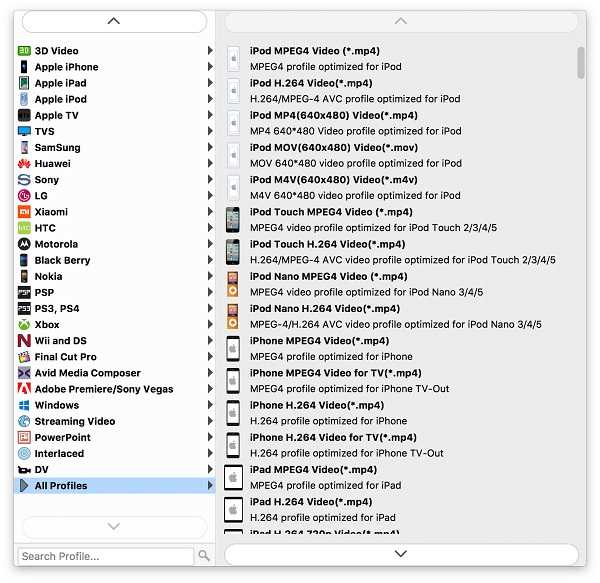
Adjust output settings
Detailed video and audio settings are provided by thisDVD Ripper for you to adjust, such as video Encoder, Frame Rate, Resolution, Bitrate and audio Encoder, Channels, Bitrate, Sample Rate, etc. Even more, you can input your own parameters. The well-customized profile can be saved as "User-Defined" for your later use.
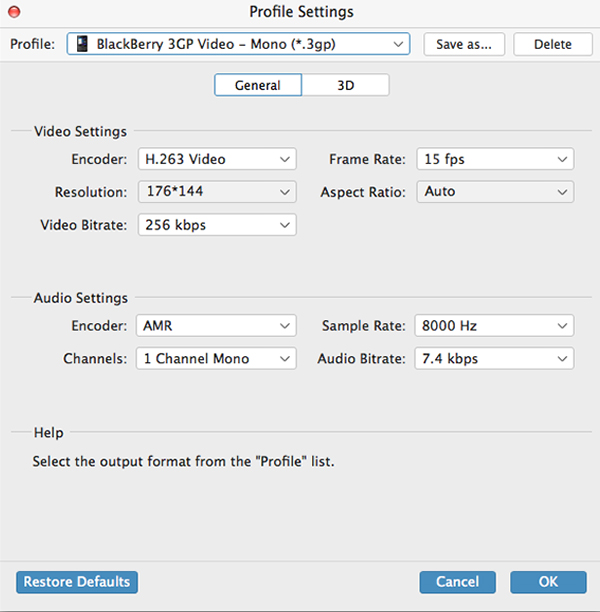
Start conversion
Click "convert" image button to start to convert MKV video to 3GP format on Mac.