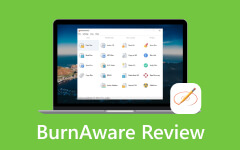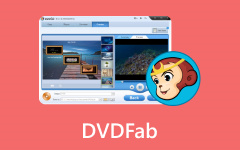Updated Review on VideoByte BD-DVD Ripper, Features, and Alternative
As physical DVDs endure amidst a digital age, converting these cherished discs into digital formats has become increasingly crucial. VideoByte BD-DVD Ripper transforms into a solution, promising a seamless transition from DVD to digital. In this review, we'll dissect its performance, ease of use, and features, examining whether it meets the demands of beginners and experienced users seeking to digitize their DVD collections.
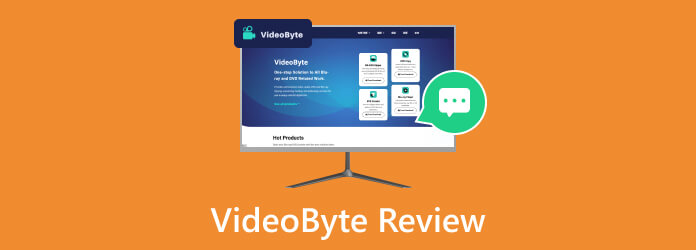
Part 1. VideoByte BD-DVD Ripper Review - Features, Supported Devices, Pricing & More
VideoByte DVD Ripper is an essential software for effortlessly converting physical DVDs into digital formats. Its intuitive interface and potent features cater to both beginners and advanced users seeking a reliable solution to preserve and access their DVD collection in the digital realm.
Key Features:
- • Excels in maintaining the original quality of DVDs during the conversion process.
- • Supports various homemade DVDs, commercial encrypted discs, ISO images, etc.
- • Users have the flexibility to convert DVDs into a range of popular digital formats.
- • Customize output settings and adjust parameters like resolution, bitrate, frame rate, etc.
- • Employs cutting-edge technology to expedite the conversion process.
- • Beginners can navigate it effortlessly, which makes the conversion process a breeze.
Supported Devices:
VideoByte supports a wide range of devices and platforms, including Windows and macOS operating systems, ensuring accessibility for users across different environments.
Pricing:
- • A One-time Purchase for DVD Ripping Only will cost $59.95 - Single License
- • A One-time Purchase for DVD & BD ripping will cost $79.95 - Single License
- • A One-time Purchase for DVD & BD ripping plus a Blu-ray Player will cost $90.92.
Pros:
- • Intuitive interface for user-friendly navigation.
- • Wide format support for diverse digital outputs.
- • Customization options for advanced users.
- • High-speed conversion capabilities.
Cons:
- • Pricing might be slightly higher compared to some competitors.
- • Advanced customization might be overwhelming for beginners.
Verdict:
VideoByte BD-DVD Ripper maintains original DVD quality during conversion and offers flexibility in output formats. While its pricing slightly exceeds some competitors, the software's ease of use and powerful capabilities make it a top contender for those seeking a seamless transition from DVDs to digital. Whether you're a beginner or a tech-savvy user, VideoByte streamlines the conversion process effectively, ensuring a hassle-free experience.
Part 2. How to Use VideoByte BD-DVD Ripper [Complete Tutorial]
Simplify your DVD-to-digital journey with our comprehensive tutorial on VideoByte BD-DVD Ripper. This guide covers every step, catering to all user levels ensuring a smooth transition from DVDs to digital formats. Join us in unlocking the power of VideoByte for effortless DVD preservation.
Step 1Connect the DVD drive to the computer and insert the DVD movie disc. Launch VideoByte BD-DVD Ripper and effortlessly import the Blu-ray content by clicking the Load Blu-ray button.
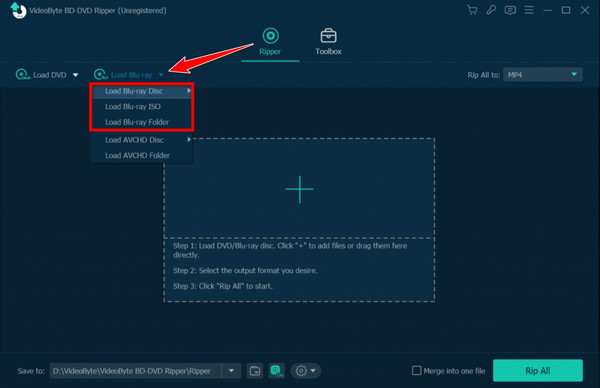
Step 2The software intelligently identifies the main movie, but you can easily explore other content options by accessing the Full Movie List.
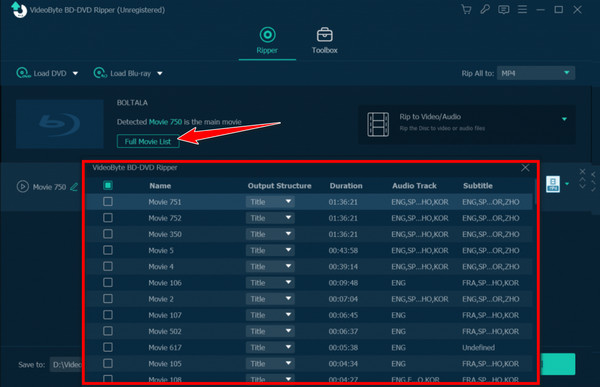
Step 3Click the Rip All to button, and a user-friendly window will appear, allowing you to select your preferred output format. Also, access the output window by clicking the rightmost icon of the listed movie clip.
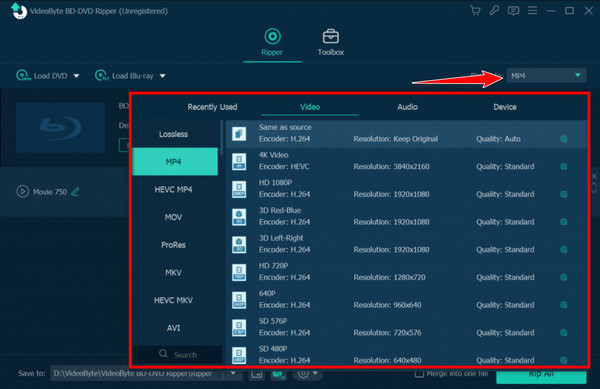
Step 4With everything set, initiate the conversion process by clicking Rip All on the main interface. Sit back and monitor the progress bar, which displays the completion percentage and estimated remaining time.
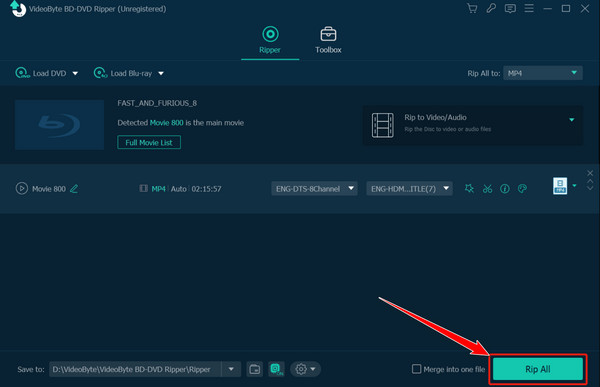
Part 3. Alternative to VideoByte BD-DVD Ripper for Converting DVD to Digital Format
While VideoByte BD-DVD Ripper provides a seamless experience for converting DVDs to digital formats, Tipard DVD Ripper emerges as a worthy alternative, offering a comprehensive set of features for this purpose. It is an adaptable software designed to facilitate the conversion of DVDs into various digital formats with exceptional ease and efficiency. Boasting a user-friendly interface and robust functionalities, it is a trustworthy solution for users seeking to digitize their DVD collections.
Key Features:
- • It supports many output formats and other popular digital media formats.
- • Users can customize output settings such as resolution, bitrate, and more.
- • Delivers swift conversion without compromising on output quality.
- • Offers enhancer functionalities that allow users to improve the quality of a video.
- • Customize metadata information or edit the information embedded in the file.
- • Downsize the video with the powerful video compressor it supports.
- • An unlimited file length for each DVD ripping needs to be available.
- • Open it to be used on Windows or Mac with a compact disc connected.
Step 1Download Tipard DVD Ripper on your PC. After installation, launch the program from your desktop.
Step 2Navigate to the Ripper panel within the user-friendly interface. Insert the DVD into the computer and click Load DVD in the upper-left corner. Choose to load from a DVD, ISO file, or folder.
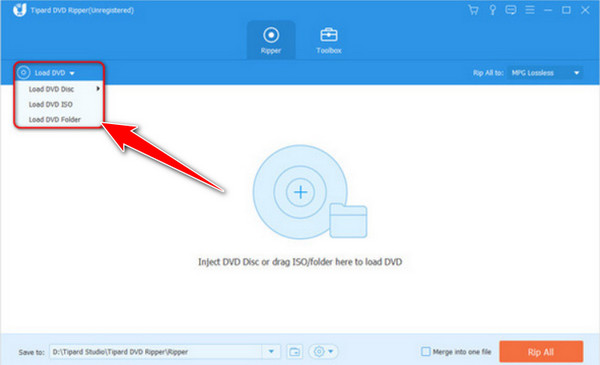
Step 3Under Rip All to, pick your desired output format. Choose the quality setting for the ripped DVD, preserving original quality if preferred.
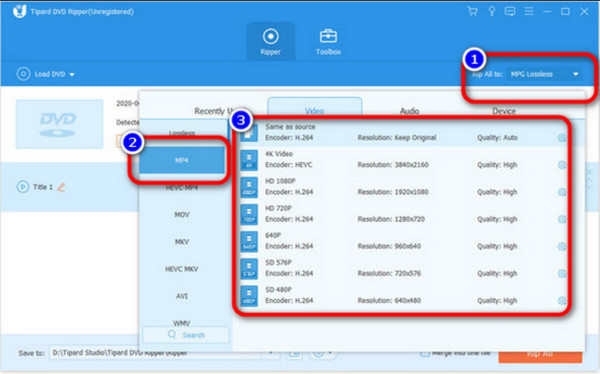
Step 4Specify the device for the transfer and select your destination folder. Click Rip All to transfer DVDs to your computer, ensuring high-quality videos.
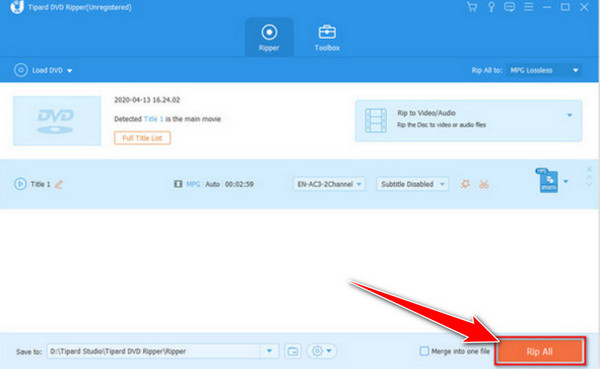
Part 4. FAQs about VideoByte Review
Is the VideoByte Blu-ray player free?
VideoByte offers both free and premium versions of its 4k Blu-ray player. The free version provides basic functionalities, while the premium version might include additional features, enhanced performance, or an ad-free experience.
Where is VideoByte located?
VideoByte, headquartered in Denver, Colorado, United States, is a 2020-founded video advertising platform specializing in advanced technology. It targets Connected TV or CTV and Over-the-Top or OTT platforms to deliver impactful brand experiences for advertisers and enhance publisher profitability.
Is VideoByte safe?
VideoByte, when obtained from official sources or reputable distributors, is generally considered safe to use. Always download software from trusted sources to avoid potential security risks associated with unauthorized or modified versions.
Can VideoByte handle encrypted or copy-protected DVDs?
Yes, VideoByte is designed to handle encrypted or copy-protected DVDs, allowing users to rip, convert, or play DVDs on PC. However, it's essential to ensure compliance with copyright laws and regulations in your region while using such features.
Does VideoByte support batch conversion for DVDs?
VideoByte might offer batch conversion capabilities, enabling users to process multiple DVDs simultaneously and streamlining the conversion process for efficiency.
Conclusion
VideoByte stands out as an exceptional Blu-ray and DVD ripping software, providing swift digitalization of disc content without compromising quality. The platform's intuitive interface and robust features cater to beginners and experienced users, ensuring a seamless transition to digital formats. Additionally, VideoByte's support for encrypted DVDs, broad device compatibility, and high-speed conversion capabilities further solidify its position as a reliable choice in DVD-to-digital conversion software.
Furthermore, an alternative like Tipard Blu-ray Ripper can convert a disc file into a popular video format in batches or individually. We hope this article helps you discover essential features and information about the ripper and its alternatives.