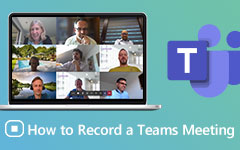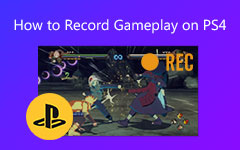3 Ways to Record Gameplay on Xbox One
Many wonderful moments like high scores, beating the final boss, funny mistakes, and more while playing games on Xbox One are worth saving. Do you know how to record gameplay on Xbox One ?
Xbox One offers a straight-forward way to quickly capture the 30 seconds of your gameplay. If you want to record short footage of something that just happened, you can use it. While in many cases, you prefer to record long gameplay on Xbox One.
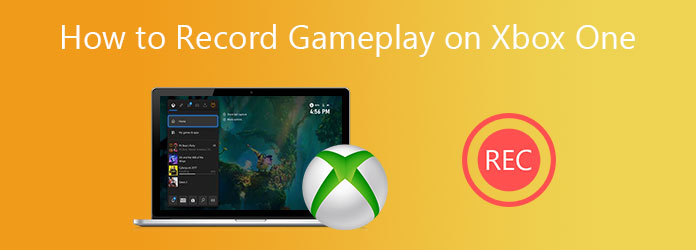
This post like to share 3 effective ways to help you capture your game playing on Xbox console. Whether you want to save 30 seconds, 10 minutes, or record gameplay on Xbox One for YouTube, you can find a right solution to do that.
Part 1. Capture Last 30 Seconds of Gameplay on Xbox One
Xbox One has a built-in game recording function which allows you to quickly save the last 30 seconds of your gameplay. While playing a video game on Xbox, you can simply press the Xbox button on your controller and then press X button to capture the last 30 seconds of your game playing.
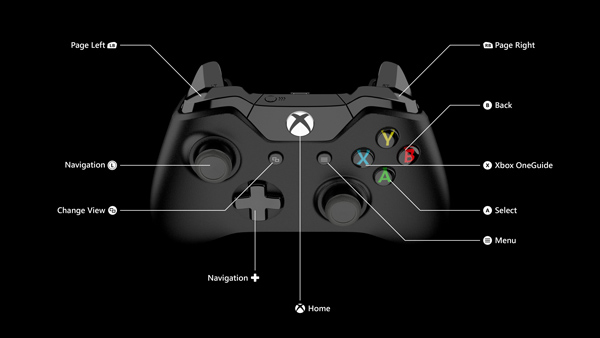
For longer gameplay recordings, you can double press the Xbox button on your controller, and then select Capture options. You can choose Record from now or Capture what happened according to your need. Record from now feature allows you to capture your game playing up to 10 minutes.
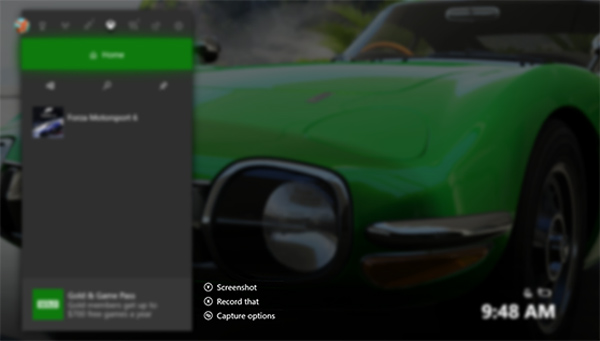
Moreover, you can directly edit the recorded video with ease. Learn more about how to make a YouTube video.
Part 2. Record Gameplay on Xbox One with Kinect
When you want to make a longer video clip while recording gameplay on Xbox One, you can use the Kinect. Kinect is a Microsoft game accessory for Xbox One and Xbox 360 to control something through voice. When you want to record game playing, you can use your voice to arise the built-in Xbox screen recorder.

Step 1First, you should make sure you have Game DVR app installed on Xbox One. Then you can connect Kinect and start the game recording.
Step 2When you want to record the Xbox One gameplay, you can say Xbox, snap game DVR, and then say Start recording to start to capture your game playing. When you want to stop the recording process, you can say Xbox select and then Stop recording.
Kinect is only a game accessory for Xbox One. It is a voice controller to use the built-in recording feature. So, you are only allowed to capture game playing less than 10 minutes.
Part 3. Record Long Gameplay on Xbox One for YouTube
If you want to create a gameplay tutorial video for sharing on YouTube, the first 2 methods won't help you. In that, you have to rely on professional game recorder. Here we recommend the powerful Xbox One gameplay recording software, Tipard Screen Capture for you. It has the capability to capture high resolution videos even up to 4K. Moreover, it can save the captured gameplay video in any output format like FLV, MP4, MOV, AVI, and more.
- 1. Record any video games played on Xbox One or Xbox 360 with high quality.
- 2. Capture your own face through Webcam and put it on any region of the recorded video.
- 3. Record gameplay, online meetings, video/audio calls, music, lectures, and more.
- 4. Record game playing with selected area, capture sound from audio card and microphone.
- 5. Edit captured gameplay video and export recording in any format you need.
Step 1This Xbox One gameplay recorder allows you to capture game playing on computer. So you need to connect Xbox One to your Windows PC first. If you have Xbox Console Companion app installed, you can open it and use the Connection feature. You can go to Microsoft Store to download this app.
When you enter the Xbox Console Companion, click Add a device icon in the top-right to select your Xbox One console, and then click Connect button to create the connection.
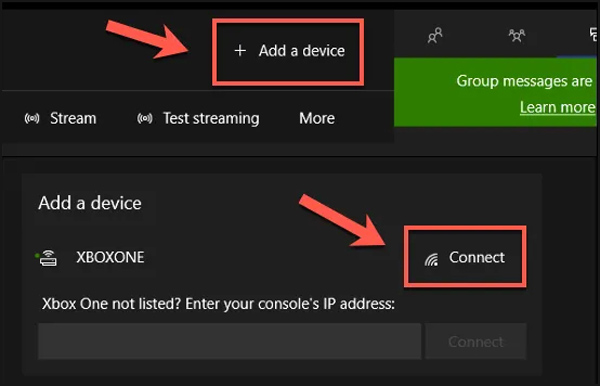
Step 2Free download, install and run this Xbox One gameplay recorder on your PC. Choose the Video Recorder feature.
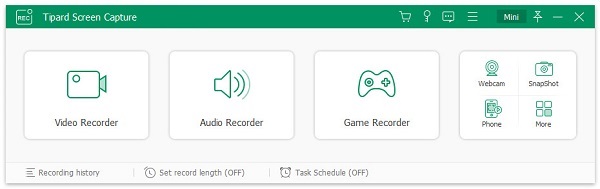
Step 3Back to the Xbox Console Companion app and click Stream button under the Connections tab. By doing so, you can stream Xbox One game playing on your computer.
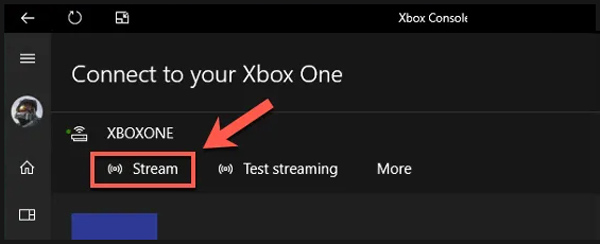
Step 4You are allowed to select the screen recording region and audio recording source based on your need. You can freely custom these settings. When you want to record gameplay on Xbox One, you can click on the REC button to start the recording.
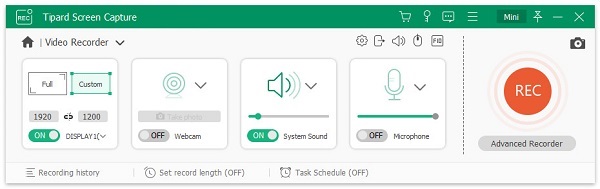
With this Xbox One gameplay recorder, you can capture anytime you like. There is no time limits for the recording.
By following the method, you can record gameplay on Xbox 360, and other game consoles.
Part 4. FAQs of Xbox One Gameplay Recording
How to view Xbox One gameplay recording?
Press Xbox button on your game controller to open guide. Select Capture & share and then choose the Recent captures. Here you can hit Show all to show all your recordings.
Does Xbox One have Bluetooth?
No. Microsoft Xbox One is not equipped with the Bluetooth support. You are not allowed to pair any Bluetooth device to it through Bluetooth.
How can I start the Xbox One party?
When you want to start Xbox One party, you can go to the Friends hub and invite your friends there. Select Send and then Party invite option to confirm your operation.
Conclusion
While the game playing on Xbox One, you may often want to share those moments with others. You should know that; achievements are part of what makes games so much fun. You can find 3 easy ways to record gameplay on Xbox One from this post. Just choose your preferred method to capture your game playing.