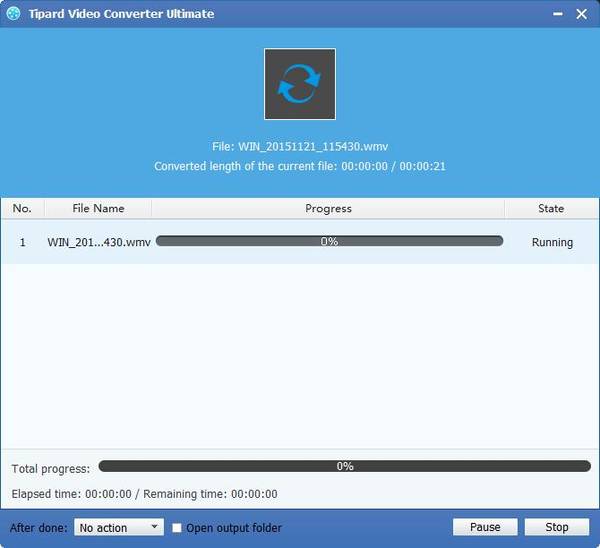Best Way to Play Canon/Sony/Panosonic MXF/P2 MXF on PowerPoint

As we all know, Sony and Panasonic DVCPRO P2 were the two of the first data-recording camera systems of producing MXF. And Canon released its new lineup of professional file-based XF camcorders to produce the MXF later. Many people take videos with these three camcorders, while its output MXF format cannot be widely used in many mainstream devices. Thus we need to converter these MXF files to other playable formats.
The following guide will show you how to Play Canon/Sony/Panosonic MXF/P2 MXF on PowerPoint as an example. PowerPoint only supports WMV and MPEG-1 video formats. With this Tipard MXF to PowerPoint Converter, you can easily convert MXF files to WMV or MPEG-1 format which can play well on PowerPoint.
Install Tipard MXF to PowerPoint Converter
Download Tipard MXF to PowerPoint Converter and then install it. Then you can load MXF files by licking "Add Video" button on the surface. Moreover, you can directly dray your targeted file into this software directly.
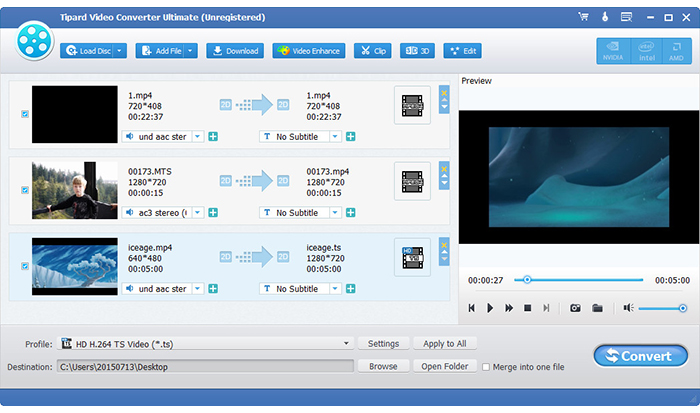
Choose PowerPoint compatible formats
Then you need to select PowerPoint compatible format. Click "Profile" drop-down button to open the "Profile" list. Plus, you can directly input the output format in the query window.
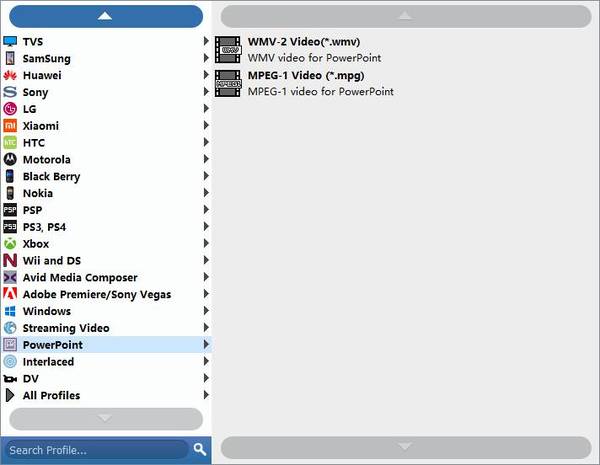
Add a logo on your output video
With the "Watermark" function, you can add any text or picture on your video as a logo. Moreover, you are allowed to change its position, color, size and transparency according to your needs.
Note: You can convert them to 3D videos and make personalized 3D videos as you like with this professional Tipard MXF to PowerPoint Converter .
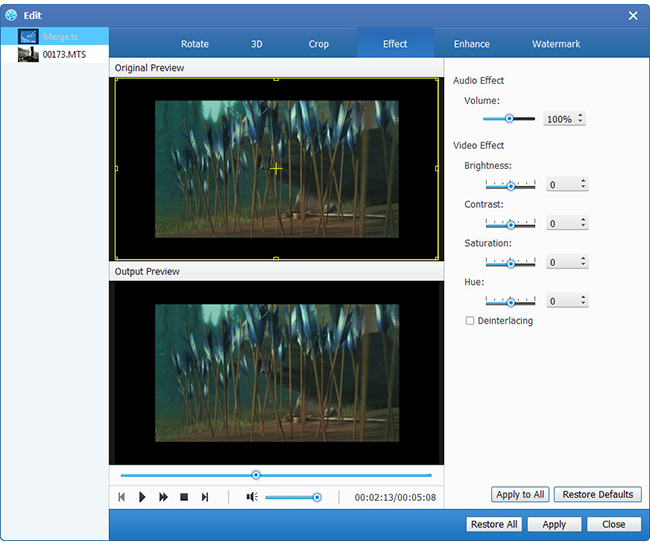
Start the conversion
After setting all the MXF files and check all your added videos, you can click "Convert" button and get WMV video formats for PowerPoint.