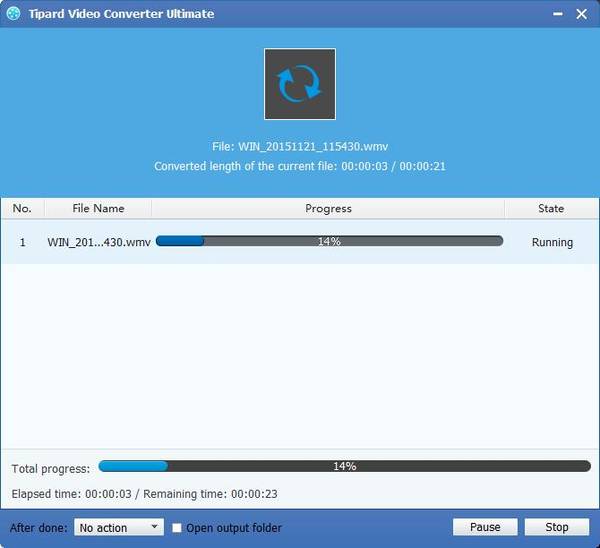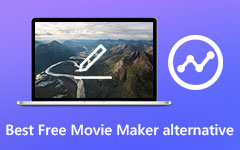Best Way to Convert Panasonic AG-HPX250 MXF files to Sony Vegas
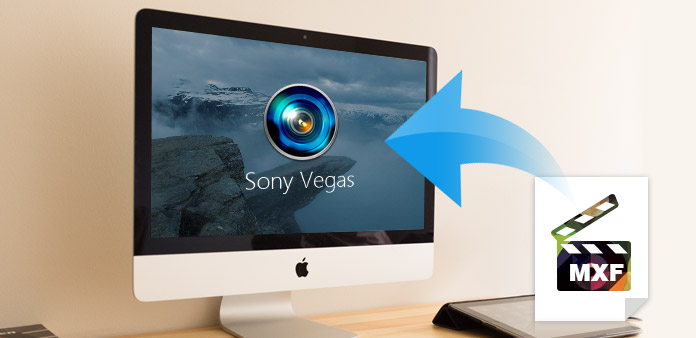
Sony Vegas Pro is a video editing software, which is package for non-linear editing systems (NLE) originally published by Sonic Foundry. It is integrated image editing and sound editing software, also Sony Vegas Pro is a powerful editing application used by many people.
While MXF files shot by Panasonic AG-HPX250 can not be edited on Sony Vegas, for it can not support MXF format. So how can we edit MXF files on Sony Vegas? Tipard MXF to Sony Vegas Converter will be the best assistant to help you solve this problem easily. With this MXF to Sony Vegas Converter, you are allowed to convert MXF to WMV for Sony Vegas and edit the output video with multiple editing functions.
Below are detailed steps about converting Panasonic AG-HPX250 MXF files to Sony Vegas. First, you need to download the free version of MXF to Sony Vegas Converter and install it.
Import MXF files shot by Panasonic AG-HPX250
Click "Add Video" button to add Panasonic AG-HPX250 files to the program, or by click "Add Video" drop-down arrow to import the whole video folder.
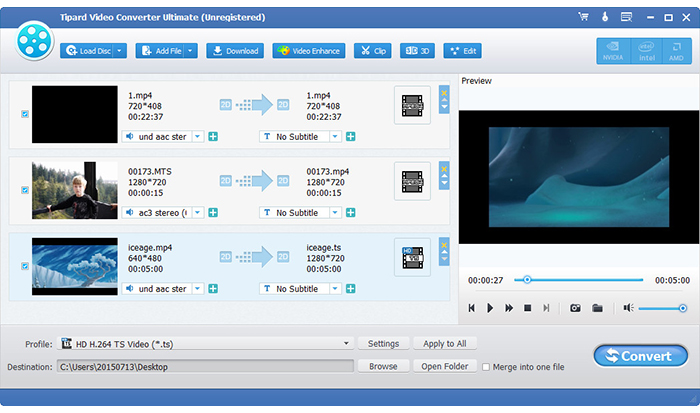
Choose output format
If you want to import MXF videos to Sony Vegas, you need to select Sony Vegas compatible output format. Clicking "Profile" button and open the "Profile" list, and then you can choose "Adobe Premiere/Sony Vegas >WMV (VC-1) Video (*.WMV*)" as the output format.
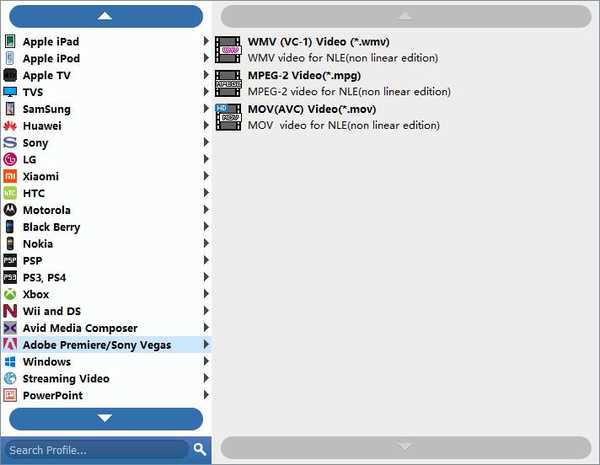
Define output formats
Open "Profile Settings" window to define the output video/audio settings according to your needs. You can set the video settings, like Encoder, Resolution, Video Britrate, Frame Rate, Aspect Ratio and audio settings, like Encoder, Channels, Sample Rate and Audio Bitrate. Note: you can also MXF files to 3D videos according to you your needs.
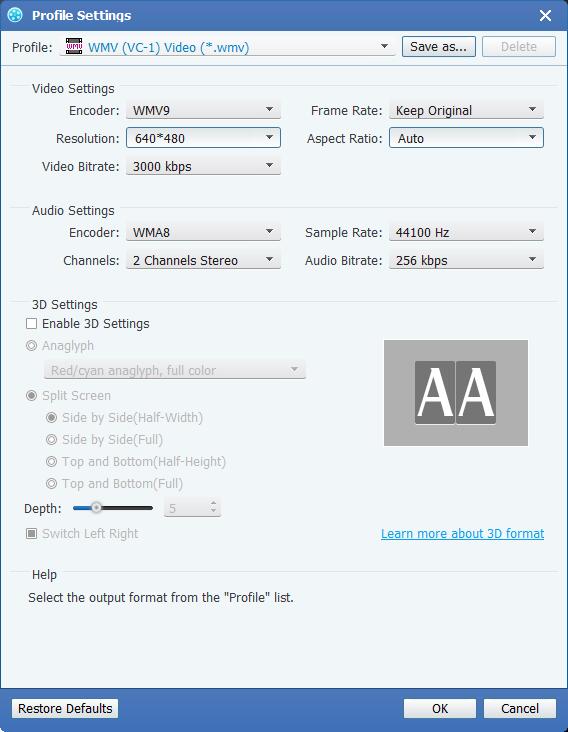
Start Conversion
Click "Convert" button and begin to convert Panasonic AG-HPX250 MXF files to Sony Vegas compatible format you selected.