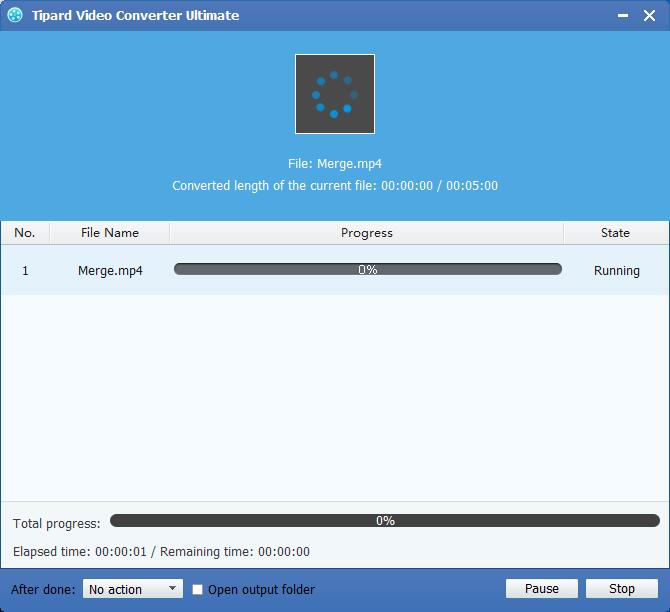Enjoy Lumix DMC-ZS7 AVCHD Lite 720p HD MTS on Windows

It's common that files of most HD(high-definition) camcorders like Panasonic,Sony, Canon, JVC video camcorders with extensions MTS. Here, just take the Panasonic Lumix DMC-ZS7 for example.Panasonic Lumix DMC-ZS7 is the HD camera produced in 2010 which owns two kinds of recording videos formats. One is the AVCHD Lite .mts and another is .mov format. Not only the DMC-ZS7 records longer videos with AVCHD Lite format than the conventional Motion JPEP format, but also the AVCHD Lite format is captured with 1280×720 in high definitions than the Motion JPEG format which is captured in standard definition 848×480, 640 × 480 or 320 × 240.
To enjoy MTS on computer, we always use the AVCHD Lite format instead of Motion JPEG. But we may come across some troubles when trying to MTS on win 8 directly after transferring the AVCHD Lite .mts files from DMC-ZS7 to computer. In most cases, MP4 video format is accepted by computers. It requires people to use some converter software to transcode MTS to MP4 for playback on computer.
Panasonic MTS to MP4 converter is the best converter software to help Lumix DMC-ZS7 camera users convert MTS to MP4 with ease.Plus, this Panasonic MTS to MP4 converter owns powerful functions to convert any other popular videos like MPG, MPEG, MPEG 2, VOB, DAT, MP4, M4V, TS, RM, RMVB, WMV, ASF, MKV, AVI, 3GP, 3G2, FLV... to the format you want. Here, we share this article about how to convert MTS files to MP4 with you. Let's install and run this Panasonic MTS to MP4 converter software firstly. And then follow 4 steps below:
Load Lumix DMC-ZS7 AVCHD Lite 720p HD MTS file
Load any MTS file you want to convert by clicking "Add Video" option under the "File" menu. Or you can click the "Plus" image button in the main interface.
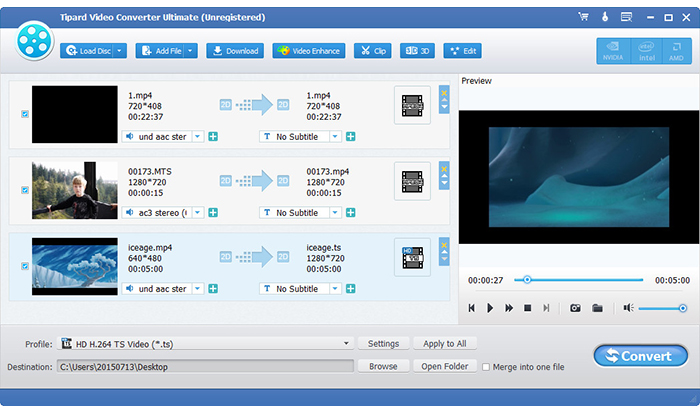
Optimize output video file
With Effect, Trim, Crop and Watermark four video editing functions, you can easily edit any MTS file to create personalized video.
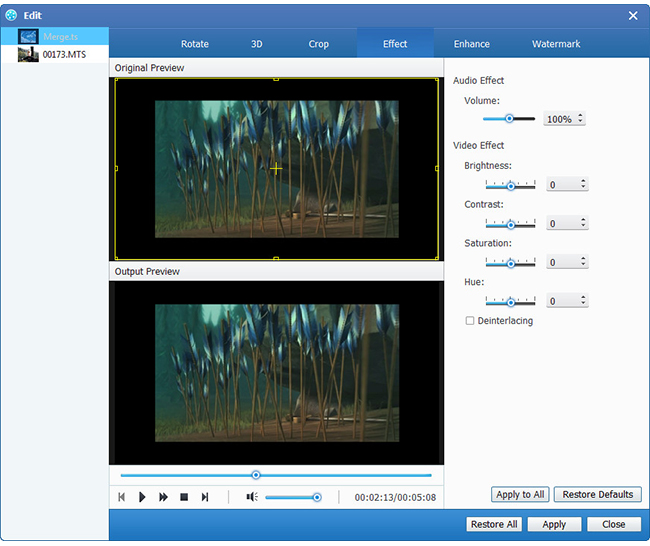
Choose output MP4 format
you can select the MP4 format for the movie from the "Profile" column and set the destination folder. Also you are allowed to select your preferred audio track and subtitle for your video.
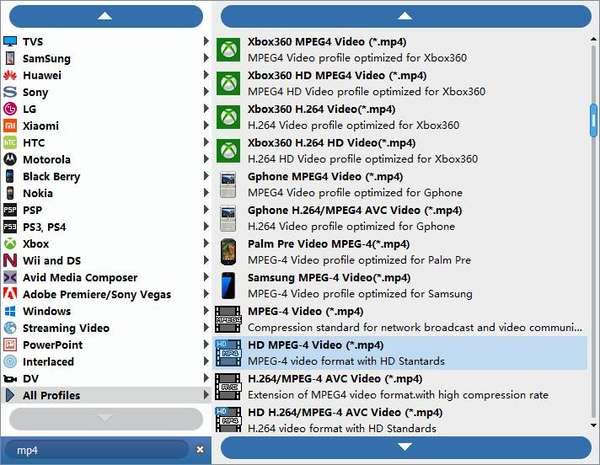
Detailed output settings
Detailed video and audio settings are provided by this Panasonic MTS to MP4 converter for you to adjust, such as video Encoder, Frame Rate, Resolution, Bitrate and audio Encoder, Channels, Bitrate, Sample Rate, etc. Even more, you can input your own parameters. The well-customized profile can be saved as "User-Defined" for your later use.
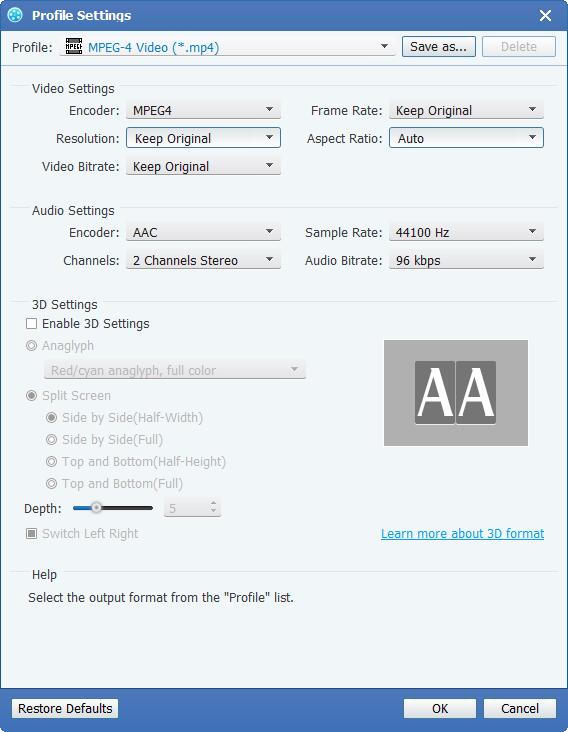
Start to convert MTS videos to MP4 for Win 8
Click "convert" image button to start to convert MTS to MP4 format. The conversion will done in a short while, and then you can play MTS on Win 8 smoothly.