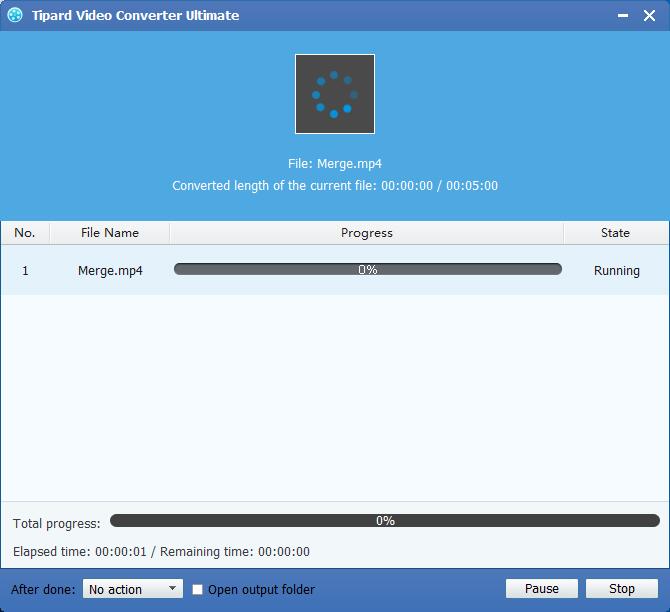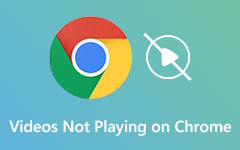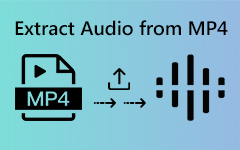How to Convert MKV Video to MP4 with MKV Video to MP4 Converter

What do you need?
Software: Tipard MP4 Video Converter
OS Support: Windows NT4/2000/2003/XP and Windows Vista, Windows 7
Hardware Requirements: 800MHz Intel or AMD CPU, or above; 512MB RAM or more
Preparation: Download and install Tipard MP4 Video Converter, and then double click the software to open the main interface.
Step 1: Load MKV Video file
Load any MKV Video file you want to convert by clicking "Add Video" option under the "File" menu. Or you can click the "Plus" image button in the main interface.
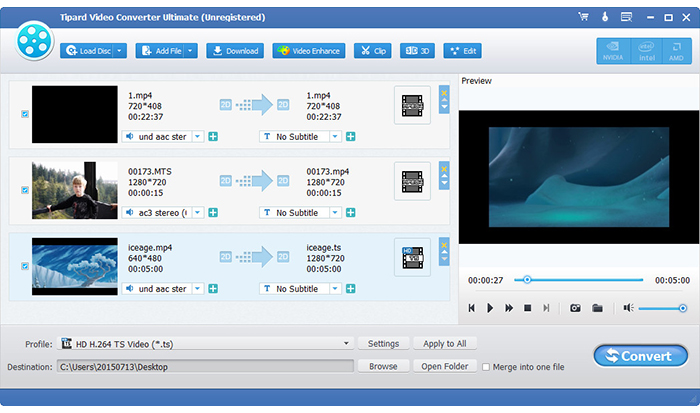
Step 2: Optimize MKV file
With Effect, Trim, Crop and Watermark four video editing functions, you can easily edit any MKV Video file to create personalized video.
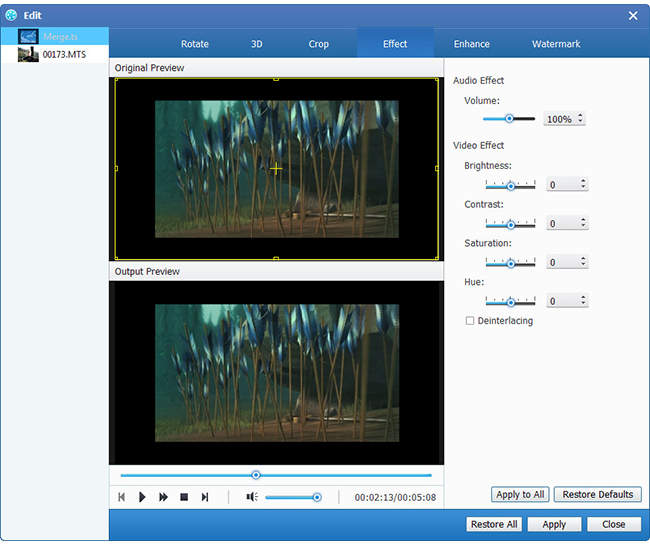
Step 3: Choose output MP4 format
Based on the formats supported by your portable devices, you can select the output format for the movie from the "Profile" column and set the destination folder. Also you are allowed to select your preferred audio track and subtitle for your video.
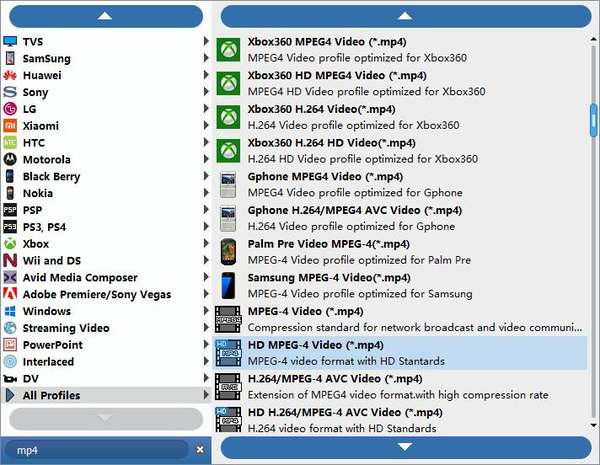
Detailed video and audio settings are provided by this MP4 Video Converter for you to adjust, such as video Encoder, Frame Rate, Resolution, Bitrate and audio Encoder, Channels, Bitrate, Sample Rate, etc. Even more, you can input your own parameters. The well-customized profile can be saved as "User-Defined" for your later use.
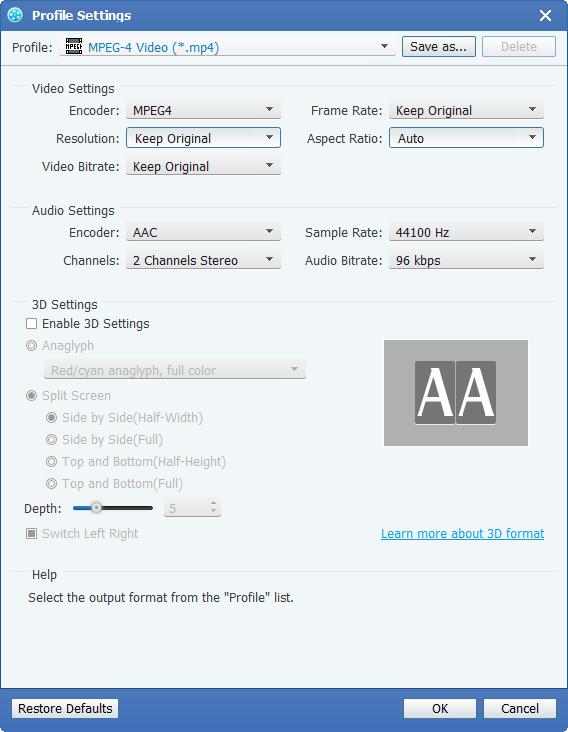
Step 4: Start conversion
Click "convert" image button to start to convert MKV Video to MP4.