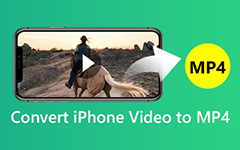How to Use MP4 File Converter to Convert MP4 Quickly

Tipard MP4 File Converter for Mac is the designed MP4 Converter to convert MP4 file to any other video/audio formats like MPEG, AVI, WMV, FLV, MP3, AAC, etc. Moreover, this MP4 converter possesses powerful editing functions like trim, effect, crop , edit watermark for you to recreate your video files.
Preparation: Download and install Tipard Mac Video Converter Ultimate, then start the operation to convert video.
Step 1: Load Video File
Double click this MP4 video converter software, and click the "Add File" button to add the video file you want to convert.
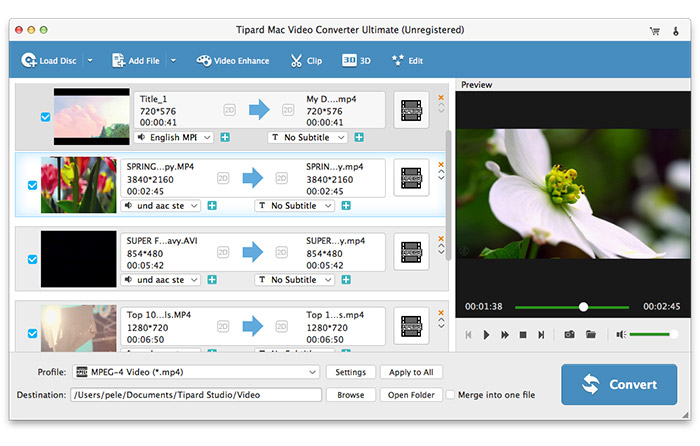
Step 2: Choose output format
Based on the formats supported by your portable devices or video players, you can select the output format for the movie from the "Profile" column and set the destination folder. Also you are allowed to choose your preferred audio track and subtitle for your video.

Detailed video and audio settings are provided by this MP4 Video Converter for Mac for you to adjust, such as video Encoder, Frame Rate, Resolution, Bitrate and audio Encoder, Channels, Bitrate, Sample Rate, etc. Even more, you can input your own parameters. The well-customized profile can be saved as "User-Defined" for your later use.
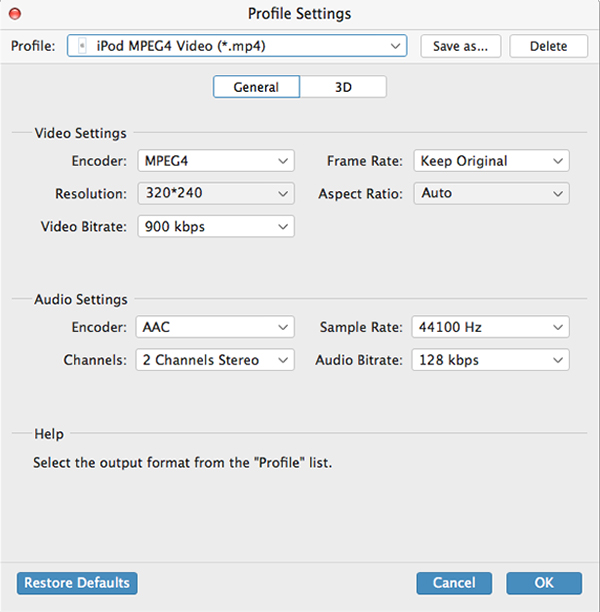
More editing functions
Apart from the converting function, Tipard MP4 Video Converter for Mac also possesses more editing functions for you to use. You are allowed to trim any certain segment of a video, crop video, watermark video, merge video files into one, and preview the video effect before converting. Also you are allowed to adjust video effect on brightness, contrast, and saturation.