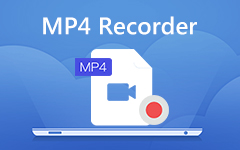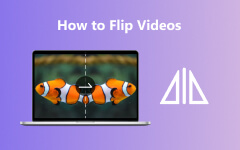Step-by-Step Guide to help you Convert JVC MOD Video

Step by Step Guide
What do you need?
Software: Tipard MOD Converter
OS Support: Windows NT4/2000/2003/XP and Windows Vista, Windows 7, Windows 8, Windows 10
Hardware Requirements: 800MHz Intel or AMD CPU, or above; 512MB RAM or more
Free download Tipard MOD Converter for Win and Mac.
Step 1: Load JVC MOD file
Load any JVC MOD file you want to convert by clicking "Add Video" option under the "File" menu. Or you can click the "Plus" image button in the main interface.
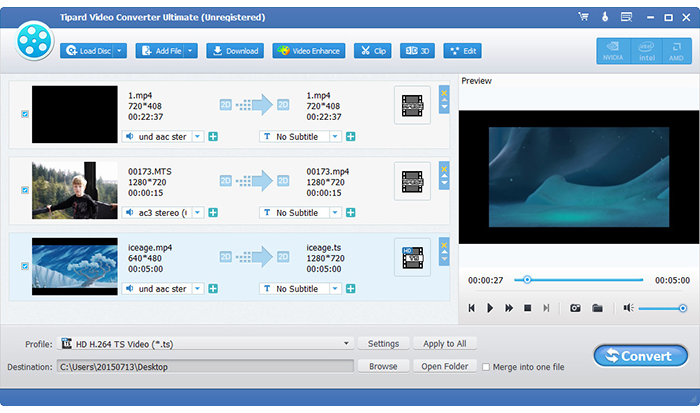
Step 2: Optimize output source file
With Effect, Trim, Crop and Watermark four video editing functions, you can easily edit any MOD file to create personalized video.
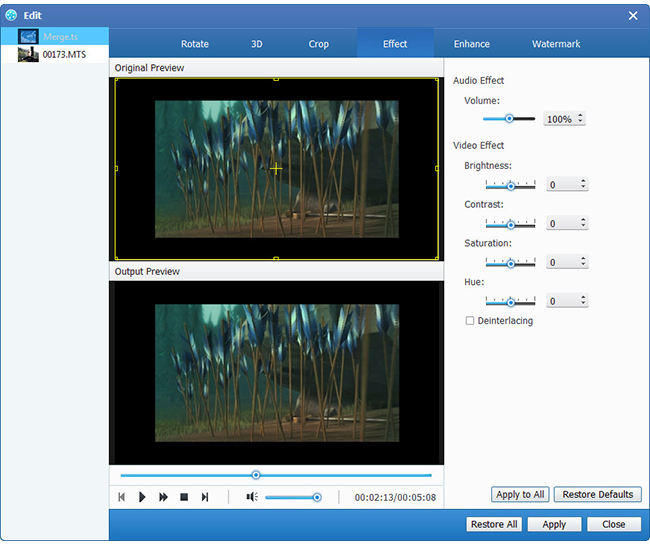
Step 3: Choose output output format
Based on the formats supported by your portable devices, you can select the output format for the movie from the "Profile" column and set the destination folder. Also you are allowed to select your preferred audio track and subtitle for your video.

Detailed video and audio settings are provided by this Video Converter for you to adjust, such as video Encoder, Frame Rate, Resolution, Bitrate and audio Encoder, Channels, Bitrate, Sample Rate, etc. Even more, you can input your own parameters. The well-customized profile can be saved as "User-Defined" for your later use.
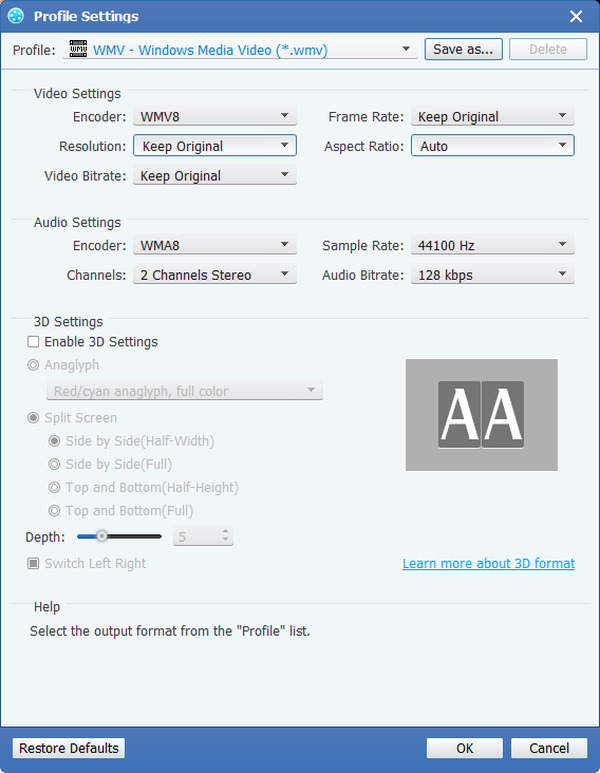
Step 4: Start conversion
Click "convert" image button to start to convert JVC MOD file to any output format as you like.