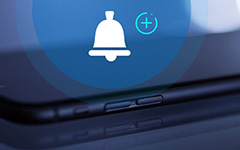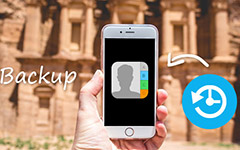How to Transfer Files between iPad and PC Easily
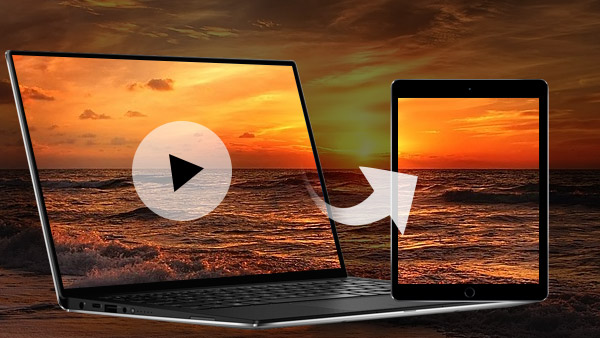
It is common that we use iPad for watching movies, playing games, listening music, reading books, surfing on the internet, doing some business jobs and so on. When you get a new iPad, you may want to import videos, pictures, PDF files, music, etc. from computer to iPad. Don't panic, you can transfer files from PC to iPad with help of iPad Transfer Ultimate following Part one. Also, you are able to share iPad files including music, videos, photos and so on with your friends and family via this iPad Transfer in Part Two.
Download and install the powerful iPad Transfer
After installing the software, please launch on your computer.
Connect iPad to computer
Connect your iPad to computer. After your device is detected, you will see the iPad content category list as below.
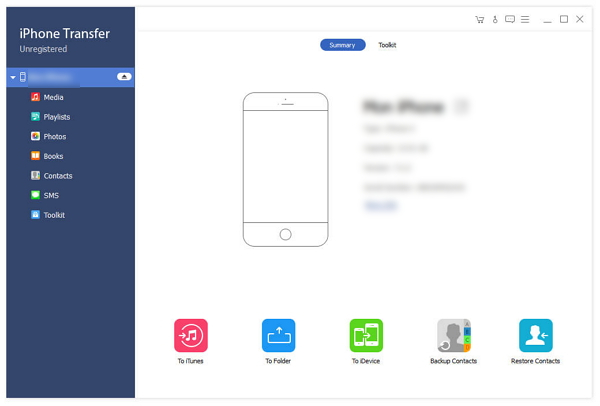
Choose files to transfer
After connecting, all the file catalogs are shown on the left panel. Click the file catalog you want to transfer, for instance, if you want to transfer music, movies, TV shows, music videos and other media files, click Media.
If the videos you added can't be played in the iOS, this iPad Transfer Ultimate will convert the formats to iPad supported formats automatically.
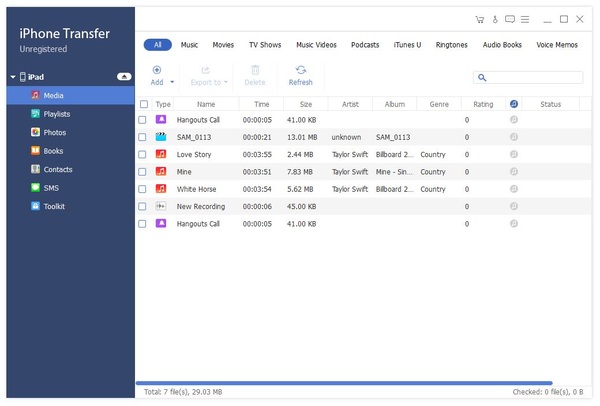
Start to transfer
Click "Add" button to choose the file or folder you want to import to iPad.
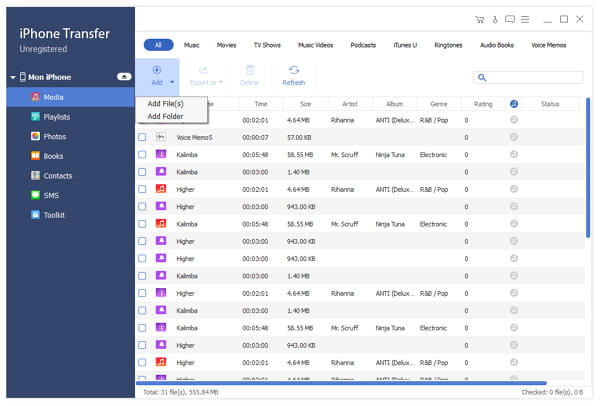
Other files you can transfer from PC to iPad: ePub, PDF, Contacts, Music, Movies, TV Shows, Music Videos, Podcasts, iTunes U, Ringtones, Audio Books, Voice Memos, Photos, Camera Shot, Playlists and Albums
Part 2: How to transfer files from iPad to PC
Except transferring files from iPad to PC, you can also backup iPad files to PC and iTunes Library for later use.
1. Connect iPhone to computer
Connect your iPad to computer via USB cable, and the program will detect your iPad automatically.
2. Choose what to transfer
After connection, all the files in your device will be detected. You can find the file you want by clicking the file type on the left side.
3. Start to transfer
After choosing required files, click Export button on the top.
If you want to transfer them to your PC, then choose Export to PC and set the destination folder where the exported files will be saved.
If you want to backup these files to iTunes, click Export to iTunes Library.
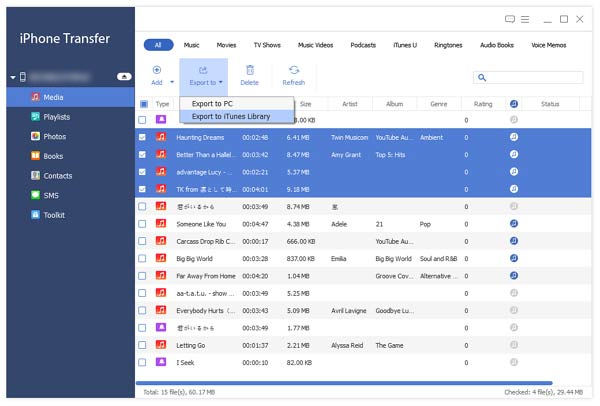
With this iPad Transfer, you can easily manage your iPad files without losing any data. You are able to import photos/video/music/contacts and others from PC to iPhone/iPad/iPod. It even transfer files between two iOS devices. It supports the latest iOS 9 and iPhone SE, iPhone 6s/6s Plus/6/6 Plus, iPad pro, iPad Air, iPad mini, iPod and so on.

- Transfer files including ePub, PDF, Contacts, Music, Movies, TV Shows, Music Videos, Photos, etc. from computer to iPad
- Export files from iPad to PC and iTunes Library
- Transfer data between iPhone, iPad, iPod in one click
- Support all iOS devices, including iPad Pro, iPad Air, iPad mini, iPhone SE, iPhone 6s/6s Plus
- Highly compatible with iOS 9.3