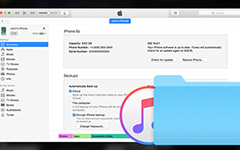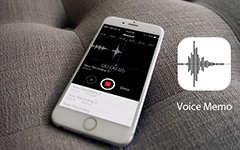How to Transfer Photos from iPhone to Computer Easily
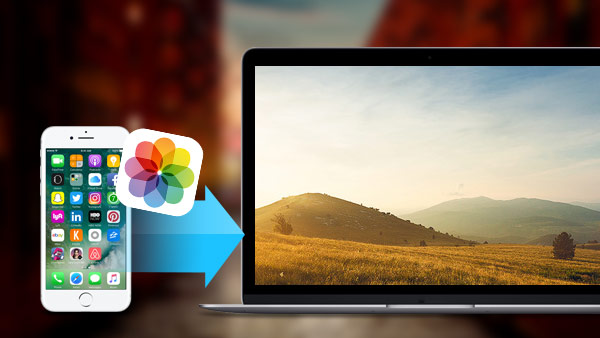
Apple improve the iSight camera again with the release of iPhone 6s/6s Plus. The iSight camera is equipped with advanced pixel technology, so that you can catch beautiful scenery with iPhone 6s/6s Plus with ease. Actually, Apple always stays ahead on the camera technology, even some people compare iSight camera with DSLR (digital single-lens reflex camera).
With so many artistic photography, especially those in HD format, how to transfer those photos from iPhone to computer to release storage space and retouch photos? This post will introduce you different ways to sync iPhone photos to computer in three parts.
Part 1: How to copy photos from iPhone to PC with USB cable
1. Plug in your iPhone to Windows PC via USB cable (If it's necessary, unlock the screen and trust the computer).
2. If AutoPlay window pops up, select "Import pictures and videos".
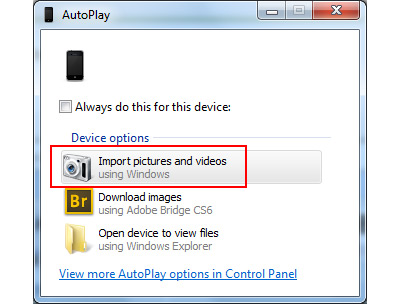
3. If no windows pop up, open the Computer on the desktop. Your iPhone icon will be displayed under the "Portable Devices", right-click it and select "Import pictures and images".
4. Tag pictures as you wish on the pop up window, and you'll find all new pictures, which have never been synced from iPhone to computer, will be collected in a fold named as the date - name you created just now.
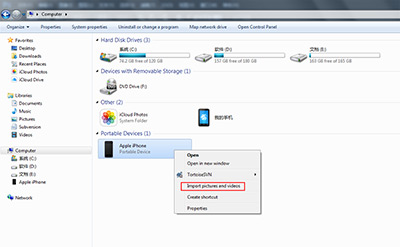
Part 2: How to get photos off iPhone to PC using E-mail
1. Sign in with your Email account on Settings -> Mail, Contacts, Calendars.
2. Launch Photos on the Home screen of iPhone, and select photos (less than 5 photos, or you can't email them) you want to transfer.
3. Tap the button on the bottom-left and choose Mail icon.
4. Send photos as email and then download them on the computer.
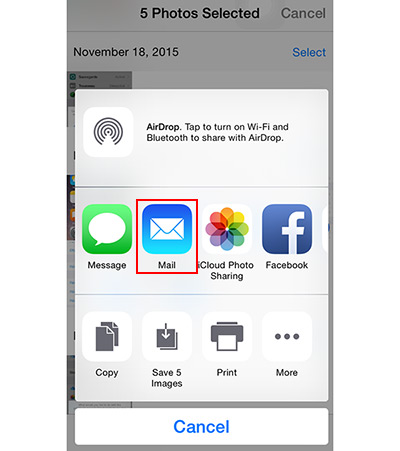
Connect iPhone to the program
Download and install Tipard iPhone Transfer Ultimate. Connect your iPhone to computer via USB. The program will detect your iPhone automatically.
Preview photos
Choose Photos on the left-side bar, all albums will be displayed on the main-window.
Choose photos
Hold the CTRL key and choose photos you want to transfer or just check the shooting date on the main-window.
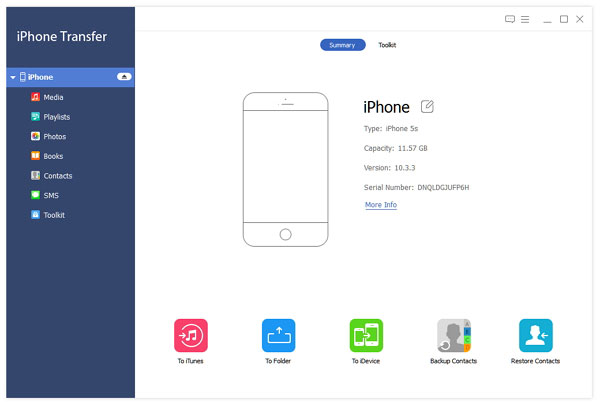
Transfer photos
Click "Export to" tab on the top menu and choose Export to PC. Choose or create a new folder on the pop-up window to save photos. And you can find those photos saved on the specific folder.
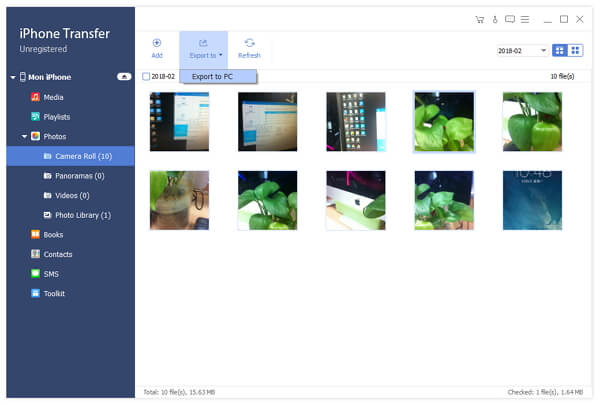
Transferring iPhone photos to computer directly with USB cable, you will find it's hard to choose those you need freely. And syncing with E-mail, you can just transfer less than 5 photos once, it's troublesome. But with iPhone Transfer, you can transfer photos selectively and quickly. Besides, you can transfer iPhone data like music from iPhone to computer with ease.

- Transfer photos from iPhone to computer quickly and easily
- Transfer iPhone/iPad/iPod photos/contacts/music/videos etc. to computer
- Transfer files between iOS devices directly, and sync to iTunes
- Support all iOS devices – iPhone, iPad, iPod Touch
- Highly compatible with iOS 9.3