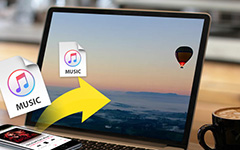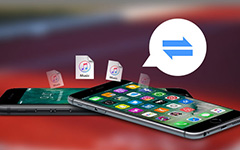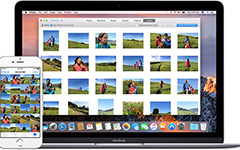How to Transfer Apps to New iPhone (iPhone 7)
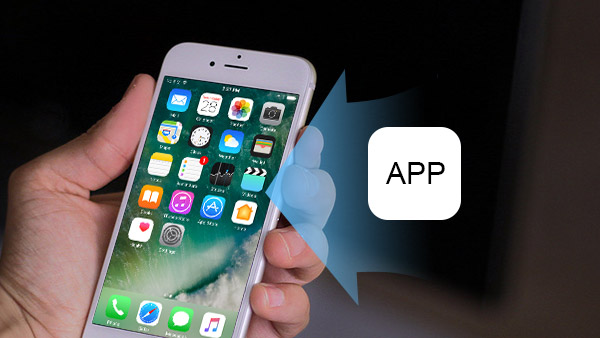
Every year Apple will release new version iPhones, and a lot of fans will upgrade the new iPhone immediately. But majority of iPhone users face the challenges that transfer apps to new iPhone. The apps include many data and some of them were purchased in App Store. So transferring them to the new iPhone is the best way to use them continuously. This article will introduce the easiest ways to help you move the apps to the new iPhone as soon as possible.
Part 1. How to transfer apps to new iPhone by iTunes
The iTunes is useful when iPhone users need to transfer apps to the new iPhone. It not only allows users to deliver the certain app to new iPhone, but also keeps the app data complete. Before syncing app to new iPhone, you have to synchronize and back up the apps.
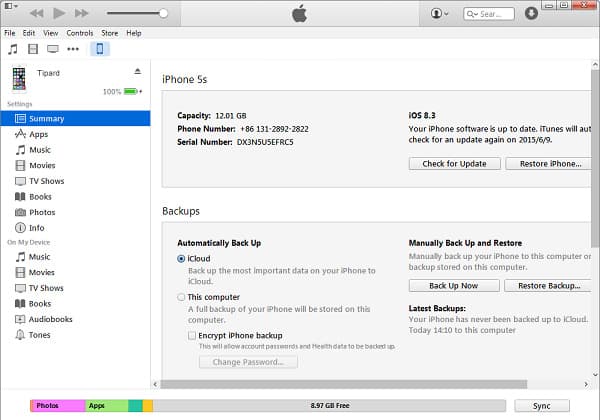
- 1. Download and install the latest version of iTunes on your computer. It will be more compatible with the new iPhone. The menu and layout may be a little different between different versions of iTunes, but the steps of transferring app to new iPhone are similar.
- 2. Connect the old iPhone to your computer through USB cable. If you already set Sync, the apps and their data will back up automatically after it connects successfully. And you can also back up the purchased apps manually. The option of Transfer Purchase is under the menu of File and then Devices.
- 3. The process of backup may need a few minutes depending on the amount of the data.
- 4. When it is complete, unplug the old iPhone and plug the new iPhone with USB cable.
How to Transfer Certain Apps to New iPhone
Once you back up app or transfer apps to iTunes, you can connect new iPhone to iTunes. And then you can use iTunes file sharing to copy App and data to a new iPhone. Just transfer certain apps to new iPhone with the data in the following methods.
- 1. After the iTunes recognize it, the new iPhone will appear under the main menu. Click on the new iPhone to open the settings panel.
- 2. Click on Apps, the main screen of new iPhone and installed apps will be present on the right panel.
- 3. All apps available on your computer are on the left. And the apps that have not been installed on the new iPhone will have an Install button. Click the button, that app will be transferred to new iPhone with the data.
- 4. Remember that the new iPhone and the old one should log in the same Apple ID. Otherwise, you will lose the backup.
How to Restore All Apps in Batch
You might delete apps on iPhone in order to release up more space, and then you can restore all apps in batch. Here is the method to get all apps to new iPhone in batch process.
- 1. If you want to reconstruct the whole app ecosystem on new iPhone, you can utilize the feature of Restore Backup as well.
- 2. After band the new iPhone with iTunes, select Summary in Settings.
- 3. Click Restore Backup under the title of Backups, then all the backup apps will be transferred to new iPhone in batch.
Part 2. How to transfer apps by iCloud
The iCloud is an alternate choice to transfer apps from an old iPhone to the new iPhone. The iCloud will connect the two iPhones by internet connection, so it does not ask users to prepare USB cables.
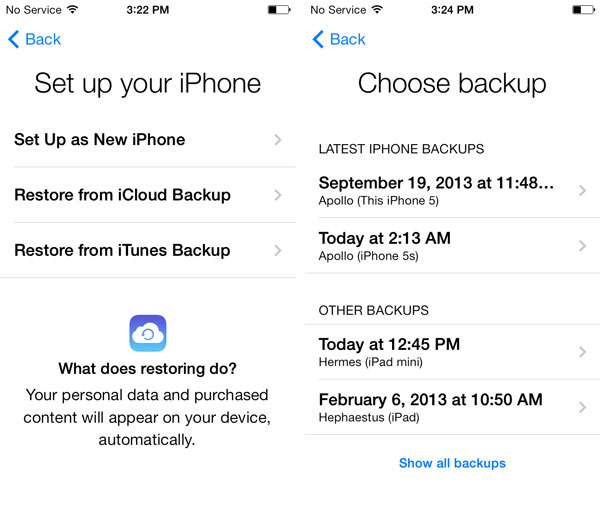
- 1. The first step is also to back up the apps on your old iPhone to iCloud. You can find the Backup option in Settings and then iCloud. Click on Back Up Now and wait for the process completely. Make sure there is enough storage available to back up the phone.
- 2. Then turn to the new iPhone and log in the same Apple ID. If you want to clean the new iPhone and copy the whole app ecosystem on it, you can select Erase All Content and Settings that is located in Settings > General > Reset.
- 3. After that, select Restore from an iCloud backup. Then all apps and their data will be transferred to the new iPhone. Once the whole process completed, the new iPhone will show you the "Hello" screen.
Part 3. How to Transfer Apps to A New iPhone from an Android Phone
It is relatively easy to transfer apps from an old iPhone to the new iPhone. What should you do if you are using an Android phone? When you active a new iPhone, you can transfer photos, video files and other data via Google photos or other cloud service. It is difficult to transfer apps to a new iPhone from Android. The section explains more detail about the way to transfer Android Apps to a new iPhone.
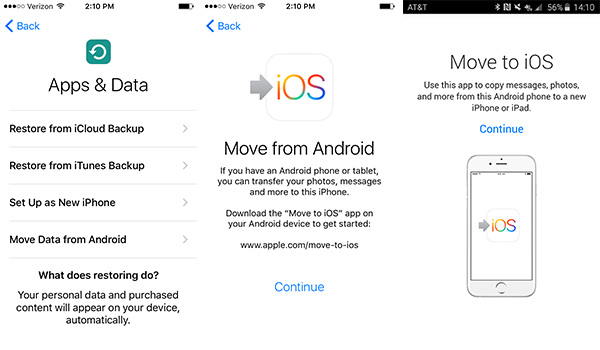
- 1. Set up the new iPhone first, and then chooses Move Data from Android option from the App & Data windows.
- 2. And then on the Android phone, you can open Google Play store and search for the Move to iOS option.
- 3. Open the Move to app listing and install the program. Accept the permission request and launch the program.
- 4. After that you can tap Continue on both devices to transfer apps to a new iPhone from the Android phone.
- 5. Turn to the Android phone, tap Agree button and then Next.
- 6. Finally you only have to enter the 12 digital code displayed on Android device to iPhone.
After entering the code, the Android device will connect with iPhone or iPad over Wi-Fi connection. You can determine what data you need to transfer from Android to new iPhone, including transfer Apps to a new iPhone.
Conclusion
Transferring apps to new iPhone is simpler than you think. And there are multiple options that you can choose. The iTunes could allow users to deliver certain apps or all apps in batch. Although you have to prepare a USB cable to import and export the data, it does not ask internet connection. So when you transfer the apps with some sensitive data, iTunes will keep it safer. The iCloud may be more portable, because it will transfer all the apps and the data to new iPhone through internet connection. Of course, if you want to grasp more control on apps management or transfer apps to new iPhone directly, third party tools are also a good choice.