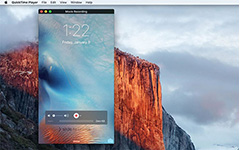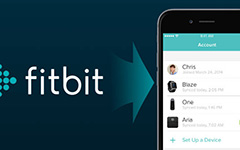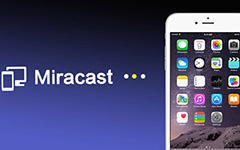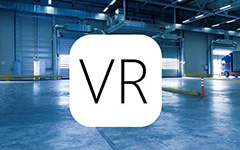Guides to Take A 360 Video with iPhone

360 degree video is the most advanced technology currently. Many people have heard of this new video technology and some have watched them online. Unlike Virtual Reality, viewing 360 degree videos does not need extra hardware. And as Facebook, YouTube and other webs support this kind of videos, more people want to learn making 360 video with smartphone. Of course, it is more complicated to create 360 videos on iPhone than making standard videos. So, we hope our guides could help you. We are going to share some easiest methods to make 360 video with iPhone. If you are a 360 video enthusiast, let's start to do it right now.
Part 1. What is a 360 degree video
Before making 360 video on iPhone, you should understand what 360 degree video is. A 360 degree video, also called immersive video or spherical video. When we take a traditional video, we just focus on one direction. But 360 degree videos record every direction at the same time.
When you view a 360 video, you have control of the viewing direction like a panorama.
There are multiple ways to create a 360 degree video. Some venders have released professional omnidirectional cameras, which contain multiple camera lenses to capture the images in different directions at the same time.
Another way to create a 360 video on iPhone is to use a video stitching tool. You can shoot the images from different angles and stitch these footages together.
Part 2. Take 360 video iPhone
The iPhone is the most popular smartphone, partly because it equips advanced camera technology. That also makes iPhone a good choice to make 360 videos.
Method 1. How to take 360 video by Splash
Splash is a popular app to make, view, and share 360 video on iPhone. It has a 360 video community gathered a lot of 360 video enthusiasts. So, you can learn how to create wonderful 360 videos from these early adopters.
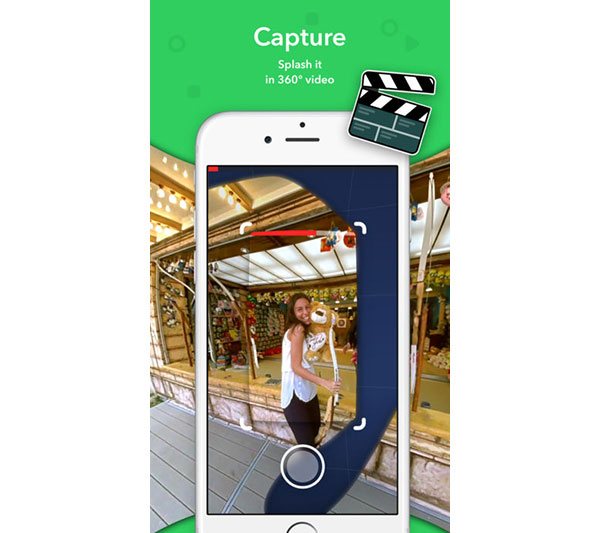
Step 1: Open Splash app from iPhone home screen. Tap on the green video camera button to go to video making mode.
Tip: Splash is available in App Store for free.
Step 2: Point your iPhone at the beginning position and hold the shutter button to start shooting.
Step 3: Rotate your phone to the right, left, up or down to capture the images in different direction.
Step 4: When it completed, tap on the round shutter button to stop recording and save the 360 video on iPhone.
Then you can back to the interface and view your 360 video. Splash also supports Google Cardboard.
Method 2. How to make 360 video with Video Merger
For beginners, a professional 360 camera is too expensive. Actually, iPhone is smart enough to take high quality footages for making 360 videos. You can try this solution to make a 360 video on iPhone by your own.
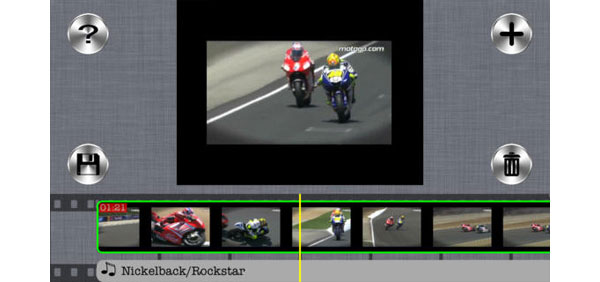
Step 1: Open the Camera app and choose Video mode.
Step 2: Point your iPhone to the start point and tap on the shutter button. Rotate your iPhone from the start point horizontally. When back to the start point, tap on the shutter button again to save the first video.
Step 3: Then put your iPhone to the start point and tap on the shutter button. This time, rotate your phone vertically. Tap on the shutter button until back to the start point.
Step 4: Install a video merger app, like Movie Director Pro. Then stitch the two videos together to make a 360 video on iPhone.
Unfortunately, iPhone still does not support to open front and rear cameras at the same time in Camera app. If you want to use both cameras to capture 360 videos, you can try third part camera apps, like Twicer.
Method 3. How to create 360 video with Insta360 Nano
To meet iPhone uses' demand, accessory companies have released several omnidirectional camera accessories for iPhone, like Insta360 Nano. It is a simple tool to create 360 degree video content on iPhone.
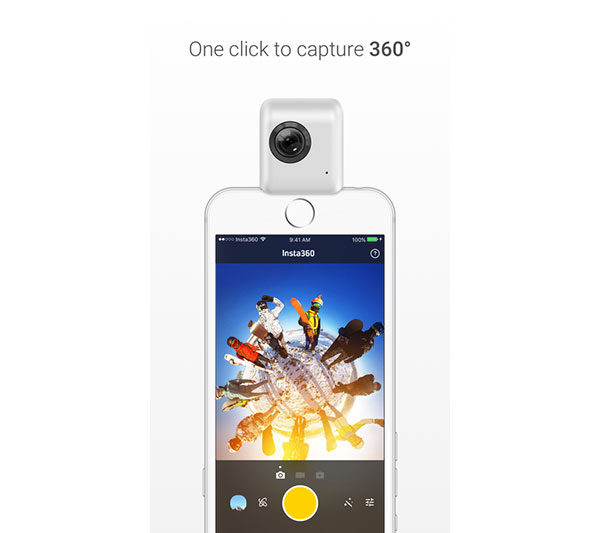
Step 1: Attach Insta360 Nano to your iPhone with the adapter. Download and install Insta360 Nano app on from App Store to your iPhone.
Step 2: Launch the app, if it does not open automatically. Select the video camera icon at bottom and tap on the round red icon to start shooting.
Step 3: Swipe screen left and right to capture the images in different directions.
Step 4: After shooting, tap on the round button again to save the 360 video on iPhone.
If you want to view the recent 360 video, you can tap on the small round button at bottom left corner. Also, you can view the 360 video from different angles by swiping your screen.
Method 4. How to take 360 degree videos with Kogeto Dot
Kogeto Dot is an amazing gadget that turns your iPhone into a 360 video camcorder. It supports iPhone 4 and later models. This accessory is portable only one inch in height and 1.25 inches in diameter.
It needs to work with the Kogeto's Looker app, which is available in App Store for free.

Method 5. How to make 360 degree videos with GoPano Micro
GoPano Micro developed by EyeSee360 is able to capture 180 degree and 360 degree images, and 360 videos via iPhone. It offers a dedicated iPhone 4 case to work with the lens accessory. Similar to other 360 video cameras, you have to use the special GoPano app to capture videos.

Method 6. How to capture a 360 degree videos with Bubblescope
Bubblescope is a good start point for beginners. It just costs less than $20, so it is more affordable than other 360 video iPhone accessories. This accessory supports iPhone 6 and later models. Although the video quality is not great, Bubblescope is simple to use.

Conclusion
If you are interested in creating 360 videos, you will find our guides helpful. We have shared multiple ways to make 360 videos iPhone. Compared to professional 360 degree cameras, our guides are more affordable and feasible for average people. The first way to make 360 video on iPhone is to use a dedicated app, like Splash. It use advanced algorithm to turn your iPhone to 360 degree camera. Or you can take videos from different directions and stitch them together with a video merging app. Another method to capture 360 video with iPhone is newest camera accessories. You can choose your favorite way and follow our guides to look at our world from a different angle.