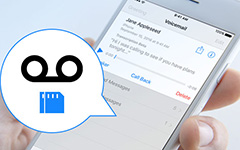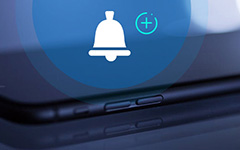Easiest Way on How to Record iPhone Screen without Jailbreak
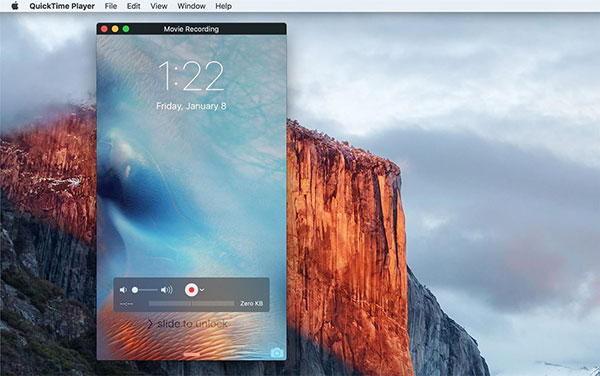
Though iOS 17/18 supports users to record iPhone screen officially, due the built-in iOS screen recorder. For other iPhone users, it is still not the easy task to record iPhone screen directly. Therefore, no screen captures to record software guidance or how good your game played. Some people choose to jailbreak iPhone, to use new OS and accept the new techniques, to record screen on iPhone. But there are better ways, to avoid the jailbreak iPhone common problems you may suffer. In another word, you can record iPhone screen without jailbreak here, with different screen recorders to apply.
Method 1. Record iPhone Screen without Jailbreak through QuickTime Player
QuickTime player is the widely used screen recorder, for Apple users to record iPhone screen without jailbreak free. No third party software need to be installed, all you have to do is to open your Mac computer, to connect iPhone to Mac, and then record gameplay or other iPhone activities with computer.
It does not indicate that free iPhone screen recorder cannot offer high quality screen captures. Being the leader among most screen recorder software, QuickTime Player is always the represent of high quality screen recording and easy to use editing recorder. Moreover, the complete free to use feature has also attracted large amounts of customers, to record iPhone screen without jailbreak by QuickTime on computer for free.
Note: Make sure your iPhone runs iOS 8 or later, and the Mac computer has OS X Yosemite or later version.
Step 1: Connect iPhone to Mac computer
Use the lightning USB cable to connect iPhone to computer. There will be the notification to require your confirmation to Trust This Computer, hit Trust to move on.
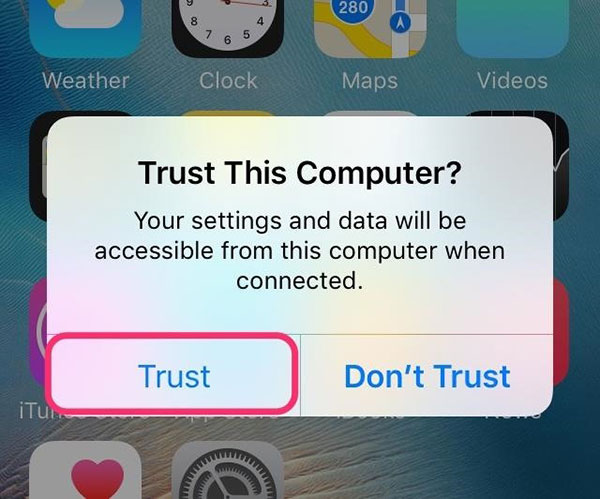
Step 2: Start screen recording on Mac
Run QuickTime Player, and then choose New Screen Recording under File menu. There will be the screen recording window appears,for you to record iPhone screen or video without jailbreak on Mac.
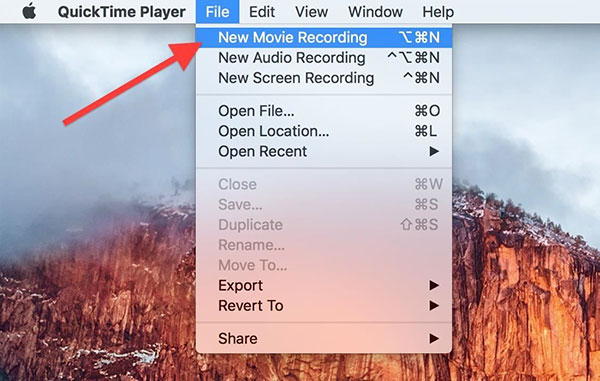
Step 3: Choose iPhone to record screen
Choose iPhone in the drop down menu from the arrow near the Record button.
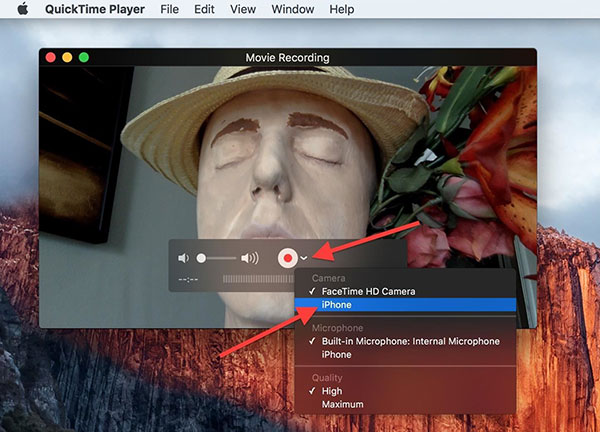
Meanwhile, do not forget the microphone option if necessary, select High or Maximum under Quality list. Hit Record button to start screen recording of iPhone directly.
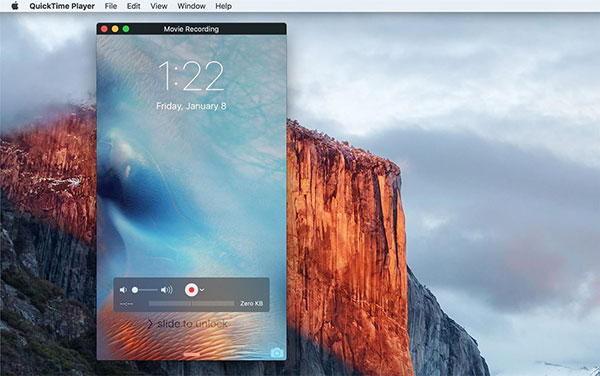
Step 4: Save recorded iPhone screen video
Hover your mouse to get the stop button, if you wanna to stop iPhone screen recording without jailbreak free process on QuickTime Player. Export as MOV video format and save the specific folder you set.
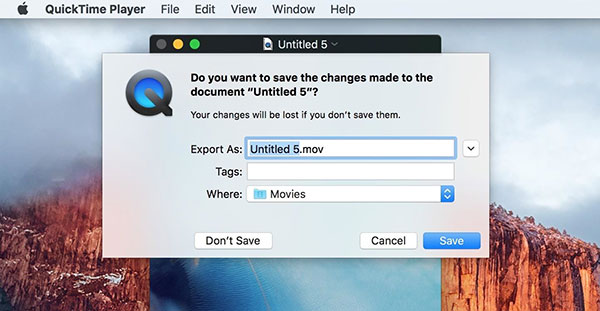
All your slightly operations on iPhone will be recorded and reflected through QuickTime Player on computer, in original resolutions. Moreover, you can also export iPhone record video to share with several output video quality. QuickTime Player free screen recorder support users to record video or audio merely as well. All in all, use QuickTime Player to record iPhone screen with no jailbreak is your wise choice.
Method 2. Capture Non-jailbreak iPhone Screen with AirShou App
If you do not have the computer or USB cable around you, or you think it is troublesome and prefer to record iPhone screen without jailbreak with no computer, then the following iPhone screen recorder applications may suit you better.
AirShou is the iOS screen recorder app, which is the simple screen record application, and no extra ads will interpret. In addition, AirShow supports users to do the game live broadcast, to Shou.TV directly. If you do not record live gameplay, then your output iOS screen record videos will be outputted into Camera Roll by default.
Step 1: Install AirShou and trust the iOS screen recorder app.
Open Safari and search AirShou to install, confirm the Install AirShou button, the installation of TuTu Fix app may also required. Later, locate Settings, to tap General and Profiles/ Device Management in order. Click the iOS screen recorder icon and Trust it.
Step 2: Complete AirShou screen record menu and start to run.
There will be several blanks you need to fill, about screen orientation, AirPlay and etc. hit Record button to start iPhone screen recording without jailbreak.
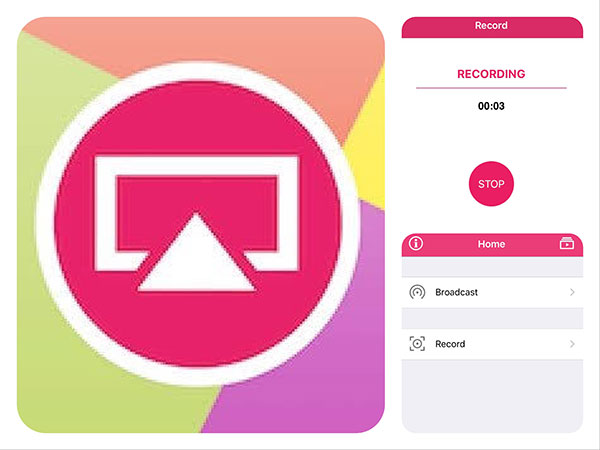
You can play, open in, save to camera roll and delete all your AirShou iOS records without computer, to manage iPhone screen record videos.
Method 3. How to record iPhone Screen without Jailbreak with Dr.fone
The iOS screen recorder program offers both iOS and desktop versions, for users to record all activities on iOS and computer in high resolution. No jailbreak required, and it is flexible to output iPhone record videos, about apps, gameplays, videos and more.
Step 1: Install iOS Screen Recorder app on iPhone.
It supports iOS versions vary from iOS 7.1 to iOS 10.3, check whether you have reached the item or not.
Step 2: Record screen on iPhone and output into Camera Roll.
Set Resolution, Audio, Orientation choices, and to decide whether to turn on Automatically split video button. Later, hit the Record icon on the bottom, to start, pause and stop iPhone screen recording without computer. Hit Got it when the notification appears, to announce your iPhone record video is stored into Camera Roll directly.
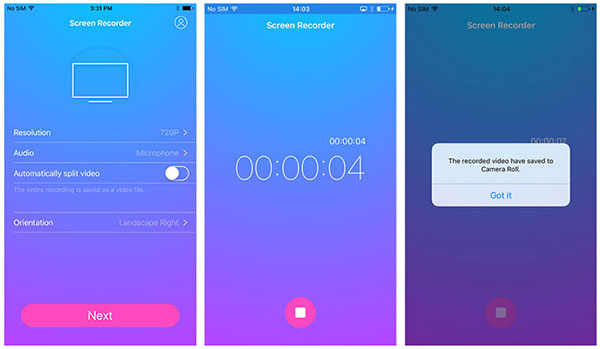
You can install the iOS Screen Recorder program on Windows computer to output iPhone screen captures as well. That how iOS recorder works, to record non-jailbreak iPhone screen without computer.
Conclusion
There is two mainstreams of iPhone screen capture, by jailbreak iPhone or not. If you are in the status of non-jailbreak iPhone, and have no tend to break your iPhone, this article is your leading guide, about iPhone screen broadcasting or recording. No matter you record iPhone with computer or not, most of them will be output into Camera Roll in default way. Therefore, just turn to iPhone Camera Roll to open non-jailbreak iPhone screen record videos.