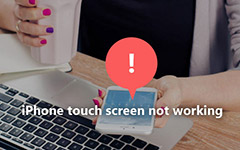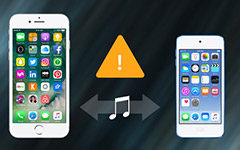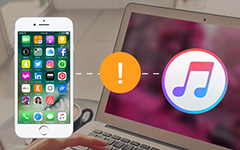Solutions for computer not recognizing iPhone

When you connect iPhone to computer with USB cable to transfer photos and videos, you might find the "0xE" error message, which indicates that iPhone does not recognize Windows or Mac. What should be the main reasons for the issue? Actually there are three main aspects to affect the computer not recognizing iPhone, iPhone, USB cable and computer. Just make sure everything works in order to fix the issue.
Part 1: How to fix computer not recognizing iPhone with USB cable
When there is any problem with the USB cable, iPhone won't recognize computer. As for the case, you have to use the original USB cable and make sure the connection between computer and iPhone.
Solution 1: Check the cable connection with original USB cable
Step 1: Unplug the USB cable between iPhone and computer. Check whether dirt exists in the USB slot on the PC and the iPhone USB connector.
Step 2: Use the original USB cable to connect iPhone with computer again. A different USB cable is able to check the cable connection well.
Step 3: Restart your computer, iPhone, iPad, iPod or other iOS devices to check whether it is able to fix iPhone not recognizing problem.

Solution 2: Trust this computer when connect with USB cable
Step 1: Connect iPhone, iPad, or iPod to computer with USB cable.
Step 2: Enter the passcode if you have one to lock iPhone.
Step 3: When the computer appears a box "Trust this computer?" Then click on "Trust" button to connect iPhone and computer.
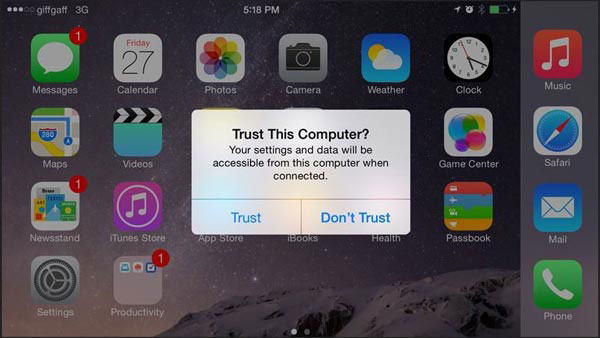
Part 2: How to solve iPhone won't recognize computer on iPhone
Solution 3: Update iPhone to iOS 18 latest version
When you are using the old iOS, you might not able to recognize computer on iPhone. In order to fix the issue, you can update iPhone to the latest iOS 18 as below.
Step 1: Connect iPhone to Wi-Fi environment, and then you can go to "Settings" > your Apple ID > "iCloud" > "Backup". And then make sure "iCloud Backup" is turned on. Tap "Back Up Now" to sync iPhone data to iCloud.
Step 2: Go to "Settings" > "General" > "Software Update", and then you can wait for "iOS 18" on appear and choose "Download & Install". Agree to various terms and conditions, and then reboot when installation is complete and boot into iOS 18.
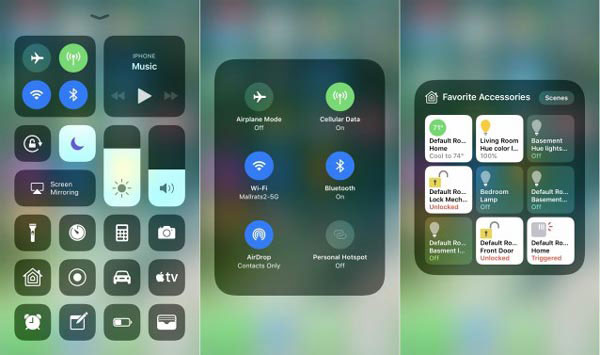
Solution 4: Erase and restore iPhone
If there is some vital error for the iPhone, you can also erase and restore iPhone to fix computer not recognizing iPhone issue. Here are the detailed steps to get rid of the problem.
Step 1: Launch the "Settings" app on iPhone, and then tap "General" option.
Step 2: Scroll down to tap "Reset", and then choose "Erase All Content and Settings".
Step 3: Enter the passcode to remove iPhone data.
Step 4: Connect iPhone to iTunes via computer to restore iPhone from a iTunes backup, which is able to fix the issue.
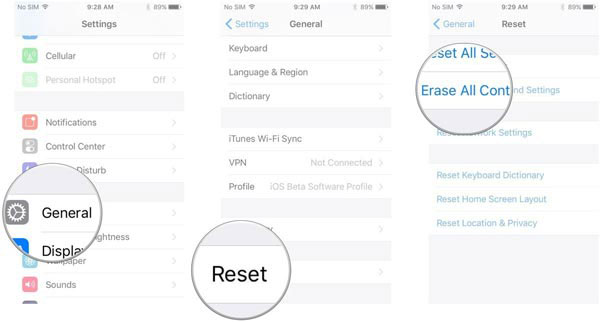
Part 3: How to get rid of iPhone does not recognize Win or Mac from computer
Solution 5: Close all program and restart computer
Step 1: If you are running many programs, which makes computer slow and hard to react. It is the reason that computer not recognizing iPhone. So turn off the programs and wait some minutes to recognize the device.
Step 2: Disable security software temporarily, such as antivirus or firewall out. Sometimes, these programs could prevent computer from accessing to your iPhone.
Step 3: If it still does not work, you can restart the computer to find whether it works or not. It can help you save a lot of time. Just unplug the computer from power supply socket, but not just press power button to turn off your computer. That's really important!
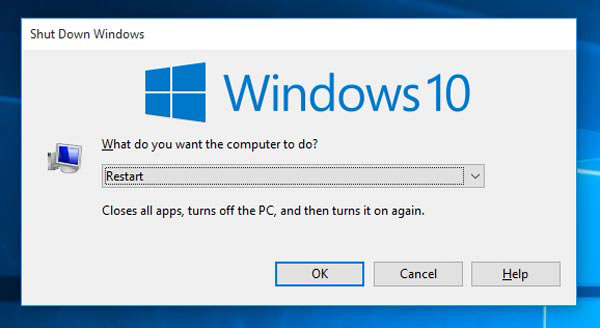
Solution 6: Update iTunes on Windows and Mac
Step 1: Uninstall iTunes first. And then go to Apple official website to install the latest version iTunes again.
Step 2: And then you can connect iPhone to computer to check whether iPhone still not recognizing your computer.
Step 3: Open the "Device Manager" option, and then expand "Universal Serial Bus controllers".
Step 4: After that you can find the "Apple Mobile Device USB Driver" from the menu, choose the "Properties" with double click.
Step 5: Go to the Driver tab, and then update the driver accordingly.
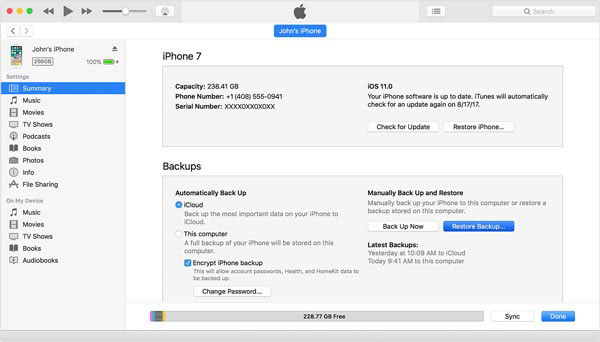
Solution 7: Check Apple mobile device USB driver
If the above solutions do not work for you, you can install or reinstall Apple Mobile Device USB driver to fix computer not recognizing iPhone.
Fix iPhone not recognizing with Windows
Step 1: Disconnects iPhone with computer, and then connects your iPhone to iTunes again to launch iTunes.
Step 2: Press "Windows" option and "R" on keyboard to access to Run command.
Step 3: And then enter the following information: %ProgramFiles%\Common Files\Apple\Mobile Device Support\Drivers
Step 4: After you click the "OK" button and right click on the usbaapl64.inf and usbaapl.inf file. And then install the Apple Mobile Device USB driver to fix issue of computer not recognizing iPhone.
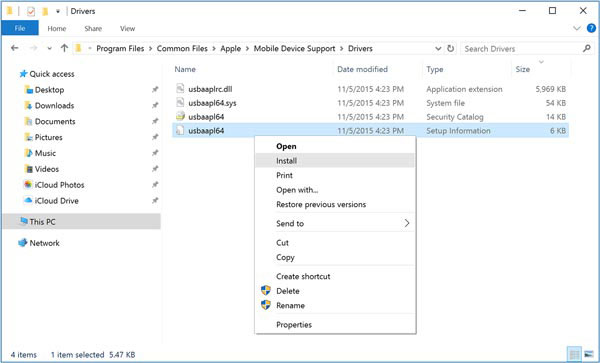
Fix iPhone not recognizing with Mac
Step 1: Hold down the "Option" key, and then go to "Apple menu" > "System Information" or "System Report".
Step 2: And then from the left list, you can select USB.
Step 3: When you see iPhone, iPad or iPod under USB Device, you can uninstall third party security software to fix iPhone not recognizing issue.
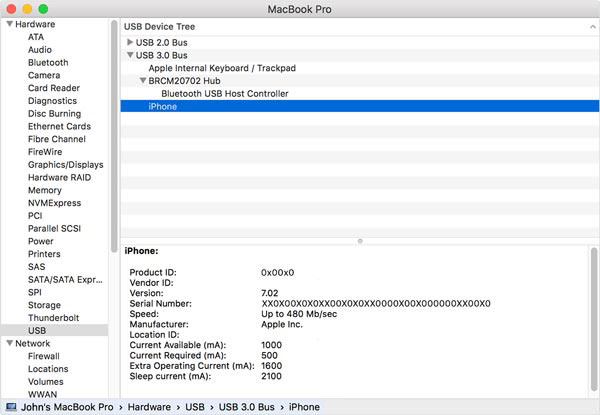
Solution 8: Check Apple Mobile Device USB driver from Device Manager
Step 1: Click on Start button or control panel to enter computer Device Manager and find "devmgmt.msc".
Step 2: Search for Unknown Device and click it and then click Properties option. Find out Update Driver option in the drive tab.
Step 3: If this method failed, you can also download and update driver from website to fix computer not recognizing iPhone.
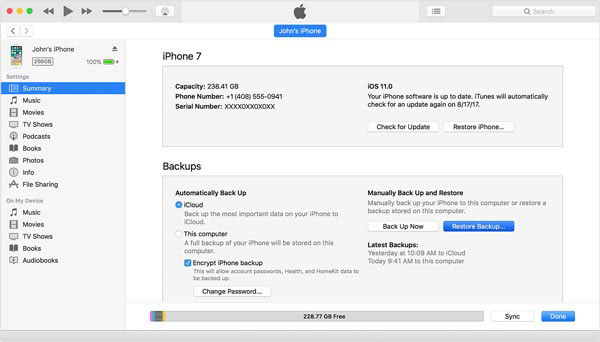
Conclusion
After reading this article, you can find 8 solutions to fix computer not recognizing iPhone. Just check the solutions with USB cable first, and then update the iPhone iOS or restore iPhone to fix the issue. If the above solution still does not work, you can also fix the issue from computer. More queries about how to get rid of the iPhone won't recognize computer issue, you can share more comments in the article.