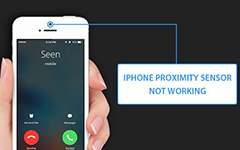Problem Solved – MSI Drivers Fatal Error When Installing iPhone Drivers

When you need to install iTunes on PC, you might fail to run iTunes with the following message: "Error:-1603 fatal error during installation consult windows installer help". And you might also encounter error message as "The MSI service encountered a fatal error" or "The Windows Installer service could not be accessed". If you have the similar experience when you install drivers for Tipard iPhone Transfer, the article explains the methods to fix the problems related to MSI Drivers.
What are MSI Drivers
MSI is an installer package file format used by Windows. The name of MSI comes from the original title, Microsoft Installer. And later change to Windows Installer. MSI drivers are pieces of software that allow the computer itself to interact with a hardware device. When the MSI drivers or other drivers are not available, the hardware you connect to your computer cannot work properly.
When you have some issues of MSI drivers, it is recommended that you can update the MSI drivers first. Of course, you can fix the problems related to the Windows Installer errors from the official website.
MSI Drivers Error When Installing iPhone Drivers
In order to recognize iPhone, iPad or iPod Touch, you can install iTunes that come with iOS drivers. When you need to recognize iOS devices without installing iTunes, MSI drivers should be one of the options. If there is any error message for the MSI drivers, you can learn more detail about the solutions to fix the problem.
Restart Your Computer
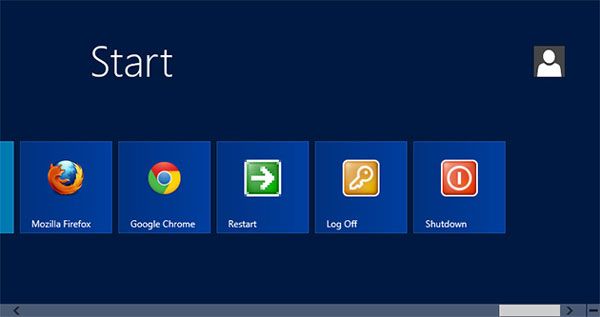
- 1. If you have any problem for MSI drivers, you have to restart your computer first. Make sure the iPhone or other iOS device is disconnected from your computer.
- 2. You should also keep the device disconnected. Once you restart the computer to find whether it works now. If the problem still exists, just follow the steps to fix the problem.
Restart the Windows Installer Service
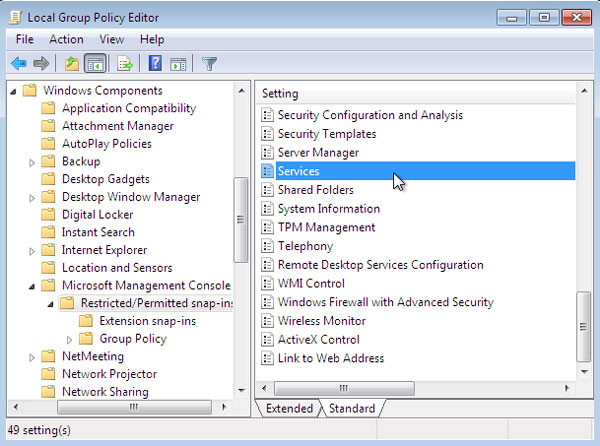
- 1. Click on the Windows Start Menu on PC. And then access the Search bar on the right of the screen. In the search box type "services.msc" and hit the Enter key.
- 2. Look for the Windows Installer service of the service window. Right click on it and select Properties.
- 3. Make sure the service is started. Once the service stops, you should click on the Start button, and then click OK to start the service.
- 4. Ensure the startup type as Automatic, and then click Apply button. After you set the service type as Automatic, PC will ensure to run when you restart your computer.
Automatically Fix Corrupt Windows System Components
If the problem still exists, it might related to the one or multiple Windows system files being corrupt. In order to fix the problems for MSI drivers, you can follow the process as below.
- 1. Update the accessories and installers of the computer with the latest version.
- 2. Login the Windows account with administrative privileges and open an instance of Command prompt. To open Command prompt, click the Windows Start menu button, and type cmd.exe.
- 3. Right-click the cmd.exe search-result entry and select Run as administrator. And then you can run the program as Administrator.
- 4. It pops up a Command prompt window, you can enter the sfc /scannow. Mind the space after sfc. Hit the Enter key.
- 5. Windows will automatically find corrupt Windows system files. If possible fix the problems. If your computer found any problematic files and fixed them, you can attempt once more to install the iOS drivers.
Update MSI Drivers Automatically
In order to compatible with more hardware, the operation system will update frequently as well. Just as you see, it is not an easy process to fix the problems of MSI drivers. However, not everyone has the ability to download and update MSI drivers all by themselves.
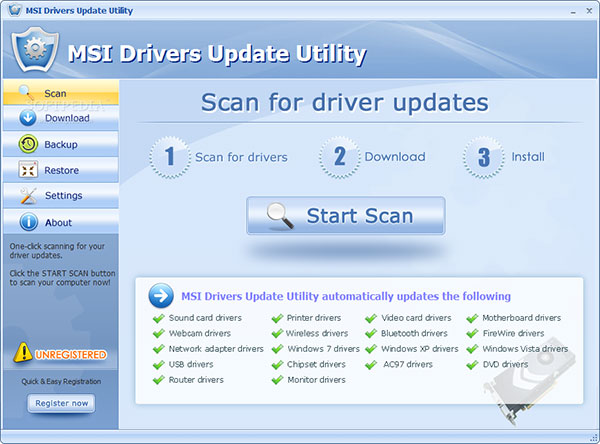
Under the help of MSI Drivers auto update programs, you can fix driver issues for your motherboard card, chipset, graphics card, audio& sound card,video card, monitor, printer, webcam, network adapter, router, USB, bluetooth, fireware, etc and keep the drivers updated. MSI Drivers Download Utility is one of the programs to update the drivers for you automatically. It is a multi-functional software which can not only download and update MSI drivers, but also is suitable for other famous brand, such as Dell, HP, Lenovo, Samsung, Toshiba, ASUS, Nvidia, Intel, Realtek, Brother, EPSON, Compaq, Gateway, and so on.
Conclusion
If iTunes wont recognize iPhone or other iOS device, you should need to use the MSI drivers to detect iPhone instead. And you might also use MSI drivers for other hardware, you need to learn more detail about solutions to fix the problems related to the MSI drivers. If you have any query related to the issue, you can share more detail in the comment.