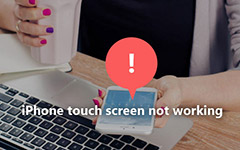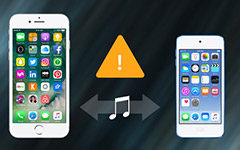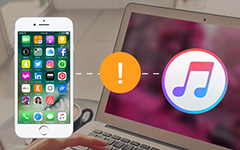How to Fix iPhone Proximity Sensor not Working Issue
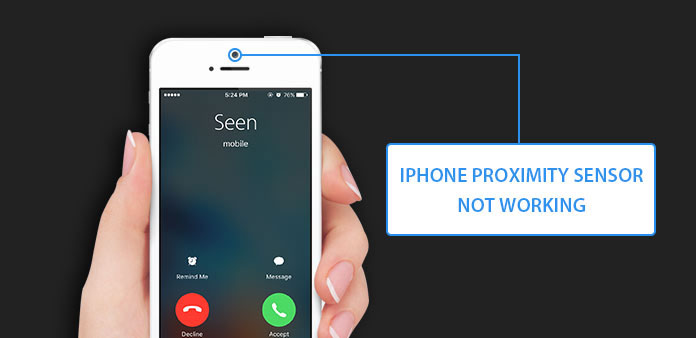
An iPhone is a collection of high technology components. And proximity sensor is one of such high technology sensors. It has the capacity to detect how close iPhone screen is to your body. When you put the phone up to your ear and make a phone call, it could let your iPhone know it and turn off the display. So, iPhone proximity sensor aims to save battery power and avoid unwanted input. If iPhone 6 proximity sensor not working, iPhone display will remain lit when you are having a call. Moreover, unintentional touching the screen is annoying. Therefore, we are going to share the best ways to fix iPhone proximity sensor stops working in details.
Part 1: What cause iPhone proximity sensor not working
The proximity sensor is usually on the front head of an iPhone. Generally speaking, there are two kind of factors could lead to proximity sensor stop working for iPhone, hardware factors and software factors.
1. Hardware factors
If there is something blocks the proximity sensor, it will disable. Although this sounds weird, it is possible. Unsuitable phone case, for example, may impede the sensor. Plus, fixing broken iPhone screen could result in secondary problem with the proximity sensor too.
Proximity sensor is a digital component, so any external force could cause physical damage to it, like fall down.
2. Software factors
Compared to hardware factors, software issues are complicated and undetectable. Operating system bugs, for example, occur from time to time. And some third party apps could make proximity sensor disable too.
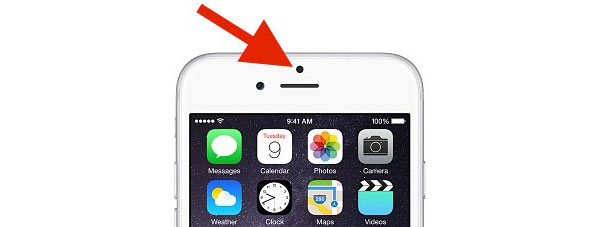
Part 2: Top 5 methods to fix iPhone proximity sensor not working directly
If you do not use third party repair tools, you have to follow the solutions below and try them one by one. According to our lab testing, besides hardware broken, 90% of cases that iPhone proximity sensor not working is because of software update, app conflicts, preference settings and unexpected factors.
Method 1: Restart iPhone
Step 1: Press and hold the "Sleep/Wake" button on right side to evoke the power off screen.
Step 2: Swipe the block to right and shut down iPhone immediately.
Step 3: Wait for a few seconds until your phone turns black totally. Press and hold the "Sleep/Wake" button again.
Step 4: When Apple log appears on your phone screen, release the "Sleep/Wake" button.
This way could fix iPhone proximity sensor stop working temporarily because of unexpected bugs.

Method 2: Hard reset
Step 1: Press and hold the "Sleep/Wake" button and the round "Home" button at the same time for at least 10 seconds.
Step 2: When you see the Apple logo, release both buttons.
Step 3: Boot into the iPhone with PIN code, then the proximity sensor may work properly.
Similar to reboot, hard reset could recover the communication between iOS and proximity sensor.
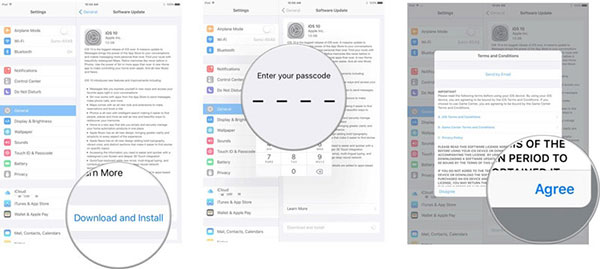
Method 3: Up to date
Step 1: Connect your iPhone to a safe Wi-Fi connection or cellular data.
Step 2: Go to "Settings"-> "iCloud"-> "Backup" and tap on "Backup Now". Wait until iCloud backup is done.
Step 3: Navigate to "General"-> "Software Update" in "Settings" app and check if there is available software update.
Step 4: Tap on "Update and Install Now" and follow the on-screen guide to complete software update.
Apple will fix iOS bugs in software update, which may include proximity sensor bugs on iPhone.
Method 4: Uninstall apps
If you discover iPhone proximity sensor stop working after installed apps, uninstall these offending apps will fix it.
Step 1: Press and hold the app icon on home screen until go to editing mode.
Step 2: Tap on the "delete" button on upper left of the app icon and then choose "Delete" on the confirmation dialog to erase it.
Step 3: Repeat step 2 to erase other apps installed recently.
Method 5: Factory reset
Step 1: Connect your iPhone to a safe Wi-Fi network and backup data to iCloud or iTunes.
Step 2: Go to "Settings"-> "General"-> "Reset" and choose "Erase All Content and Settings".
Step 3: Enter your iPhone PIN code and then choose "Erase iPhone" to clean up all personal data and settings from the phone.
Step 4: After cleanup, you can restore some necessary data from iCloud or iTunes backup to the phone.
It takes a long time to backup and erase the entire iPhone, but this way could fix most software issues. And then you can recover the iPhone with proximity sensor problems.
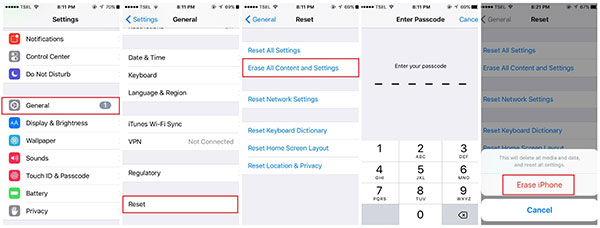
Part 3: Fix the issue with Tipard iOS System Recovery
Many factors could cause iPhone proximity sensor not working. To average users, it is unnecessary to analyze the complicated causes. They just need a smart solution to fix this problem. Tipard iOS System Recovery could meet such demand. It has the ability to scan and diagnose your iPhone automatically. And then you can repair it in one click without damaging personal data.
How to fix iPhone proximity sensor not working
Install and download the software
Get the latest version of iOS System Recovery install on your computer.
Tip: It is available to both Windows and Mac, including Windows 10 and latest Mac OS X.
Connect to iPhone
Use the original USB cable to connect the iPhone and your computer. Then open iOS System Recovery, it will detect the mobile device automatically.
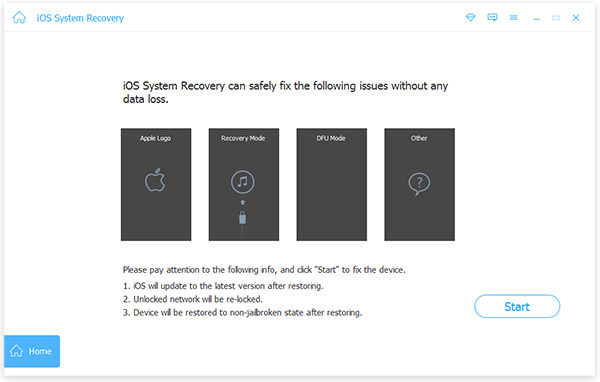
Diagnosis
Execute iPhone scan and diagnosis by clicking on the Start button on interface. After scanning, this iPhone recovery tool will show you basic configurations. You'd better check them and correct it if something is wrong.
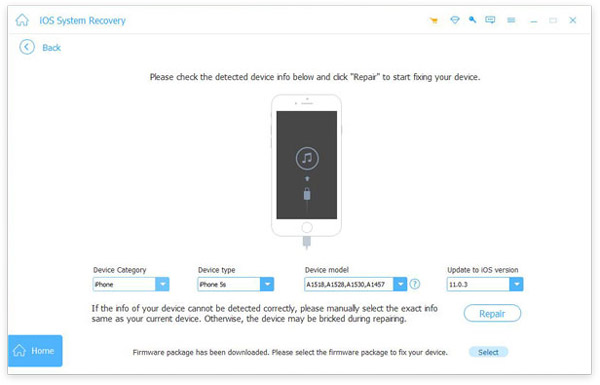
Fix iPhone
Make sure everything is right, click on the Repair button to fix iPhone proximity sensor not working within a few seconds.
Conclusion
Many people probably have heard of the proximity sensor and used it every day. But what is the proximity sensor? How does it work? And once iPhone proximity sensor stops working what we should do? In this tutdorial, we answered these questions. The iPhone proximity sensor disables the touch screen when you are very close to your phone. And we also shared multiple solutions to fix the issue.