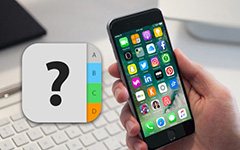The Comprehensive Guide to Lookup iPhone Serial Number

The meaning of iPhone serial number is similar with your ID card number, both of them are vital but not applied frequently in daily life. For instance, check your warranty or unlock status, send to Apple service for repair and other cases, which serial number play an important role into. This article mainly introduces methods to find iPhone serial number under different situations, with which to help you lookup serial number in fastest speed.
- Method 1: Find iPhone Serial Number from iPhone Directly
- Method 2: Use iTunes to Lookup iPhone Serial Number
- Method 3: Access iPhone Backup to Get iPhone Serial Number
- Method 4: Find iPhone Serial Number with Receipt/ Packaging
- Method 5: Check iPhone Serial Number through Email Sending
- Tips and Tricks: Use iPhone Serial Number to Check Stolen iPhone
Method 1: Find iPhone Serial Number on iDevice Directly in 2 Methods
This part aims to explain two solutions to find iPhone serial number from iPhone itself directly.
1. From iPhone Settings
Locate "Settings" and hit "General" selection, click "About" to receive About menu, scroll down on the half way, and then tap "Serial Number" to find your target on the left side. It is also the method to find IMEI number and other iPhone information.
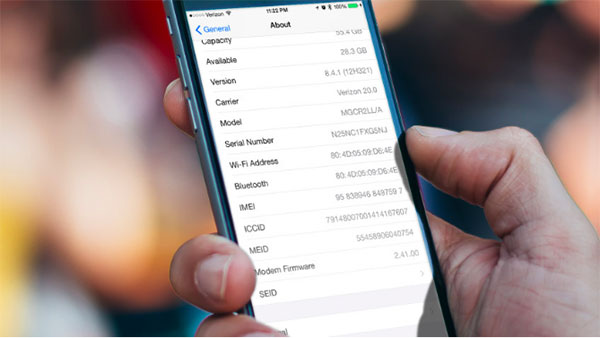
2. Engraved on the Back of Your iDevice
It is not available for serial number finding on all iPhone versions, and mainly suitable for iPhone 3G, iPhone 3GS, iPhone 4 and iPhone 4S. Prepare the SIM card tray removal tool or other similar replace tool, to remove your iPhone's SIM tray and access to the Apple serial number and IMEI engraved on the bottom.
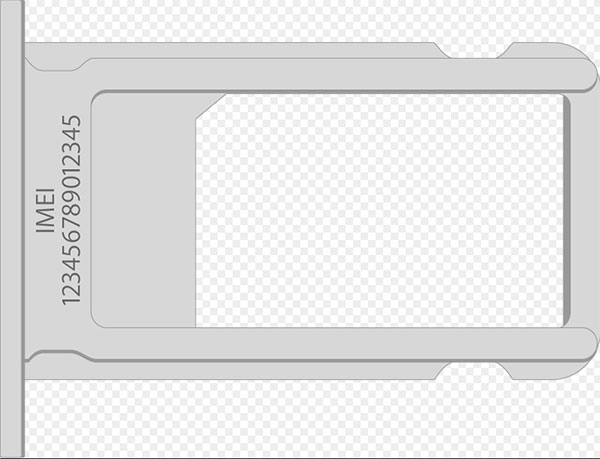
Method 2: Get iPhone Serial Number with iTunes
iTunes is the official tool for Apple devices to deal daily tasks with, though it is the complicated software in some cases. You are able to check iPhone serial number through iTunes every time linking iPhone to computer.
Step 1: Connect iPhone to Windows/ Mac computer.
Launch iTunes on computer first, and then to connect iPhone to computer with USB cable. iTunes will detect your iPhone automatically and it may takes you a moment.
Step 2: Get Serial number on iTunes.
Click "Devices" button to locate the menu bar. And then hit "Summary" under "Settings" menu. The "Serial Number" is on the top left corner in the third place.
Some people may not notice Summary part with iPhone serial number contained, though iPhone media files transferring and iTunes sync occurs frequently.
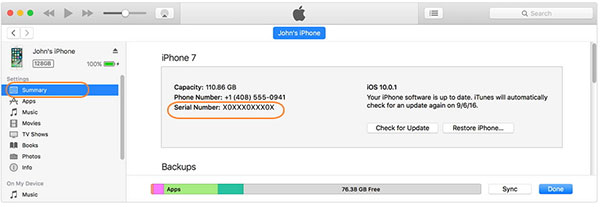
Method 3: Access iPhone Serial Number from The iPhone Backup
iPhone backup is different with the above method to lookup serial number with. Make sure you have backed up iPhone data on computer before. And then there is no need to access your iPhone to connect to PC or Windows forcibly.
Open "iTunes" and turn to "Preferences" menu. Later, choose "Devices" on the top, to get all of your iOS backup records under "Device backups" list. Hover your mouse on the backup of the target iDevice, and then you can check phone number, IMEI, MEID and "Serial Number".
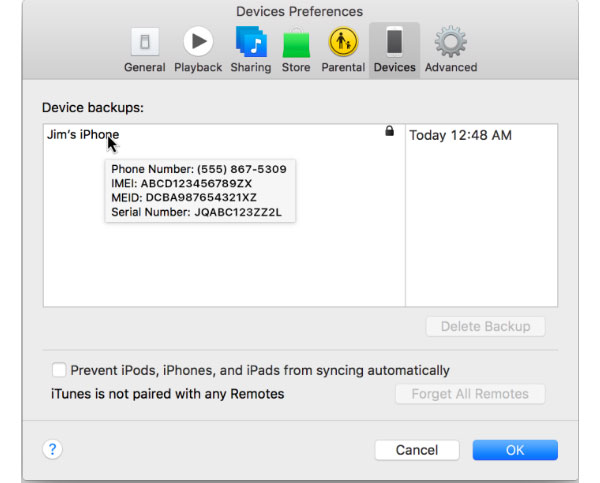
Method 4: Lookup iPhone Serial Number on Receipt/ Packaging
If you have receipt or other paper with Apple serial number recorded, things will be easier without any digital device link or operate.
1. From The Receipt
Most Phone retailers take the same receipt format. Therefore, if you just bought iPhone recently and keep the proof of purchase or the receipt, then you can find serial number written under "Serial Number" list or "Ser.No".
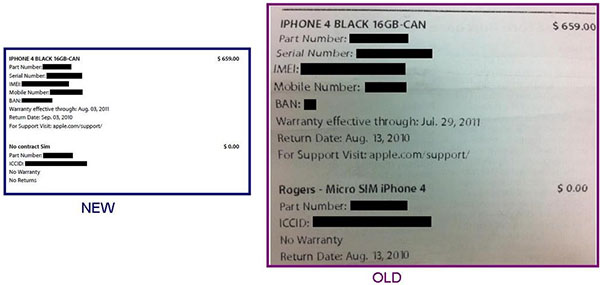
2. From The Device Packaging
Or if you are just the person who loves to collect boxes, you can get iPhone serial number and IMEI from the original retail box of all Apple devices. Even though your iPhone fails to turn on or to be unresponsive, the serial number is still available here.
There will be the sticker attached on each device packaging, which records with the unique number of your iDevice. You can get serial number, IMEI and other basic information from the small sticker.
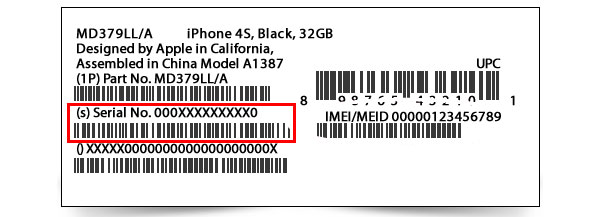
Method 5: Check iPhone Serial Number through Email Sending
This method may not work instantly, compares with above iPhone serial number check solutions. If you leave your email address to the Apple Retail Store staff during your purchase before, then it will be sure that the responding email will send to your account.
You need to download the app names Ad Hoc Helper, with the UDID emailed to yourself. Later, launch the application on iPhone, and your mail application will run as well, with the serial number contains. Now, you can send the email to yourself, or to write down on paper for further reference.
Tips & Tricks – Check Stolen iPhone by iPhone Serial Number
For people who want to or already buy the second-hand iPhone, there is one thing you have better do, it is check whether the iPhone is stolen or not, based on its iPhone serial number. Or if your iPhone got stolen, you can do the similar way, to notify others that their iPhone belongs to you still.
Prepare the serial number through the above method, and then open Apple's Activation Lock Status website, to type your IMEI and serial numbers into. Enter the captcha code required, and hit "Continue" to move on. The turned off Activation Lock means your iPhone is safe.
Unfortunately, if the Activation Lock is in the on status, then there are two explanations, the iPhone is stolen, or the seller forgot to turn it off.
Now, you have already known methods to find and apply iPhone serial number with. Do not offer your serial number or IMEI number to others, or your iPhone may suffer the worse situation. If you have any other good solutions of Apple serial number finding, leave your comments below, or feel free to contact us.