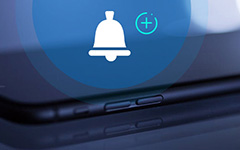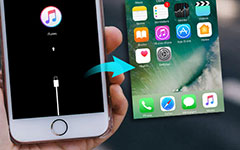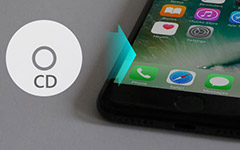Simple Methods to Transfer Videos from Computer to iPad

Apple announced its new iPad Pro at Apple's event on 9th September. iPad Pro, a mammoth-sized tablet with a depth of 0.27 inch (6.9 mm), is almost as thin as iPad Air 2. Announced with iPad Pro, Apple's new accessories, Smart Keyboard and Apple Pencil, also excites a large amount of people especially creative professionals. These two high-end accessories bring extremely convenience to iPad Pro users.
Another remarkable feature which makes iPad Pro a new creature is the powerful app-multitasking feature. With this split-view feature, you can view two apps at once as you wish. I believe there must be users who would enjoy videos and paint with Apple Pencil at the same time.
With the new iPad Pro, you must be eager to know how to transfer videos from computer or laptop to iPad. Surely you can transfer videos from computer to iPad with iTunes easily, but as you konw, iPad just play videos in some specific formats, which is a fatal limitation for videos in computer. Now, we'll guide you how to transfer movies from computer to iPad with iPad Transfer in an intelligent way.
Download iPhone Transfer Ultimate to convert video to iPad.
How to Transfer Videos from Computer to iPad
Download and install iPhone Transfer Ultimate
Connect iPad to computer
Run the iPhone Transfer Ultimate after installing successfully. Connect your iPad to computer via USB cable, and the program will detect your iPad automatically.
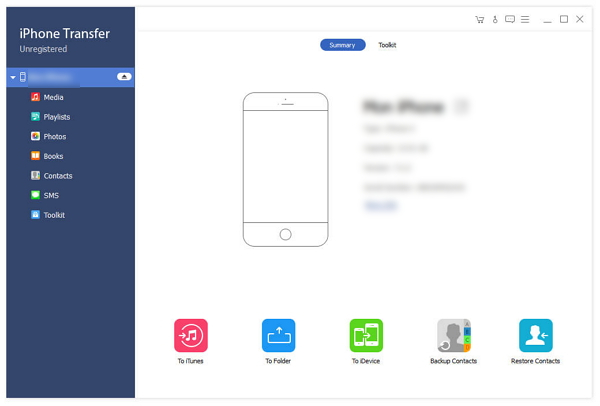
Go to videos panel
Choose Media on the left side-bar and Movies on the top menu, all movies on your iPad will be displayed here

Choose videos to transfer
Click Add on the top function navigation, you'll see a small drop-down box as the picture shows blow. Choose videos from the pop-up and transfer videos from computer to iPad.
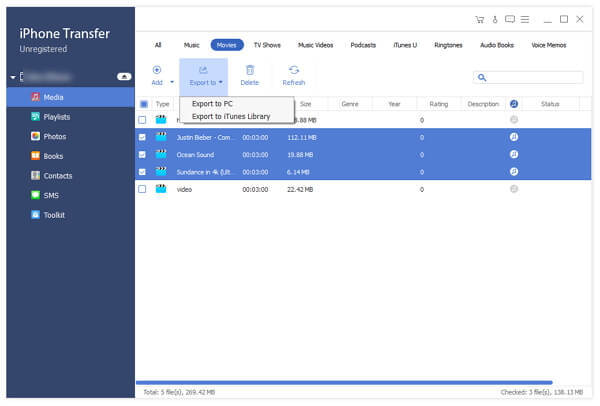
Click Add file(s) to add one or more videos at the same time. You can just hold on CTRL key and click more than one videos.
Click Add folder to add all videos in the specific folder.
Additional function to convert automatically
If the videos you added can't be played in the iOS, this iPhone Transfer Ultimate will convert the formats of the unplayable videos to iOS supported formats automatically.
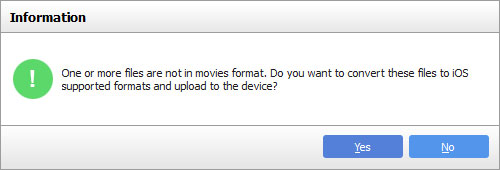
Add and convert videos automatically.
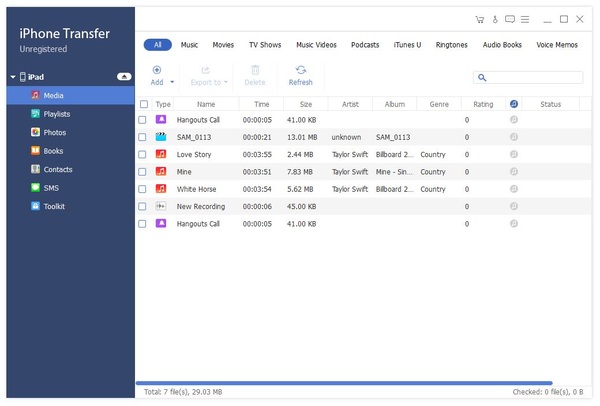
With this tutorial, you can enjoy your videos freely. Also, you can transfer music from computer to iPad and transfer photos from iPhone to iPad. With iPhone Transfer Ultimate, you can try to transfer whatever you want, and you'll find what a powerful and intelligent software it is.

- Transfer videos from computer to iPad in fast speed
- Convert video format to iOS supported formats automatically
- Support all iOS devices, including iPhone SE, iPhone 6s and iPhone 6s Plus
- Transfer files between iOS devices directly, and sync to iTunes
- Highly compatible with iOS 9.3