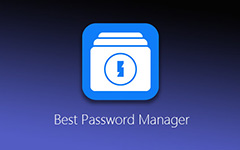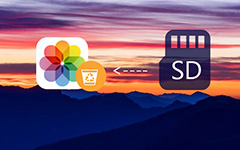Top 5 Android SD Card Managers to Easily Manage Files and Folders
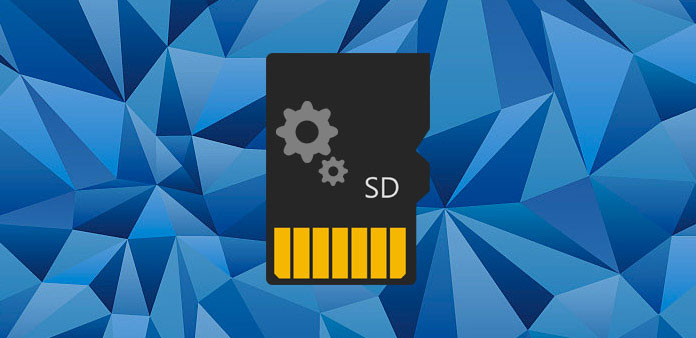
Compared to iPhone, the most distinctive feature of Android phone is SD card. Though you may say it brings you many restrictions when using it, you cannot deny that it actually helps you a lot. First of all, it offers you much storage space to store more files than before. Besides, SD card is easy to get and change. If you want, you can easily change a bigger storage SD card. And you are able to access and manage these files on SD card with Android SD card manager. With SD card manager for Android, you not only can manage all the data on SD card, and also transfer applications, move files from your PC direct to SD card. Otherwise, it allows you to backup files from your Android phone. And which Android SD card manager is better to manage files on Android? This article has introduces 5 best SD card managers for Android and their basic usage methods.
1. Wondershare MobileGo for Android
Why we choose Wondershare MobileGo as one of the best SD card managers for Android? The first reason is its powerful features. It allows you to preview your files, backup your data including contacts, photos, apps and text messages; manage your storage space; transfer applications and files between your computer and Android phone. What's more, this Android SD card manager supports a large range of devices including tablet. And it lets you import and export your media files and automatically update your contacts and messages. Besides, it has the fast speed to sync and transfer files. Another reason is its simple and user-friendly interface. With its clean interface, you can easily get what you want.
Pros
- • Simple and user-friendly interface.
- • Backup and update your data like contracts, messages, applications, ect.
- • High running speed.
Cons
- • Does not sync photos itself with Outlook.
- • Sometimes the connection will be lost suddenly.
- • Cannot receive text messages timely.
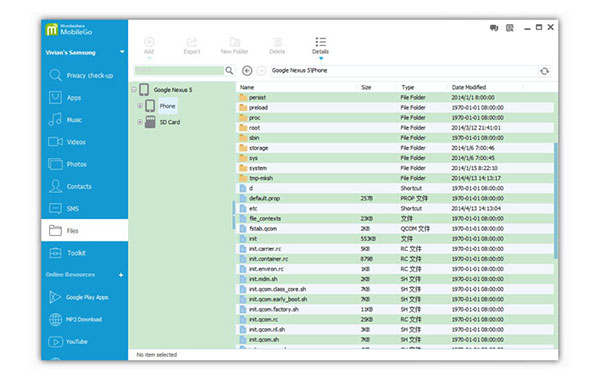
How to manage SD Card with Wondershare TunesGo
Step 1: Connect Android phone with computer
Once you download and install Wondershare TunesGo on computer, you can launch the program to detect Android phone via Wi-Fi or USB cable.
Step 2: Manage SD card from left column
Access to "Files" > "SD Card" from the left column, you can access to all folders and files on SD card on Android phone. After that you can backup or transfer files with the SD card manager.
2. Apowersoft Phone Manager
Apowersoft Phone Manager is another excellent Android SD card manager. It not only helps you manage your SD storage space, but also offers you the services of transfer, manage, view, backup and restore mobile files. You can easily access all files you want including SMS, videos, contacts, apps, bookmarks, wallpapers, music, files, etc. For transferring files, you are allowed to stream files from your phone or computer directly to the SD card. And you can also export files and mange files from SD card. The Android SD card manager lets you move single files or the whole folder to your computer. Sometimes, if you want to save your SD storage space, it allows you to delete files from SD card. Otherwise, with the help of Apowersoft, you can backup important files to your PC. And there are two ways to connect to this Android SD card manager, via WIFI or through USB cable.
Pros
- • Supports all versions of Android.
- • Transfer, manage, backup and restore files easily.
Cons
- • The running speed is not fast.
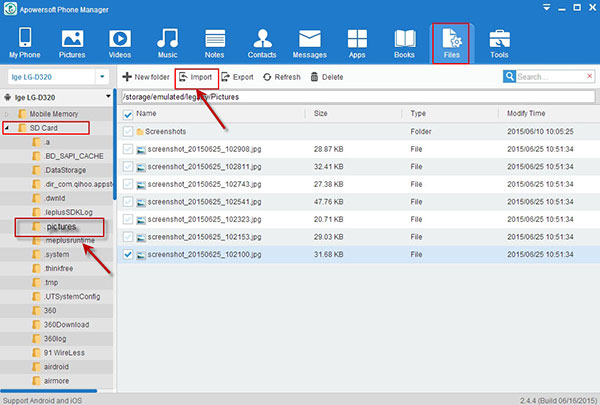
How to transfer files to SD card with Apowersoft Phone Transfer
Step 1: Connect Android to PC with USB cable or Wi-Fi
Download and install the phone manger on your computer, and then open the program and connect your Android phone to PC with USB cable or Wi-Fi.
Step 2: Choose SD Card Panel from the left side
Once you access to the SD card of Android phone, you can manage SD card files with Import, Export, Refresh and Delete menu.
3. AirDroid
AirDroid is one of my favorite SD card managers for Android recommended to you. It has a special feature compared to other SD card Android managers. It allows you to manage your SD card with a web browser instead of the traditional interface. So what can we do with this web browser? It can add or delete applications or files from your Android phone. What's more, it helps you to sync all your data including calendar entries, contacts, photos, multimedia files, and so on. Transfer your files between your Android phone and computer; share your messages, contacts and organize your data easily with it. Otherwise, the available space on your SD card and internal memory are constantly presented on that web, and you can quickly get your storage space even when your Android phone is not placed nearby. Specially, it can locate your phone when you lost your Android device anywhere and lock it.
Pros
- • Simple web-based User Interface.
- • Wireless connection with the SD card manager.
- • Powerful and useful Clipboard function.
Cons
- • No picture-matching feature.
- • Both need networks on the computer and your Android phone.
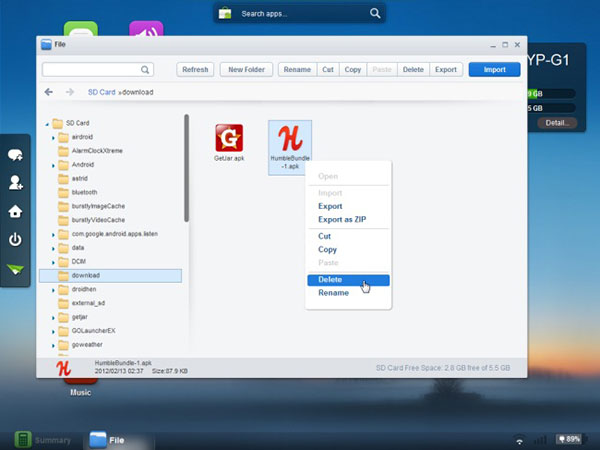
How to use the SD card manager AirDroid
Step 1: Connect to AirDroid Server
Once you download and install AirDroid on Android, you can launch the program and tap "Start" to start the AirDroid server.
Step 2: Access to web browser to manage SD card
Follow the instruction of AirDroid to plug the IP address into your web browser's address bar. After that you can use the SD card manager on browser to transfer and manage Android content.
4. MOBIledit
MOBIledit is one of the most popular SD card Android manages, which you shouldn't miss. It offers you an easy portal to manage data on your computer and transfer files from other types of phones. And this Android SD card manger lets you connect your device to PC via USB, Wi-Fi, Bluetooth and IrDA. Once your phone connects to computer, it will detect your device immediately and automatically sync media files, contacts, calendar, SMS messages, and so on. Otherwise, a useful guide helps you do the installation and syncing work greatly. And you can easily access the frequently used files with the help of MOBIledit. Moreover, if your phone connects PC with WiFi, you need to install the MOBILedit Connector App before.
Pros
- • User-friendly features.
- • Easily manage files.
- • Enable to Send, archive, search and print text messages.
Cons
- • Only update phone data on PC.
- • Expensive.
- • No Download Center.
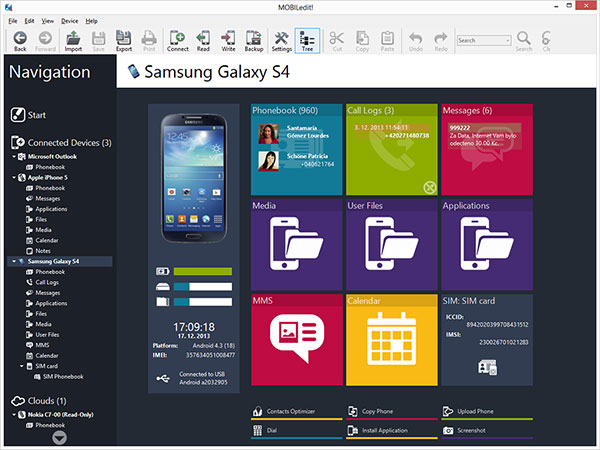
How to manage Android SD Card with MOBIledit
Step 1: Connect Android phone to MOBIledit
Just connect Android phone to MOBIledit with a Blue-tooth or USB cable, and then the program can detect the Android phone in the left menu. Choose the detected Android phone and select SD card.
Step 2: Manage Android SD card with MOBIledit
Once you enter the SD card of Android, you might need to enter a PIN code before acquire data from Android phone. And then you can manage SD card of Android by exporting, importing or deleting files.
5. Mobisynapse
To greatly manage your Android phone and connect to your PC, Mobisynapse is one of the best choices among SD card managers for Android. It is a powerful Android SD card manager as well as a utility app for Android devices. You can connect your phone to computer through USD cable or WiFi. And it allows you to sync Outlook contact details, messages, calendars, reminders, notes, etc. You are able to transfer mobile files between PC and your Android phone. Additionally, it offers a data backup and restoring option too. And there is also a calendar on it letting you check the important days.
Pros
- • Smart and simple interface.
- • Free version available.
Cons
- • The free version does not support auto sync via USB and Wi-Fi.
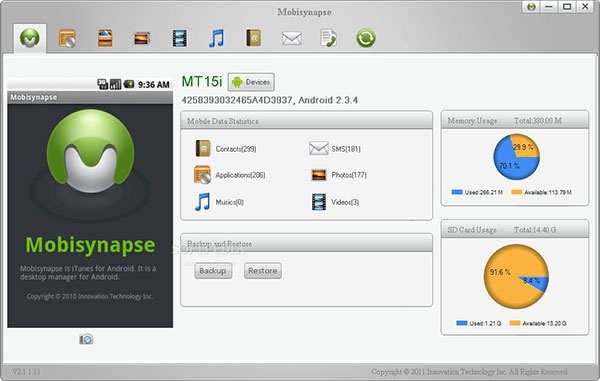
How to use manage SD card with Mobisynapse
Step 1: Connect Android phone to computer with USB cable or Wi-Fi
On your Android device, click "Settings", click "Wifi network" and make sure Wi-Fi network is turned on. And then you can link Android phone and Device with Wi-Fi.
Step 2: Manage SD card for Android from computer
And now you can check the content of Android from the interface of the Mobisynapse, you can manage all the files with ease.
Conclusion
If you want to find a suitable Android SD card manager, choose from the best options that no one will make you disappointed. If you have an interest in transferring files between Android devices, Android SD card manager should be your best choice, just download the trial version to learn more detail about the features for the programs first.