About | Privacy Policy | Terms of Use | Support | Contact Us
Copyright © 2025 Tipard Studio. All Rights Reserved.
For all of you out there who would like to recover iOS data on Mac computer, this tutorial will teach you how to recover deleted or lost messages, contacts, photos, call history, notes and other important content on your iOS device including iPhone 16, iPhone 16 Plus, iPhone 16 Pro, iPhone 16 Pro Max, iPhone 15, iPhone 15 Plus, iPhone 15 Pro, iPhone 15 Pro Max, iPhone 14, iPhone 14 Plus, iPhone 14 Pro, iPhone 14 Pro Max, iPhone 13, iPhone 13 Pro, iPhone 13 Pro Max, iPhone 13 mini, iPhone 12, iPhone 12 Pro, iPhone 12 Pro Max, iPhone 12 mini, iPhone 11, iPhone 11 Pro, iPhone 11 Pro Max, iPhone XS, iPhone XS Max, iPhone XR, iPhone X, iPhone 8, iPhone 7, SE, iPhone 6s Plus and iPhone 6s. iOS data recovery modes includes - recover from iOS device and recover from iTunes backup file. Let's jump in!
Run Tipard iOS Data Recovery for Mac and connect your iOS device to Mac.
Click the "Start Scan" button to begin to scan your iOS device. When it's done, select files you would like to recover. Note: If you are using iPhone 4/3GS, iPad 1 or iPod touch 4, you need to download a plug-in and enter the scanning mode following the instructions on the interface.

You can preview data before recovery. If the checked files are just what you want, click the Recover button at the right-bottom corner to start.
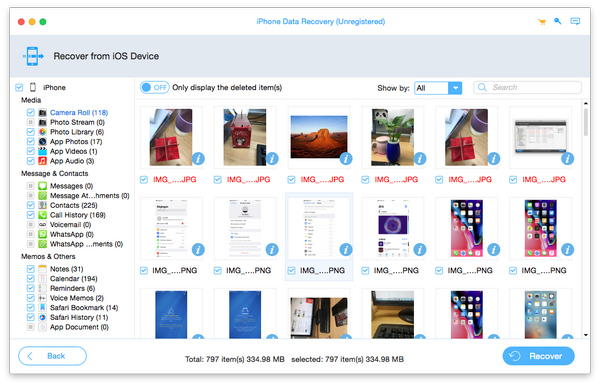
If your video has wrong viewing angle, you can rotate video direction to make it more enjoyable like "Rotate 90 clockwise, Rotate 90 counterclockwise, Horizontal flip, Vertical flip".

Select an iTunes backup file to download and then click the scan button to scan data in it. When it's complete, choose files you want to recover from iTunes.
Click the Recover button and the recovery will start in no time.