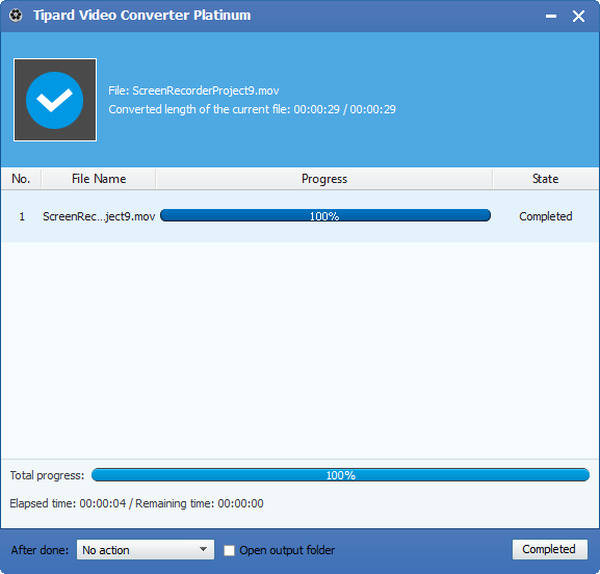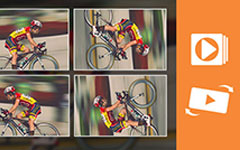Guide of Converting M2TS to Avid DNxHD for Editing on Avid Media Composer
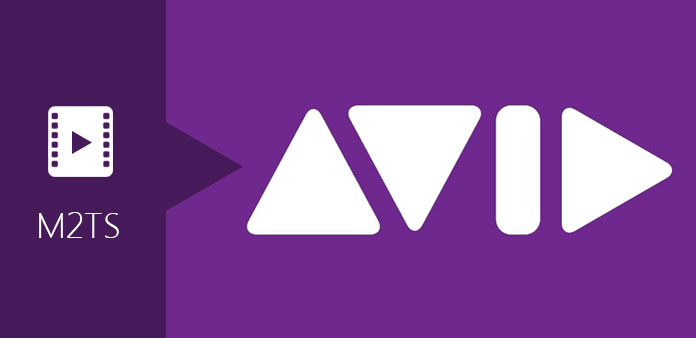
The Avid Media Composer is a powerful non-linear editing system and its stable performance, quickly clip features and perfectly support for HD editing are well known. It is the flagship product of Avid Technology, and its new functions are amazing. For example, you can export content using AMA and open up your workflow with hardware release and so on. In all, whether you edit movies, TV shows, commercials, or other video, this industry-standard nonlinear editor provides 64-bit performance, easy-to-use video editing tools, and streamlined HD, file-based, and stereo 3D workflows. And it supports you to edit with P2, XDCAM and AVCHD (MTS/M2TS) native material directly without capture or transcoding with AMA. So the Avid Media Composer is more and more popular for us. Admittedly, Avid can create an M2TS stream from an HD timeline, but it can't import M2TS files directly and its most friendly video format is DNxHD (*.mov).
Avid DNxHD stands for "Digital Nonlinear Extensible High Definition", and it is a proprietary Avid format, which is a video codec intended to be usable as both an intermediate format suitable for use while editing and as a presentation format. Thus, if you want to edit M2TS files on Avid Media Composer, you need to convert M2TS to Avid DNxHD firstly. And this professional Tipard M2TS Converter is highly recommended here.
This M2TS to DNxHD Converter is multifunctional software. It supports you to convert M2TS to Avid DNxHD, WMV, AVI, MP4, HD videos and more. Plus, this M2TS to Avid DNxHD Converter can be a powerful editor as long as you need. It allows you to trim video, crop video, merge different video into one and adjust the video affect and so on. Additionally, the M2TS to Avid DNxHD Converter will finish conversion quickly with great image and sound quality, which can meet your needs.
Now follow the step-by-step guide.
Load M2TS file
Once launch the program, click "Add Video" button to load your M2TS file.
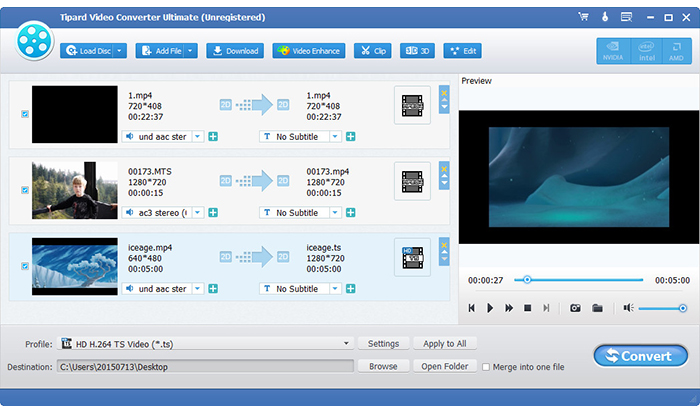
Select output format and choose the destination
Click the dropdown menu of "Profile" and choose the "Avid DHxHD (*.mov)" as target format. And you are allowed to set the destination folder for your converted video files. Also, you can select your preferred audio track and subtitle for your video.
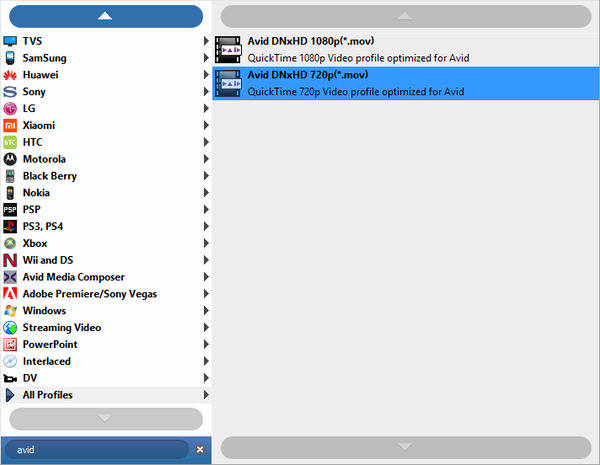
Set output settings
If the default settings cannot fit your needs, you can click "Settings" to custom the output video and audio encoder, video/audio bitrate, resolution, frame rate, aspect ratio and so forth.
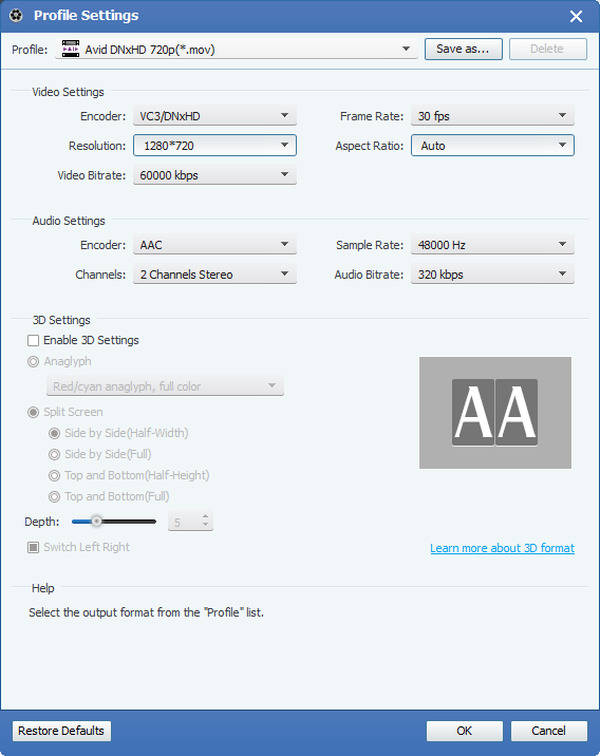
Start conversion
Once everything is ready, you can click "Convert" Button to start converting M2TS to Avid DNxHD for using in Media Composer.