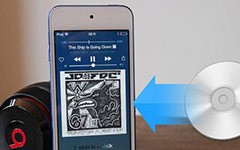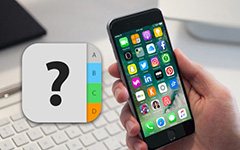[Ultimate Guide] How to Make Unique Ringtone for iPhone

How to customize and make ringtones for iPhone? If you are not satisfied with the default ringtones of your iPhone, you can download more audio files online. Moreover, you can also make iPhone ringtones from voice memos or recorded audio files.
Once you can personalize the ringtones with different methods, you can set up special ringtones for important contacts. In the way, you will never miss some important calls. Just learn more detailed information about how to design your own iPhone ringtones from the article now.
Part 1: How to get audio files to make ringtones of iPhone
In order to customize a special iPhone ringtone, you have to get some audio files for iPhone first. Besides the audio files in your iTunes, you can also get audio files with 3 more other methods below.
Method 1: Download music files to make ringtones of iPhone
Where do you download and make free iPhone ringtones besides iTunes? Here are 3 ringtone makers for iPhone with plenty of cool ringtones and alert tones.
1. Zedge
You can download Zedge app to find songs from a variety of categories, or access to zedge.net to find desired ringtones under the "Ringtones" tab. Besides the ringtones, you can also find notification files and other alert tones like text tones. If you just need part of a ringtone, you can download and make ringtone for iPhone with iTunes later.
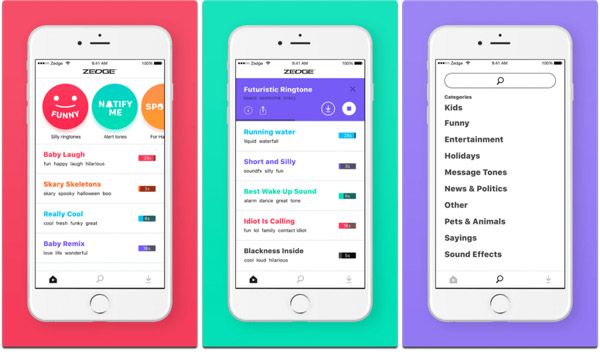
2. Ringtones
There are 27 different categories with thousands of tone alerts and ringtones for iPhone, Android and more other smart devices. Moreover, you can also create and customize the tones with ease, such as the fade in and out functions, adjust start and end makers. With the intuitive interface, you can edit your own ringtones and tunes with ease.
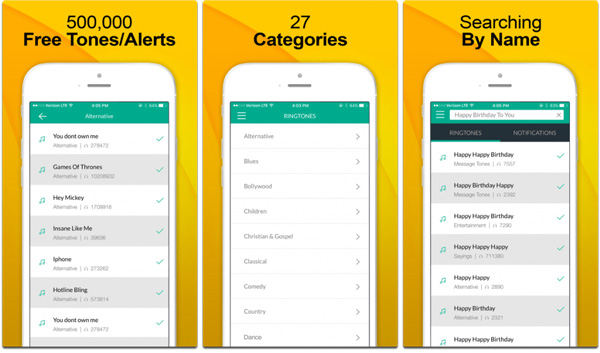
3. Free Song Notifier for iTunes
Free Song Notifier for iTunes is a notifier instead of music downloader for ringtones. When there is a giveaway promotion for music files, you can get the notification right to your iPhone lock screen. It also helps you discover the popular song in your country. You can view a list of 15 popular songs and preview 30 seconds to check whether it suitable to make an iPhone ringtone.
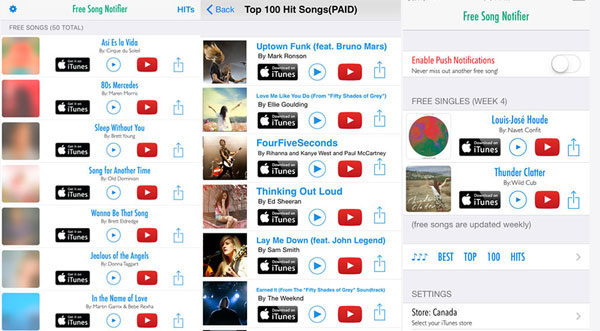
Method 2: Convert Voice Memos to iPhone ringtones
If you want to convert a Voice Memo into a ringtone for iPhone XS/XR/X/8/7, you should know the maximum ringtone length is 40 seconds. As for AT&T iPhone, you can only pick up rings to 30 seconds audio files from voice mail.
Step 1: Record voice message for ringtones
Launch the Voice Memos app on your iPhone, hit the red Recording button to record a desired voice message as iPhone ringtone. Once the recording is completely, you can click the Stop button and save the voice memo.
Step 2: Preview and make iPhone ringtones
Just preview and edit the voice text files. If you are satisfied with the quality of the recording, you can click the "Done" button to finish the recording process. After that you can send that files to your computer to convert voice memos into iPhone ringtones.
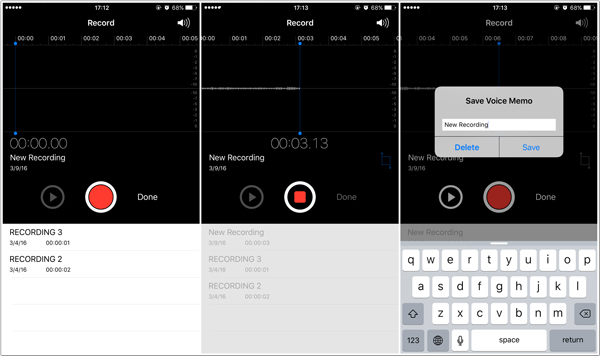
Method 3: Other audio files to make iPhone ringtones
Besides the above methods, you can also get audio files from multiple channels.
- 1. Audio files in iTunes. If you have already purchased some music files from iTunes, you can directly convert and make them into iPhone ringtones with ease.
- 2. Extract the audio from movie. When you find some excellent lyrics from favorite movies, or even the voice of idol, you can record or convert the videos to audio files.
- 3. Download audio files from Email and DVD. Of course, you can also download the files from email, DVD and other channels. You can just crop the desire part of the audio only. Check this post to get free ringtones for iPhone.
Part 2: How to make iPhone ringtones without iTunes
How to make iPhone ringtones without iTunes? If you are using the latest version of iTunes, you might find the Tone section has already been vanished. Of course, you can still use the old version of iTunes, but you might find lots of iTunes errors. Tipard iPhone Ringtone Maker should be a nice solution if you want to turn any audio into ringtone of iPhone.
- 1. Personalize and make special iPhone M4R ringtones from any audio file.
- 2. Export ringtones to iPhone, PC or iTunes library within few clicks.
- 3. Free customize ringtones with the ringtone editor and manager.
- 4. Support the latest iOS 18 and the latest version of iTunes.
Download and install iPhone ringtone maker
Download and install Tipard iPhone Ringtone Maker on your computer. Then you can launch the program for the iPhone ringtone making. Connect your iPhone to your computer with the original USB cable.
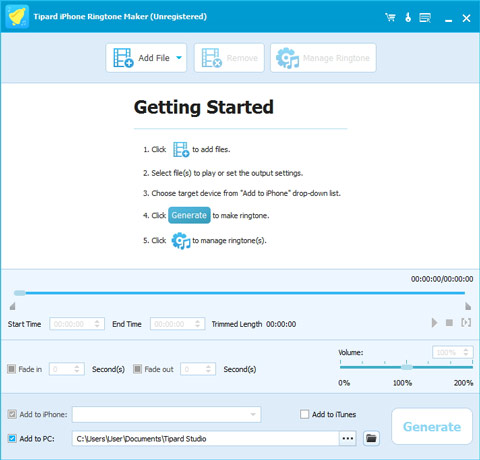
Choose the files to make ringtones for iPhone
You can choose the video, audio or even DVD files as the source file, the files added to the program will turn to M4R files automatically. Click the "Add File" button to load the video or audio files. Choose the "Load DVD" button to extract audio from movies.
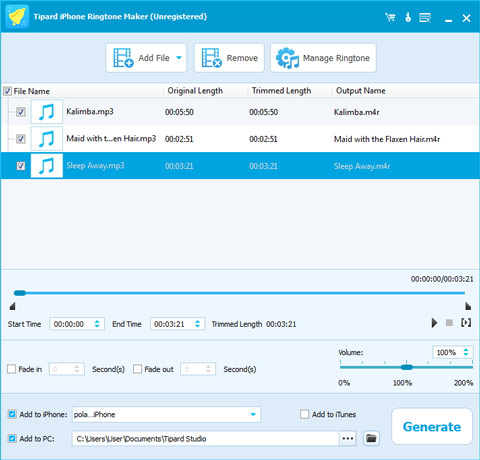
Adjust the ringtone files for iPhone
After that you can choose the Start Time and End Time to get the desired part of ringtone only. Make sure the ringtone files are within 30 seconds. Of course, you can also adjust the volume and apply the fade in/fade out effects. Preview the files before turn them into ringtones.
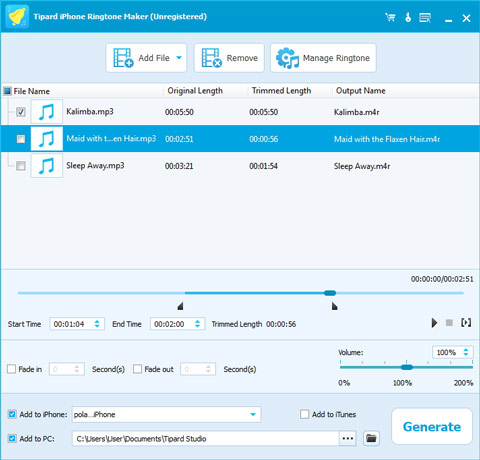
Transfer and add ringtones to iPhone
Check the "Import to iPhone" box, you can transfer the ringtone to iPhone directly. Now you can click the "General" button to make a personalized ringtone for iPhone directly. After generation, you can also rename the ringtone or remove the files with ease.
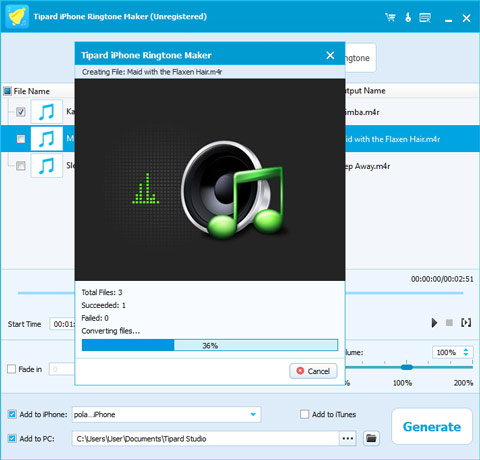
Part 3: How to set ringtones for different contacts
Once you make a ringtone for iPhone, such as the voice of your daughter, you need to set the ringtone for her only. Here are the steps you should follow.
- Step 1: Open the iPhone and tap the Phone app. After that you can go to the Contacts menu to choose any person that you want to assign a ringtone for your iPhone.
- Step 2: Tap the name of the contact person, you can find the detail information of the person. On the upper right corner of the interface to tap the "Edit" option.
- Step 3: Tap the Default option and assign the ringtone to the contact. Press the Done option to save and assign the ringtone to the particular person.
- Besides you can also customize vibration pattern for contacts, in this way, you can know someone important is calling you even if you are in meeting or party even you cannot hear the sound.
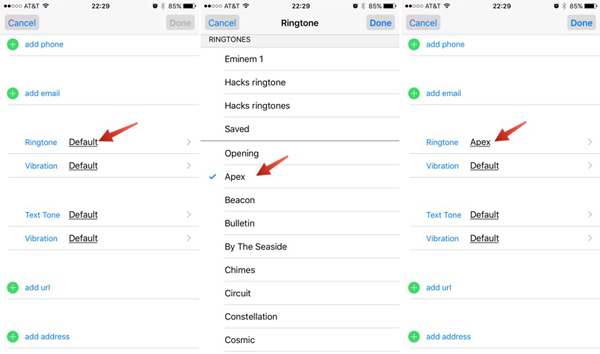
Conclusion
In order to make and personalize audio files as ringtones of iPhone, you can download songs from online websites or even applications. Moreover, when you want to add voice message as iPhone ringtone, you can simply use Voice Memos to turn voice into ringtones. Of course, the downloaded music from computer, background music and other audio files can also be used to make iPhone ringtones.
If you are using the latest version of iTunes, or find some error messages to transfer audio files to iTunes to make ringtones for iPhone, Tipard iPhone Ringtone Maker should be the first choice. After that, you can assign the special ringtone to a single individual of your iPhone contact. If you have any other query about how to make an iPhone ringtone, you can share more detailed information in the comments.