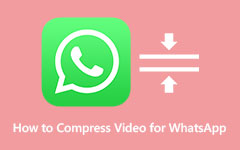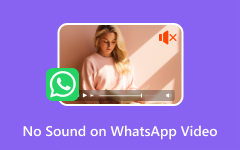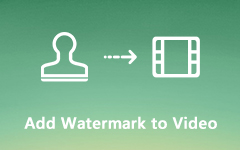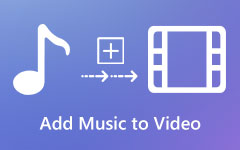What do you think about adding custom stickers to your WhatsApp chats showcasing your style? The chats will become more creative once you learn how to make WhatsApp stickers. To create different custom stickers in WhatsApp Web, this guide consists of several parts, ranging from designing your sticker to editing images using Tipard Video Converter Ultimate for that matte finish on the sticker or even stickers in GIF format. You will learn how to add stickers, text, gifs, or even animations, send these stickers, and manage them on WhatsApp. Get to produce your sticker collection in the easiest way possible.
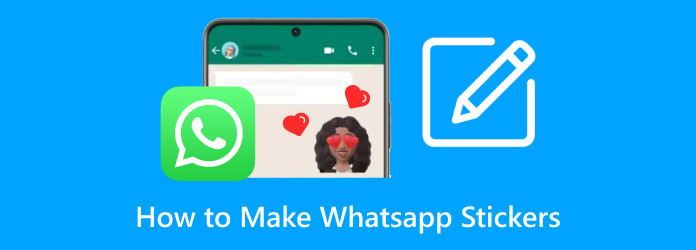
Part 1. Make Stickers Directly on WhatsApp
For all those who want to enrich their communication through stickers, it is now possible to create custom stickers on WhatsApp Web without using any extra application. Internet users can include photos or text, decorate and remove emojis from photos, and even create AI stickers prompting from the description. This is how you can make both kinds of stickers from the chat application itself.
Using WhatsApp Web:
With the graphic enhancement of WhatsApp Web, creating customized stickers for transactions is straightforward. All you have to do is follow the instructions listed below.
Step 1Open WhatsApp Web, click on a thread and select the sticker option on the emoji keyboard.
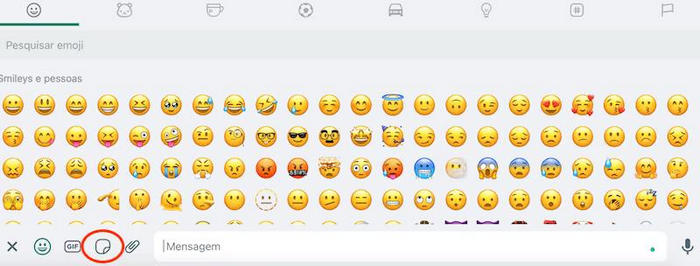
Step 2Begin a new sticker design by clicking on the Create button.
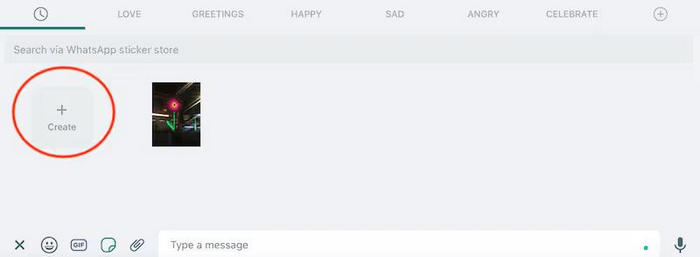
Step 3Select the picture to work on and edit it. You can crop, resize, or rotate the image and add emojis or text.
Step 4When you finish, click Send, and it will automatically send to the contact. You can use the sticker again from the stickers saved in your sticker library.
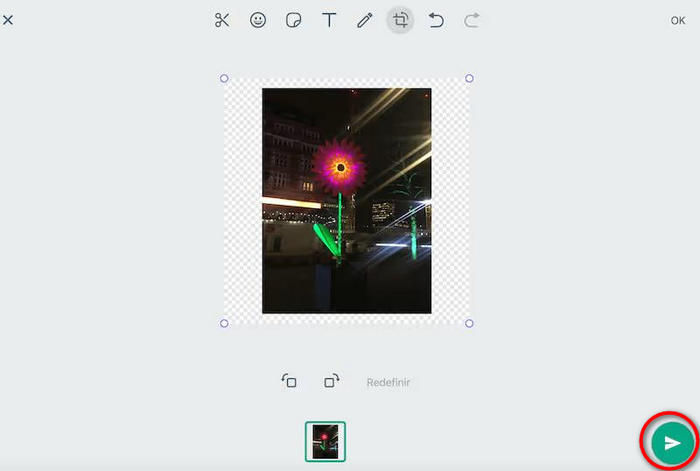
Using Mobile:
For a creative boost, WhatsApp also lets you generate AI-powered stickers. These are customized based on text descriptions and accessible directly through the app:
Step 1Open any WhatsApp chat, click the emoji button, and select the stickers tab. Click Create, and select Create > Generate with AI.
Step 2Provide a relevant description of the sticker you desire, for instance, a happy birthday balloon or funny dog, and state how many stickers you want, no more than four, because they will be created according to your requirements.
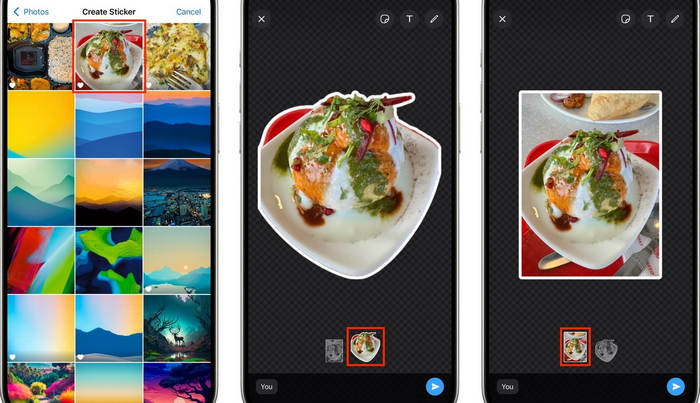
Step 3If necessary, take time to fine-tune the word combination and redevelop ideas.
Step 4Finally, deliver the sticker once you reach the desired effect. It shall be embedded within the sticker platform for repeated usage.
Part 2. Make Whatsapp Stickers with Easy-to-use Editor
Tipard Video Converter Ultimate is a potent media converter and an appropriate medium for custom WhatsApp stickers. The application allows users to crop, clip, and use various effects on images and videos, making sticker-making much easier. Now, let's examine the most significant elements of this software intended to create WhatsApp stickers efficiently and then advance to the tutorial.
- Crop and rotate images for WhatsApp stickers.
- Personalized stickers with custom text or watermarks.
- Create animated stickers from videos or photos.
- Ensure sticker quality for WhatsApp compatibility.

Make stickers for WhatsApp using these steps:
Step 1Install the Tool
Download and install the Tipard Video Converter Ultimate on your computer to begin the sticker creation process.
Step 2Open Video Watermark
In this stage, you must start the program, go to More Tools, and choose Video Watermark.
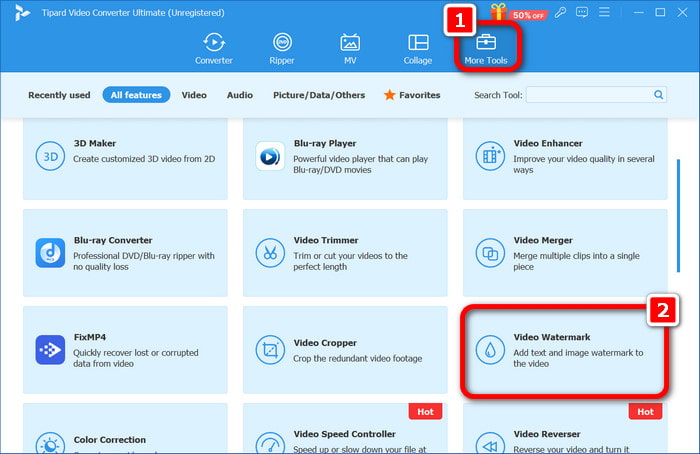
Step 3Upload Video
After this, you are required to click the + button and upload a specific short video clip that you want to include as a sticker for WhatsApp.
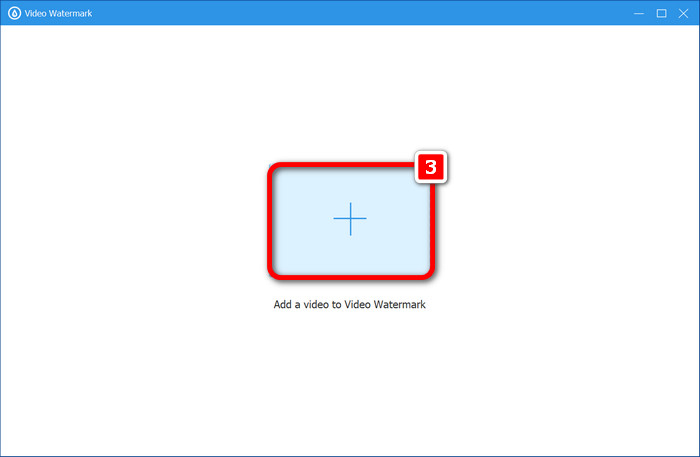
Step 4Add Watermarks
At this stage, you need to decide which one of these, + Text Watermark or + Image Watermark, to select so that they can begin customizing the sticker.
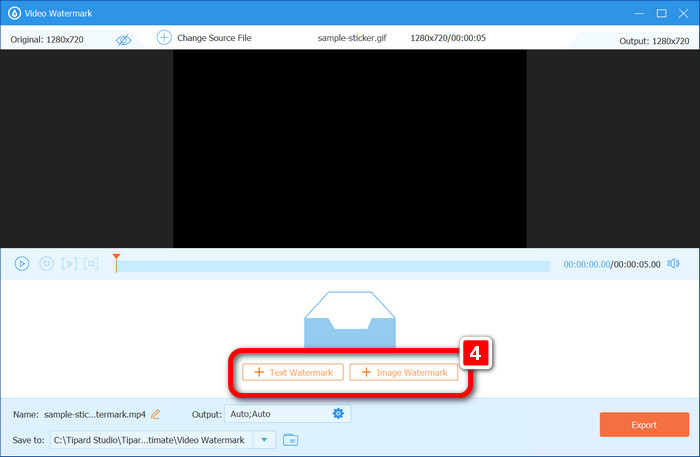
Step 5Edit Sticker Appearance
Add custom text, images, colors, fonts, and positioning options that will make the stickers look great on WhatsApp. Repeat steps 4 and 5 as needed.
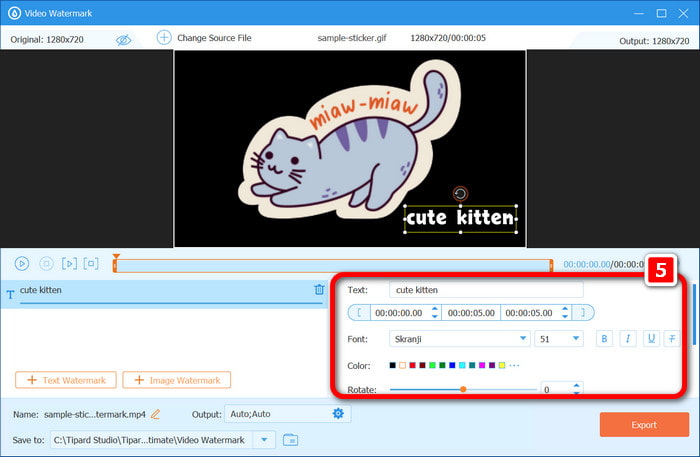
Step 6Export Sticker
Finally, choose PNG for static or GIF for animated stickers on the Output option, then hit OK and Export to save your new WhatsApp sticker.
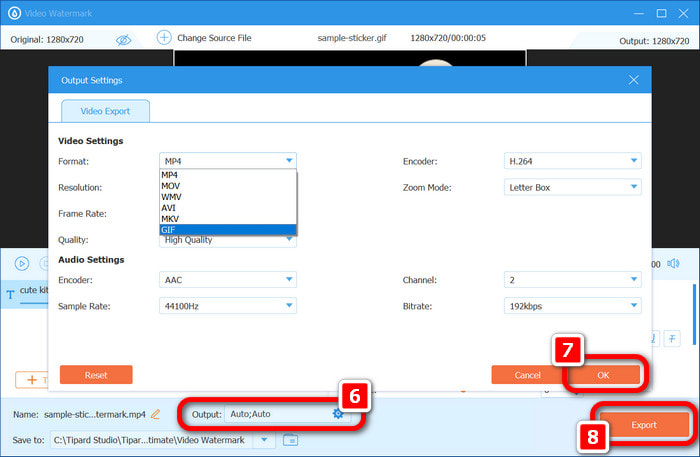
Part 3. How to Send GIF Stickers on WhatsApp
This section covers sending animated GIF stickers on WhatsApp to spice up conversations. You'll also learn how to upload and send your self-created stickers from Tipard Video Converter Ultimate, focusing on enhancing your experience across devices like WhatsApp on iPad.
Step 1To begin with, launch a WhatsApp chat in which you would like to send a GIF sticker.
Step 2In the input area where one types the messages, click the emoji (smiley face) button.
Step 3Now, click on the sticker button that appears below the emoji panel.
Step 4Click the GIF option to change to the GIF page.
Step 5You may also look up a certain GIF instead of looking for one in your library of GIFs, which you can also do.
Step 6When you locate the sticker that matches your expectations, click it to send it in your conversation.
Using Stickers Created with Tipard Video Converter Ultimate:
You can use the stickers you made with Tipard Video Converter Ultimate with a lot of ease. Here's how to upload your custom stickers, modify them if required, and send them directly to your chosen contacts with ease.
Step 1On WhatsApp, click on the chat box, tap on the smiley face button and tap on the Sticker button to view the stickers you have uploaded.
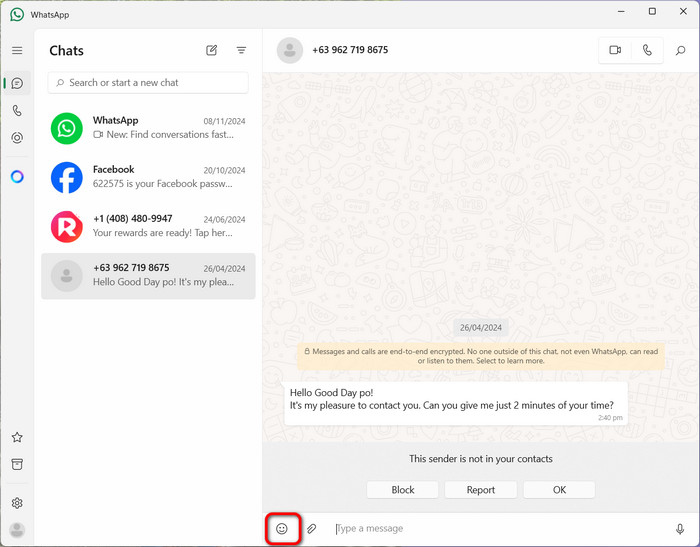
Step 2Move to the lower part of the screen and press the + button that aids in uploading the custom sticker created by Tipard Video Converter Ultimate.
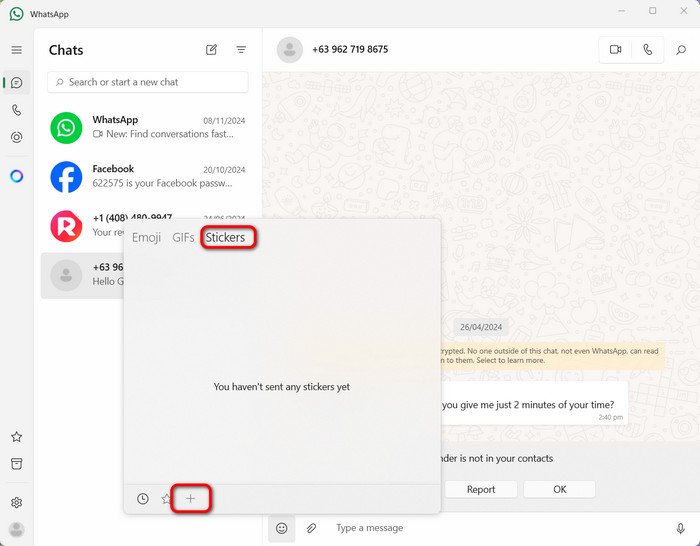
Step 3After uploading, adjust and crop the sticker to reach your ideal size. Then, hit Check on the right side to make the final appearance and adjust it if required.
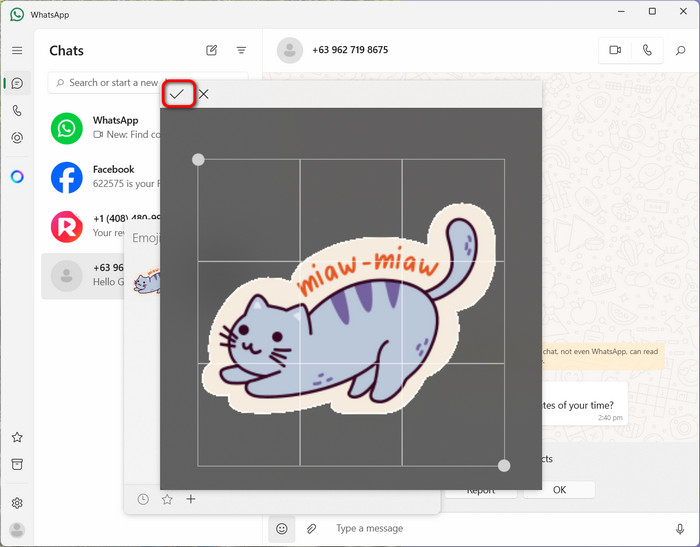
Step 4And after the editing is done, click on it. The sticker will be sent to your chosen contact in seconds, and you can easily showcase your custom-made sticker.
Conclusion
Generally, ideas on how to make WhatsApp stickers will enhance the experience of using the app interfaces, whether from the web version or the app using the Tipard Video Converter Ultimate tool. Custom stickers are extremely easy to make and can be created with any text, image, or animation incorporated into them. Using these techniques, whether for still images or GIFs, allows you to express yourself and relish the joy of playful interactions with friends. By taking the recommended steps, you will make your stickers and send them to people who are your contacts easily. Without a doubt, your WhatsApp chats will become more personal and precisely what you want them to be!