7 Best GIF Resizers to Resize a GIF and Reduce/Enlarge GIF Size
Modifying the dimensions of GIFs can help optimize the images for better sharing, posting online or embedding into documents. If you have the similar GIF resizing need and want to shrink the file size of an animated GIF file, you need a good GIF resizer.
How to resize a GIF? Actually, by changing and adjusting the height and width pixels, you can handily resize a GIF. However, in some case, you have to choose between a smaller GIF size or image quality. So you may wonder, if you can resize GIF while keeping the source file quality?
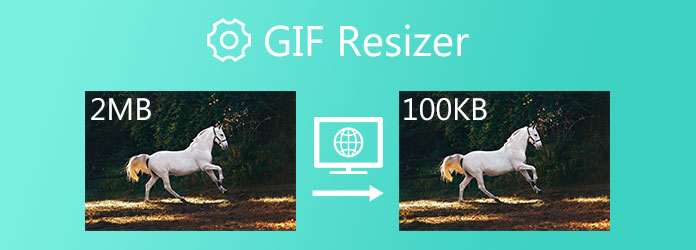
To help you easily reduce GIF size, this post introduces you with 7 best GIF resizers, including 5 online free resizing tools. You can check key features of each GIF resizer, and then use your preferred one to edit and resize your GIFs.
Part 1. Top 4 GIF Resizers for Windows 11/10/8/7 PC and Mac (Desktop)
If you prefer professional image editors and GIF resizers, you should pay attention to this part. We like to recommend 4 GIF resizers for you. Whether you are using a Windows PC or a Mac, you can rely on them to change GIF file size with high quality.
1. Tipard Video Converter Ultimate
Tipard Video Converter Ultimate is an all-featured video, audio and image editor. It allows you to edit animated and static GIFs with its convert feature. As a GIF resizer, it also allows you to customize various GIF settings, such as GIF resolution, frame rate, zoom mode, and loop animation. It is an easy-to-use GIF resizer because it gives you 3 options to export a GIF file, Large GIF, Medium GIF, and Small GIF. That means you are also able to enhance the GIF quality and make GIF file size larger.
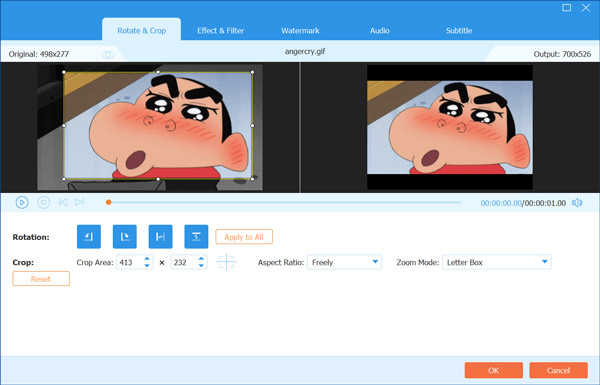
Apart from that, the program is equipped with many useful editing features, including resizing, cropping, cutting, rotating, adjusting effects, applying filters, adding text or image watermarks to GIFs, and more. Besides the GIF editing features, it is designed with many other functions for video/audio editing and converting. What's more, it has a GIF maker tool for you to easily make GIFs from video clips and photos.
2. GIMP
GIMP is a well-known and cross-platform photo editor which is capable of editing animated GIFs and individual frames of a GIF. As a GIF resizer, it is compatible with Windows, macOS, and Linux. GIMP is totally free and allows you to change its source code and distribute your changes.
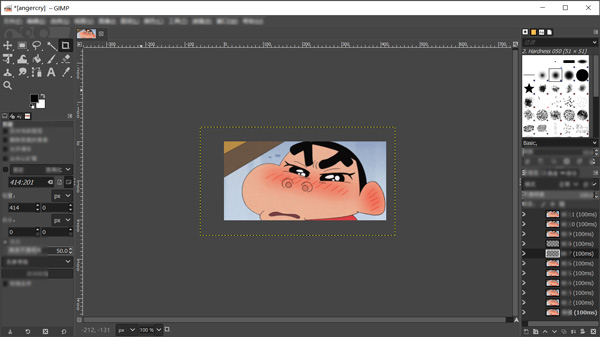
GIMP is like one kind of free Adobe Photoshop. It is designed with many image editing features. Same time, it could be complex for new users to use. It offers a crop feature for you to quickly resize a GIF. If you want to remove some GIF frames to reduce the GIF size, you can simply delete them from the layers panel.
3. Gifox GIF Resizer
Gifox GIF Resizer is a professional and comprehensive GIF resizer, maker, recorder, and editor. It allows users to record a clip and convert it to a GIF quickly. You can edit, trim, or cut your recorded video and export it as a GIF. This program is only compatible with Mac computers. You can utilize it easily because of its intuitive interface.
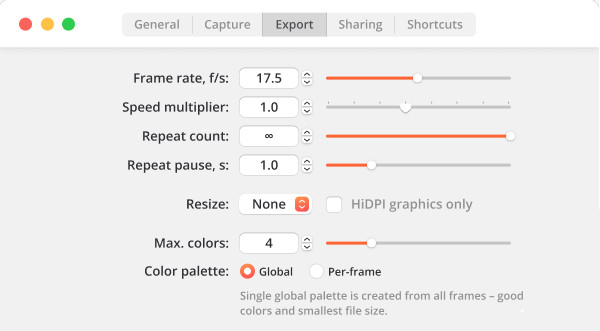
As for the GIF resizer function, Gifox GIF Resizer allows you to customize the frame rate, max colors, and even the play speed. You can also customize the pause time and repeat count of your GIFs. However, the only drawback is that this program is not free.
4. SoftOrbits Batch Picture Resizer
As you can tell from the software name, SoftOrbits Batch Picture Resizer allows you to resize GIFs in bulk. This GIF Resizer is for Windows. You can upload all of your GIFs in a folder, import the folder to this program, and set a default size for all of them. This program displays all of its settings in the editing section, and it's easy to navigate to the function you are looking for.
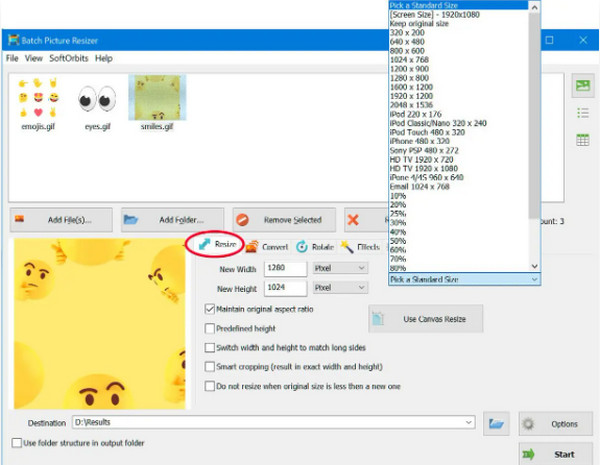
When you resize your GIF, click Resize, and you can customize width, height, aspect ratio, and color. You can't set frame rate or other advanced parameters. This program is suitable for easy GIF resizing.
Part 2. Top 5 GIF Resizers Online and Free
When you Google how to resize a GIF or directly search for a GIF resizer, you may see many searching results linked to free online GIF resizing sites. If you don't want to install any third-party GIF resizer program on your computer, or you only have several GIFs to edit, you can rely on some free online GIF resizer. This part will recommend 5 great online GIF resizing tools for you to choose from.
1. RedKetchup GIF Resizer
RedKetchup is an all-featured online image editor which offers various image, animation, icon, and other tools. For the GIF editing, it gives you the GIF Converter and GIF Resizer. When you like to resize a GIF online, you can go to the GIF Resizer page.
RedKetchup GIF Resizer enables you to crop and resize an animated GIF of any size. Moreover, it can cut GIF, control GIF playing speed, fill the GIF background with new color, and optimize GIF for high quality, or a smaller file size. This online free GIF resizer is able to resize dimensions of GIF like width, height, and scale. Moreover, you can use crop, rotate, flip, and other features to edit your GIF file.
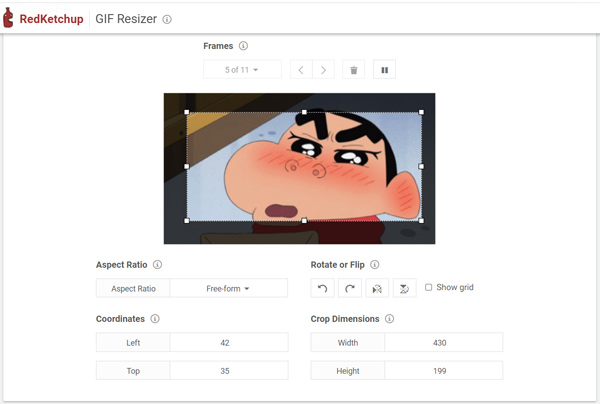
While using the RedKetchup GIF Resizer, you will see some ads. It requires no account sign up or sign in, and it won't add any watermark to your resized GIF.
2. iLoveIMG Resize GIF
iLoveIMG is a free image editor that allows you to edit various images in bulk. It provides you with a Resize GIF feature to directly resize GIF by defining new height and width pixels. As a GIF resizer, it can resize multiple GIF images at once. You are allowed to resize a GIF from local hard drive, Google Drive and Dropbox.
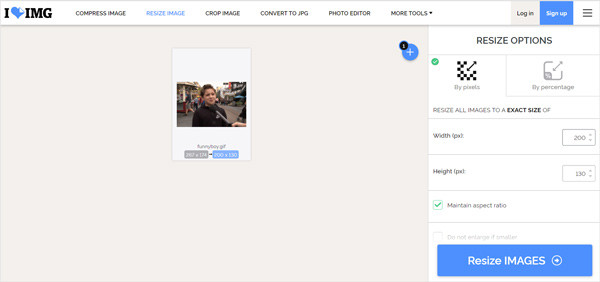
iLoveIMG Resize GIF gives 2 main options to resize GIF, by pixels or by percentage. You can freely set the width and height of your GIF file, choose to maintain aspect ratio or not, and make GIF 25%, 50%, 75% smaller according to your need. You won't see any ads in this online GIF resizer site. After resizing, you can choose to download or share the resized GIF image. Besides GIF, it also enables you to compress and resize images in JPG, PNG, or SVG.
3. Online GIF Tools
Online GIF Tools offers a collection of useful browser-based utilities for editing animated and static GIFs. It has a GIF resizer to change the dimensions of GIF files with ease. This browser-based GIF resizing program has the capability to shrink a GIF animation, downscale a GIF, preserve aspect ratio, and make GIF 2X larger.
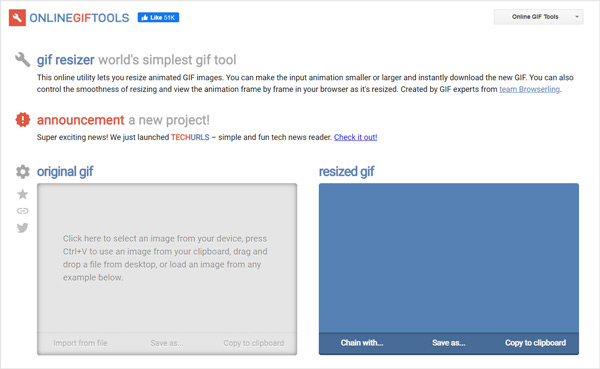
It offers 4 main modes to resize GIF online, Make 2X Smaller, Make 2X Larger, Custom Resizing, and Smooth Resize. You can pick the right one based on your need. Besides setting the specific width and height, you are also allowed to drag the crop bars to control the GIF resizing.
4. Kapwing Resize GIF
Kapwing is a very popular online video, audio and image editing tool. It has a separate Resize GIF page for you to easily edit GIF and reduce GIF file size. You are able to upload an resize a GIF from your iPhone, Android, PC, or tablet. Also, you can paste a link from Twitter, GIPHY, and more.
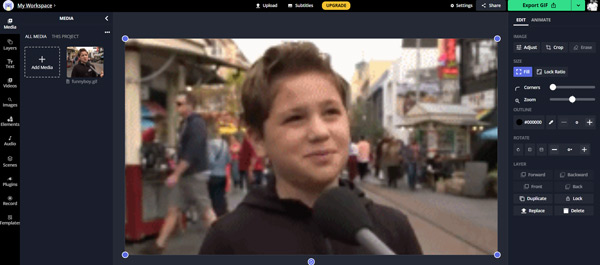
For the GIF resizing, you can use its crop feature. As you can see, Kapwing also offers many other commonly-used editing features. Compared with other online GIF resizers, Kapwing may give you a relatively slow GIF editing and exporting speed. What's more, you are required to sign in an account to proceed the online GIF resizing.
5. Apeaksoft Free Image Compressor
Apeaksoft Free Image Compressor is an online image compressing tool that supports various images in JPEG, PNG, SVG, and GIF. It is the best alternative to GIFGIFs Resizer because Apeaksoft Free Image Compressor has an easier-to-use interface and is equipped with all the functions GIFGIFs has. If you want to resize a GIF and shrink the KB of GIF, you can rely on it. It allows you to resize up to 40 GIF images at a time. Moreover, as a GIF compressor and resizer, Free Image Compressor offers a totally automatic GIF resizing service. It can balance the GIF size and output quality. You can easily reduce the file size of GIF while keeping good image quality.
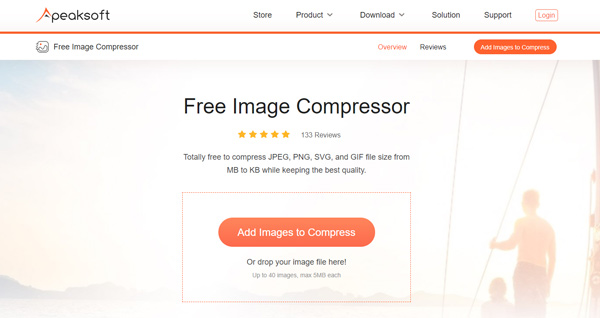
No watermark will be added to your resized GIFs. Also, you won't see any ads while using this online GIF resizer to compress images. Note that, Apeaksoft Free Image Compressor does not carry a trim or crop feature for you to resize a GIF.
Part 3. How to Resize a GIF Without Losing Quality
This part will guide you to resize a GIF with the recommended Video Converter Ultimate step by step. As we mentioned above, as a GIF resizer, it works well on both Windows 11/10/8/7 PC and Mac. You should install a right version based on your system, and then take the following guide to resize GIF.
Step 1Launch this GIF resizer on your computer. Ensure you are under the Converter feature, and click Add Files or the big plus icon to load your GIF file(s). You are allowed to edit and resize one or several GIF files at once.
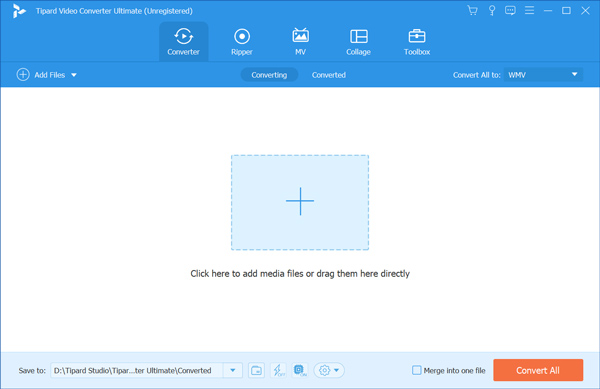
Step 2To crop and resize a GIF, you can click the Edit icon under your added GIF file to enter the main editing window. Then you can click the Rotate & Crop tab and use crop feature to freely change the width and height.
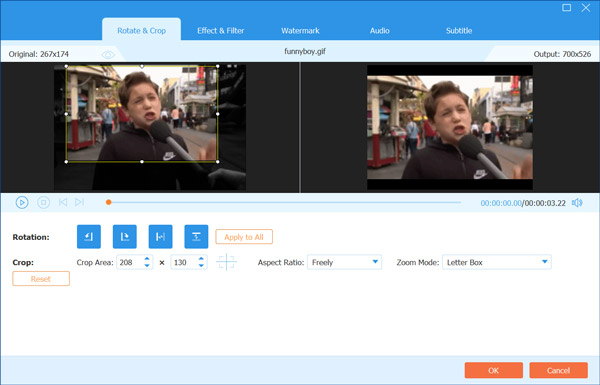
Step 3If you want to trim GIF, you can click on the Cut icon and manually remove some unwanted GIF content. This GIF editor also enables you to combine several GIFs together by simply checking the Merge into one file box.
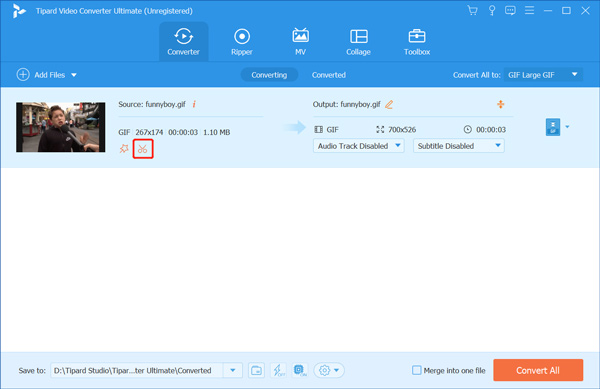
Step 4Select GIF as the target format from the drop-down list of Convert All to. Choose a suitable one from Large GIF, Medium GIF and Small GIF. During this step, you can click the Edit Profile icon to set more GIF settings. By adjusting the output GIF frame rate, resolution, and color settings, you can also change the GIF size.
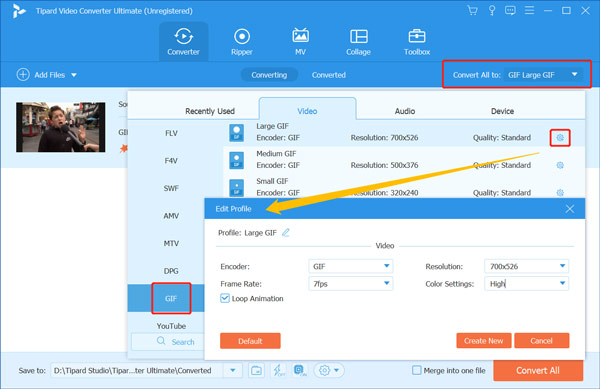
Step 5Rename GIF file if you need, choose a suitable destination folder for the resized GIF, and then click Convert All button to confirm your operation of resizing GIF.
Part 4. FAQs of Resizing GIF
How do I resize a GIF on my iPhone?
To edit and resize a GIF on your iPhone or iPad, you should go to App Store and find a third-party GIF resizer app there. Then you can install it on your iOS device and use it to change the GIF file size based on your need. You can search for GIF resizer in App Store to quickly locate many useful recommendations.
Can I resize a GIF in Photoshop?
Yes. Adobe Photoshop has the capability to edit GIF and shrink/enlarge the GIF file size. It's very complex for new user to crop animated GIF. So you can choose to resize GIF using its Save for Web feature. Click File, choose the Save for Web option from the drop-down list, and then custom various output GIF settings there. Select GIF as the output format, set suitable width and height, adjust color settings, and do other operations to resize the GIF file.
How do you make a GIF not blurry?
To make a GIF not blurry, you need to enhance the GIF image quality. You can rely on the recommended Video Converter Ultimate to easily make a low-quality GIF clear. Or you can choose to use some professional image editor like Photoshop to optimize GIF.
Conclusion
How to resize GIFs? After reading this post, you can get the 9 best GIF resizers to change the file size of GIF. Five of them are online, and four are Windows and Mac programs. Every tool can adjust the resolutions of GIFs to resize them, and they also have unique features distinguished from each other. You can learn the main features of each GIF resizer and then select the one that suits you most to edit your GIFs.



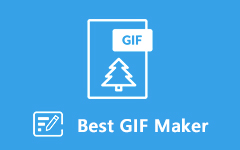

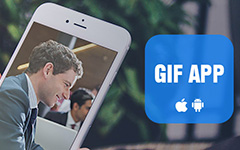 /
/
