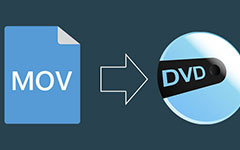How to Use Mac DVD Ripper to Rip a DVD to AVI, DIVX, WMV, etc. on Mac

Tipard DVD Ripper for Mac covers the function to rip a DVD on Mac to any video and audio formats. So you can rip a DVD to AVI, DIVX, WAV, MPEG and other popular video. It also can extract the DVD audio to other formats which compatible with the portable player. The following statement is the step by step guide for you to rip a DVD on Mac.
Step by Step Guide
What do you need?
Software: Tipard DVD Ripper for Mac
OS Support: Mac OS X 10.5 or above(highly supports macOS Sequoia)
Hardware Requirements: 512MB RAM, Super VGA (800×600) resolution, 16-bit graphics card or higher
Free download Tipard DVD Ripper for Mac and Win.
Step 1: Register and install Tipard DVD Ripper for Mac
Download and run the installation file first, please launch DVD Ripper for Mac after installation, then enter your User Name and correct registration key to Register.
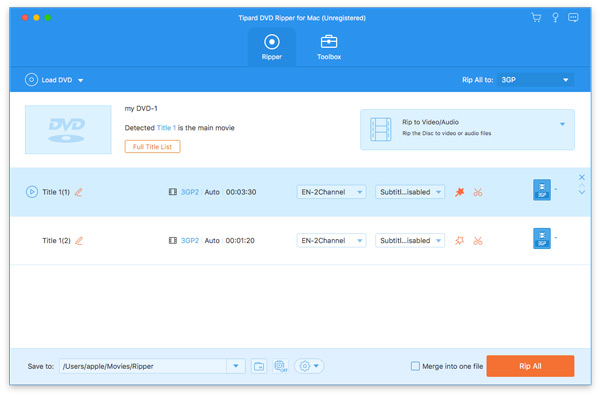
Step 2: Load DVD file
Load and add any DVD disc or folder you want to convert by clicking "Load DVD Rom"/"Load DVD folder"/"Load IFO Files" option under the "File" pull-down menu. Or just click the "DVD Plus" image button in the main interface to load DVD.
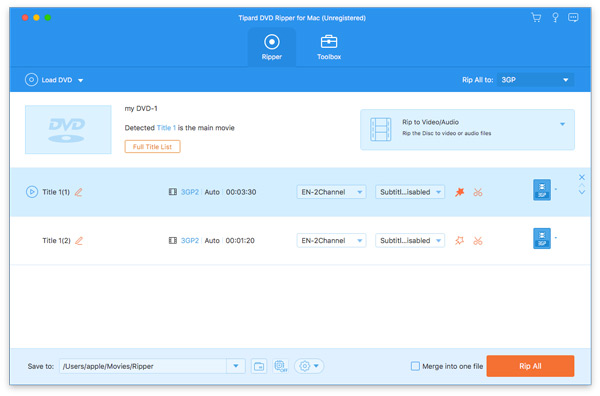
Step 3: Choose output AVI format
Based on the formats which supported by your portable devices, you can choose output format for the movie from the "Profile" column and set the destination folder to save. Also you are allowed to select your preferred audio track or subtitle for your converted video.
Detailed video and audio setting options are also provided by this Mac DVD Ripper for you, such as video Encoder, Frame Rate, Resolution, Bitrate and Audio Encoder, Channels, Bitrate, Sample Rate, etc. What's more, you can input your own parameters and choose your preferred Aspect Ratio. The well-customized profile can be saved as "User-Defined" for your later use.
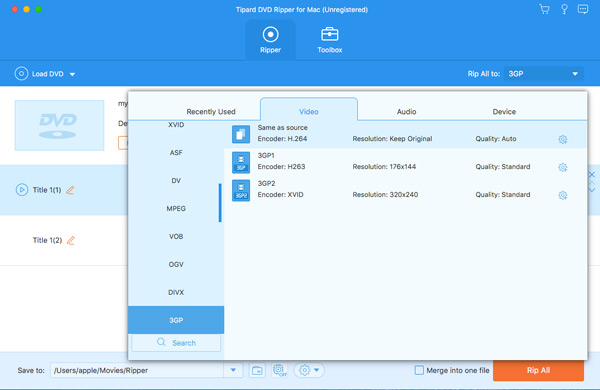
Step 4: Start conversion
Click "convert" image button to start to rip DVD to AVI on Mac.