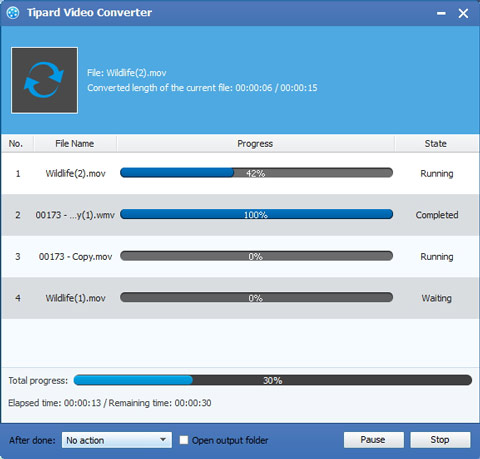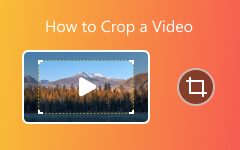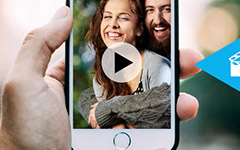How to Convert FLV to WMV within Few Seconds

At present, Flash Video (FLV) is a popular online video format, which is a container file format used to deliver video over the Internet using Adobe Flash Player versions 6–11. Flash Video is currently the de facto standard for online video. Flash Video is viewable on most operating systems via the Adobe Flash Player and web browser plug in or one of several third-party programs. It is widely used by Google Video, YouTube, Yahoo Video, MySpace and many other news providers.
Why convert FLV to WMV?
WMV is a streaming media format, which is launched by Microsoft and upgraded on the basis of ASF (Advanced Stream Format). With same video quality, size of WMV format is very small, so it is suitable for online playback and transmission. WMV (Widows Media Video) files typically contain both video and audio. Video section adopts Windows Media Video coding, and audio section adopts Windows Media Audio Coding. In order to enjoy these FLV videos better, you need converting them to WMV format that can be highly supported by many player. Software that can play WMV files including Windows Media Player, RealPlayer, MPlayer, The KMPlayer, Media Player Classic and VLC Media Player.
To convert .FLV to .WMV on Win/Mac for playing them in your iPad, Xbox or other portable devices, you need a professional FLV to WMV video converting app. Here FLV to WMV converting software is highly recommended to help your convert FLV video files to WMV and other formats like .AVI, .MP4, .3GP, .ASF, .MKV, .M2TS, .MTS, etc. If you are using a Mac, you can turn to FLV Converter for Mac to change FLV to WMV on Mac.
With the professional FLV Converter you can easily convert FLV to WMV simply. Following easy-to-understand direction will guide you how to convert FLV to WMV within a cup of coffee time.
1. Add FLV files to FLV to WMV Converter
2. Set WMV as output format
3. Output settings
5. Start to convert FLV to WMV
How to use Tipard FLV to WMV Converter
Add FLV files to FLV to WMV Converter
After download and install the FLV to WMV converting software, you can import the source FLV files by clicking Add Video button, or you can drag the files to this converter directly.
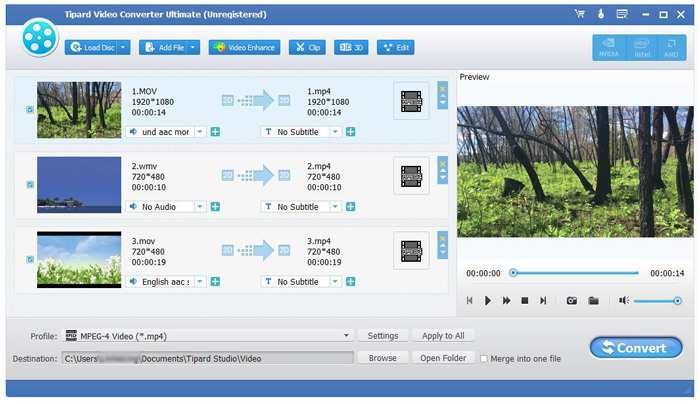
Set WMV as output format
Click "Profile", there is a drop-down list of different output formats, and choose WMV as the output format. Except WMV, you can select other portable device compatible format as output format according to your need such as MP4, AVI, MOV etc.
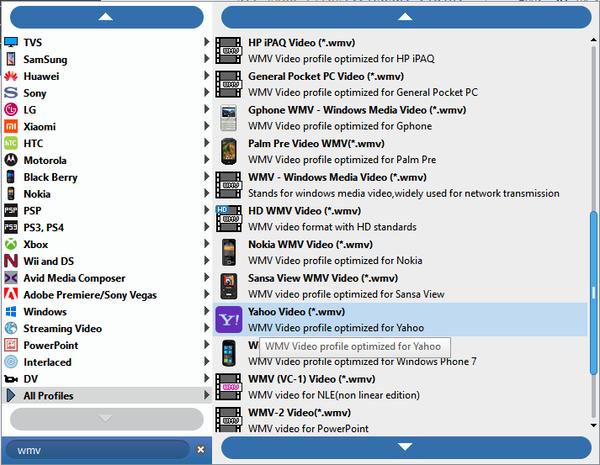
Output settings
After choosing the output format you are allowed to set the output settings by clicking "settings" button behind "Profile". And it enables you to adjust video and audio effect: Encoder, Video and Audio Bitrate, Resolution, Frame rate and Channels.
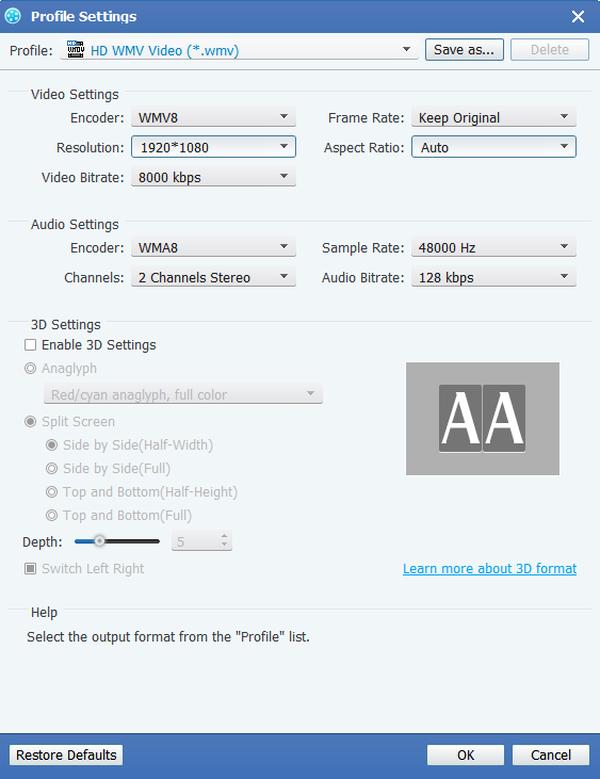
Edit output video effect
You can get different styles of videos made by yourself for this software allows you to edit video effect. Trim video length, merge several video clips into one and watermark your video in the form of a text or image, etc. Besides, you can adjust Brightness, Saturation, Contrast, Hue and Volume of the video.
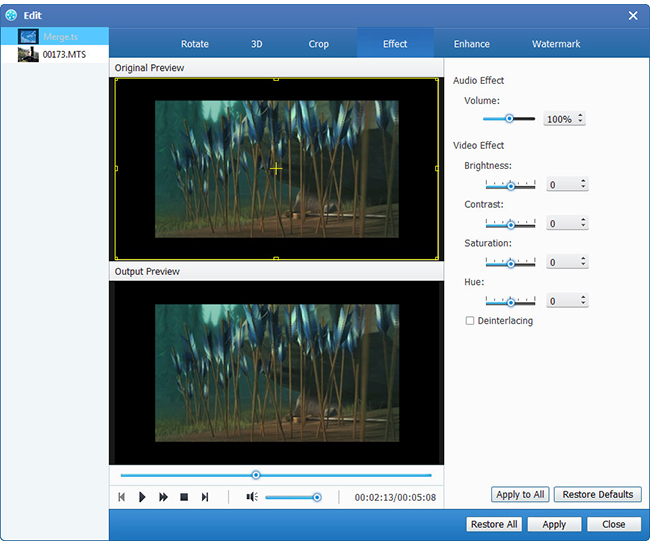
Start to convert FLV to WMV
Finally, you are able to start the conversion by clicking Convert button. After the conversion completed, you can enjoy these videos to your phone.