Review of the Best Google DVD Players with Bonus Guide
Google Play Movies reigns as a versatile platform for streaming, purchasing, and renting diverse movies and TV shows in the digital entertainment era. Its user-friendly interface and vast library make it a prime spot for cinephiles and TV enthusiasts seeking both recent hits and timeless classics. Offering seamless access to top-quality content, it's a go-to for home entertainment.
For physical media enthusiasts, Google's range of DVD players caters to various preferences and budgets. Designed for high-quality playback with user-friendly interfaces and extra features, these Google DVD Playback tools remain popular among consumers.
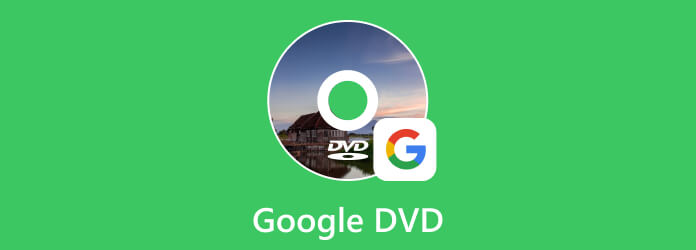
Part 1. Top 5 Google DVD Players for Exceptional Entertainment
Now, let's delve into five of the best Google DVD Players that cater to various preferences and needs. These DVD players are renowned for their performance, features, and affordability, making them top choices for individuals looking to enhance their home entertainment experience:
1.Tipard Blu-ray Player
Tipard Blu-ray Player stands out as a robust and adaptable media player, capable of handling an extensive array of video and audio formats, ensuring a seamless entertainment experience for users. Whether you're dealing with DVDs, Blu-rays, 4K Ultra HD videos, or content from platforms like Google Play Movies, this versatile player has you covered. Its support for diverse video and audio codecs means you can confidently play any media file, no matter the format or source.
Tipard Blu-ray Player also offers many advanced features, such as upscale video quality, adjusting audio settings, and creating custom playlists.
Key Features:
- • Multi-Format Compatibility: Play various media formats, including Blu-rays, DVDs, 4K Ultra HD videos, Google Play Movies, and more.
- • High-Quality Playback: Enjoy high-quality video and audio playback for Blu-rays and DVDs, complete with menus, chapters, and subtitles.
- • 4K Ultra HD Support: Play 4K Ultra HD videos with stunning clarity, HDR10, and Dolby Vision support for immersive viewing.
- • Customized Settings: Adjust video and audio settings, including brightness, contrast, saturation, and more, to create your ideal viewing and listening experience.
- • Playlist Creation: Create custom playlists to organize and access your favorite videos and audio files.
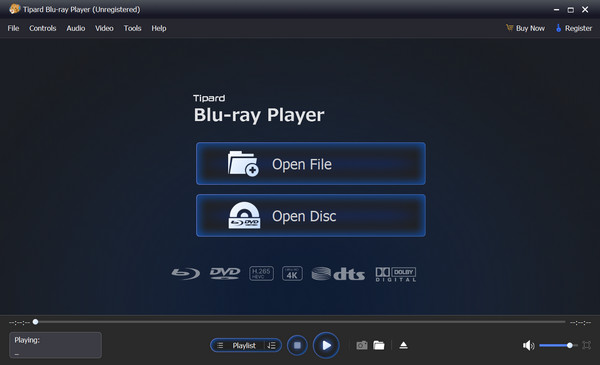
2.PowerDVD22
PowerDVD 22, a well-regarded DVD player, extends its capabilities to include the playback of Google Play Movies. This software doesn't just stop at basic playback; it offers a diverse array of features to enhance your viewing experience. These enhancements include video quality upscaling, audio adjustment options, playlist customization, a handy built-in subtitle downloader, and various additional functionalities.
Key Features:
- • Upscaling video quality: PowerDVD 22 can upscale video quality to improve the clarity and detail of your videos, even if they are low-resolution.
- • Adjusting audio settings: PowerDVD 22 allows you to change audio settings to create the perfect listening experience. You can adjust the volume, equalizer, and other settings to fine-tune the sound.
- • Creating custom playlists: PowerDVD 22 allows you to create custom playlists of your favorite videos and audio files. This makes it easy to find and watch or listen to your favorite content.
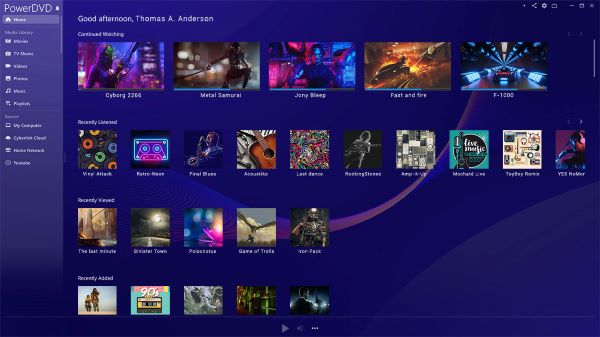
3.PotPlayer
PotPlayer stands out as a free and open-source media player capable of handling diverse video and audio formats, including Google Play Movies. Its reputation is built on its lightweight nature and swift performance, ensuring a seamless playback experience. This player supports an extensive array of video and audio codecs, making it a versatile choice for multimedia enthusiasts.
Key Features:
- • Lightweight and fast performance: PotPlayer is a very lightweight media player, so it starts up quickly and doesn't use many system resources. This makes it a good choice for older or less powerful computers.
- • Wide range video and audio format supported: PotPlayer supports different video and audio formats. It also supports many video and audio codecs, so it will be able to play any video or audio file that you throw at it.
- • Customization options: PotPlayer offers a wide range of customization choices so that you can tailor it to your preferences. You can change the interface, keyboard shortcuts, and many other settings.
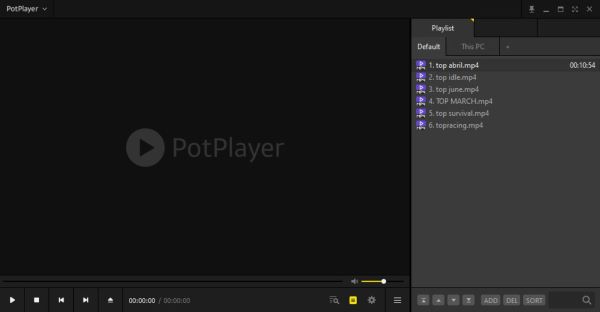
4.VLC Media Player
VLC Media Player, a renowned open-source media player, stands as a free and versatile solution for playing an extensive array of video and audio formats, which notably includes compatibility with Google Play Movies. Its reputation for versatility extends to a plethora of features, and it is accessible across multiple platforms, including Windows, macOS, Linux, and Android.
Key Features:
- • Versatile Format Support: VLC excels in handling various video and audio formats, ensuring playback of virtually any media file, from MP4 and MKV to MP3 and FLAC.
- • Enhanced Streaming: VLC elevates media streaming by supporting content from platforms like YouTube, Netflix, Hulu, local networks, and NAS devices, providing access to diverse content.
- • Screen Recording: VLC's screen recording feature is ideal for capturing videos, moments, or tutorials, catering to entertainment and educational needs.
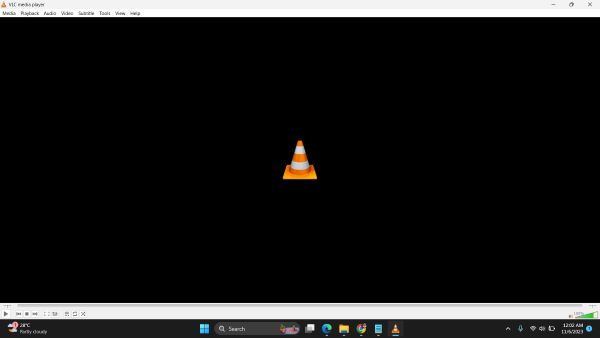
5.GOM Player
GOM Player is a highly regarded and freely available media player celebrated for its exceptional versatility in handling a wide array of video and audio formats, including content from Google Play Movies. One of its standout qualities lies in its user-friendly design, featuring a straightforward and intuitive interface that caters to users of all levels of expertise.
Key Features:
- • Format Versatility: GOM Player supports various video and audio formats, ensuring smooth playback for virtually any media file.
- • Subtitle Flexibility: GOM offers comprehensive subtitle support with internet downloads and customization options, enhancing multilingual content accessibility.
- • Playlist Ease: GOM Player simplifies playlist creation and management, streamlining content access for uninterrupted entertainment.
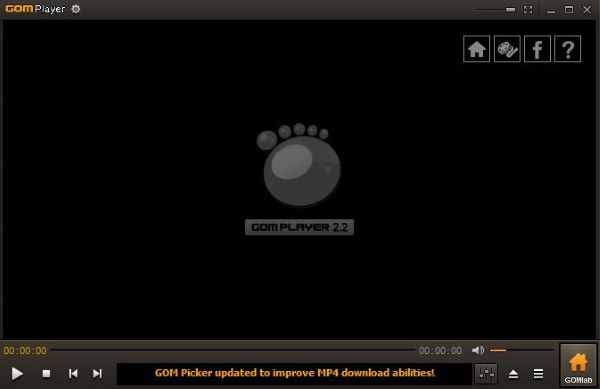
Part 2: Which One is the Best?
The comparison among Google DVD players reveals various strengths and limitations of each software.
Tipard Blu-ray Player boasts extensive format support and advanced features but may have a steeper learning curve.
PowerDVD 22 excels in video quality enhancement and audio adjustments, yet its resource-intensive nature for older systems and the requirement to purchase the full version may deter some users.
PotPlayer stands out for its lightweight design and quick performance but lacks some advanced functionalities that other players lack, potentially affecting user experience.
VLC Media Player offers versatility across platforms and diverse format support, yet its complex interface and occasional performance issues could be overwhelming.
GOM Player impresses with good subtitle support and a user-friendly interface but might encounter intermittent playback issues.
Overall, Tipard Blu-ray Player stands as a comprehensive solution, enabling streaming, playlist creation, and screen recording for immersive multimedia enjoyment, redefining entertainment engagement for users seeking a seamless experience.
Bonus Guide: Burn Google Play Movies to DVD with Tipard DVD Creator
In an era marked by the convenience of online streaming, there are still compelling reasons to consider burning Google Play Movies to DVD. Whether for archiving your favorite films, creating physical backups, or sharing cinematic experiences with friends and family, transferring your digital movie collection to a tangible format can be a wise decision. One such tool that simplifies this endeavor is Tipard DVD Creator, a versatile and user-friendly software designed for burning Google Play Movies to DVD.
Tipard DVD Creator is a software application designed for the creation and authoring of DVDs. It permits users to convert various video formats into DVD format, complete with customizable menu templates, and then burn these DVDs for playback on standard DVD players. This tool offers diverse features to simplify the DVD creation process.
Step 1 Download and Install Tipard DVD Creator
Start by downloading and installing Tipard DVD Creator on your computer. Ensure you choose the appropriate version based on your operating system. After installation, launch Tipard DVD Creator on your computer to initiate the DVD-burning process.
Step 2 Import Google Play Movies
Select the Add Media Files option to import your Google Play Movies into the software. You can add multiple movies at once.
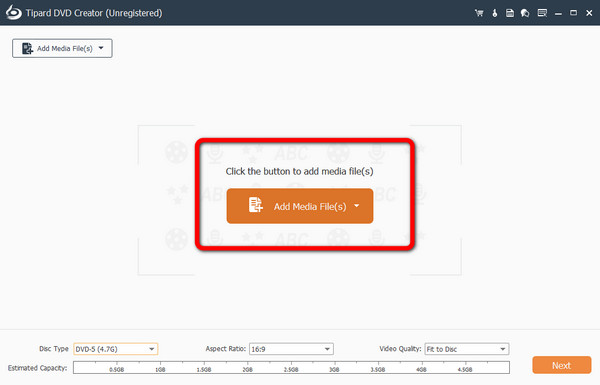
Step 3 Customize DVD Settings
Customize your DVD by selecting a menu template, setting the aspect ratio, adjusting video and audio settings, and adding background music or a title for your DVD.
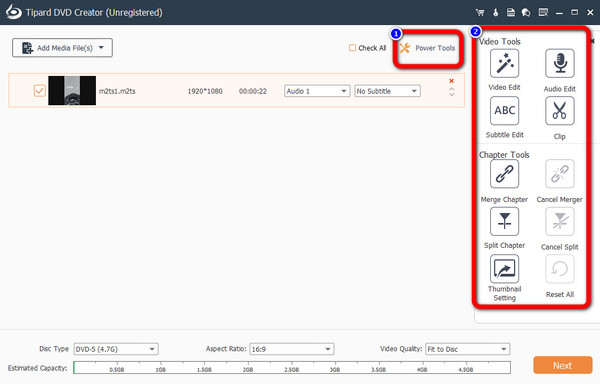
Step 4 Preview and Adjust
Before proceeding, take advantage of the preview function to ensure your DVD's content and settings meet your expectations. Make any necessary adjustments.
Step 5 Burn Google Play Movies to DVD
Once satisfied with your DVD's settings and appearance, clicking the Burn button will start the DVD-burning process. Google DVD Burner, Tipard DVD Creator, will create a DVD from your Google Play Movies with precision and efficiency.
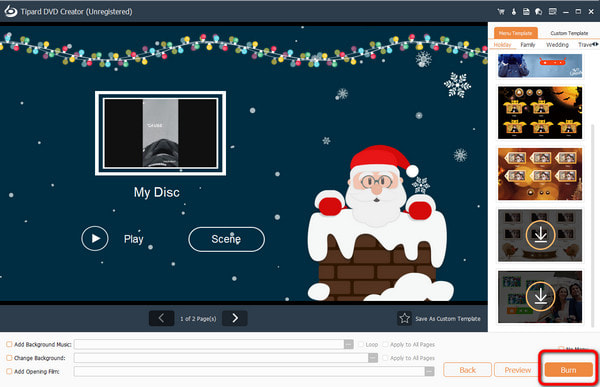
Further Reading:
Top 5 DVD Players with Key Features and How to Pick
How to Make a Movie with Google Photos (Quick & Easy)
Part 3. FAQs about Google DVD
How to Copy a DVD to Google Drive?
To copy a DVD to Google Drive, follow these general steps: Insert the DVD into your computer's DVD drive. Use DVD ripping software like Tipard DVD Ripper to transfer the DVD to your computer. Upload the extracted content to your Google Drive account by accessing Google Drive through your web browser and selecting the Upload option. This will store the DVD content in your Google Drive cloud storage for convenient access from any device with internet connectivity.
Can Google Chrome Play DVD?
Google Chrome, as a web browser, doesn't have native DVD playback capabilities. However, you can add DVD playback functionality by installing browser extensions or plugins designed for this purpose. Some popular options include VLC for Chrome and HTML5 video player extensions. Additionally, some operating systems, such as Windows, have built-in DVD playback support, which can be used with Google Chrome.
Is There a DVD Player with Google TV?
Yes, there are DVD players compatible with Google TV. You can attach an external DVD player to your TV using the appropriate video and audio cables or a DVD player with HDMI output for newer TVs. Google TV platforms, like Android TV, support various apps and external devices, allowing you to access and play DVDs on your television through these compatible players.
Conclusion
This article explores five versatile Google DVD players, highlighting Tipard Blu-ray Player as the prime choice. Its robust features seamlessly sync with Google Play Movies and various formats. A comprehensive guide showcases Tipard DVD Creator for burning Google Play Movies to DVD—a user-friendly solution.
Despite the digital streaming surge, the appeal of creating DVD backups endures. These Google DVD players cater to diverse preferences, enhancing digital movie collections. The burning guide offers a practical route to convert digital content to DVDs, ensuring cherished movies last for years.







