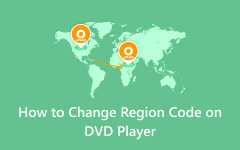Convert 8mm to DVD for Easier Playback (4 Methods Provided)

Some old formats of video, like 8mm, is a an old means of recording growth and life for family members. But the main problem they face now is less and less equipment can be used to watch them. What is more important, as the time pass by, the 8mm video might be damaged forever. If you want to save or backup your 8mm videos, the most important thing you need to do is convert 8mm to DVD. Here we recommend 4 methods to turn 8mm to DVD with efficient.
Part 1. How to Convert 8mm to DVD with Professional Software
If you can transfer the 8mm files to your computer via a USB cable directly, you can easily convert 8mm film to DVD with this professional software - Tipard DVD Creator. It provides the best solution for you to create DVD with any video formats, even downloaded online videos and recorded videos. Apart from making DVD, it also allows you to edit DVD video effects with trim, crop, watermark and filtering effect to make your video better and special. So, with this multi-functional DVD creator, you can back up and store the fragile 8mm tapes for future viewing and sharing.
When your 8mm tape is captured to your computer, you need a DVD creator to convert the 8mm video to DVD. Tipard DVD Creator is highly recommended. It provides the best solution for you to create DVD with any video formats, even downloaded online videos and recorded videos. Apart from making DVD, it also allows you to edit DVD video effects with trim, crop, watermark and filtering effect to make your video better and special.
- 1. This DVD creator supports a wider range of input formats, including MP4, MOV, MPEG, FLV, WMV, MKV, AVI and more.
- 2. You can add audio tracks and subtitles within this application before DVD creating.
- 3. There are many free customized DVD menus, frame, button, text and more templates you can apply on personal DVDs.
- 4. The built-in editing tools could help you trim, crop, merge or add effects on video clips.
- 5. DVD Creator is compatible with both Windows and Mac OS, like Windows 10 and latest version of Mac computers.
- 6. The biggest advantage of DVD Creator is to enhance the video quality as possible.
- 7. The intuitive interface layout useful functions orderly, so you can convert 8mm to DVD easily and quickly.
How to Convert 8mm Film to DVD
After 8mm films are connected to your computer, you can use this DVD Creator to burn a DVD with ease. To start copy 8mm to DVD, you need to insert a blank DVD with enough storage space into your DVD drive.
Launch the software and open it
Download the right version of DVD Creator according to the operating system your computer runs. Follow the instructions to install this application on your computer and open it.
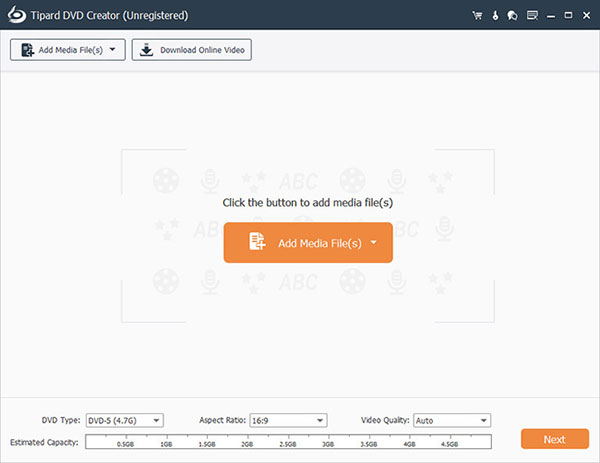
Load the 8mm Film
Unfold the Plus menu and click on the Add Videos button on the top of the interface to import the 8mm films to the program. Or you can simply drag and drop the 8mm films into DVD Creator.
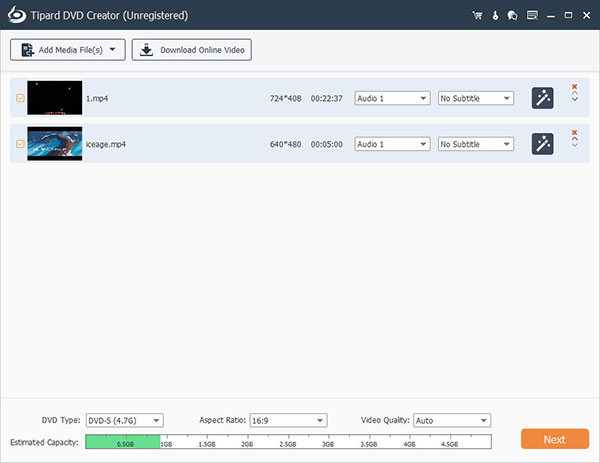
Edit the 8mm film
Go to Editor by clicking on the Edit menu on top ribbon and adjust the 8mm films as you wish. DVD Creator also provides some filters and effects for videos and. In the Audio window, you can adjust the parameters related to audio tracks. Go to the Menu tab, choose a DVD menu from the template list and customize it with your picture, music and text.
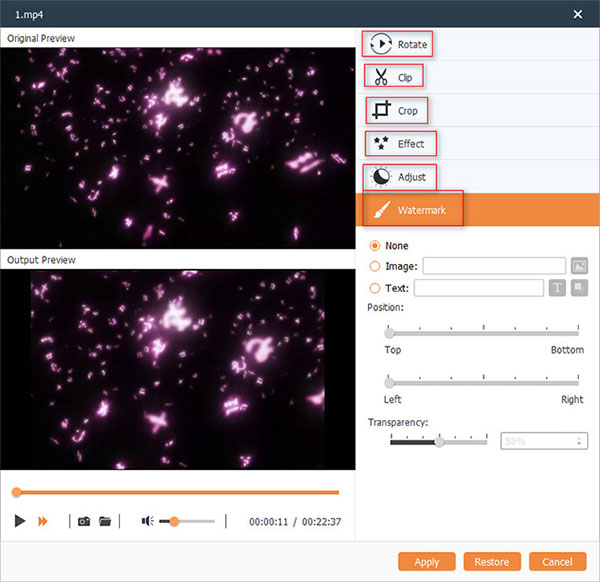
Convert 8mm film to DVD
In the Destination drop-down list choose your DVD drive. Then go to Preview tab to check the output. If you are satisfied with the previewed 8mm film, click on the Burn button to convert.
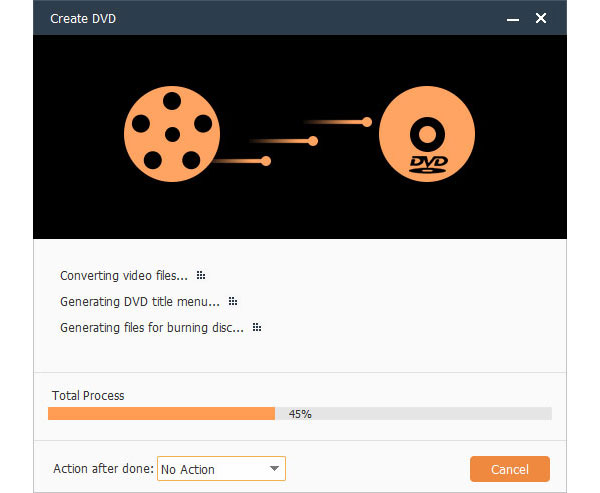
Part 2. Convert 8mm to DVD Using 3 Methods
Method 1. Copy 8mm to DVD Using a PC
If you have a digital camcorder with analog pass through or capture ability, you can use the camcorder to convert the analog signal on-the-fly which can be captured by a computer. You can follow the steps what follows to convert 8mm video to DVD.

Connect camcorder to computer
Connect your wanted 8mm tape camcorder to your capture card on a computer.
Run the software
Launch the video capturing software on your computer. First of all, make sure you have enough space on your hard drive.
Insert the 8mm tape into camcorder
Insert the 8mm tape into the camcorder and find the tape spot where you want to begin this conversion.
Select output format
Select Options or Settings in the capturing software. Make sure your wanted output format in capture format. For example, you can choose MPEG-2 as your format because it is the best format to burn to DVD.
Start capturing and burning
Select Capture on the capturing software and press Play on the camcorder. When it is finished, the captured video will be saved on the computer's hard drive. If your computer has a built-in DVD burner, you can easily burn 8mm film to DVD.
Method 2. Copy 8mm tapes to DVD with DVD Recorder
For some people, they still have working camcorder now. However, there are less chances to make new 8mm video. If you still have working camcorder and DVD recorder, to save your 8mm tape, you can copy 8mm video to DVD in this way. A DVD recorder can also help you convert Mini DV to DVD.

Connect camcorder to DVD recorder
Plug the camcorder directly into the DVD recorder. In order to get the signal from inputs to record on tape, you must make sure you switch the DVD recorder to AV inputs.
Plug cables to AV outputs and inputs
Plug the camcorder provided Audio/Video cables to the AV outputs of the Camcorder to the AV inputs on DVD recorder, switch the DVD recorder to AV-in, Line-in, or Aux in.
Put 8mm tape and a blank DVD
Put the 8mm tape to be copied to DVD in the camcorder, and then put a blank DVD in the DVD recorder.
Convert 8mm video to DVD
DVD recorder will take a few seconds to start the recording process. So that you need to press record on the DVD recorder first, then press play on the camcorder.
Stop both camcorder and recorder
During the conversion, you can watch your 8mm tape on TV. When your recording is done, stop the DVD recorder and camcorder.
Method 3. Transfer 8mm to DVD Online
Southtree is the website provides the transfer service of converting 8mm tapes to DVD. After you submit you order on it, they will send the barcode stickers and instructions to you. Just send the 8mm tapes to them, they will convert 8mm video to DVD for you perfectly.
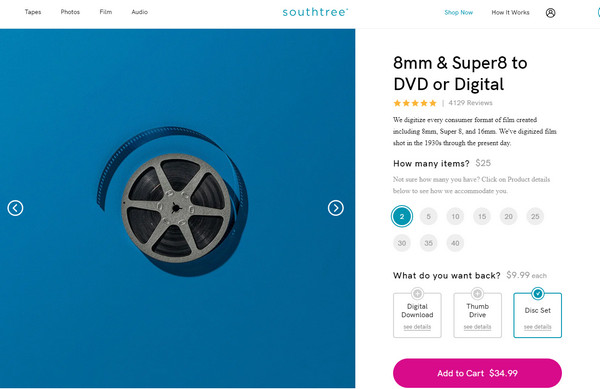
Place your order
After opening this website, click SHOP NOW button in the interface. In the new page, scroll down to the Shop Film option and click it. Set the amount of you 8mm tapes to DVD and choose one or more options under What do your want back? menu. Then, you can click Add to Cart.
Confirm your order
Confirm the quality and total summary, click Proceed to Checkout. Fill your Contact, Delivery, and Payment. Then, you can click Pay Now to confirm your order.
Submit your order
Click SUBMIT ORDER. Once you submit your order, the website will mail your address barcode stickers and instructions on how to pack and ship your order to them.
Part 3. FAQs about 8mm to DVD
How long does 8mm tape last?
In ideal conditions, including low humidity, minimal use, sealed case, 8mm tape will last around 70 years. However, the 8mm tape can only maintain the original picture quality for 7-10 years.
Do people still use 8mm camcorders?
No, the 8mm camcorders are outdated. People now tend to use high-definition camcorders that use flash storage cards rather than 8mm tapes.
How do I enjoy my old 8mm tapes on my Samsung TV?
You can purchase some online 8mm to digital formats transfer services and use a USB cable to play your old 8mm films on your smart TV. Or, you can use a 8mm to DVD converter to enjoy 8mm tapes on your Samsung TV with a DVD player.
Conclusion
Don't worry about converting 8mm video anymore. Apart from the 4 solutions we mentioned, there are also many other ways to transfer 8mm video to DVD. You can choose the most suitable solution from the four methods what we mentioned above to convert 8mm film to DVD. Hope this tips can help you achieve the goal when you need it.