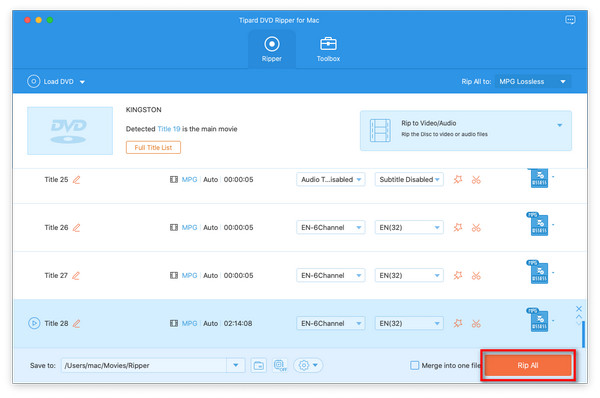Convert DVD to MP4 with Tipard DVD Ripper for Mac

Want to convert DVD disc to MP4 video on Mac? Using DVD Ripper for Mac is a great choice.
How to Use Tipard DVD Ripper for Mac
Register and install Tipard DVD Ripper for Mac
Download and run the installation file; after installation, please launch DVD Ripper for Mac, then enter your User Name and correct registration key, then click "Register" button.
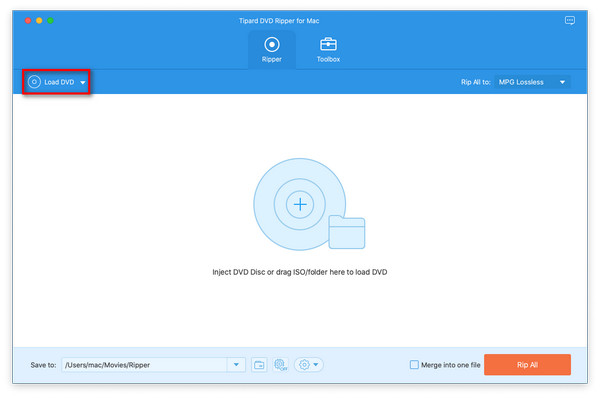
Load DVD file
Load any DVD disc or folder you want to convert by clicking "Load DVD Rom"/"Load DVD folder"/"Load IFO Files" option under the "File" pull-down menu, or just click the "DVD Plus" image button in the main interface.
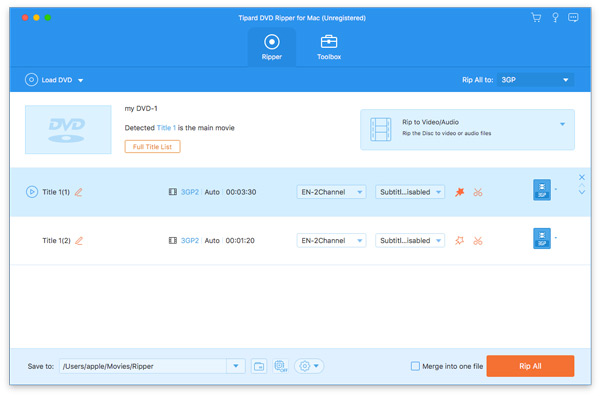
Choose output MP4 format
Based on the formats supported by your portable devices, you can select the output format for the movie from the "Profile" column and set the destination folder. Also you are allowed to select your preferred audio track and subtitle for your video.
Detailed video and audio settings are provided by this Mac DVD Ripper for you to adjust, such as video Encoder, Frame Rate, Resolution, Bitrate and audio Encoder, Channels, Bitrate, Sample Rate, etc. Even more, you can input your own parameters and choose preferred Aspect Ratio. The well-customized profile can be saved as "User-Defined" for your later use.
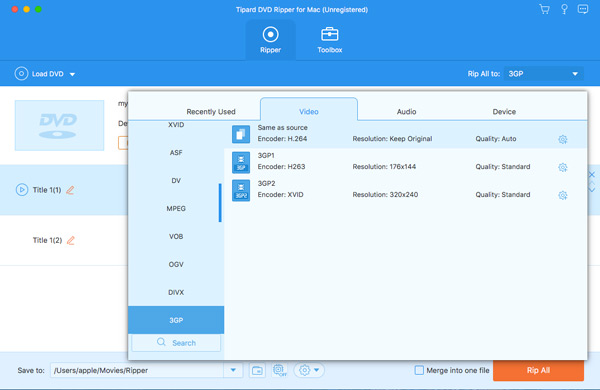
Start conversion
Click "convert" image button to start to rip DVD to MP4 on Mac.