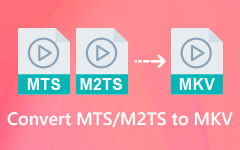Most Efficient Methods on How to Convert MTS Files to MP4
Camcorders have been bilaterally used in recording videos. It is primarily integrated into Panasonic and Sony camcorders for HD video recordings. Unluckily, it is not an ideal video format that is universally compatible with any video or media player. This brings problems because specific camcorders can only open and edit it. As the best solution, converting MTS video to MP4 format is a way to go. Why? Let us discuss it in more detail below.
Follow this article to explore MTS to MP4 conversion more. We will show you how to convert your MTS video into MP4 format and allow you to play and watch your MTS video recordings on any device you like.
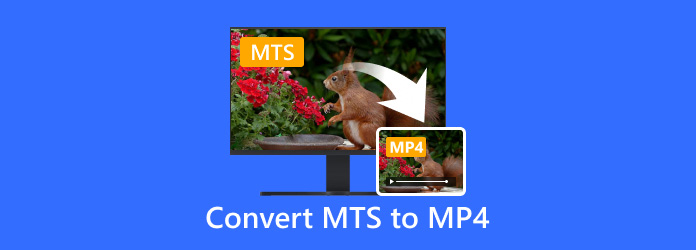
Part 1: Why You Should Convert MTS to MP4
Are you wondering why the method of turning an MTS file into MP4 is valuable? Then, the answer lies in compatibility purposes. MTS files are commonly utilized in camcorders and are less compatible with devices or multimedia players. Aside from that, MP4 is widely integrated into different video platforms. It can be played on almost any device, and you can watch video anytime in HD quality. Either you want to play your MTS video on your TV, computer, tablet, or even smartphone. Converting MTS to MP4 greatly helps with video sharing, editing, and viewing across different platforms. Whether you have a lengthy MTS video with a high volume file size, converting it to MP4 format will remain the original property. This method will be an excellent idea for all video or content creators and anyone who is used to sharing and storing videos. Plus, this method will definitely enhance and streamline video collection and preservation.
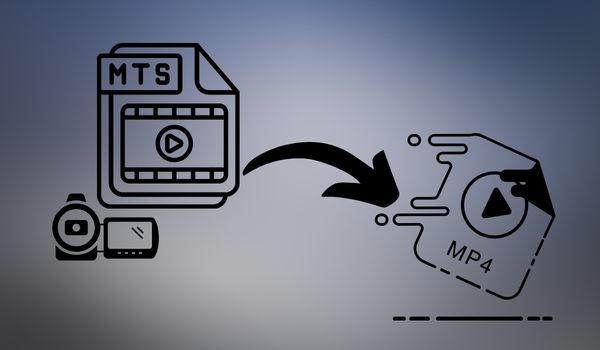
Part 2: The Easiest Way to Convert MTS to MP4 on Windows/Mac
Looking for an efficient and high-quality method to convert MTS to MP4? Search no more with Tipard Video Converter Ultimate. Whether you have to transform camcorder MTS to MP4 for specific devices or modify the audio resolution, this program is your go-to option. It offers comprehensive video editing tools, batch processing capabilities, and advanced parameters for superior MP4 output. Converting Canon MTS to MP4 has always been challenging on Windows or Mac.
Key Features of Tipard Video Converter Ultimate:
- • Transform the camcorder MTS to MP4 and optimize it for seamless media playback.
- • Choose the best video quality, video codec, audio codec, bitrate, and other video parameters to achieve the desired output MP4 format for your specific requirements.
- • This video file converter MTS to MP4 has video customization features, such as trimming videos, clipping segments, and adding watermarks.
- • Users can bulk process the changing of AVCHD files to MP4 format without losing the quality of the output files.
Step 1Import the Camcorder MTS Video
Initially, save and install the Tipard Video Converter Ultimate. Then, launch the converter program and press the Add Files button to import your MTS file.
Step 2Choose MP4 as File Type
Once the file has been added, click the dropdown button in the right corner. Afterward, navigate to the list of video format options and pick MP4 as your desired result.
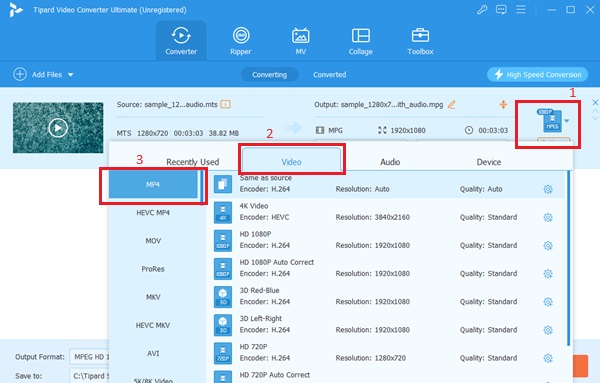
Step 3Customize settings
Now, adjust and set the video parameters further before the conversion process. To do that, go to Settings until the Edit Profile is displayed. Select the video quality, bitrate, frame rate, and encoder that fits your preferences.
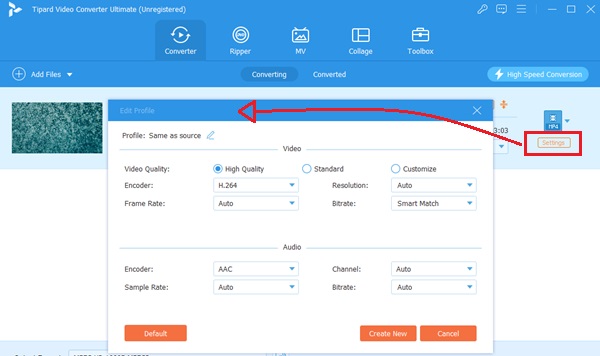
Step 4Save the MTS to MP4 Output
After all, press the Convert All button to start the conversion procedure. Due to its advanced algorithm, it will be as quick as you expected. Finally, locate the converted MP4 file in your local folder and play the video to check the result.
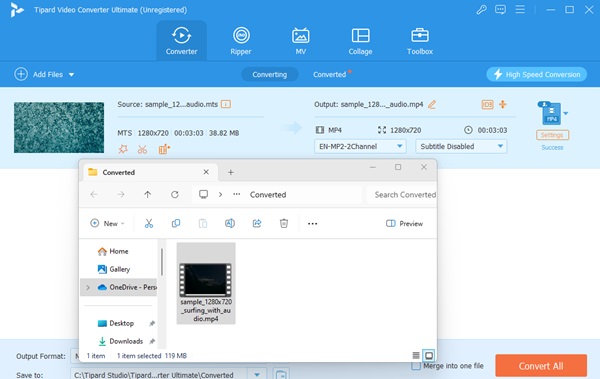
Part 3: Change MTS to MP4 in HandBrake
If you're looking for a free or open-source transcoder program, HandBrake is an ideal choice. This MTS to MP4 converter excels in extracting MTS files to MP4 format. A unique interface and advanced customization features power it. The tool offers various input formats like FLV, MP4, and WEBM. It extensively controls output settings, including video quality, resolution, and preset configurations. Moreover, it offers bulk file conversion capability and platform compatibility for individual users and professionals seeking comprehensive and efficient video conversion solutions.
Step 1Successfully install the Handbrake program on your computer. Then, launch it and click on Open Source, located at the upper right side of the interface. From there, you can select the MTS file you wish to transcode.
Step 2In the Destination section, press Browse to select a new output folder for the transcoded file. Then, access the Preset option and select MP4 File from the dropdown menu under Format.
Step 3Under the Video section, modify and set the output video quality and other desired parameters. Once satisfied, press the Start button to initiate the conversion process from MTS to MP4 on your Mac.
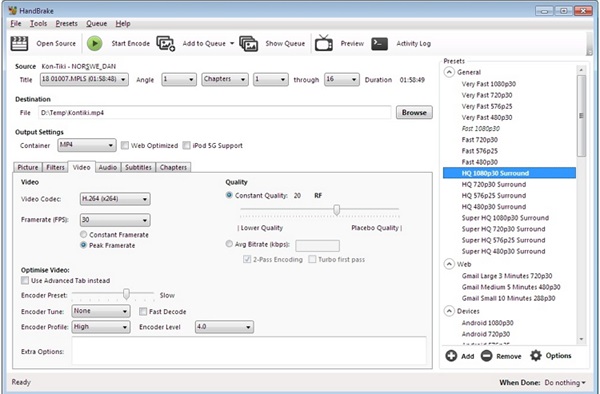
Part 4: 3 Ways to Convert MTS to MP4 Online
Online Video Converter
An Online Video Converter is the solution if you like versatile and user-friendly tools. This online tool helps convert MTS to MP4 in one click. It is a convenient MTS to MP4 converter for users seeking to convert their MTS files to MP4 format without registration or sign-up requirements. It also offers simple navigation through the conversion process, providing an intuitive interface. It further offers efficient and high-quality conversions up to 1080p resolution. Additionally, Online Video Converter supports multiple input formats, including MTS or other camcorder files.
Step 1First, search your computer browser for Online Video Converter to initiate the MTS to MP4 conversion. Then, you must tick the Choose File button and select the MTS file from their local storage or device.
Step 2After you have the MTS file, you must pick MP4 as the desired output format from the platform's list of available options.
Step 3Once the file type is selected, you can wait for the conversion process after clicking the Convert button. This prompts the tool to begin the seamless conversion from MTS to MP4.
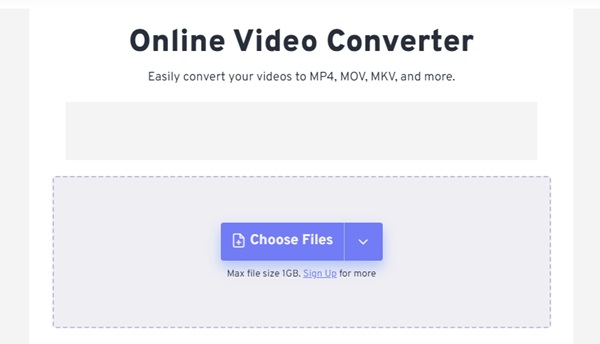
Convertio
Among the best online tools, Conversio can be considered one of the most efficient tools for complete solutions. It supports billions of converted files, such as MTS and MP4. In the first case, it provides an easy and inconspicuous way to encode MTS files into a more compatible format of MP4. Payment can be made through the platform's interface, where the focus has been made to ensure the user interface allows users of different skill set levels to make the conversion easily. Besides the feature for conversion, Convertio will enable users to share files directly on Google Drive and Dropbox. It can ensure that the users will not experience extra hassles in the entire conversion process, from initiation to the end.
Step 1The tool's main interface displays the upload area. You can add your MTS file by clicking the Choose Files button or browsing and selecting the file from your computer.
Step 2Once the files have been added, tick the dropdown option to set the conversion to MP4 format. You can add more MPT files to start the conversion by pressing the Convert.
Step 3Upon completion, Users can download the converted MP4 file to their local device. Hit the Download button, and your MP4 file will be saved directly to your computer.
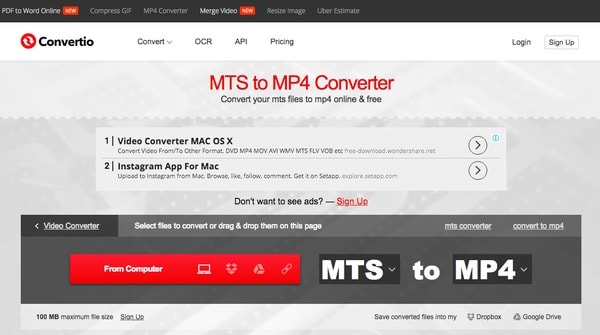
Zamzar
Zamzar is an efficient online file MTS to MPEG4 converter tool that is compatible with MTS and MP4 conversions. The converter tool possesses an efficient and rather simple GUI. It ensures that users are not stranded, especially through the conversion process of Dos to Windows. That is why Zamzar's target audience can easily import a file of the desired Format and get a converted file without complications. Furthermore, Zamzar can support multiple formats and strives to make the users' experience the best possible. It can be recommended for people who want to convert their MTS files into MP4 format.
Step 1To initiate the conversion process, users must click the Add Files button and upload the MTS file they wish to convert to MP4.
Step 2Upon successfully uploading the MTS file, you should select MP4 as the best output format from the available options provided by Zamzar.
Step 3You will be prompted to enter their email addresses to ensure a seamless delivery of the converted file. Once the email is submitted and the Convert button clicks, Zamzar initiates the conversion process and delivers the converted MP4 file to the user via email.
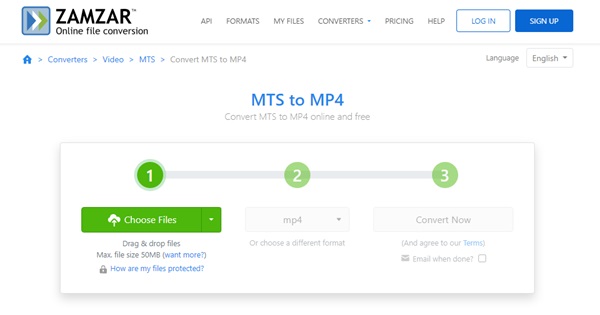
Conclusion
Playing your recorded videos from a camcorder is now easier to play and share everywhere. This is due to the easy ways of transforming your MTS file with the help of the offline and online tools above. When it is time to convert MTS to MP4, engaging Tipard MTS to MP4 converter will be wiser. So, if you have any questions or suggestions or want to know more about something, please comment below.