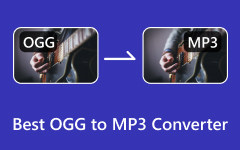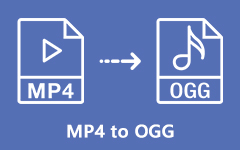Do you have any music that you wanted to listen to but could not because it's in OGA format? Unfortunately, various music players do not support this format due to its unpopularity. Many mainstream music players prioritize or support more popular formats like MP3. This means the OGA format cannot be played in a music player unless the user has an OGA player to play music in an OGA file. However, If you don't have a music player in the mentioned format, you only need to put it into an MP3 format. In this post, we will walk you through the exceptional audio converter with the easy guide we prepared for you! Read until the end to find the easiest and the best OGA to MP3 converter you can use.
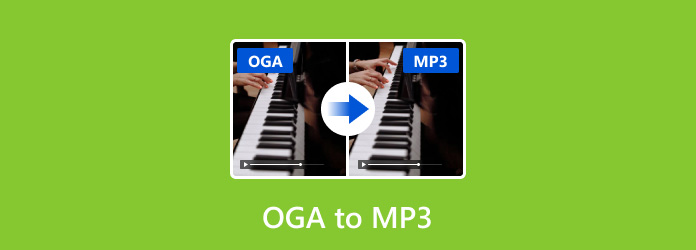
Part 1: What Is OGA Format?
Before we convert OGA to MP3, you must find out what OGA is and why you need to convert it to MP3 format.
OGA is an audio container format that belongs to the OGG family. The OGG is a file that contains audio, video, and other data streams. But if the file contains only audio, it is often called OGA. This format is designed as a container for audio data encoded with specific codecs like FLAC, Opus, or Vorbis. Furthermore, OGA files can provide excellent sound quality depending on the codecs used. However, as mentioned earlier, many music players' and mainstream devices do not purposely support OGA formats, limiting their usability compared to more common formats like MP3.
On the other hand, MP3 is a popular digital audio format used for compressing sound data while maintaining audio quality. Due to its efficient compression, this format is commonly supported and compatible with almost all media players, devices and platforms. For this reason, you need to convert OGA to MP3 to acquire and enjoy your music.
Part 2: Quickly Convert OGA to MP3 on Windows/Mac
Now that you know the reason why you should convert OGA to MP3, here is the right converting tool you shouldn't miss: Tipard Video Converter Ultimate. This versatile software is compatible with many audio/video formats such as MOV, MP4, MKV, WAV, OGG, MKA, OGA, MP3, Webm etc. As far as the output quality is concerned, this software will always ensure no degradation to the converted audio/video. Additionally, this tool will be useful if you have many files that you want to convert from OGA to MP3 format. This tool is very simple and fast since you can convert several files at once using the Batch Conversion feature. Also, its practical working tool has been designed to provide simplicity for users: newbies, occasional ones, and professionals. If one wants to convert using this tool, follow the steps below.
Step 1Download and install the Tipard Video Converter Ultimate and open it.
Step 2On the interface of the Converter section, click the Add button to add the OGA file you intend to convert. You can add as many as you want to convert them at once.
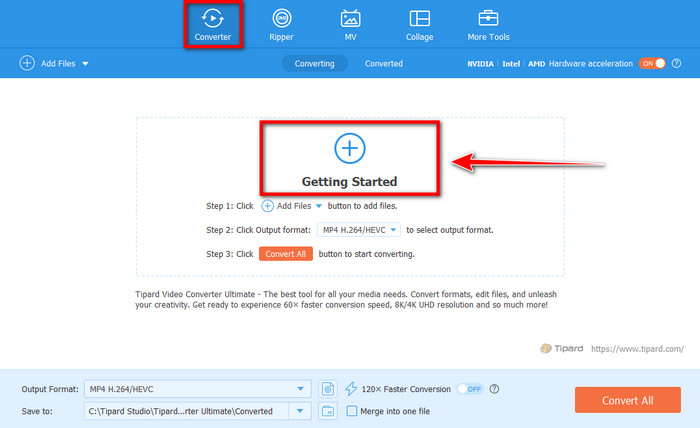
Step 3At the bottom, click the cascading button beside Output Format and choose MP3 among the options.
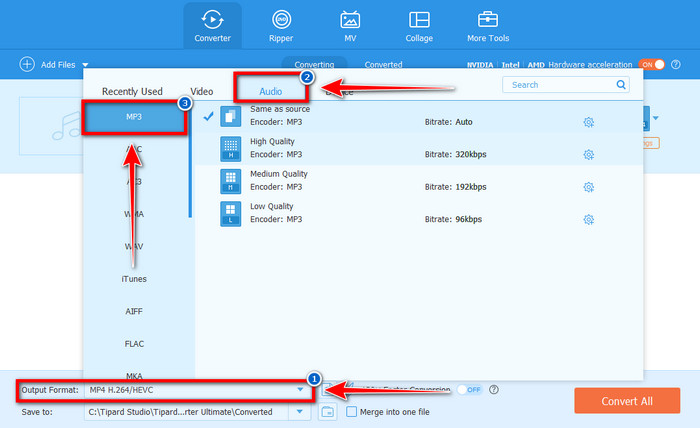
Step 4Lastly, click the Convert button to process the conversion. Wait for it to be finished, and you will enjoy the MP3 music from your OGA files.
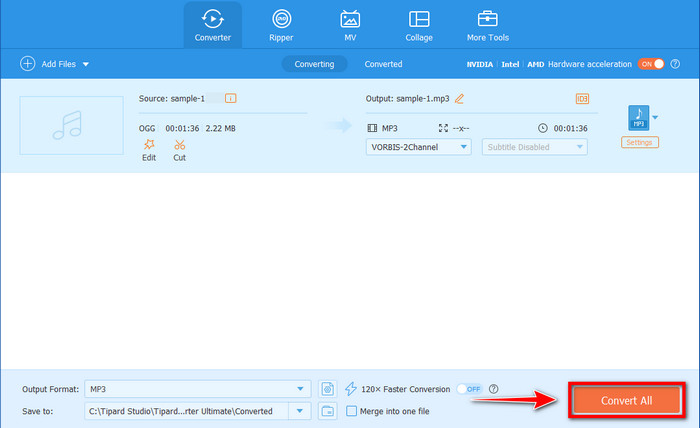
Part 3: Convert OGA to MP3 with FFmpeg
FFmpeg is the most useful software for users with sufficient technical knowledge or who need a powerful script-oriented tool specifically aimed at converting highly complex audio and video files. Due to its usage of command line operations and versatile features, it is perfect for anybody who not only needs to apply conversion on several files at once and automate their conversion processes but also needs to fine-tune many encoding parameters like bitrate, sample rate, and audio channels and other like that. However, a simple GUI converter may be preferable for people who use converters rarely or only plan to use them for a few quick conversions. It is also important to note that these GUI-based converters are easier to use than FFmpeg for those people who only desire simplicity of use and more convenience. Follow the guide below to convert OGA to MP3 with this tool.
Step 1Search for FFmpeg on your web browser and download the installer to your computer. Afterward, run the Command Prompt by typing cmd on your Windows search bar.
Step 2To navigate the directory of your OGA file location, use the cd command. Example: cd path\to\your\folder
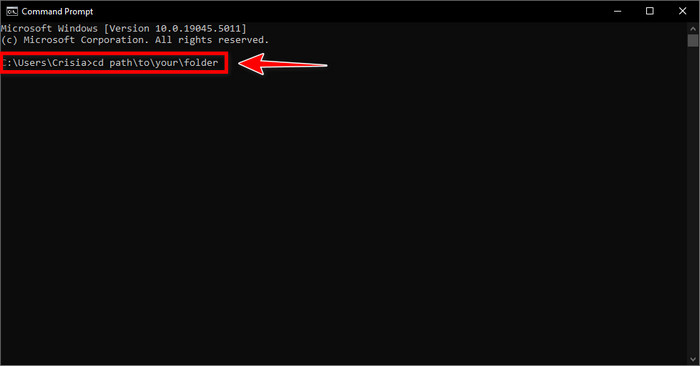
Step 3To execute the conversion, follow the following command: (ffmpeg -i inputfile.oga -q:a 2 outputfile.mp3) Please note, replace the inputfile.oga with the name of your OGA file.
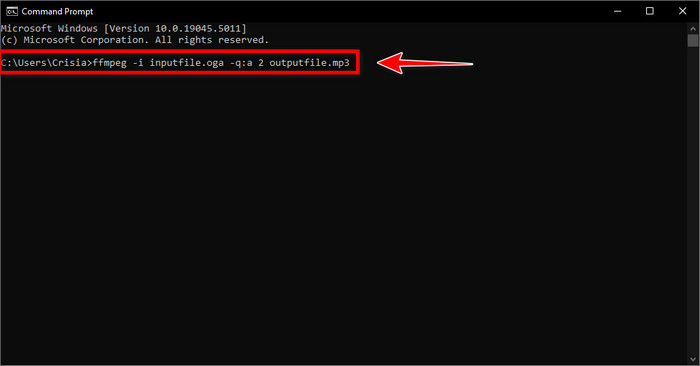
Step 4Finally, tap the Enter key on your keyboard to start the conversion process.
Part 4: Convert OGA to MP3 through VLC
If you already have VLC on your computer, it is ideal for one-time conversions if you need a free, reliable tool to convert OGA to MP3. It is easy enough to be employed in all the basic conversions. Unlike many other audio and video converter software, it does not require license purchase and extra software installation, a plus for users who rarely require file format conversion. However, in VLC, some options might be limited for such functionality as advanced options like batch processing or complex output options or even for guaranteeing that several files would always have a high-quality output.
Step 1Go to media at the top of VLC's interface and select the Convert/Save option. Then, click the Add button to import your OGA file.
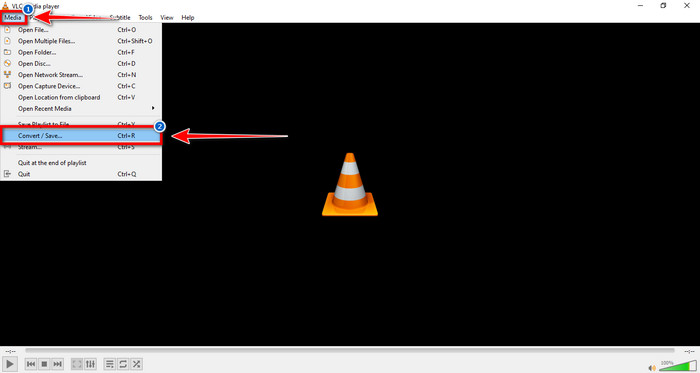
Step 2Click Convert / Save at the bottom of the window. Choose Convert from the menu. In the Profile dropdown menu, select Audio - MP3.
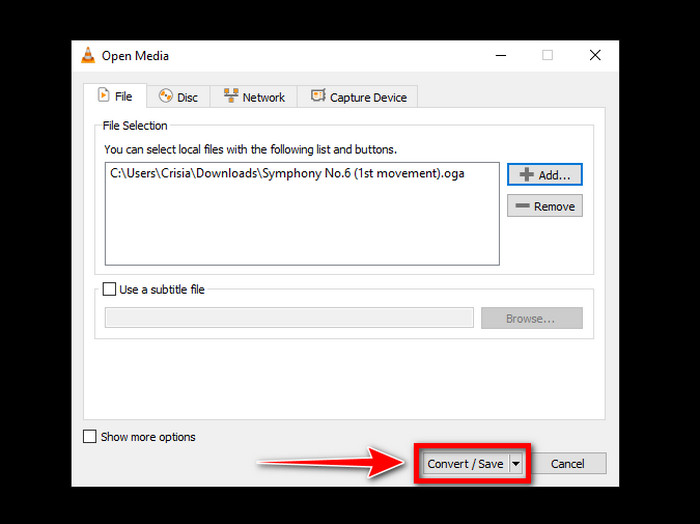
Step 3To process the conversion of OGA to MP3, click the Start button.
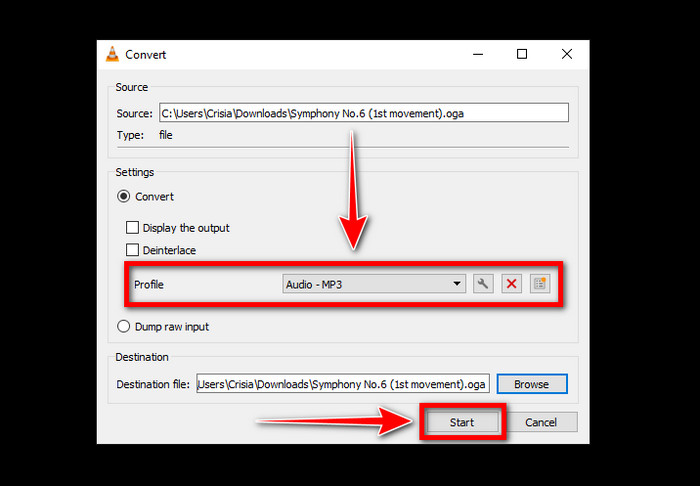
Conclusion
With that, you have learned what OGA is and why you should convert it to MP3. You discovered the best OGA-MP3 converter through this post. The tools introduced are convenient and efficient to use. Still, the most recommended is Tipard Video Converter Ultimate, as it offers a friendly user interface and a batch conversion feature, making the work a lot easier. Feel free to use this article as your reference and basis for conversion of OGA MP3.