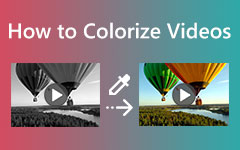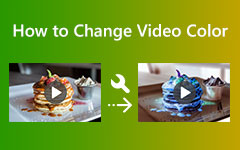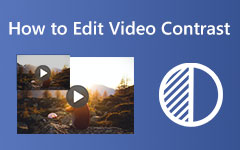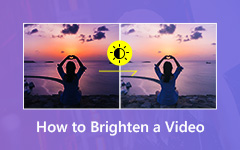This post is aimed at showing you how to color-correct a video in a manner that converts poorly shot footage into incredible pieces of art. Think about capturing an event that is important to you, but the colors of the footage are either washed out or very uniform. It does not matter if it is a paid project or a home video; having the right brightness, contrast, and saturation levels is a game-changer. In this post, you will find the Pettor video converter suitable for Mac and Windows and free software Shotcut, OpenShot, Adobe Premiere Rush, and KineMaster mobile apps. Each of these tools has been optimized to make it easy for you to improve the look of your videos. You can color correct the colors of your video in ways previously thought only possible for a cinematographer by following the simple steps and features in the app and professional noise reduction.

Part 1. Best Video Color Correction App for Mac & Windows
When working on color correction of any video on Mac or Windows, use Tipard Video Converter Ultimate. This powerful combination of capabilities integrates advanced video editing features and an intuitive interface in a proficient tool that allows users to adjust brightness, contrast, saturation, and hue without any hassle. It is thus easy to use, and looking at its capabilities, it can make the presentation of the videos visually flawless masterpieces.
- Modify brightness, contrast, saturation, and hue for an accurate color balance.
- Instantly see your adjustments, ensuring the final output matches your vision.
- Apply stunning filters to enhance visual appeal or correct inconsistencies.
- Perfect for high-resolution videos, retaining crisp image quality during edits.
- Even beginners can achieve professional-level results with intuitive controls.

How to Use:
Step 1Download and Install the Tool
Visit the Tipard Video Converter Ultimate website and download the tool for Mac or Windows. Install the software by following the on-screen instructions.
Step 2Import Your Video
Launch the program, click More Tools, locate the premium feature Color Correction, and upload the video you want to edit by hitting the + button. Alternatively, drag and drop your video directly into the interface.

Step 3Start Color Correction
Use sliders to adjust settings like Brightness, Contrast, Saturation, and Hue. Preview changes in real-time to ensure the adjustments meet your expectations.
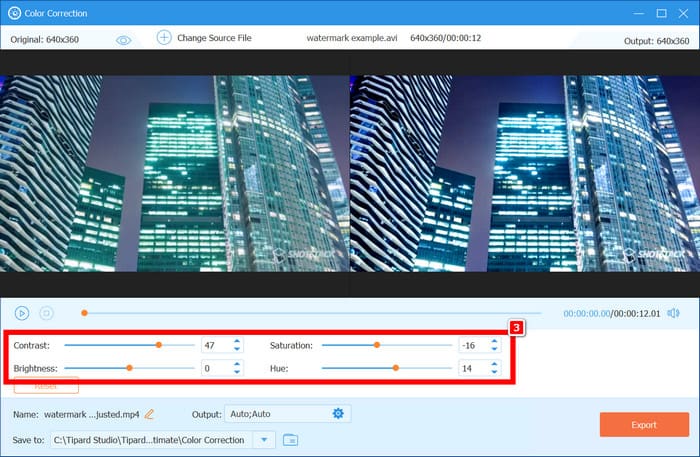
Step 4Apply Filters (Optional)
In addition, enhance the video by choosing from various built-in filters for a unique visual style.
Step 5Save Your Edited Video
Finally, choose the desired output format and resolution. Click Export to save the color-corrected video to your computer.
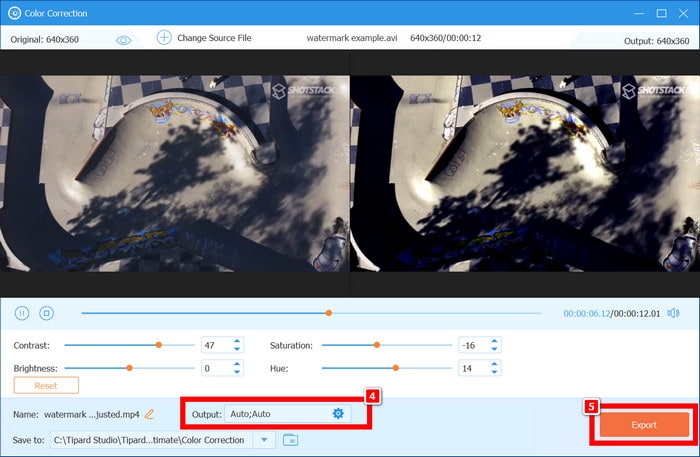
Part 2. Free Video Color Correction Software
In addition to the premium tool earlier, free video color correction software like Shotcut, OpenShot, and Canva Video offers user-friendly features to adjust brightness, contrast, and saturation with ease.
1. Shotcut
The Shotcut app is a free, multi-platform video editor suited for Windows, macOS, and Linux operating systems. It is well known for its features, regular updates, and adaptations that considerably improve video color correction dynamics such as brightness, contrast, saturation, and other parameters in a unique, customizable interface. Even though it seems simple, it is perfect for both new users of the application and professionals who want to make high-quality edits without investing much money into the video enhancement software.
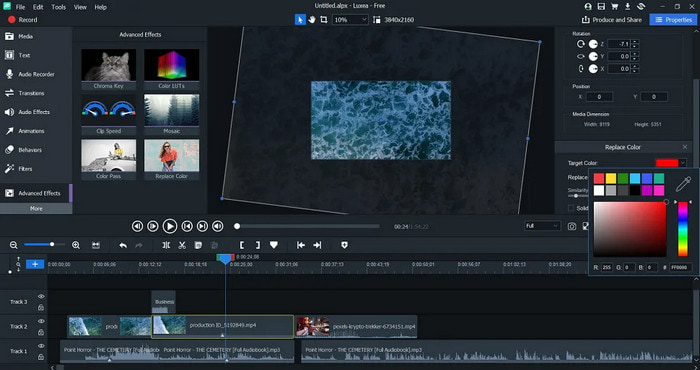
- There are no costs or fees.
- Many features, including color correction in detail, are weighted in color effects.
- Regular updates are made to fix vulnerabilities and introduce new characteristics.
- The non-informative interface needs time to be used.
- Voice-over functions are not always operational.
- There are no markers for individual clips.
2. OpenShot Video Editor
OpenShot is a free film editing program that supports limitless tracks, which exist in most audio or video formats. The app is relatively reliable and economical and has gained popularity due to its uncomplicated use. Despite being mainly used for video editing, the app contains fundamental artistic coloring options that novices can use rather effortlessly. Because of its user-friendly navigability and other modern tools, it remains among the leading film-making applications available for cost-effective needs.
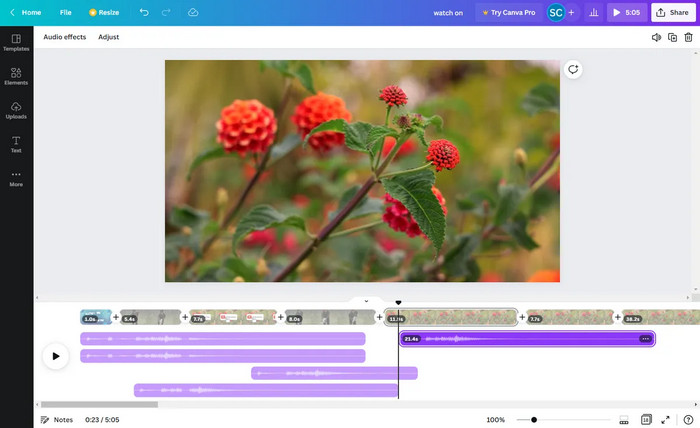
- Open-source software is distributed free of charge.
- Available across several platforms such as Windows, Linux and Mac OS systems.
- It contains tools for simple editing, including color correction for brightness and contrast.
- The macOS version often requires daily builds for compatibility.
- Some features, including transitions and keyframes, could be clearer for beginners.
- Lacks advanced color grading tools compared to premium software.
3. Canva Video
Canva Video is a web-based application that allows advanced video activities such as video recording, slideshow generation, and social media clip generation in minutes. It is suitable for social and business purposes. Although it is not a video editing software in and of itself, it is simple enough to employ its basic features, such as drag and drop and color correction, which focuses on beginner and social content creation as a video quality enhancer.
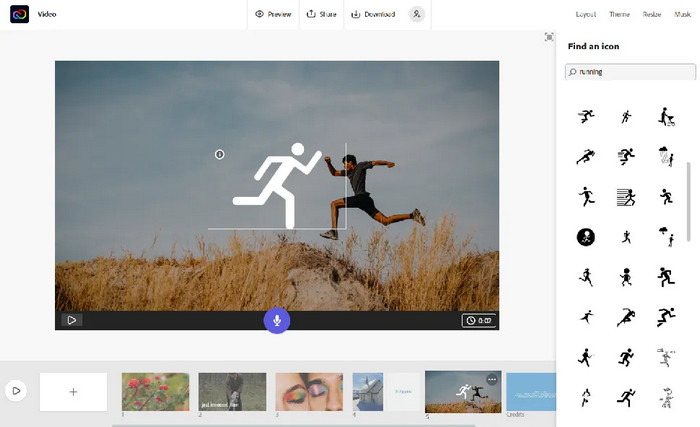
- The technique employs a drag-and-drop approach.
- Many templates and design features are available, which are also modifiable.
- It can be used for making quick edits or social media animation clips and videos.
- It is multi-platform software and can be used on websites like Windows, MAC, iOS, and Android.
- It can only be exported in MP4 or GIF formats.
- It does not have a particular tool for color grading to enhance the output quality effects.
- Bad interface for larger and more complicated task execution.
Comparison Chart:
| Features | Tipard Video Converter Ultimate | Shotcut | OpenShot | Canva Video |
|---|---|---|---|---|
| Brightness Adjustment | ✅ | ✅ | ✅ | ✅ |
| Contrast Adjustment | ✅ | ✅ | ✅ | ✅ |
| Saturation Adjustment | ✅ | ✅ | ✅ | ✅ |
| Hue Adjustment | ✅ | ✅ | ❌ | ❌ |
| Advanced Color Grading | ✅ | ✅ | ❌ | ❌ |
| Real-Time Preview | ✅ | ❌ | ❌ | ✅ |
| Filter Application | ✅ | ✅ | ❌ | ✅ |
| User-Friendly Interface | ✅ | ❌ | ✅ | ✅ |
| Platform Compatibility | ✅ | ✅ | ✅ | ✅ |
| Free of Cost | ✅[basic plan] | ✅ | ✅ | ✅[basic plan] |
| Suitable for Beginners | ✅ | ❌ | ✅ | ✅ |
Part 3. Apps to Color Correct Videos on iPhone/Android
Mobile apps with robust color correction features are essential for creators looking to improve their visual appeal. Here are three excellent options, highlighting their color correction capabilities, pros, and cons.
1. Adobe Premiere Rush
Adobe Premiere Rush is an application available on multiple platforms with basic editing capabilities and color-cut features for enhancement. It helps people manipulate video footage by focusing on brightness cut, contrast, and saturation, thus making it very beneficial to mobile video shots.
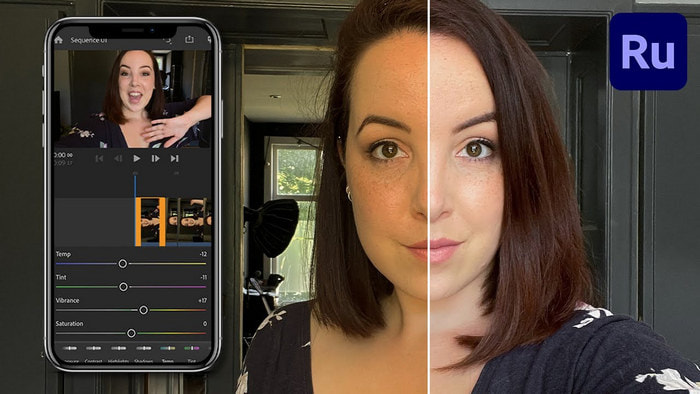
- Tools are advanced-level tools that help to adjust with the required precision.
- Its registration form only takes a few clicks, and the interface is simple.
- Available for Android and iOS phones.
- Integration concerns on some specific devices.
- Has moderate software versions.
2. VivaCut
VivaCut is a more sophisticated and feature-rich video editing application capable of precisely adjusting color. The app is great for adjusting the brightness, contrast, and saturation levels, providing sharpening and noise reduction, and enabling users to trim video effortlessly.
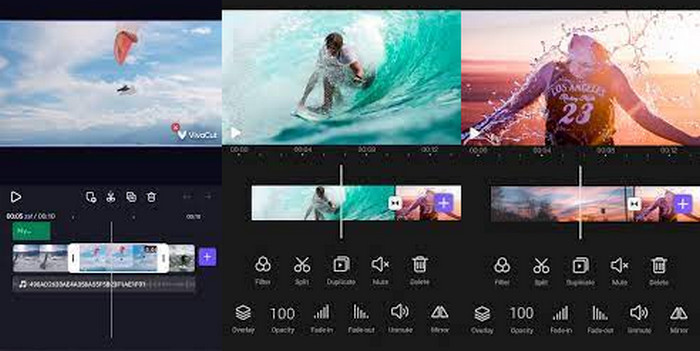
- Brick wall controls for color changes.
- Advanced features such as sharpening and providing noise reduction.
- Variety in the choice of filters for creativity.
- Other features may require some training for novice users.
- There are fewer effects on the interface than on the desktop version.
3. KineMaster
KineMaster has a wide range of color correction tools for mobile users. The app is easy to use, allowing the user to edit the brightness, contrast, and saturation of the image and apply color filters of a higher level.
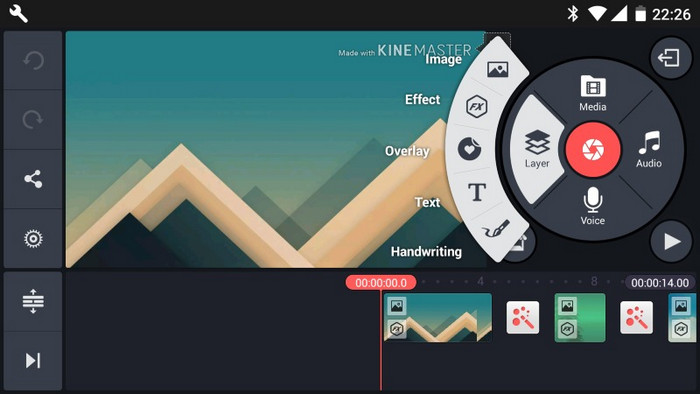
- Advanced tools for color correction.
- Simple user interfaces easily interact with each other.
- Good quality gains high quality and does not lose visual quality, too.
- Some of the advanced features are available only on a subscription basis.
- Editing of a more sophisticated nature is not available.
Comparison Chart:
| Features | Adobe Premiere Rush | VivaCut | KineMaster |
|---|---|---|---|
| Brightness Adjustment | ✅ | ✅ | ✅ |
| Contrast Adjustment | ✅ | ✅ | ✅ |
| Saturation Adjustment | ✅ | ✅ | ✅ |
| Advanced Tools (Sharpening) | ❌ | ✅ | ✅ |
| Creative Filters | ❌ | ✅ | ✅ |
| Layer-Based Editing | ❌ | ❌ | ✅ |
Conclusion
Video color correction is essential for transforming your footage into a visually stunning masterpiece. Whether using a desktop tool like Tipard Video Converter Ultimate, a free program like Shotcut, or mobile apps like Adobe Premiere Rush, achieving the perfect balance of brightness, contrast, and saturation has never been easier. Each option offers unique features to suit your needs, from basic adjustments to advanced filters and creative enhancements. With the right tools and guidance, even beginners can achieve professional-grade results. Start color-correcting your videos today and elevate their quality to leave a lasting impression on your audience.