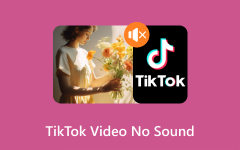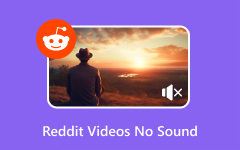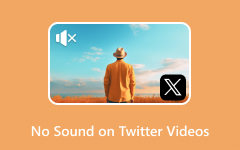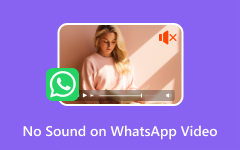How to Fix iPad Video No Sound With Common Ways and Specialized App
The iPad is a versatile device for multimedia consumption, allowing users to watch movies, videos, and music. Encountering issues like no sound on iPad videos can frustrate and perplex many users. Fortunately, resolving the no-sound issue on your iPad is a straightforward process that can be done even if you do not have any knowledge of technology.
In this article, we'll explore the common causes why you are experiencing this issue, and along the way, we will introduce you to the tips to prevent this kind of issue. Also, a powerful application that can solve any video problem will be tackled, and steps will be taken to teach you how to operate such an app.
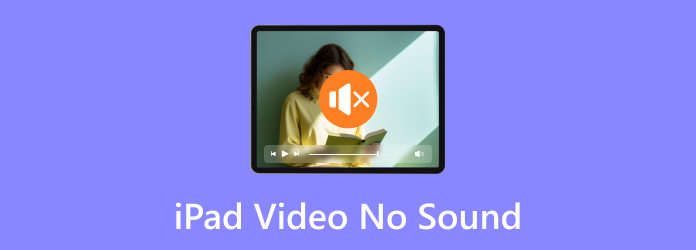
Part 1. Why is There No Sound on My iPad?
There could be several reasons you're experiencing no sound on your iPad. The first apparent reason is your volume is turned down. You can check by increasing your volume. Another reason is that your Mute Switch is turned on, so make sure you turn it off. Sometimes, a simple restart can solve software glitches or temporary issues. A disabled volume for a specific app can also be why your app has no sound. Make sure you enable it by checking on the app settings. Lastly, outdated software could be the reason your iPad does not have any sound. Read carefully to learn how to fix no sound on videos on iPad.
Part 2. The Best Way to Fix No Sound Videos on iPad
Tipard FixMP4 is a powerful application made for video fixes. It is available on Windows and Mac, catering to Android and iOS devices. This application is built with a powerful feature requiring a sample video to fix your damaged video. A professional vibe is felt when using this app due to its minimalistic and intuitive user interface. It is an excellent and reliable application that is useful to anyone looking for video-mending software. Learn how to use the app by following the steps below, so you won’t ask yourself how do I get sound on my iPad videos.
Step 1Acquire and Launch App
The first step is downloading the app by clicking the Download button below. Then, install the app after downloading. Launch the application by going to your desktop and clicking the app's shortcut icon.
Step 2Import No Sound Video
Import your video with no sounds. Do that by clicking the big + button on the left side of the app. Doing this will open a document window where you can select and import your file.
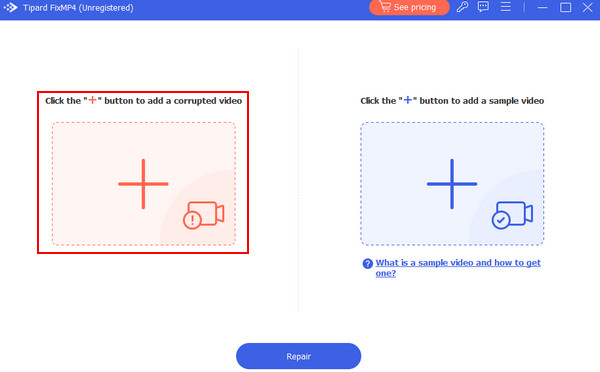
Step 3Import Sample Video
Import your sample video. Do that by also clicking on the big + button on the right side of the app, and it will open another document window where you can select and import your file.
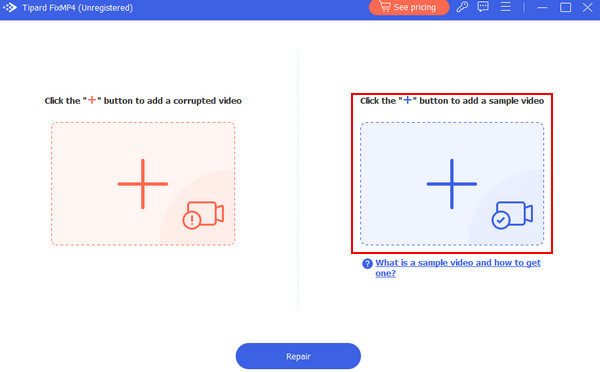
Step 4Repair Video
After importing all the needed files, you can start the repair process. Click on the Repair button below the + buttons. Your output will be saved in the default directory of the app.
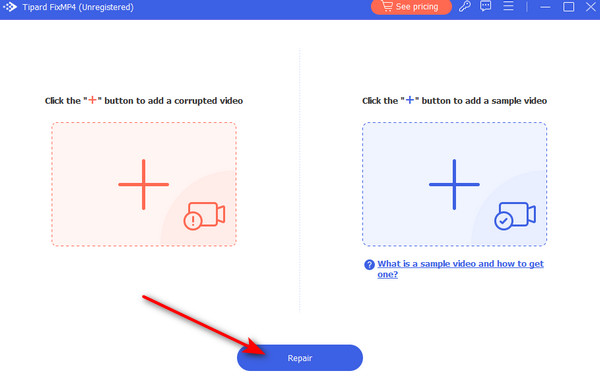
Part 3. Default Ways to Fix iPad Video No Sound Issue
Close and Re-Open Video
If the sound occurs only in a specific video app, close and reopen it. The application might have just bugged and needed refreshing.
Check Audio Output
If you use external speakers or headphones, ensure they are properly connected and adjust the volume, as there are different settings when using the default speaker on your iPad.
Reset Settings
If the sound problem persists, you can reset all settings on your iPad. Doing this will revert all settings to their default state.
Part 4. Tips to Prevent No Video Sound Issues on iPad
Regularly Update iOS and Apps
Make sure that your OS and app are always up to date. Developer updates are always addressing bug fixes to improve performance.
Handle iPad Carefully
Physical damage to your iPad's components can damage the internal part of your device, including the audio system. Consider using protective cases to prevent any significant damages.
Check External Connections
Periodically inspect external audio connections like speakers, Bluetooth, and headphones to ensure they are properly plugged in. Loose connections may lead to audio disruptions.
Extended Reading:
How to Fix The Problem of No Sound on iPhone
No Sound When Playing Videos on Android? Try these 9 Solutions!
Part 5. FAQs about No Sound on iPad Repair
Why does my iPad suddenly have no sound?
Suddenly having no sound can be caused by a malfunction on your iPad. A speaker malfunction can be the root cause of your iPad having no sound. Seek for professionals to fix your issue.
How do I unmute the sound on my iPad?
If you want to unmute the sound of your iPad, make sure the physical mute switch or the button on the side of your iPad is off, and you can adjust the volume using the side buttons of your iPad.
Where are the audio settings on the iPad?
You may access the audio settings on your iPad by opening Settings and then tapping Sound and Haptics. Then, you can adjust the volume, ringtone, and system sounds from the menu to customize your iPad's audio settings.
Can using Bluetooth devices cause sound issues on my iPad?
Yes, using Bluetooth devices can cause issues on your iPad. Ensure your device is properly connected to another device, and try reconnecting if needed. Also, conflict with multiple connected devices can cause sound issues on your iPad.
Can physical damage to the speaker or headphone jack cause sound issues on my iPad?
Yes, physical damage to the speaker or headphone jack can cause sound issues on your iPad. You may inspect for visible damage, and if the problem persists, you may seek a professional inspection to repair it and to repair the proper functionality of the issue.
Conclusion
Playing a video with no audio can be annoying, especially when you are in the middle of watching your favorite movie. We hope you have learned to fix your issue with no video sound on your iPad. We recommend you use the Tipard Fix MP4, a specialized app for video with issues.