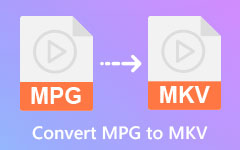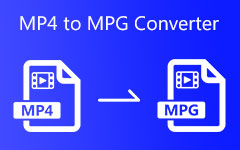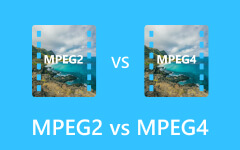Six Powerful MPG Converter Review: Features and Steps
MPG is a video file format that has been used for a long time, but with the update of the times, some shortcomings have gradually been magnified. Although MPG can reduce the space it occupies based on the size of a specific file, its algorithm has not been updated. Now, many other formats can provide higher-quality videos with smaller file sizes than it does. Another reason why people need to convert it is compatibility. Many devices, let alone smooth playback and editing, cannot support MPG files. Therefore, converting MPG files has become a necessity for people. If you are still worried about choosing an easy-to-use converter, we will provide you with six outstanding MPG converters and their advantages and disadvantages. I believe you can make it after reading this article the best choice.
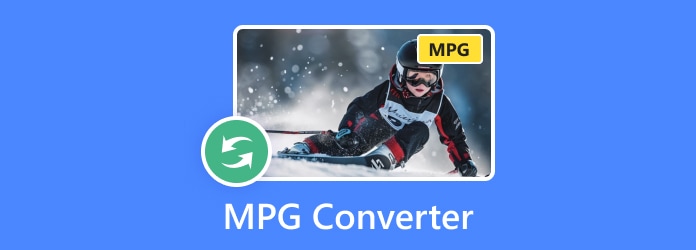
Part 1: What Is an MPG Converter?
The MPG file format is a standard format standardized by the Moving Picture Experts Group, also called MPEG. Quickly speaking, it is a container that carries audio, video, and many other formats. Most players now support the MPG format, but if you want to get the best experience, it is recommended to use a dedicated MPG player. An MPG converter can effortlessly convert your MPG files into a multitude of other popular formats. The basic functions contained in the converter include the following aspects.
• Seamless format conversion: Convert MPG files to any desired format or vice versa, such as MOV to MPEG, MPG to MOV and more.
• Optimize file size and quality: Reduce file size without compromising quality, ensuring compatibility and easy sharing.
• Effortless editing: Convert MPG files to other formats more suitable for editing or post-production work, giving you greater project flexibility.
Part 2: 3 Powerful MPG Converters on Desktop
Numerous software options for converting MPG files are available on the Internet. However, not all of them are reasonable. In this step, we will introduce three powerful and most popular MPG converters based on their features and ease of use.
Tipard Video Converter Ultimate – Best Way We Recommend
Tipard Video Converter Ultimate is one of the most popular file converters in the world. This software natively supports over 500 formats, such as MP4, MKV, MOV, WMV, etc. After testing numerous converters, we recommend Tipard Video Converter Ultimate because it allows fast batch processing and lossless conversion.
Pros:
- • It has a simple interface and comprehensive functions.
- • It can support up to 500 video and audio formats.
- • It has a 70x faster conversion speed.
Cons:
- • Conversion speed cannot be selected during the trial.
- • It cannot process the video before conversion if you select to merge all files.
Here is a detailed tutorial on converting MPG files with Tipard Video Converter Ultimate.
Step 1Download Tipard Video Converter Ultimate, install it, and run it. Then, to add files to the program, you can click the Add Files button or directly drag the files from your file folders to the operating window list.

Step 2Click the Output Format button, select the Video tab and choose the right format from the drop-down list. In this step, you can enhance video quality by upscaling resolution, optimizing brightness and contrast, removing noise and reducing video shaking.
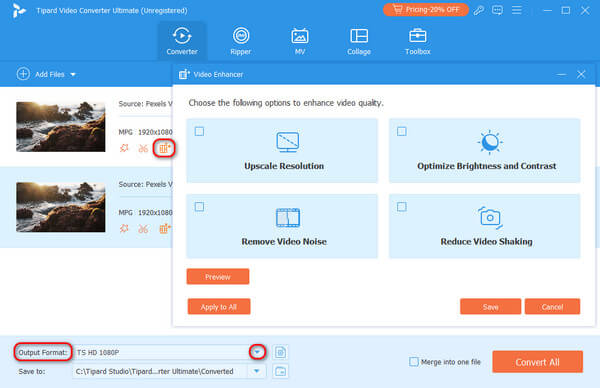
Step 3To specify the output folder, click the Save to button. Finally, hit the Convert All button to launch the process. When the conversion is done, you can find the new video files and the converted part in the program in the chosen folder.
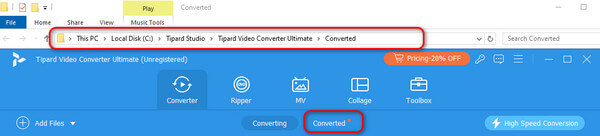
VLC Media Player
As a powerful media player, VLC Media Player, also called VCL, can play nearly any media file. What's more, it can also be used to convert video formats and compress video. However, it doesn't include a preset in other formats, so you need to create the version first. Suppose you need to convert MOV to MPGE. Here are the simple steps for you.
Step 1Launch VLC Media Player on your computer and better get the latest version. Then click the Media button and choose Convert/Save to jump to the Open Media page.
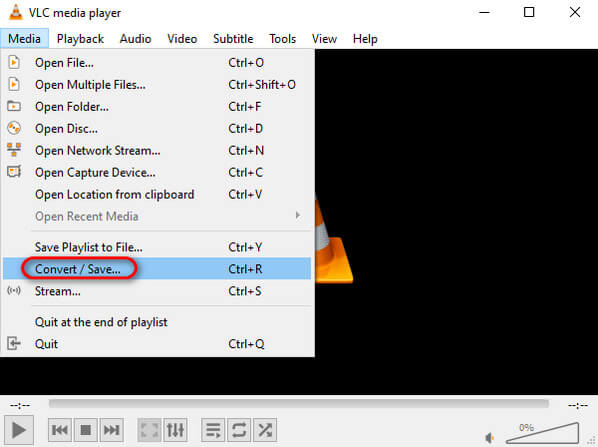
Step 2In the new window, press the Add button to import your video files. Then click the Convert/Save button to enter the Convert window.
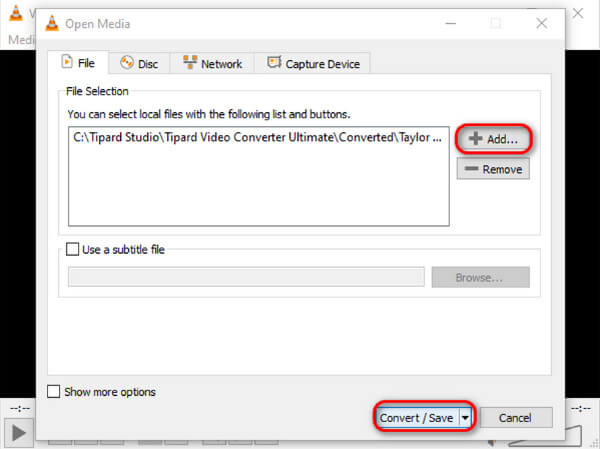
Step 3Click on the Creating button. Name the profile file MPEG to facilitate direct selection when converting the format later. Then select Video codec and check the Video option in the first row. Select the right MPEG format you need to convert in the drop-down box on the right side of the codec. Finally, click Create to save the shortcut conversion format you just created.
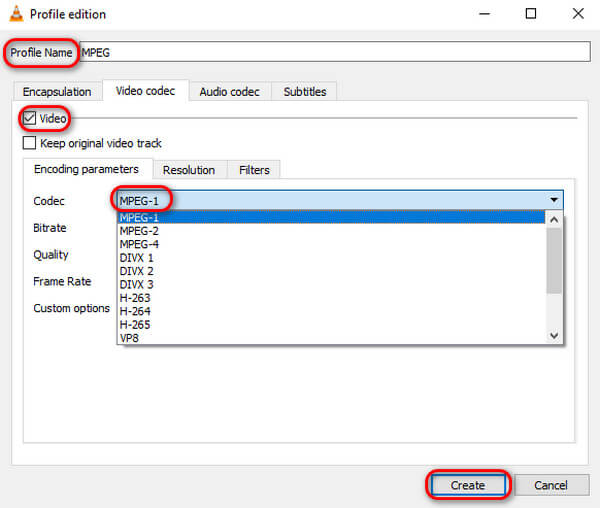
Step 4After saving, the program automatically returns to the previous Convert interface. Then, you can directly find the MPEG format you just saved in the Profile drop-down box. Don't forget to set the storage address before conversion. After completing all the above steps, click Start directly to start the conversion.
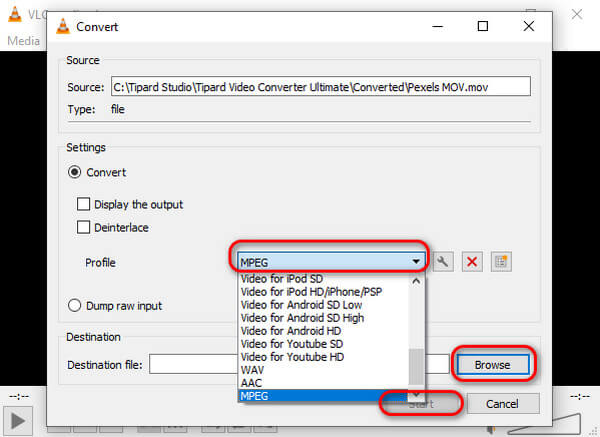
UniConverter
Running as a lightweight and open-source multimedia program for Windows and Mac, UniConverter allows users to easily convert MPG to other formats with customizable conversion profiles, delivering a promising output quality. However, it has a slower conversion speed during the trial period and may take longer to complete.
Step 1Free download UniConverter, and launch it. Click on the Plus button from the Converter tab to add your files.
Step 2Expand the list of Output Format and select the format you need. On the right, you can also choose from different quality options.
Step 3Select the address where you want to save the transferred files and click Start All. The conversion will start. Finally, you can find the converted files in the selected folder or the Finished section of the program.
Part 3: 3 Excellent MPG Converters Online
An online converter may be more suitable if you don't need to convert files frequently. Here are three equally simple and easy-to-use online converters.
Cloudconverter
Cloudconverter is an online media editing and conversing platform that lets you convert various media files from one another. Its concise screen and easy-to-understand function keys allow you to quickly get started and complete the conversion.
However, note that the free usage limit is 25 conversions per day.
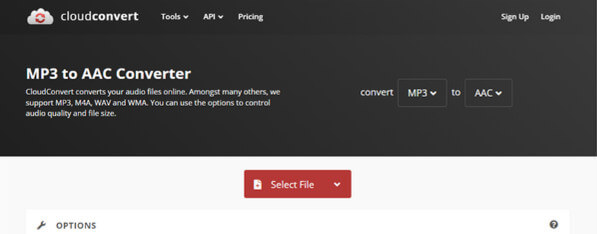
Convertio
Convertio is another great online tool for converting files. With its great functionality, usability, and accessibility, you can convert files of almost all formats on Windows and Mac without installing any other programs.
Sadly, it can't convert files larger than 100MB at a time. So, you need to choose a new converter for larger files.
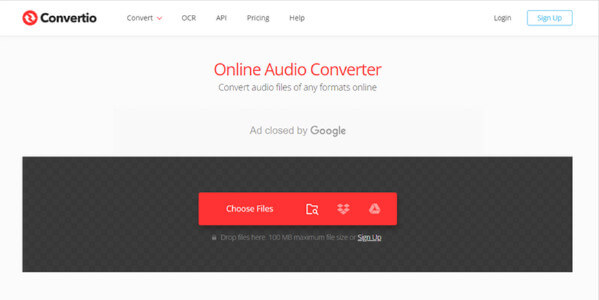
FreeConvert
FreeConvert makes it simple and fast to convert file formats. With one click, you can upload and batch-convert MPG to other formats. The open-source and custom software ensures the highest-quality conversions. Moreover, you can advance your files by resetting video, subtitle, audio and trim.
However, please note that the uploaded file must not exceed 1GB.
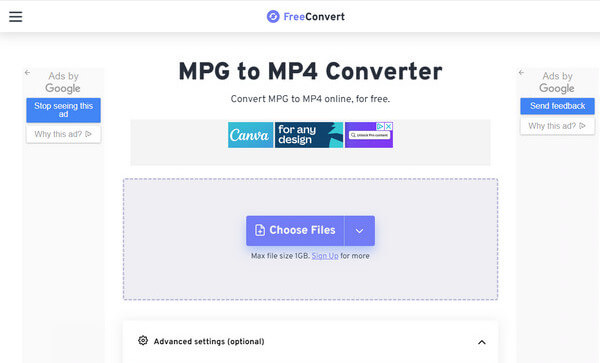
Part 4: FAQs of Converting MPG Files
Why do some videos lose quality after being converted from MPG to MOV?
The conversion involves compressing the original video file to reduce its size and make it compatible with other players. This compression process can result in some loss of quality.
Is it possible to convert MPG without losing quality?
Yes, it is. Many tools offer a seamless solution to converting MPG files to other formats without compromising quality. With this advanced technology, you can effortlessly transform your files while preserving every detail.
Can HandBrake convert MOV to MPEG?
Yes, it can. HandBrake supports almost all major file formats, including MPEG and MOV. Thus, you can use this video converter to convert your MOV files to MPEG.
Conclusion
Though MPG is still widely used in many areas, specific programs can't support it. Of course, depending on different usage requirements, there may be cases where only the MPG format is supported. Because of this, people need an MPG converter to convert MPG files to another format or vice versa. Besides the above tools, there are many other MPG converters. Yet, Tipard Video Converter Ultimate can bring about more diverse operations by completing this simple conversion, and you can choose any format at any time you want.