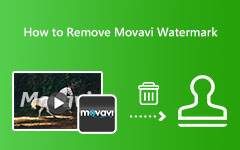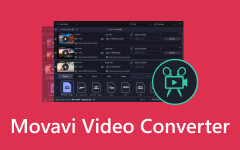Is Movavi Worth to Operate? Come Here and Find The Answer
Movavi Video Editor is an exc ellent offline software for various videos. It can offer various editing functions that users can use to make a fantastic video. But if you dig deeper into the program's potential, you will learn that it can offer enjoyable features that can produce an exceptional result. With that, read this review and take the chance to get a complete insight into the video editor. You will learn everything, from its features, interface, and advantages to its method. In addition to that, after discovering all the necessary information about Movavi, we will also give the best alternatives you can use to edit your videos. So, for more valuable information, start reading this complete review.

Part 1. A Complete Overview of Movavi Video Editor
Movavi Video Editor is a professional program capable of producing high-end videos using advanced and essential functions. It is also free to download and has an understandable installation process. It is also available on Mac and Windows computers, making it more accessible to all users. So, you can rely on this software to edit MP4 videos and other videos with different formats. If you want to learn more about Movavi, we would like you to read all the essential details below.
Pricing: The price starts at $54.95.
Pros:
- • It can edit the video using advanced and fundamental editing tools.
- • It can offer a smooth video-editing procedure.
- • The program is available on Windows and Mac.
- • It offers a free trial version to check the editor's capabilities.
Cons:
- • It puts a watermark on the video when using the free version.
- • Some features are complicated to navigate.
- • You can get the Movavi Video Editor Plus for more advanced features.
- • The subscription plan is pricey.
Key Features
Provides Basic Editing Tools:
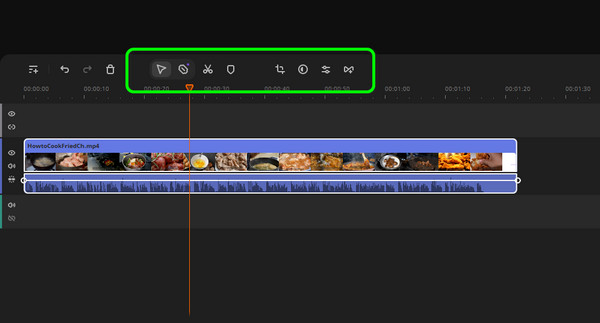
Since the program's core feature is video editing, you will encounter basic editing functions. It can let you edit your videos, such as cropping, trimming, and adjusting the video color. The best part is that you can navigate all the functions easily, which makes it more convenient for users.
Special Effects:
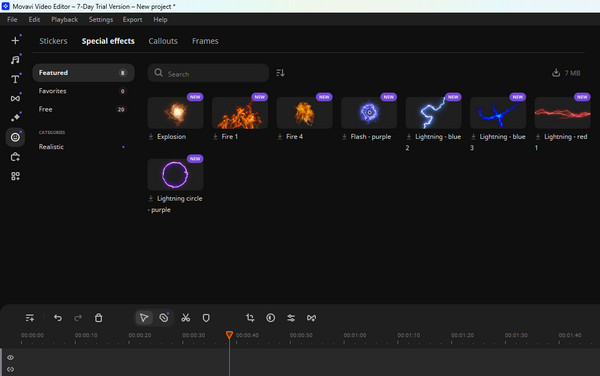
The software can also provide various special effects on your videos. These effects can add more flavor to your videos, attracting more people. What makes it perfect is that you can use all the effects for free.
Offers Various Background:
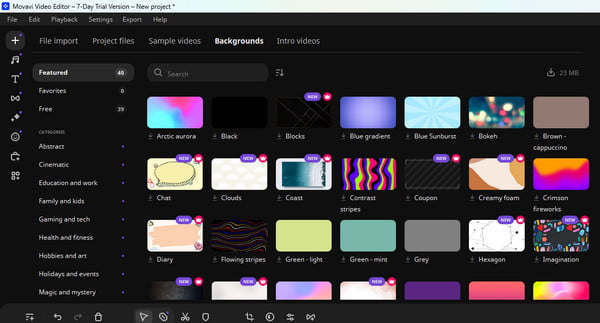
If your videos are too simple to watch, you can add backgrounds. Thankfully, Movavi Video Editor can offer free-to-use backgrounds. With that, you can make your videos more engaging and unique.
Sample/Stock Videos:
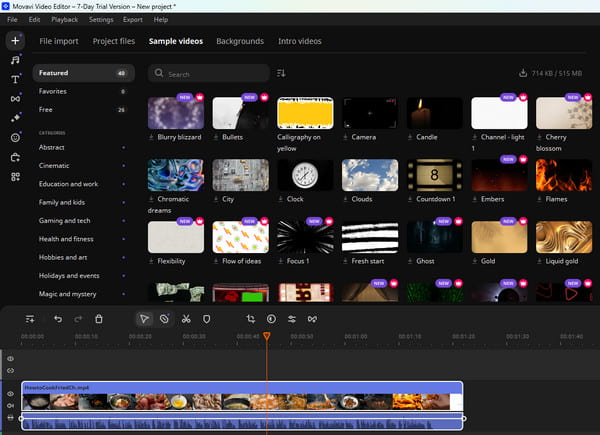
If you want to test the program's capabilities, use its stock videos and start editing. With these stock videos, you don't have to upload your videos and can focus on exploring the software's functions during the video editing procedure.
Smooth Exporting Process:
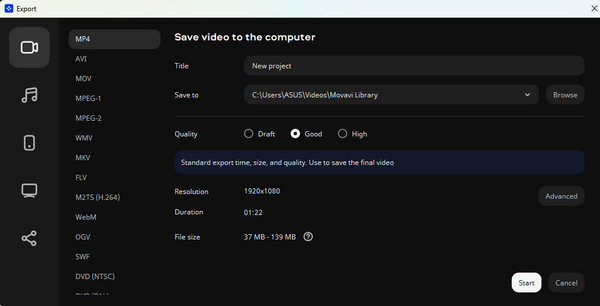
When saving your edited videos, you can export them smoothly. Plus, you can select your preferred video format and resolution. You can also type your file name. With that, we expect you to save your file without issues.
Part 2. How to Download and Use The Editor
This section will teach you how to download the program effectively. Then, we'll also give you a simple procedure for using the Movavi Video Editor to edit videos.
Step 1Go to the program's main website and click the Download button. With that, you can download Movavi Video Editor for free.
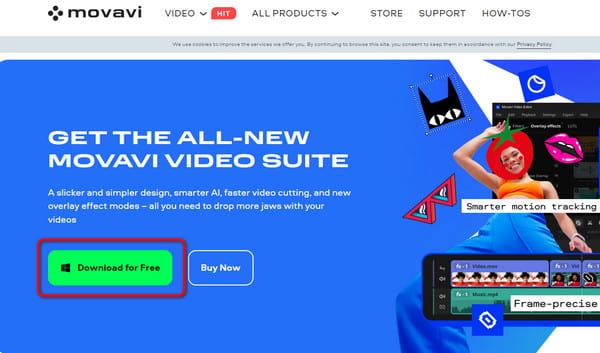
Step 2After you launch the program, click the File section and select the Add media files option. Then, add the video file from your computer you want to edit.
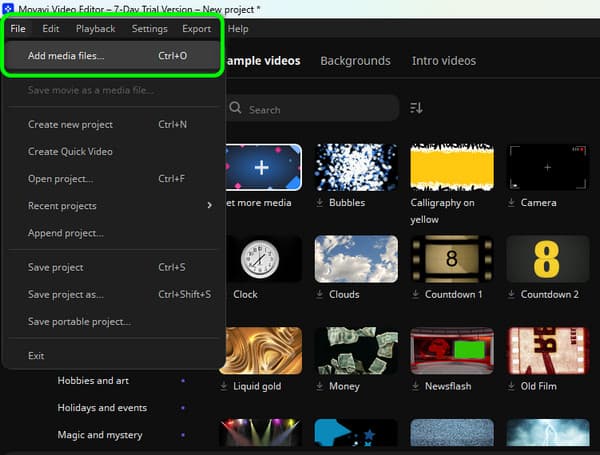
Step 3Once you add the file, you can start with the video editing process.
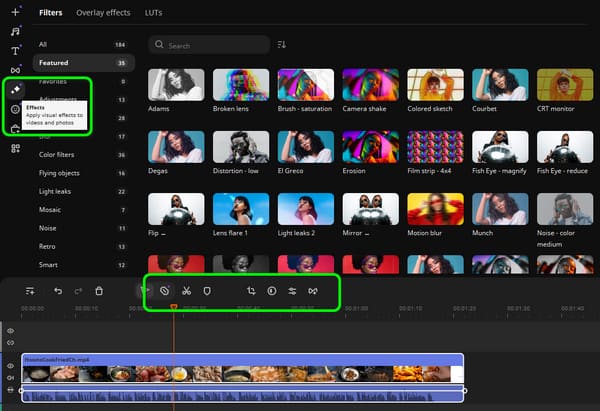
You can select the Effects button from the left interface to add effects to your video. There are various free effects you can use to beautify your videos. You can also use basic functions, such as a Trimmer, Color Adjuster, Cropper, etc. You can find these functions in the middle of the interface.
Step 4If you want to add music to the video, go to the Music symbol and select your desired music. After that, add it to your Timeline.
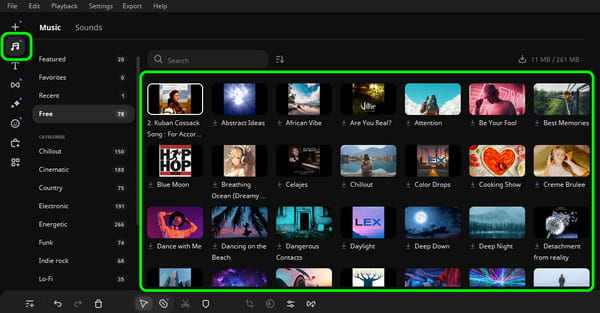
Step 5After editing, go to the right interface and select Export. Then, select your preferred video output format and click Start to save your file. If you want to get rid of the Movavi watermark, get the program's paid version.
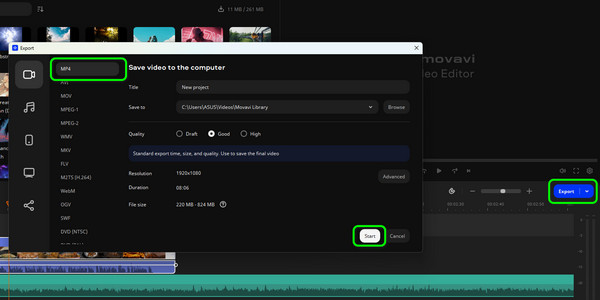
Part 3. 3 Excellent Alternatives to Movavi
1. Tipard Video Converter Ultimate
If you think Movavi is too much to handle, use Tipard Video Converter Ultimate. This best alternative provides terrific features to help you edit your videos. It also offers a much easier user interface, which is ideal and perfect for all users. Some exciting features are video speed changer, color adjuster, aspect ratio changer, cropper, trimmer, cutter, metadata editor, and more. Plus, it can handle high-quality videos. So, no matter what video you have, you can still operate the program and polish the file. Aside from that, you can also convert your video files into different formats. It supports various digital formats, such as MP4, AVI, WMV, MKV, M4V, and more. So, if you want to edit and convert videos simultaneously, Tipard Video Converter Ultimate is the program you need.
2. Adobe Premiere
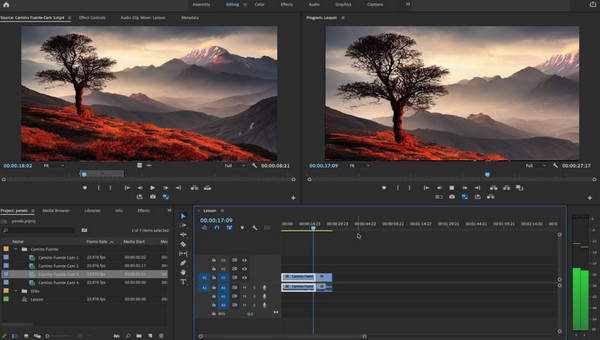
Do you prefer an advanced video editor that can replace Movavi? If so, you can try using Adobe Premiere Pro. It offers different editing features that allow you to create an exceptional masterpiece. It includes speed-up videos in Premiere, cutting, trimming, transitions, visual effects, audio mixing, motion graphics, color grading, and more. So, with these editing tools, you can tell that Adobe can turn your videos to a higher level. However, there are some drawbacks you need to know. Adobe has a steep learning curve. Some of its features are confusing, making it unsuitable for non-professional users. Also, it is not completely free. You must get the subscription plan to use Premiere Pro continuously.
3. Clideo Video Editor
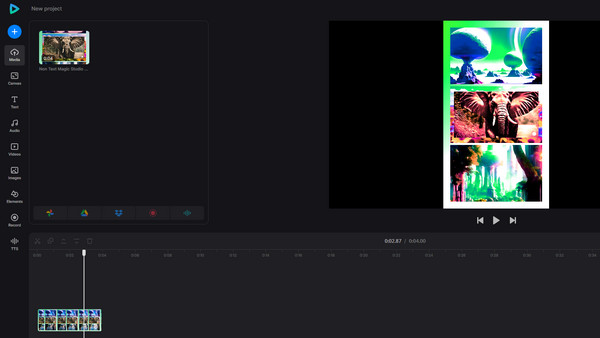
For online video editing, you can access Clideo. This web-based video editor can give you all the necessary functions to polish your files. You can add text, adjust the video color, add stickers and emojis, crop the video, and more. Plus, you can add a music background to the videos, making them more fantastic. You can even save videos with excellent quality of up to 4K. But, if you use the tool, ensure you have a strong internet connection; otherwise, it won't perform well. Getting the tool's paid version is also best for accessing higher quality and utilizing more features.
Conclusion
Movavi Video Editor is an amazing video editor that can give you excellent results after the video editing process. It can even let you save videos with high-end quality. However, some users can't operate the software due to its steep learning curve. So, if you want the best alternative to Movavi, you can use Tipard Video Converter Ultimate. This program can help you polish your videos with a much easier interface and comprehensive features.