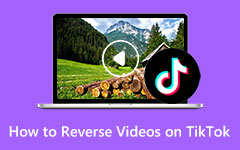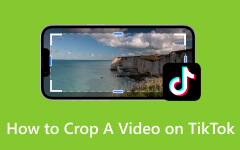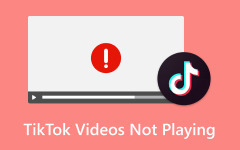Tips & Tricks on How to Slow Down a TikTok Video Using 3 Possible Ways
Have you ever seen an excellent slow-motion transition on Tiktok and thought, I must try that!? Slow motion elongates a video while adding a dramatic and captivating touch to your videos, making everyday moments feel epic. This effect will surely fit whether you are catching an epic jump shot or showcasing an outfit change. In this guide, we will walk you through the simple steps on how to slow down the TikTok video before and after recording it so you can join the latest trend and be part of your show-stopping slow-motion moments.
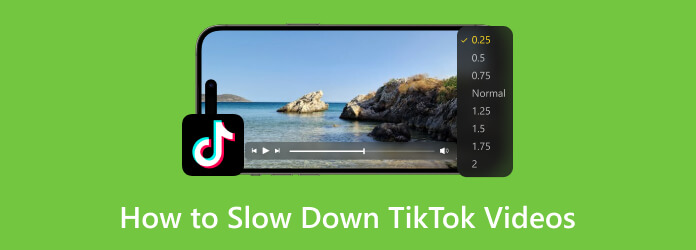
Part 1: How to Slow Down TikTok Videos When You Watch Them
Scrolling through TikTok and watching to catch every detail in a fast-paced video? Here are the steps you can imitate to slow down TikTok videos you are currently watching without needing a third-party app or editing them:
Step 1 Download the app now by clicking the download button here and installing it to use the Video Speed Controller feature.
Step 2 Tap on the video repeatedly until more menus appear at the bottom of your screen.
Step 3 When it does, select the Speed option to change a video's playback speed.
Step 4 After tapping it, choose 0.5× to slow the video down to half the original speed you are watching.
Part 2: The Best Way to Slow Down TikTok Videos on Windows/Mac Before Posting It
Tipard Video Converter Ultimate's dedicated Video Speed Controller can help you add slow motion to the TikTok video you are about to post. Unlike some editing methods, changing the speed with a video editor won't damage the original quality of your video. Plus, it can do a 0.125× slow motion that the built-in feature couldn’t do. Though it is a dedicated video converter, its prowess for editing is decisive and goes beyond slowing down videos. So, if you are interested in using it, follow the steps we have here:
Step 1 Download the app now by clicking the download button here and installing it to use the Video Speed Controller feature.
Step 2 Go to the Toolbox and search for the Video Speed Controller. Click it twice to open this feature, which allows you to change the video speed of your TikTok video.
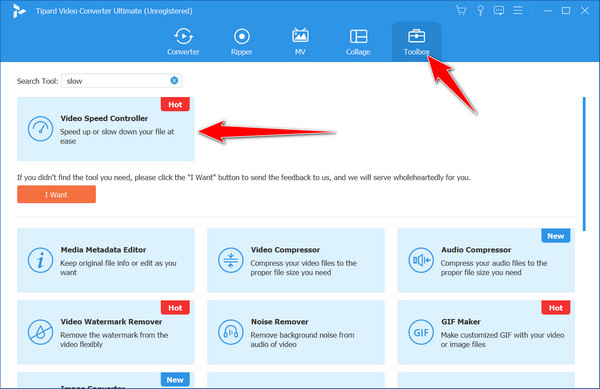
Step 3 Hit the + button and select the TikTok video file you want to import on the app.
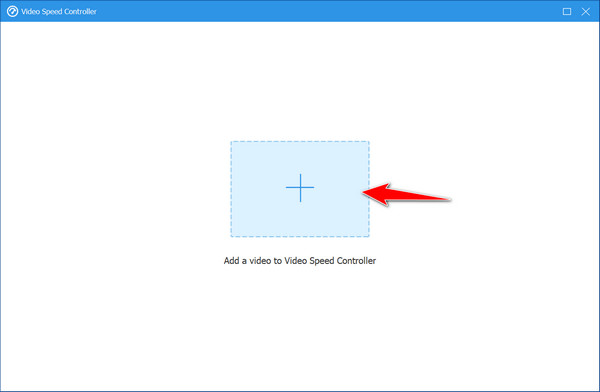
Step 4 Since you want to make the video slow-mo, select the 0.75×, 0.5×, 0.25×, or 0.125× and click the Play button to test out the speed of the video and see if it fits your needs.
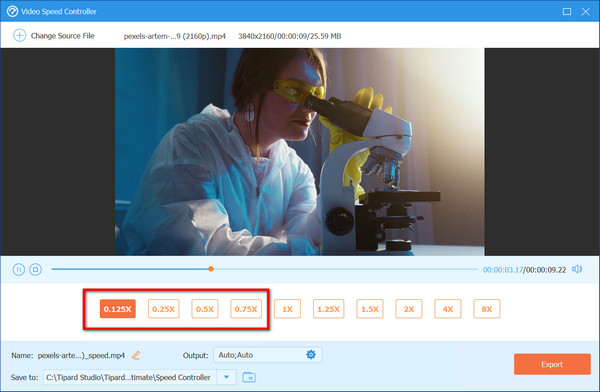
Step 5 If you are satisfied with the speed, click the Export button to save the TikTok video in slow motion. Then, you can post it on social media.
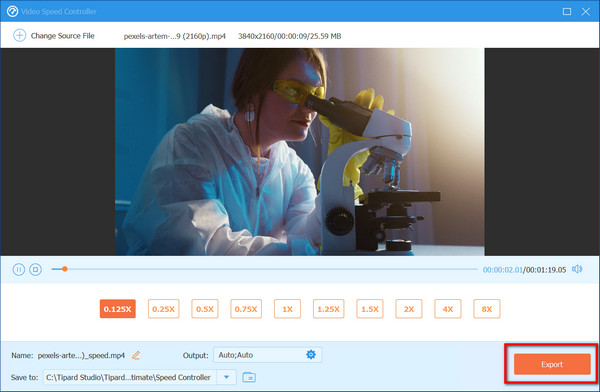
Aside from changing video playback, this app is well-known for having one of the best video reversers in the market. So, if you want to know more about this app, you can explore its Toolbox for extensive usable features or try all of the main features available on the main interface.
Part 3: How to Slow Down When You Record TikTok Videos
While editing software like Tipard offers ultimate control, sometimes you want that slow-motion magic captured immediately. Luckily, TikTok has a built-in feature to slow down your recording speed! Here's how to slow down a video on TikTok for you to use it:
Step 1 Open the TikTok app and tap the + button to create a new video.
Step 2 Before shooting the video, several options appear on your screen, wherein you can edit the video with the built-in feature. Click the speedometer button to change the playback speed.
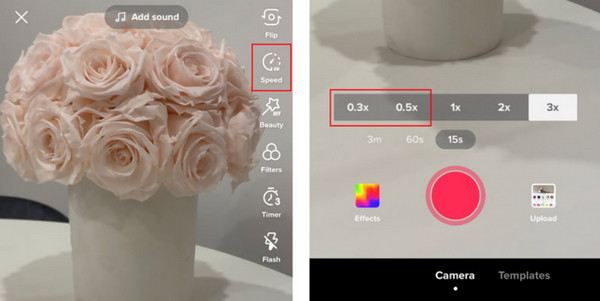
Step 3 Select the video speed you want to achieve, which is available here, like 0.3× and 0.5×. After that, you can start the TikTok recording with your chosen speed.
Part 4: FAQs on How to Slow Down a Video on TikTok
Are there any free video editing apps that can slow down videos?
Yes, several free video editing apps are available for mobile devices and computers. Some popular options include InShot, Windows Movie Maker, and iMovie. However, free apps might have limitations compared to paid options, such as fewer slow-motion speed choices or watermarks added to edited videos.
What kind of videos benefit most from slow motion?
Slow motion can be a powerful tool for adding drama, suspense, or humor to your videos. It's particularly effective for highlighting specific actions, like a dance move, a sports trick, or a funny facial expression.
Will slowing down a video affect the sound?
Yes, slowing down a video will also slow down the audio. This can sometimes create a dramatic or humorous effect but also sound distorted or unnatural. That is why you need to mute the original sound or adjust the pitch of the video speed.
Can I combine slow motion with other video effects on TikTok?
TikTok offers a variety of effects you can use alongside slow motion to create even more visually captivating videos. Explore options like transitions, filters, and green screens to add another layer of creativity to your slow-motion masterpiece.
Where can I find inspiration for using slow motion on TikTok?
The TikTok community itself is a treasure trove of slow-motion inspiration. Browse trending videos and hashtags related to slow-motion to see how creators use this effect. Pay attention to the types of videos that benefit most from slow motion and their creative choices to achieve a captivating effect. This can spark ideas for your slow-motion masterpieces!
Conclusion
With the tips and tricks we have here, you have learned how to slow a video down on TikTok when you are watching with a third-party video editor and with the built-in video editor that TikTok has. But if you are interested in making your video into a slow-mo that TikTok doesn’t support, then edit it with the Tipard Video Converter Ultimate, for it goes beyond what the built-in editing features have. So get creative, experiment with slow motion, and take your TikTok videos to the next level without compromising the content and expression you want to deliver.Of course, you need to confirm your TikTok video size before uploading to achieve the best viewing effect. Remember, effectively using slow motion can elevate your content and leave a lasting impression on your viewers like other TikTok content creators. So, just remember to be happy editing and do your best!