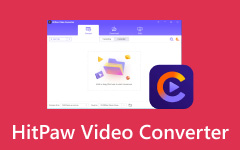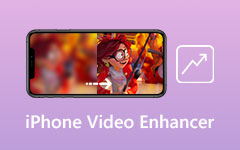These days, many video enhancers are popular on the internet. They are software designed to improve the quality of your videos with minimal effort. One is the HitPaw Video Enhancer, which helps you enhance video quality using AI. This tool helps make your videos look sharper and more polished when dealing with blurry footage, low resolution, or shaky camera work. In this review, we'll discuss its main features, pros and cons, pricing, and more to gain more knowledge about HitPaw. We'll also review some of its alternatives for you to consider.
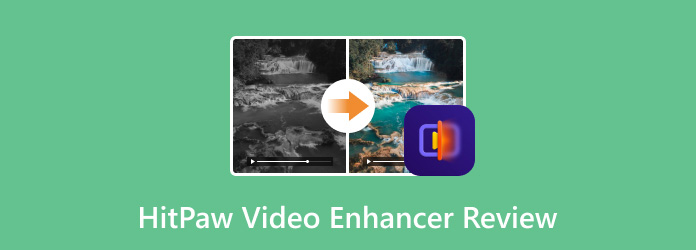
Part 1. Brief Introduction to HitPaw Video Enhancer
HitPaw Video Enhancer is an artificial intelligence-based software. Some of the features include using AI to upscale your videos automatically. With it, you will have a powerful tool that can boost your video almost immediately, which is good for those who want quick improvement. Another one of the tools is AI Upscaling, which is considered one of the key aspects of the tool. You can enhance the low-resolution or the compressed videos to a higher resolution in addition to the natural and realistic colors from the black and white videos. Additionally, HitPaw can select up to 8K, and even 480P or another option to make your videos have the best quality you need. Also, you can improve multiple videos as it works with batch processing.
Key Features of HitPaw Video Enhancer
- It also saturates and optimizes the videos' colors, contrast, and brightness to make them more lively and natural.
- This impressive software allows you to erase background audio from your videos.
- HitPaw can process many video formats, including MP4, AVI, MKV, MOV, and many others.
- It also enhances your mostly blurred videos with a single tap offered by AI.
- It is extremely easy to use and does not involve complicated editing; thus, it does not need an expert to edit.
- It has other features like watermark deletion, background replacement, etc.
- This video enhancer has a smoothing capability for eliminating minor defects and presenting your facial skin with a polished look.
- Using HitPaw Video Enhancer can add more vibrant and saturated colors, which is great for animating pictures to make them come alive.
- HitPaw is a freemium web application, which means accessing its services requires payment to unlock them.
- Working primarily with AVI files, I finally realized that even if AI enhances video quality, it does not always come as expected, especially when dealing with extremely damaged videos or videos in very low resolution.
- The enhancement may take more time, for example, if your video is very long or if you want to select numerous scenes for aggressive enlargement.
HitPaw Video Enhancer Pricing Plan
| 1 Month | 1 Year | Perpetual |
|---|---|---|
| Win - $42.99 Mac - $69.99 |
Win - $99.99 Mac - $109.99 |
Win and Mac - $349.99 |
All paid plans have a 7-day trial, so you can experience the full suite of features before committing to a purchase.
Part 2: How to Download and Use HiPaw Video Enhancer
Here are the detailed steps on how to download and use HitPaw Video Enhancer.
Step 1Download the Software
First, download the HitPaw installer file by visiting its main page. Make sure you are on the main page to avoid the HitPaw Video Enhancer crack. Once downloaded, follow the wizard prompts on your screen to start setting up the program. After installation, you can launch the software on your computer.
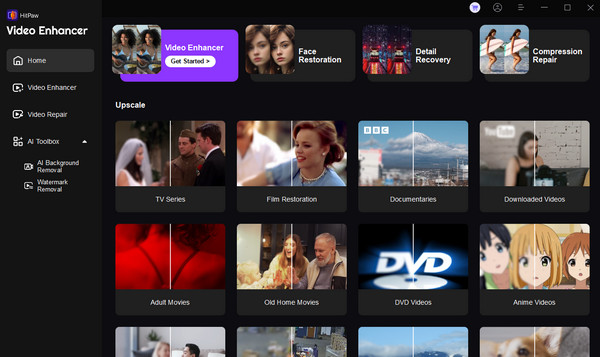
Step 2Upload a Video
Next, go to the Video Enhancer tab and start uploading a video. Simply click the Importing Files button and locate the video you want to enhance in the pop-up window. Alternatively, you can simply use the drag-and-drop method to upload a video.
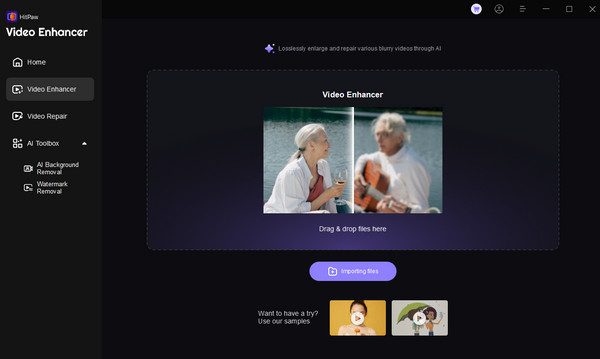
Step 3Start Enhancing the Video
After uploading the video, you will go to the editing panel to enhance your video. You can choose the appropriate AI Model on the side panel, such as General Denoise, Face Model, Animation Model, Colorize Model, and more. It also allows you to trim the video by clicking the Scissor icon beside the Preview option.
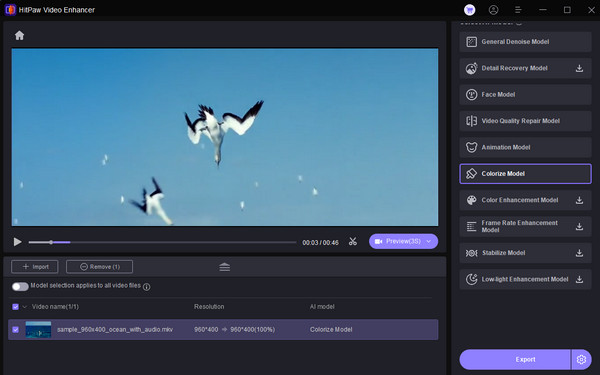
Step 4Preview and Export the Enhanced Video
Next, preview the enhanced video by clicking the Preview button. The interface will then display a split-screen view showing the original and enhanced versions. Once satisfied, click the Export button, and the enhanced video will start to be saved in your desired location.
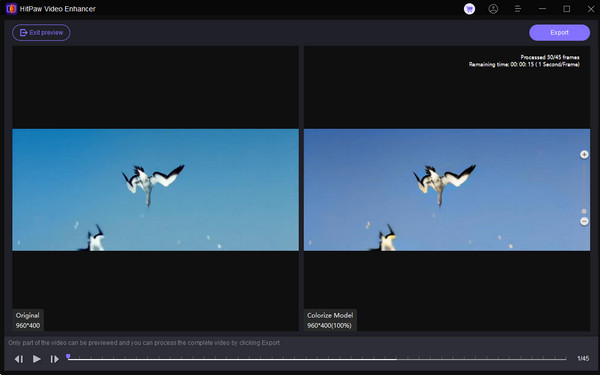
Part 3: Top 4 Excellent HitPaw Video Enhancer Alternatives
1. Tipard Video Converter Ultimate
If you want to get a tool that will enhance your videos or need a video converter, use Tipard Video Converter Ultimate. It is one of the best video editing tools, providing several features that improve different video aspects. Another remarkable thing that can be done with this tool is increasing the resolution of the videos. This means you can upscale your low-quality video content to 4K. Moreover, through artistic filters, including sepia, grayscale, and some other vintage options, you can change the emotional background of the video to the desired one. Moreover, Tipard can enhance brightness, contrast, and saturation to freshen your video. Furthermore, this tool allows you to optimize numerous videos simultaneously using the same parameters – which is great if you have many videos you want to improve.
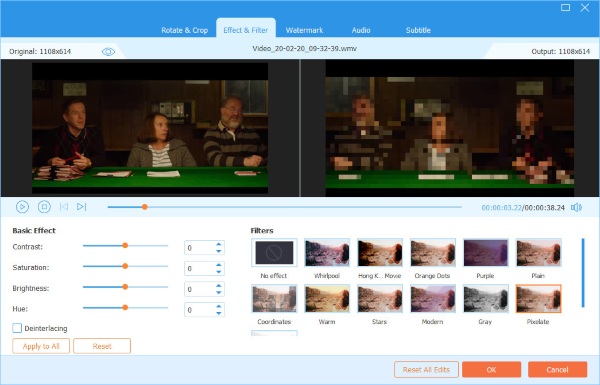
2. Adobe Premiere Pro
Adobe Premiere Pro is an all-around video editor with strong editing and improvement tools. Another great feature of this wonderful tool is the Color Correction and Grading, which allows us to control its color and light with some specificity. Color wheels, curves, and the various sliders on them help beautify your video. In addition, it has many rushing videos that help improve the quality of the video, for instance, blur, sharpening, and style. Also, Adobe Premiere Pro has something called Warp Stabilizer, which means stabilizing footage with movement is achievable.
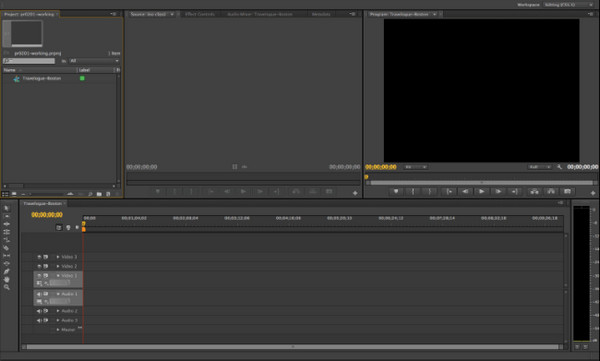
3. Lightworks
Lightworks is another professional video editor that comes with advanced improvement options in it. Of course, one of the versatility of this tool is that it lets an operator do live color correction and video effects. It gives fairly effective control over color balance – you can manipulate saturation, hue, brightness, and contrast in real time. Besides, it also comes with color LUTs that you can use to achieve the right professional color grading. Besides, Lightworks offers a certain facility for motion graphics and text effects. This means that for your video, you can get cool and good-looking text that moves and includes animated titles.
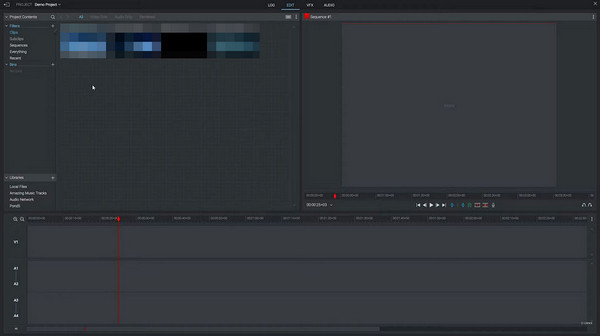
4. Final Cut Pro
Consider the Final Cut Pro if you are a Mac device user needing a video enhancement tool. It is a video editing program with several video improvement options for Mac computers. Another unique feature categorized under this tool is the stabilization tool, which assesses and rectifies shaky clips. Besides, if your video is shot with DSLR cameras, you might run into problems with quality. In that case, this video enhancer equips a correction tool to remove distortions or warping of objects. Similarly, in Final Cut Pro, effects can be overlaid, and its parameters managed with keyframes for dynamic, allowing enhancement alteration over time. Furthermore, it supports HDR editorial, which will enable you to work with even wider color specs.
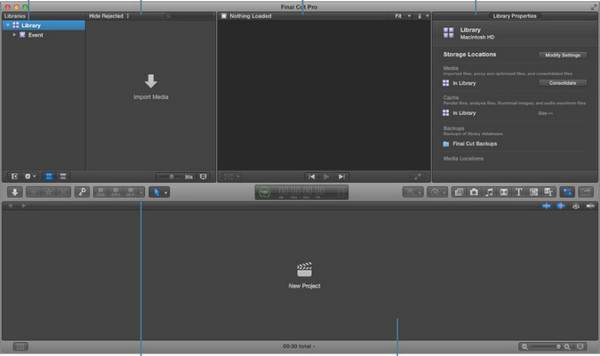
Conclusion
To wrap up, this Hitpaw Video Enhancer review highlights the process to upscale videos. You can have it remove all the noise, change color, and even contrast settings, making it useful for videos that appear hazy or of low quality. Nevertheless, the quality of output may not be optimal, especially for damaged videos that are severely affected, and it is relatively challenging to employ new investors. It is for that reason we decided to look at another video editing software that should be considered. However, if you want a Video enhancer that has extra features that are essentially customarily found in video converters, look no further than Tipard Video Converter Ultimate.