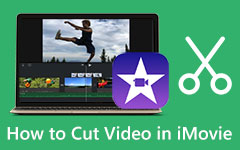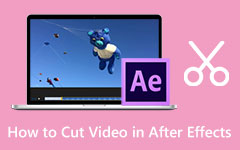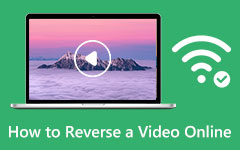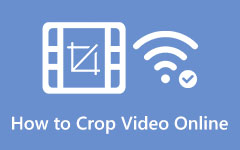How to Cut Videos Online to Remove Unwanted Parts of a Video
If you are on the go, you probably want accessible tools. For example, you can cut videos without downloading anything from your device. It can be a hassle if you download a separate app, significantly when only cutting a small portion of the video. That is why it is recommended that online programs be used for this kind of need. We've done the legwork for you and listed below some of the video clip editors online for free. Be sure to check them individually so as not to miss any of their essential features and functions.
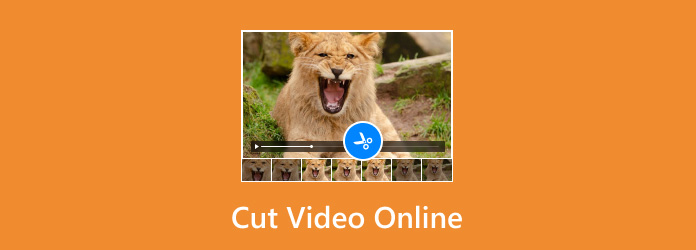
Part 1: Is it Good to Cut Videos Online?
You may have reasons in mind when cutting videos online. Cutting videos online can be an excellent choice for various purposes. You may be into efficiency and convenience. Below are some of the benefits of using online video editors to trim video online:
1. Cost-Effective
Many online editing tools offer affordable subscription plans and are even free to use. Online video editors are way better than professional software if you are a normal user or own a small business.
2. Ease of Use
Many users want to use easy-to-navigate programs, so many online video editors are designed to be user-friendly. Users can make edits effortlessly using this user-friendly program and navigate the program's interface with minimal challenges.
3. Collaboration
Since the working space is conducted online, many users can collaborate in one space. By then, it is easy for teams to work together and edit a stunning video. Luckily, many of these online video editors facilitate collaboration to work simultaneously.
4. Accessibility
Another benefit of online video editors is that you can edit videos directly from your browser. Users will only bother downloading a single software to cut videos. As long as you have an internet connection, video trimming is as easy as ABC. On top of that, you will be able to edit on the go.
So, is it reasonable to cut videos online? The answer is yes. However, it is better to be mindful that there are some limitations that you need to keep in mind. They are less potent than dedicated software. Still, online video cutters won the spot in terms of these parameters.
Part 2: 4 Ways to Cut Videos Online
1. Clideo Video Trimmer
One of the free online video cutters you should consider using is Clideo's Video Cutter Online. This program supports popular video formats, including VOB, MP4, MOV, and MPG. What is more, it lets you upload videos from cloud services. Therefore, if your videos are stored in Google Drive or Dropbox, you may upload them directly.
Step 1To cut using the Clide Video Trimmer, use any of your preferred browsers and visit Clideo's official page. Then, look for the Video Trimmer from its tools options.
Step 2Once the video cutter is accessed, click the Choose file button or the drop-down button to see the options for uploading cloud services.
Step 3The program's editing interface will then appear. You will also see the uploaded video in the timeline. Use the starting and ending markers to spot the video you wish to remove or save.
Step 4Then, select between Extract Selected or Delete Selected options in the right menu. Finally, click on the Export button.
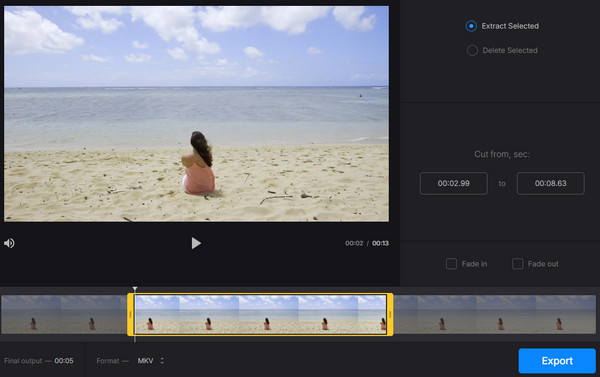
2. Online Video Cutter
Online Video Cutter by 123Apps is another great tool for trimming videos online. It is simple yet effective, and it is free. This program is so good because you can conveniently drag and drop your video to upload video files. It also includes features like flipping, cropping, and adding another image.
Step 1First, visit the program's official site and locate the video you wish to trim. Then, drag and drop it into the tool's page.
Step 2Second, select the part of interest and click the Trim/Cut button. The button will either retain the selected portion or remove it, and you can switch between the two.
Step 3Then, click the Save button to export the final output.
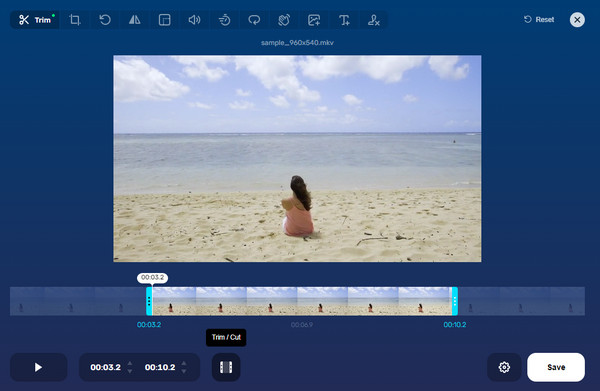
3. VEED.IO Online Video Cutter
VEED.IO is also an online video cutter that allows users to cut videos conveniently directly from the web. It cannot only cut segments of a video but also adjust the speed, insert animations, and more.
Step 1Browse VEED.IO Online Video Cutter on your web and click on the Cut Video button.
Step 2After that, locate and upload your target file. Once the video is uploaded, you may cut the video.
Step 3Use the blue market and click on Split to cut the video into two or as many parts as you want. Then, select the cut parts and delete or retain them. Once done, click the Download file.
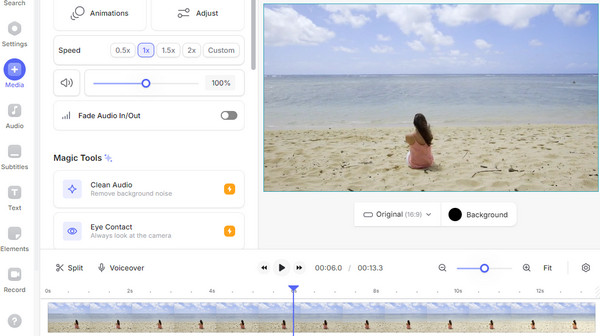
4. Adobe Free Video Trimmer
Adobe's Free Video Trimmer is a simple, uncomplicated video editor. This means that it fosters convenience and ease of use for its customers. There are two options to trim the video. You can set the start and end times or use the video sliders. Additionally, you may mute the video or change the layout.
Step 1Go to the Adobe Free Video Trimmer and click on Upload your video. Then, select your target video.
Step 2The uploaded video will appear in the editing interface. Set the start and end points by hour, minutes, or seconds. Optionally.
Step 3If you are happy with the result, click Download to download the output file.
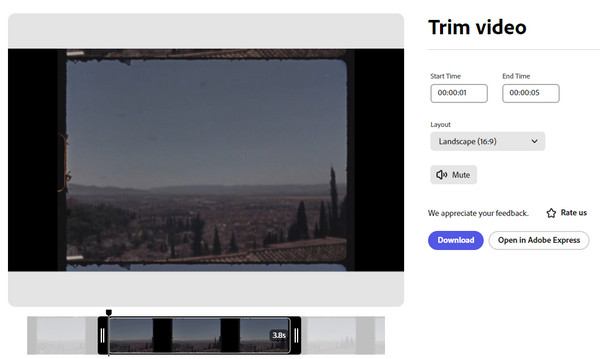
Part 3: Cut Videos Online - Alternative Method to Cut Videos Quickly
True enough, online editors do not offer as many advanced features as desktop software and are dependent on internet speed and storage capacity. Therefore, we included dedicated software for higher-quality outputs. To do this, you can use Tipard Video Converter Ultimate. This app supports many video formats, and you can do so much more with your videos. You can crop, add effects, watermarks, enhance, convert, etc. Follow the steps below on how to cut videos online using Tipard Video Converter as an alternative.
Step 1Use the Free Download buttons to download and install the software. Once the installer is downloaded, install it on your computer.
Step 2Now, go to the Toolbox tab and select the Video Trimmer option. If you are looking for a tool to trim video online for a 2GB video, this tool is a great alternative.
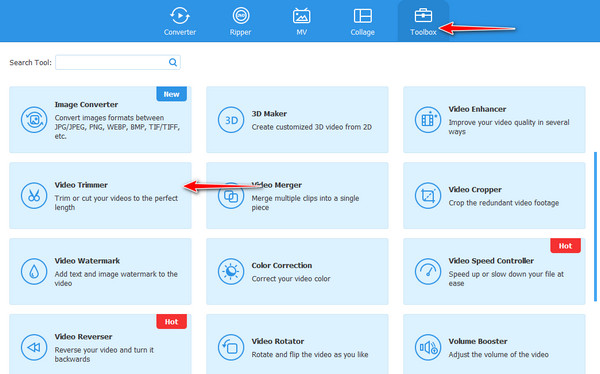
Step 3Click the Plus button and locate the video you wish to cut from your computer. After that, load it into the program.
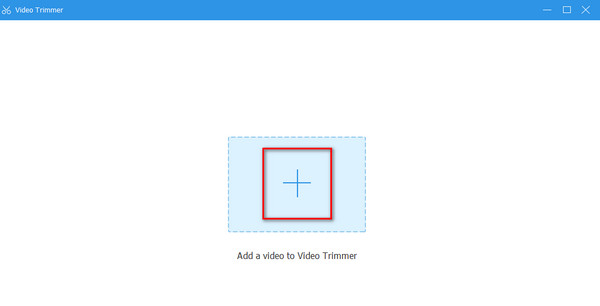
Step 4In addition to the usual trimming option of setting the start and end times, you can use this trimmer's Fast Split. Then, set the Split by average according to how many segments you want your video cut. Hit Split to apply the changes. Once satisfied, click on Export at the bottom right-hand interface.
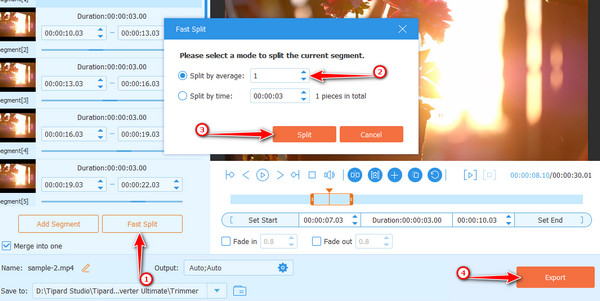
Conclusion
Overall, it is effective and convenient to cut videos online. This method is preferable for simple and uncomplicated editing. Yet, if you are into complex edits or higher-quality outputs, dedicated software might still be favorable.