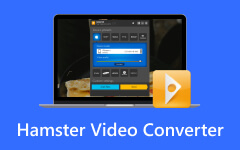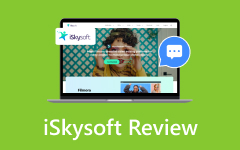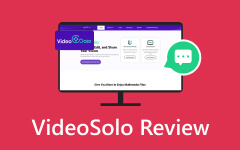Convertio File Converter: Everything You Need to Know About in 2025
File converters are essential tools for users to have the flexibility to manage media files, especially for those who work on different types of files and devices. Every year, new technology comes out for media files online. With that in mind, users like to have new and updated software to handle these types of files. But one thing is for sure: finding the right software is rare these days. That's where online converters come in handy. Convertio is one of the best ones out there. It's a website where you can easily change your files into different formats. It's easy to use, and everyone, from students to professionals, likes it. Luckily, this article will show you everything you need to know about Convertio in 2025, including its features, pricing, pros, and cons.
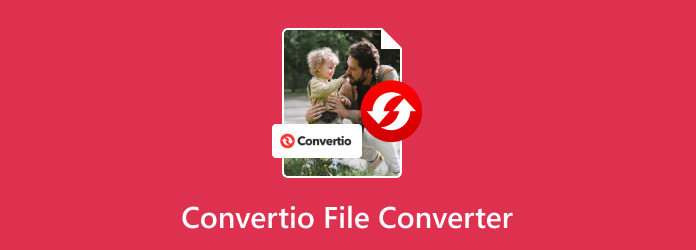
Part 1. Convertio Review
Convertio is among the top online tools for converting files, whether documents, ebooks, music, or videos. All you have to do is upload the file on the website or simply drag and drop it, and you're good to go! To learn more about its key features, check out the list below:
• It supports over 300 formats, enabling users to convert up to 25,600 combinations.
• Being a cloud-based platform, the conversion process occurs entirely in the cloud, ensuring it won't consume or slow down your device.
• Completing the conversion is simple, with only three steps involved.
• As a fully online web application, there's no need to download anything.
• Your media files are automatically deleted from their servers after 24 hours, and an SSL certificate secures the process.
Interface
The web tool's interface is super easy to use. When you start, it asks if you want to upload a file from your computer, Dropbox, or Google Drive. At the top of the page, you'll find many excellent tools you can use for free, like a video maker, subtitle adder, video editor, and video compressor. The navigation bar has many options for what kind of file you want to convert. You can pick from audio, video, documents, and archives.
Pricing
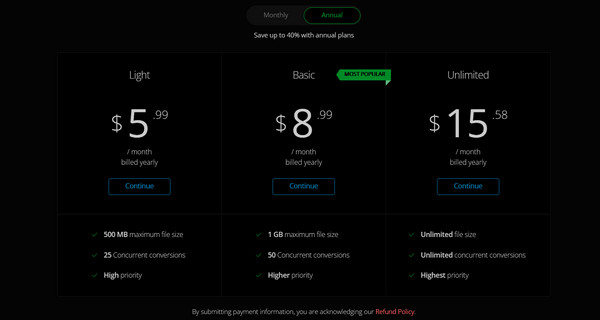
The image above shows the annual plans for convertio. There are three subscription categories: Light ($5), Basic ($8.99), and Unlimited ($15.58). If you go for the yearly option, you can save up to 40% compared to monthly payments. All plans let you convert files as much as you want daily and for as long as you need.
But each plan has its limits. With the Light plan, you can convert up to 500MB each, with a maximum of 25 files simultaneously. The Basic plan doubles those limits: 1GB per file, 50 files at once, and they'll be prioritized for quicker conversion. The Unlimited plan removes all restrictions. You can convert any file size and as many files as you want, all with top priority. This plan is valuable, especially for professional use.
Pros
This web tool's key features clearly define its strengths. Notably, its unique traits have made it quite popular. One of those advantages is the high conversion quality and security it provides. Choosing the premium edition can substantially ease your responsibilities, especially when dealing with many files simultaneously.
Cons
One thing users dislike about this tool is its refund policy. Refunds are not provided because the free version is open to all users. Also, since it works online, you cannot use this tool without having internet access.
A Quick Tutorial on How to Use Convertio File Converter
This guide will show you how to convert MP4 files to MP3.
Step 1Simply drag and drop your file onto the page. Alternatively, you can click on the buttons provided on the interface, such as the File Finder, Gdrive, or Dropbox.
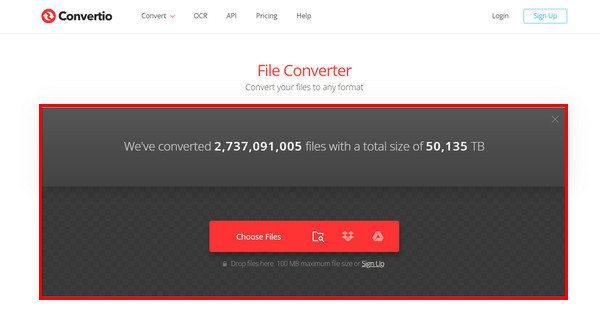
Step 2Once your file is uploaded, select the MP3 format from the dropdown menu next to the file name. You can also browse and select other formats. When you're ready, hit the Convert button to start the conversion process.
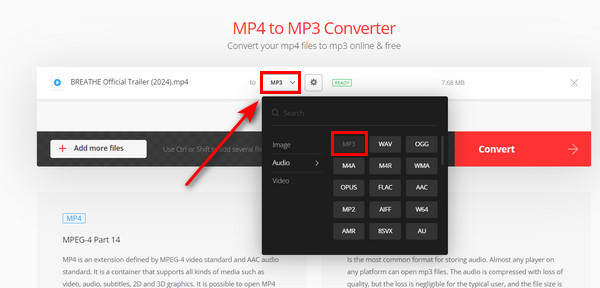
Step 3When the file says FINISHED, click the Download button to get your converted file.
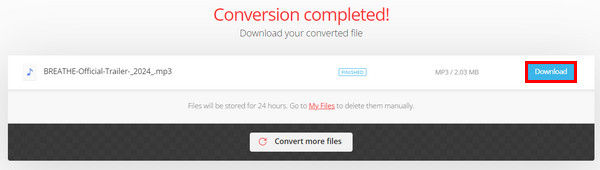
Verdict
Considering the price and the value for money of the web tool, it is worthwhile when working with a large number of files. However, the free version is good enough if you only need to convert a few files. As for safety concerns, Convertio is considered safe to use. It holds both an SSL certificate and ISO certification, ensuring the security and legitimacy of the web application.
For alternatives to Convertio, consider exploring other web-based converters like convert.io, especially if you prefer a more interactive tool.
Though Convertio offers many benefits, it operates entirely through the web and requires constant internet access. If you're interested in desktop software, check out the next part for details on the best converter tool!
Part 2. Best Alternatives to Convertio
Though you can easily convert to other formats, this tool cannot edit the file's details and metadata. Their focus remains primarily on file size and bulk conversions. Here, we have the best alternative to convertio; the software can convert files and edit at the deepest level.
Tipard Video Converter Ultimate is the best converter you can have in 2025. This software is specifically designed to support many formats across different digital devices. It supports over 500 media formats, including MP4, MOV, WMV, AVI, MKV, and more. It can also handle recorded or downloaded media files from the internet with up to 8K resolution.
Additionally, multiple conversion is easy and fast since it was optimized using hardware acceleration. This premium software also has its own set of tools you will love. These tools include lightweight video editors, ripping features, themes and templates, and the crowd favorite, a quality enhancer! Ultimately, this software is an all-in-one tool for handling your media files.
Step 1Get the software by clicking the Free Download button below. Install it by double-clicking the downloaded file. Launch it afterward.
Step 2Click the Add Files button on the upper right to add the file you wish to convert. You can also just drop the file in the software's interface.

Step 3Click the Format button at the right corner of your file to choose the file you want to convert. Additionally, you can select the resolution, especially if your file is a video up to 4K. Below the Format button, there's the Settings button, which allows you to edit the file's metadata. Once you've made all the desired adjustments, click the Convert All button.
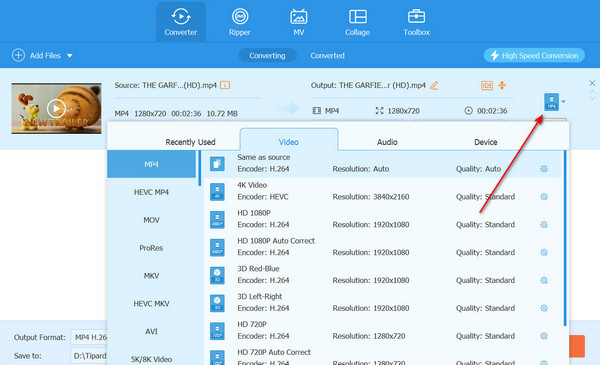
Further Reading:
Comprehensive Review of Movavi Video Converter 2025
Truthful Wondershare UniConverter Discovery You Never Knew at First
Part 3. FAQs About Convertio
Can I convert MP4 to MP3 with Convertio?
Yes, you can convert an MP4 file to MP3 with Convertio. Both file formats are supported, and the conversion process is straightforward, usually completed in just three simple steps.
Is Convertio the same as Convert.io?
While Convertio and Convert.io offer similar services, they are not the same. Convert.io leans towards media tool editing, whereas Convertio specializes in media file conversion.
What is the file limit of Convertio for the free version?
For the accessible version of Convertio, there's a file size limit, usually around 100MB, although this limit may vary. Regarding conversion frequency, there's a waiting period between conversions rather than a set limit.
Can Convertio remove the background on media files?
Unfortunately, Convertio focuses on file conversion rather than media editing, so it doesn't offer features like removing backgrounds from media files.
Conclusion
Convertio has long been a valuable application for many users, offering various features for converting files to different formats. For instance, you can utilize Convertio to convert your MP3 files for your music collection, making them compatible with different devices. This tool makes your file management more flexible without even paying. On the other hand, if you're looking for a converter that can be used offline, consider Tipard Video Converter Ultimate. It's a comprehensive tool for handling all your multimedia needs.