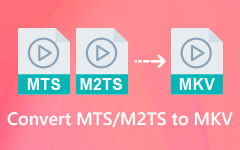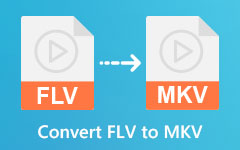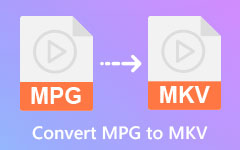Easily Convert M4V to MKV on Mac and Windows for Free
M4V files are file formats that use a MPEG-4 video container format. Apple develops this format, and it almost has the same characteristics as MP4. The main purpose why Apple created M4V files, is to put security on these files so that any device that Apple did not create will not be able to copy these files. Therefore, if you want to play an M4V file on your android, you must convert your M4V file that isn't protected and supported by any Android device or any computer system. So, we recommend converting it to an MKV file format, which many devices and systems support. It also can store audio, video, and subtitle streams in one folder. Read this article to learn the details on converting M4V to MKV on Mac and Windows.

Part 1. Most Outstanding Way to Convert M4V to MKV
Searching for the best video converter is quite hard, especially since there are many tools that you will find on the internet. In this part, you will know the most recommended converter to use and how you can use it to convert M4V to MKV.
Tipard Video Converter Ultimate
Tipard Video Converter Ultimate is an offline, free-to-download converter that you can download easily. This software application is popular because it has a straightforward user interface, making it a beginner-friendly tool. Moreover, you can convert videos to almost all formats, like M4V, MKV, AVI, MOV, MP4, MP3, and 500 more formats. Also, if you want a converter with many editing features, this tool is the best for you. It has a video merger, enhancer, trimmer, and more. In addition to that, it enables you to convert multiple files simultaneously in just a few clicks. Read the description box below to know more about Tipard Video Converter Ultimate.
Tipard Video Converter Ultimate:
- 1. Can convert 8K, 5K, 4K, and HD video resolutions to any formats, like M4V, MKV, MP4, FLV, AVI, MOV, WEBM, and 500+ more.
- 2. It has a hardware acceleration process to convert your files with lightning-bolt speed.
- 3. It has a built-in DVD ripper to copy DVDs to ISO files/ DVD folders.
- 4. Downloadable on all media platforms, including Windows, Mac, and Linux.
How to Convert M4V to MKV using Tipard Video Converter Ultimate:
Step 1First, you need to download Tipard Video Converter Ultimate by clicking the Download button below for Windows or Mac. After downloading it, open the application.
Step 2And then, on the Converter panel, click the Add Files button or the plus (+) sign button to upload your M4V file.
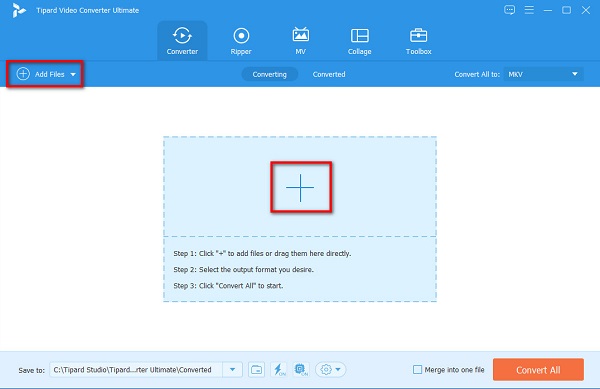
Step 3Next, click the drop-down button beside the Convert All to. A list of file formats will appear where you will select MKV format as the output file.
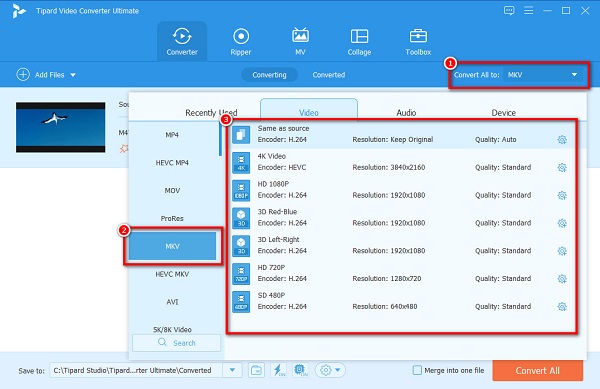
Optional. If you want to merge multiple into one file. Tick the Merge into one file box. If you do not wish to, proceed to the next step.
Step 4Lastly, click the Convert All button to convert your M4V file to an MKV file format. You can also use this way to convert SWF to MKV.
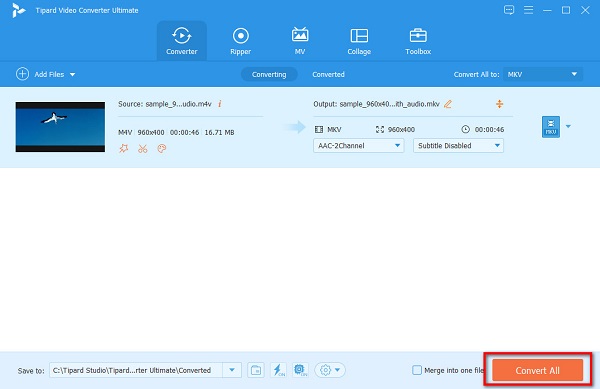
Part 2. How to Convert M4V to MKV for Free
There are many converters that you can find on the internet for free. However, not all have the same features and quality output that they produce. So, we picked the most outstanding tools to convert M4V to MKV online.
1. HandBrake
HandBrake is a freeware tool that you can easily convert M4V files to MKV. It has a simple user interface that allows you to operate while converting easily. In addition to that, it has editing features that you can use, like adding filters, adding subtitles, and adjusting the dimensions.
Since it is a freeware tool, you do not need to pay to use it. However, it can only support limited file formats. Nevertheless, it can still convert your M4V file to an MKV file format.
How to convert M4V to MKV using Handbrake:
Step 1Download HandBrake on your computer. Follow the installation process, then open the app. And then, click the File button to upload your M4V file.
Step 2Click the drop-down button beside Format. Then click MKV as the file output format.
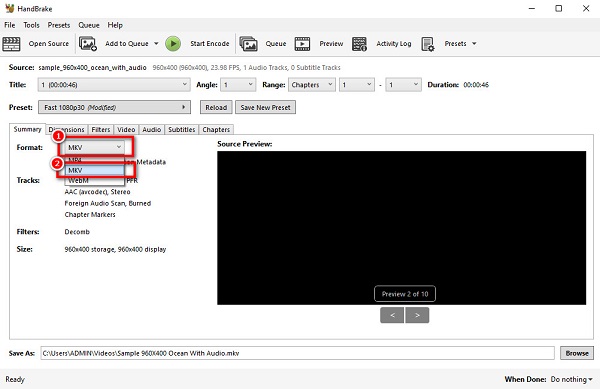
Step 3Click the Start Encode button above the software's main interface to finish the process.
2. FFmpeg
FFmpeg is a command-based freeware converter that can convert M4V files to an MKV file format. Since this tool is command-based, it allows you to focus on the details of your files when you are converting. Furthermore, you can use this freeware tool to trim, video scale, and add post-production effects. However, many people have difficulty using this converter because it is not user-friendly. You need to have in-depth knowledge about codes to convert your M4V file to MKV file format. But you don't need to fret because we will teach you the steps from FFmpeg M4V to MKV.
Step 1Install FFmpeg and run the ffmpeg.exe.path on your computer.
Step 2Click the Windows key and search CMD or Command Prompt on your screen.
Step 3Then on your computer folders, locate your M4V file. And then, using the command prompt, type these commands: ffmpeg -i input.m4v -vn -ar 44100 -ac 2 -b:a 192k output.mkv then press the Enter key.
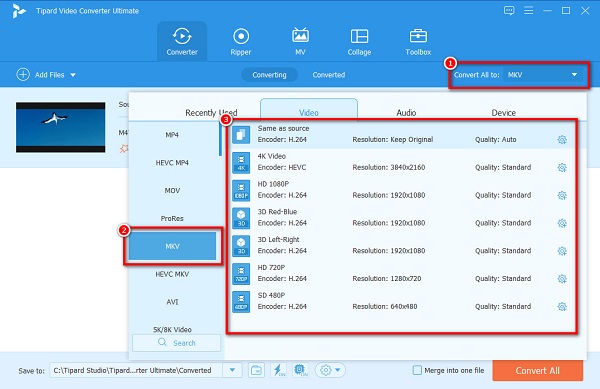
3. ConvertFiles
ConvertFiles is a tool to convert M4V to MKV online. It has a simple user interface, so it would be easy to use this converter. ConvertFiles is free to access and safe. In addition, it supports the most standard file formats available on the internet. Since it is an online tool, it contains ads that might distract you. Nonetheless, many people still use this converter because of its convenience. And this tool is also a TS to MKV converter.
Step 1Search ConvertFiles on your browser. On the user's main interface, click the Browse button, then upload your M4V file.
Step 2And then, click the drop-down button on the right side to choose the output format you like.
Step 3Finally, click the Convert button to change M4V to MKV format.
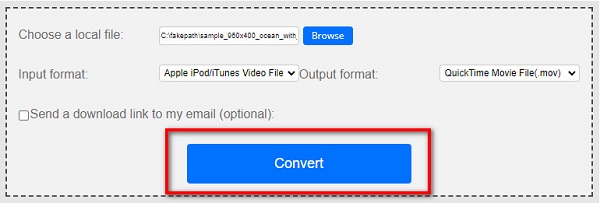
Part 3. FAQs about Converting M4V to MKV
Can I rename M4V to MKV?
If you just rename M4V to MKV, the file will remain in an M4V file format. If you want to change M4V to MKV, it is best to use a converter.
Can you convert M4V to MKV using iTunes?
Unfortunately, you cannot convert M4V files to MKV on iTunes because iTunes does not support MKV file formats.
Does converting M4V to MKV affect the quality of your file?
No. Converting M4V to MKV will not necessarily affect your file quality. Although there are tools that when you convert files, the quality will be ruined, the converters presented above will not ruin the quality of your file.
Conclusion
All in all, the tools that are shown above will help you easily convert M4V to MKV. And now that you know how to convert M4V to MKV on Mac and Windows using the ultimate converters, you can now start converting. If you want to use a converter that many people recommend, use Tipard Video Converter Ultimate.