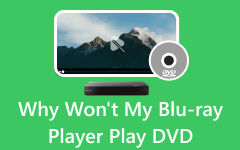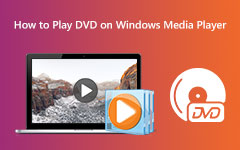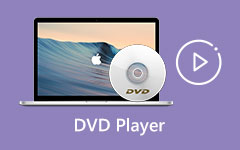Upon reading the guidepost, you will discover everything regarding Region 2 DVDs. It includes playing it using players, watching it in other countries, and more. Additionally, you will encounter an amazing offline tool for playing the Region 2 DVD. So, if you want to learn every detail about how to play Region 2 DVDs, read the post.
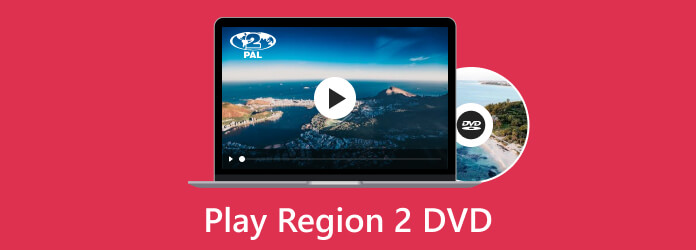
Part 1. What Is Region 2 DVD
DVD region codes were made to offer the owners the rights to DVD control over its global distribution. The distribution has content, pricing, and dates. Five regions were established to avoid people from watching movies in other countries. It is due to the good quality of Hollywood's DVD and film release system. The purpose of the DVD region code is to protect film distribution rights and copyright. Also, it is to ensure that the film studio will gain profits. Another reason for DVD region coding is DVD censorship between countries. Region 2 includes Japan, South Africa, the Middle East, Greenland, and Europe. The Region 2 DVD was only created in these countries. Also, it is impossible to play Region 2 DVDs in other countries. Region 2 is only playable in Europe, Japan, the Middle East, Greenland, and South Africa.
Will Region 2 DVD Play in the USA?
The answer is no since the Region 2 doesn't include the USA. However, if your Region 2 DVD is also labeled a Region 1, then you can watch the Region 2 DVD in the USA because Region 1 includes the USA, and the DVD is playable in both Region 1 and Region 2 countries and regions.
Part 2. How to Play Region 2 DVD on Different Platforms
DVD is compatible with many devices, not just a DVD player hooked up to a TV. For example, you can also play Region 2 DVD on your computer and game console. Check how to play Region 2 DVD directly on different platforms.
How to Play Region 2 DVD on Windows and Mac
What's the best way to play Region 2 DVD on your Windows or Mac computer? How to watch Region 2 DVD in USA? You only need to load your DVD on your computer with a DVD drive, and then you can play Region 2 DVD on a computer. Moreover, you may want to break the region code restrictions. In that case, you should find a proper way to play Region 2 DVD without any restrictions. Tipard Blu-ray Player is your best resort to do that.
You can play Region 2 DVD discs on Tipard Blu-ray Player directly without bothering with region codes. Moreover, all types of region codes won't stop you from watching your excellent DVD movies. When you play Region 2 DVD on a computer, this program can also help you adjust the audio tracks and subtitle tracks without too much effort. Your high-quality DVD movie will stay excellent on this player.
Step 1Click the Download button below to download and install Tipard Blu-ray Player on your Windows or Mac computer. Load your DVD on your computer with your DVD drive. Then, you can play your Region 2 DVD on the computer.
Step 2When the interface appears on the screen, there will be two options. Click the Open Disc option and select the Region 2 DVD file you want to play.
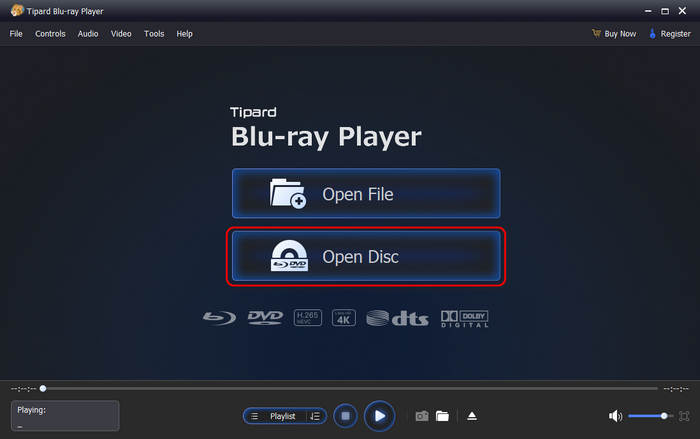
Step 3In this section, you can already watch a movie. You can click the Pause and Play buttons below the interface. Also, you can click the Forward and Backward buttons. Additionally, if you want to capture a scene from the movie, click the Camera button. This way, you can have your screenshot while watching.
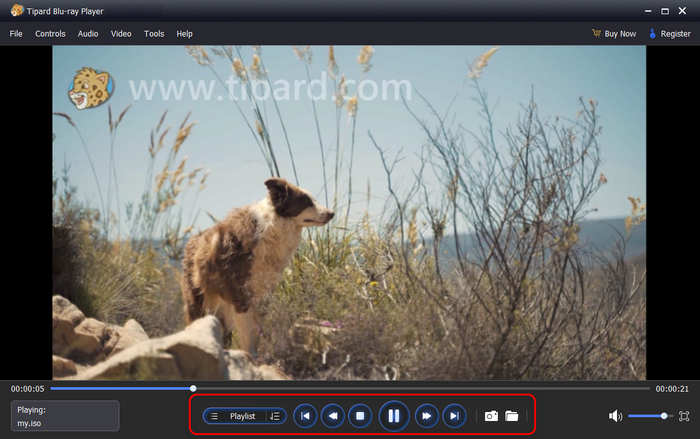
Can PS5 Play Region 2 DVD
Can PS5 play Region 2 DVD? Then the answer is yes. Playing Region 2 DVDs on PS5 is possible if they match your region. You must ensure the region is aligned with your console regarding DVDs. If you meet the requirements, playing Region 2 DVDs using PS5 is possible.
But not all PS5 editions can play Region 2 DVDs. There are two versions of the PlayStation Console released by Sony. The first one is the PS5 standard edition. It's shipped with the disc drive, so you can play Region 2 DVD on it. The other one is the PS5 Digital edition. It is purely digital. It has no built-in DVD drive. Also, you can't connect an external Blu-ray drive or DVD drive.
Step 1Just insert your DVD into your PS5 as you insert a game disc into it.
Step 2A USB button will appear in the top left corner. Tap on it.
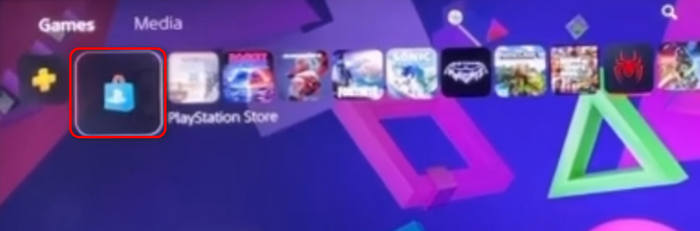
Step 3Your DVD will be loaded. Just tap the Play button in the bottom left side to play Region 2 DVD on PS5 straightforward. If your PS5 can't play it, that means the DVD region is not supported by the PS5 in your country or region.

Play Region 2 DVD on Xbox One
Do you want to know how to play Region 2 DVD on Xbox One? If so, you can read this post to learn the basic procedure. Playing Region 2 DVD is possible as long as it supports your region. You need to consider the region code for playing DVDs. Also, to play the Region 2 DVD on Xbox, you must install another software you need. To learn everything, follow the simple procedure below.
Step 1The first step is to insert the disc into the optical drive of the Xbox One console. Then, wait for a few moments. After that, it will command you to download and install the Blu-ray Player application.
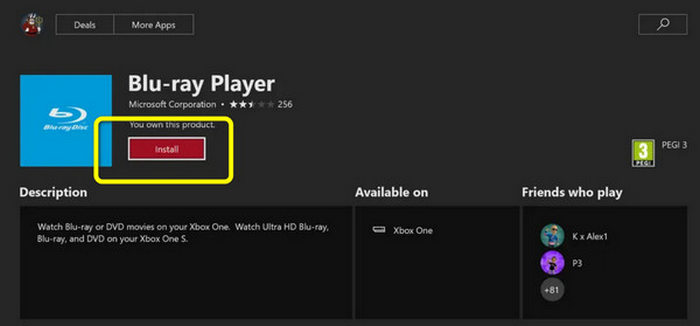
Step 2After that, you can play your Region 2 DVD ON Xbox One.
Part 3. Rip Region 2 DVD to Compatible Video Formats
There are also other ways to watch Region 2 DVD in the USA or on many other platforms. You can convert Region 2 DVDs to formats that are compatible with your devices or platforms. You can check 2 ways to rip Region 2 DVD discs on your computer.
1. How to Rip Region 2 DVD Without Restrictions
Region 2 DVD has regional restrictions, so maybe your DVD-ripping software can't rip it successfully. What's the best way to rip Region 2 DVDs? You should not miss Tipard DVD Ripper, the best DVD ripping solution that can remove any restriction. You can convert Region 2 DVD to many popular and rare digital formats like MP4, AVI, MKV, MTS, DAV, etc. So, you can play Region 2 DVDs on all regions and platforms.
Step 1Download and install Tipard DVD Ripper on your Windows and Mac. Load your DVD on your computer.
Step 2Click the Load DVD Disc button on the top left side of the program. Then, this program will quickly detect your Region 2 DVD.
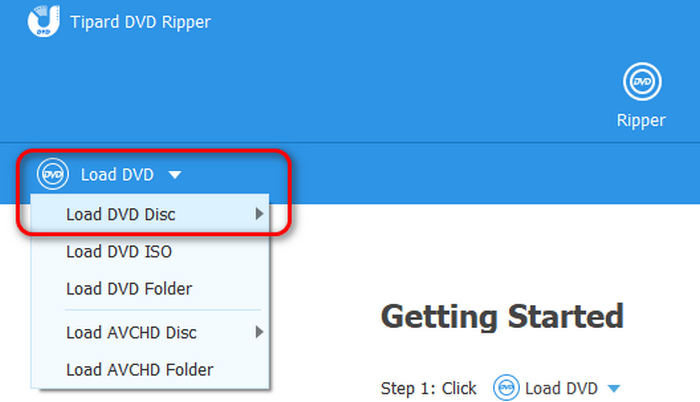
Step 3You can choose a desired video format, such as MP4. Then, click the Rip All button in the bottom right corner to rip the Region 2 DVD and watch it on many platforms.
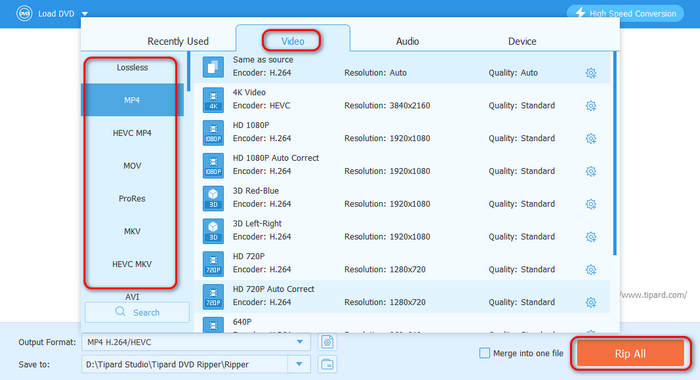
2. How to Rip Region 2 DVD with VLC
If your DVD drive is region-free, you can use it to rip your Region 2 DVD with VLC. Then, you can play your DVD video on any other devices that are not region-free. Check how to rip Region 2 DVD with VLC.
Step 1Insert your Region 2 DVD into your DVD drive and connect it to your computer. Click the Media button in the top left corner, and then click the Open Disc button to load your Region 2 DVD.
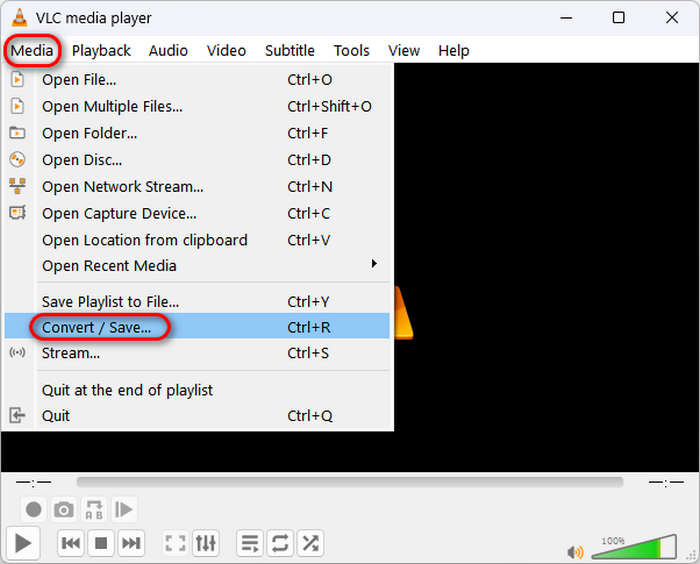
Step 2Click the Disc button and then the Browse button to find your DVD. Maybe it'll directly detect your Region 2 DVD. Then, click the Convert/Save button to go on.
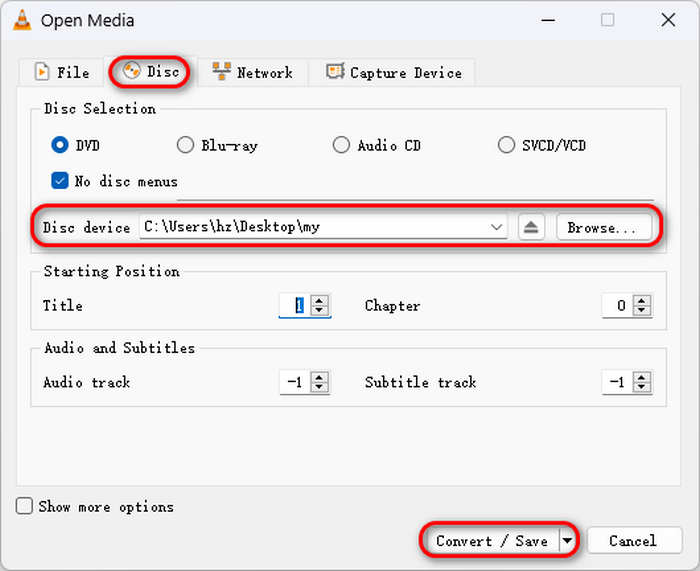
Step 3You can click the dropdown button in the Profile tab to choose your desired video format or just use the default MP4 format. Then, click the Browse button to customize a location to save the converted video. Finally, click the Start button to rip Region 2 DVD with VLC.
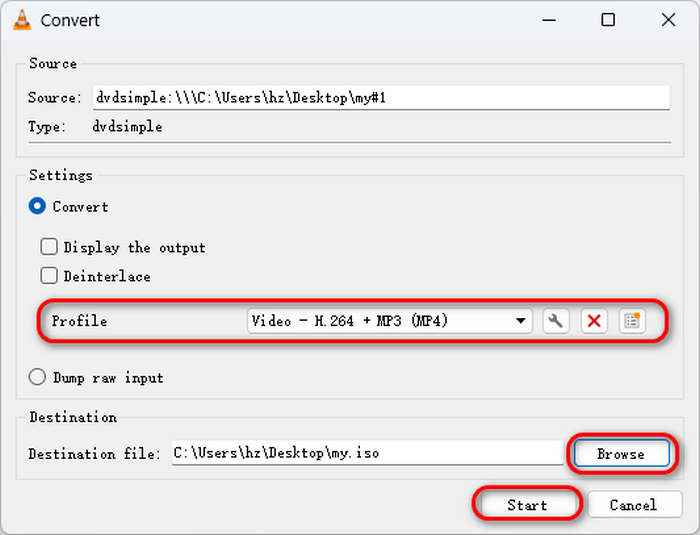
Conclusion
If you are looking for the best methods on how to play a Region 2 DVD, you can read this post. It will give you the complete information you need. You can use Tipard Blu-ray Player to play Region 2 DVDs. You can also learn how to rip Region 2 DVD to many other video formats so that you can play it easily.