How to Unlock a Locked iPhone
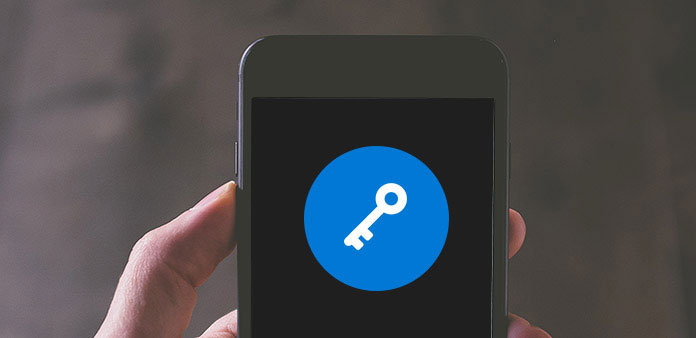
Security experts suggested iPhone users should reset PIN code or passcode regularly. That could enhance the security of your iPhone and protect your personal information. But when you forgot the PIN code, that will become a disaster and you will be locked out from your iPhone. At this time, you must want to know how to unlock a locked iPhone. No matter how Apple disseminates iPhone security is impeccable. We can unlock a locked iPhone without PIN code. And in this post, we will introduce multiple ways in details. If you are ready, let's start the tutorials right now.
Part 1. Unlock a lock iPhone with Siri
Siri is the built-in voice assistant based on intelligence artificial for iOS devices. Apparently, Siri is not as smart as human beings. Some people find out the vulnerability of Siri and utilize it to unlock a locked iPhone successfully. When it comes to the details, you can follow the steps below.
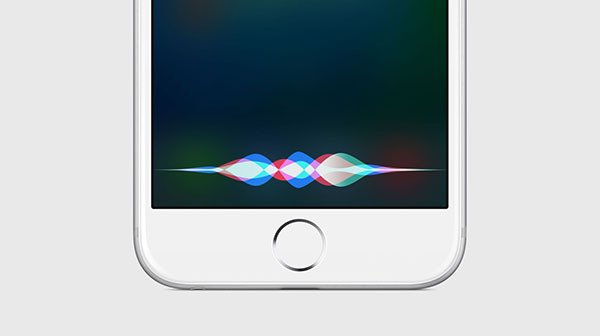
When you forgot PIN code, push the Home button for two seconds to evoke Siri.
Ask Siri to open the Clock app on your iPhone.
In Clock app, switch to World clock on the bottom module area and touch the image for the Weather Channel LLC network.
If the Weather app is deactivated by default, a new restricted browser window will appear with App Store link.
Access to App Store and choose update and open the last app.
Then you can swipe over to other active screen. The lock screen will be bypassed totally.
Unfortunately, this way is only available on iPhone 5, 5S, 6 and 6S. There is no report that this method could unlock a locked iPhone 7 or 7 Plus.
Part 2. Unlock iPhone via Find My iPhone
If you just forgot the PIN code but still remember your Apple ID, you can use Find My iPhone feature to unlock a locked iPhone. Find My iPhone is useful and many iPhone users have enabled this feature on their iPhone. But if you forgot your Apple ID as well, Find My iPhone is unavailable as well.
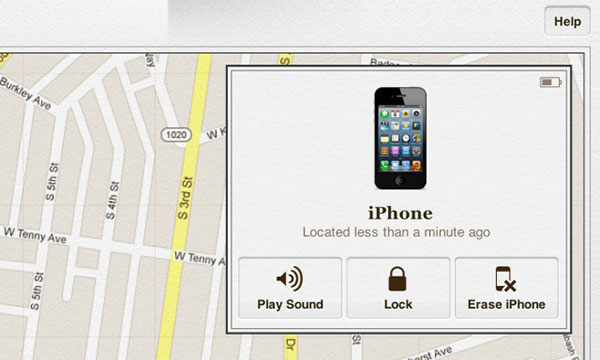
Go to your locked iPhone, swipe upward and open internet connection, no matter Wi-Fi or cellular data.
Turn to an accessible computer and access icloud.com in any browser. Then log in your Apple ID.
Choose Find My iPhone option to go to settings page.
In Find My iPhone page, select All Devices to move on. Then you can choose your locked iPhone in the devices list to continue.
Finally, click on the Erase iPhone button to set your iPhone to factory settings.
When the process is completed, all personal data and settings will be removed and your iPhone is unlocked successfully.
Part 3. Bypass iPhone passcode by hard reset
If you forgot your PIN code and Apple ID at the same time, iCloud is not accessible. And not all users open the Find My iPhone feature on their iPhone. So you may need an alternative solution under such condition. Hard reset seems to be an appropriate method to unlock a locked iPhone without Apple ID and Find My iPhone feature.
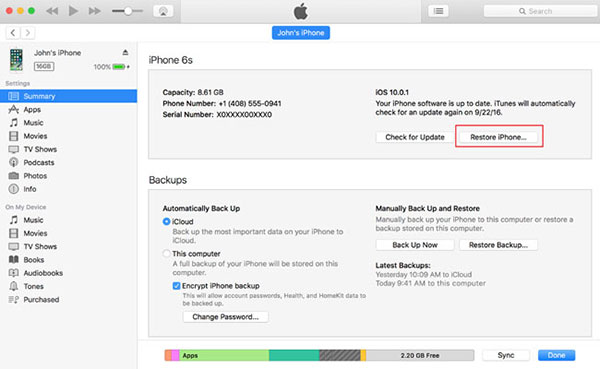
Press and hold down both the Home button and the Sleep/Wake button at the same time.
Hold down for a while until your iPhone shuts down and begin to restart.
Once the Apple logo appears on your iPhone's screen, release the two buttons.
Then you perform a hard reset and unlock a locked iPhone successfully.
When you access to your new iPhone, you can restore personal data and settings from backup or iCloud.
Part 4. Unlock your iPhone through iTunes
iTunes could help iPhone users to back up data and download entertainments. Moreover, iTunes is also a good way to unlock a locked iPhone. iTunes is able to restore an iPhone to factory settings and remove the personal settings, including PIN code.
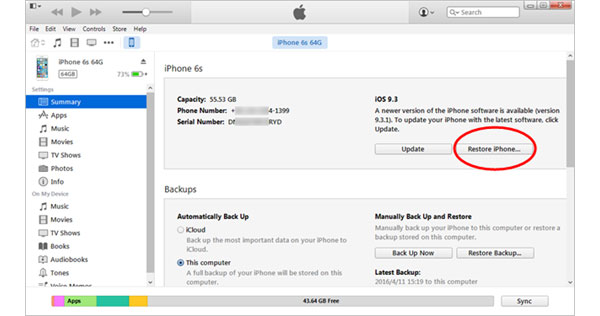
Open iTunes and connect locked iPhone to your computer with USB cable.
When the connection succeeds, iTunes will spend a while to back up your iPhone automatically. If the backup function does not work automatically, you can right-click on the iPhone icon and choose Sync option to evoke it.
Once the backup process finished, click on the Restore iPhone button to start factory reset.
When factory reset process is completed, click on the Restore from iTunes Backup button and choose the recent backup file to restore.
At this time, you can unlock iPhone without passcode.
Part 5. An alternative way to unlock a locked iPhone
If you are looking for an alternative solution to lock your iPhone, you can try Tipard iOS System Recovery. This iPhone unlock tool has many advantages:
- 1. iOS System Recovery could fix the locked iPhone without PIN code or Apple ID.
- 2. Users could choose two modes to unlock a locked iPhone, Recovery Mode and DFU mode.
- 3. This iPhone unlock tool is compatible with all iPhones, including iPhone 4, iPhone 5/5S, iPhone 6/6s and iPhone 7/7 Plu.
- 4. It is not only an iPhone unlock tool, but also an iOS system repairman. After unlock a locked iPhone, iOS System Recovery will recover all your data on iPhone.
- 5. iOS System Recovery is available to Windows and Mac OS.
How to unlock a locked iPhone with Tipard iOS System Recovery
Access iOS System Recovery on your computer and plug locked iPhone to the computer with a cable.
iOS System Recovery will detect your iPhone and its information spontaneously.
Tap on the Start button to continue and check whether the iPhone unlock tool detects the right iPhone.
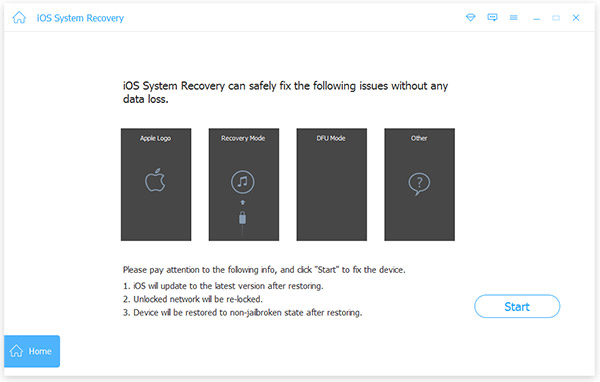
If all the information is correct, tap on Repair to start unlock iPhone.
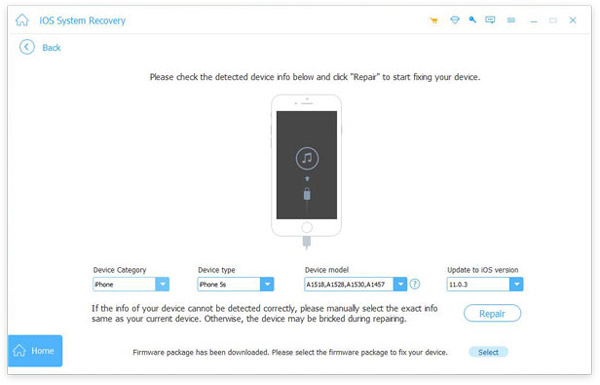
The status bar will show you the process in real time. After a few minute, your locked iPhone will be unlocked.
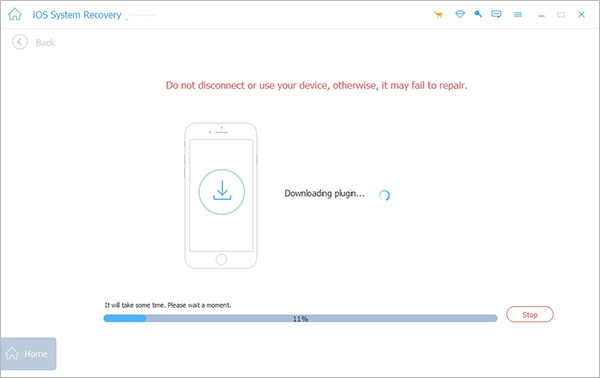
Then you can go to your iPhone and reset a PIN code. iOS System Recovery is able to unlock a locked iPhone without damaging personal data.
Conclusion
Based on the introductions above, you might discover that there are multiple ways to access an iPhone bypass passcode or unlock a locked iPhone. Using Siri to go to iPhone bypass password is only available on a few iPhones. Find My iPhone could unlock your iPhone, if you remember Apple ID and have open this feature. Hard reset will remove all personal data from a locked iPhone. If you do not have a backup, you'd better not choose hard reset. iTunes could unlock iPhone without PIN code; but you have to back up your iPhone at first. If you need a fast way without data loss, you should try Tipard iOS System Recovery.







