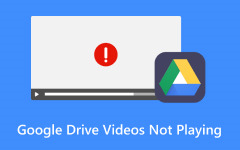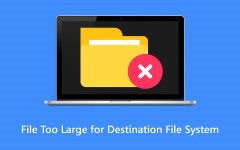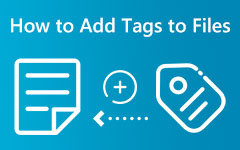Understand the Google Drive File Size Limits for Better Storing Files
The Google Drive file size limit became a barrier to uploading more files to the Google Cloud Server so we could free up some space on our devices' internal drives. If you have encountered this problem, then you are not alone. We are here today to provide relevant techniques that can help you maximize the storage limit, and we will explore the size and maximum storage for Google Drive so we can prevent it from happening again.
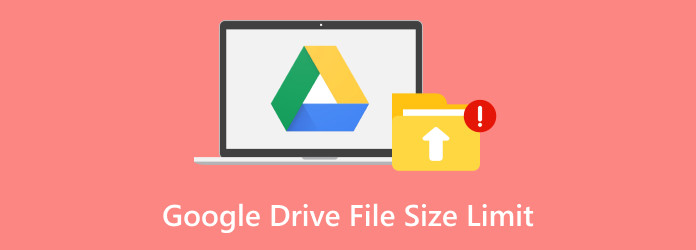
Part 1: What are the Size and Maximum Storage Limits in Google Drive?
Google Drive has file size limits in place to manage uploads. Currently, the Google Drive max file size allowed for uploads is 5 TB. Any file more significant than this cannot be uploaded to Google Drive. Additionally, there's a daily limit of 750 GB per day, meaning you can't upload more than 750 GB of files in a single day. But if you are using the free version, you can only use the 15 GB storage it has, which is quite large compared to other available cloud storage. If you have reached that file size, you can purchase plans it supports, such as the ones mentioned below.
Monthly:
• Basic is $1.99, and it comes with 100GB storage, which can be shared by five people for photos, drive, and Gmail.
• Casual is $2.99, and it comes with 200GB storage, which five people can share for photos, drive, and Gmail.
• Premium is $9.99. It comes with 2TB of storage, which five people can share for photos, drives, and Gmail. It also includes Additional Magic Editor and Google Workspace premium features.
Yearly:
• The basic plan is $14.99, and it comes with 100GB of storage, which five people can share for photos, drives, and Gmail.
• Casual is $24.99, and it comes with 100GB storage, which five people can share for photos, drive, and Gmail.
• Premium is $79.99. It comes with 2TB of storage, which five people can share for photos, drives, and Gmail. It also includes Additional Magic Editor and Google Workspace premium features.
Part 2: Compress or Convert Your Video to Reduce Their Sizes for Free
This section will teach detailed methods for effectively playing 4K content on PS4. We will include the preparation and the main process to achieve your desired result. So, to learn the whole process, begin reading all the information below.
Before You Get Started
For 4K Compatible Device
Is your Google Drive upload stuck? It could be due to the unoptimized video file you are uploading. That is why we will teach you how to convert and compress videos to make them well-rounded on Google Drive. Tipard Video Converter Ultimate supports a wide range of video formats with different settings, allowing you to convert videos effortlessly from one format to another. You can customize output settings such as resolution, bitrate, framerate, and codec. This flexibility ensures that your converted videos meet your requirements even if you do a batch conversion.
When dealing with large video files, Tipard Video Converter Ultimate lets you compress them without sacrificing quality. You can reduce file sizes for storage or faster streaming. Additionally, you can trim unnecessary video portions before compressing them, further optimizing the output. If you want to learn how these features work on Tipard, follow the steps we have here:
How to Convert Videos:
Step 1Download the video converter on your PC by clicking the download button here. Then, install it promptly and launch it afterward.
Step 2Drag and drop the video you want to convert on the interface or click Add File to find it in your folder.
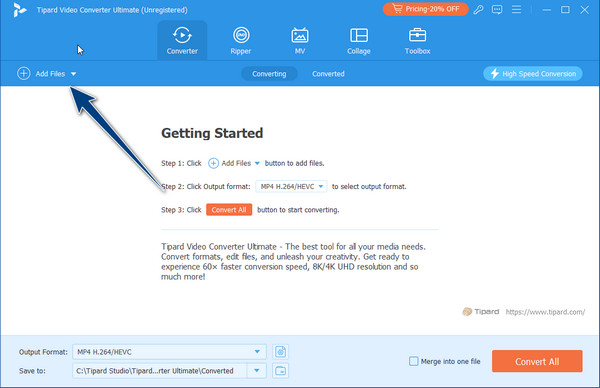
Step 3After uploading, click the format menu and choose the output you want. To save some space on your Google Drive and avoid the limit, choose the lower version of the output you have to make the video file smaller.
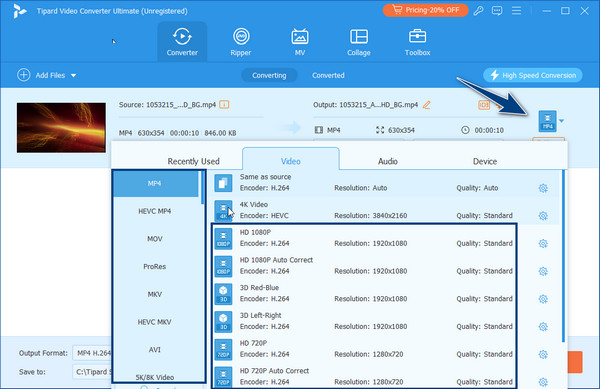
Step 4To start converting the video file, tick the Convert All button. When it is done, transfer the file to Google Drive.
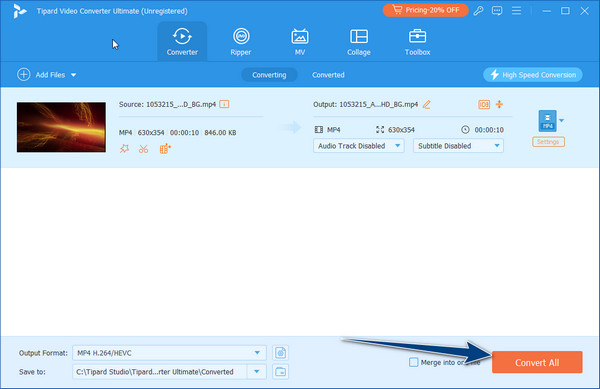
How to Compress Videos:
Step 1After downloading and launching the app, go to the Toolbox, find the Video Compressor, and click it.
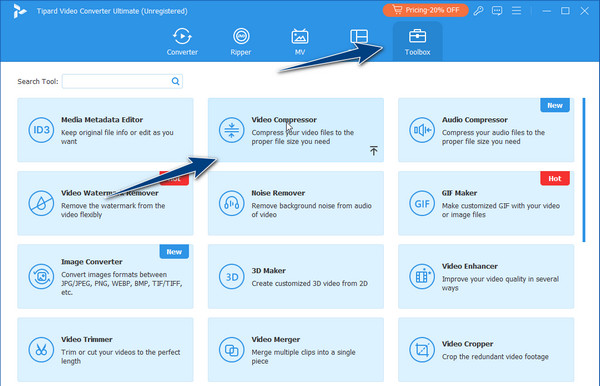
Step 2After opening it, click the + button and choose the video file you want to be compressed that is saved on your computer.
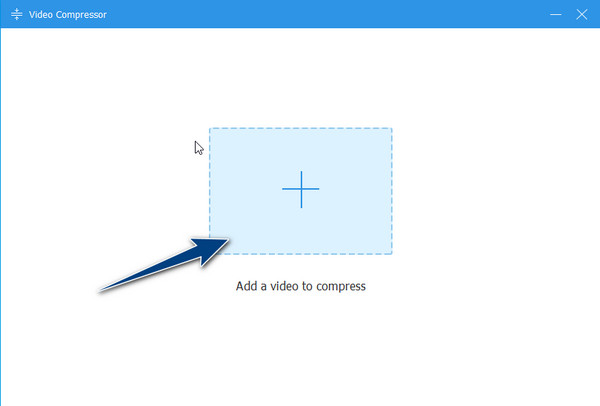
Step 3Hold and drag the slider to adjust the file size of the video you uploaded. You can also change other video settings to make the video even smaller without degrading the overall quality.
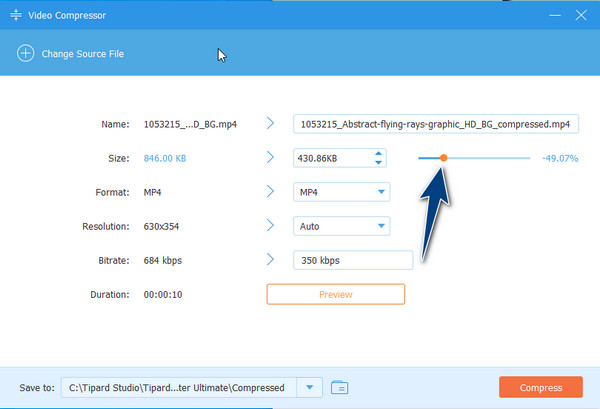
Step 4After that, click the Compress button, and the compressed video will be saved to your computer.
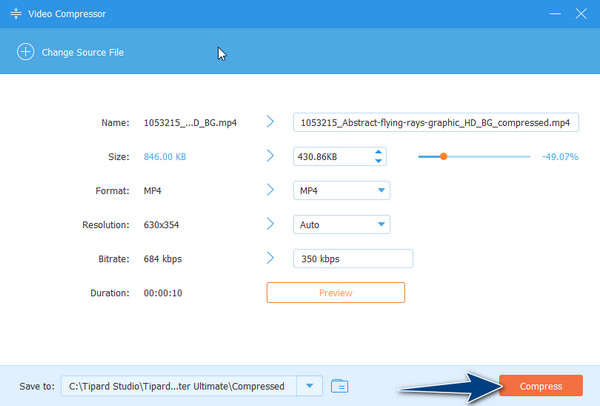
Part 3: FAQs about Google Drive File Size Limit
Can I upload files larger than 5 TB using other methods?
While direct uploads to Google Drive have a 5 TB limit, other methods, such as splitting large files into smaller chunks or using Google Cloud Storage, can be used for extremely large files.
What happens if I reach the storage limit on my Google Drive account?
If your Google Drive storage is full, you won't be able to upload new files. You must delete existing files to free up space or consider upgrading to a larger storage plan.
Can I compress the video on Google Drive?
Google Drive mDrive's purpose is to document other files for you, and it does not have a compression feature that allows you to downsize the file to create some space. So, if you want to compress video for Google Drive, we suggest using a video compressor.
How long does it take for Google Drive to process a video?
The time it takes for Google Drive to process a video can vary. For instance, if you're uploading a 2 GB video, it will take approximately 1 hour to upload to Google Drive. After that, if the Google Drive video is still processed, extend it to an additional 20 minutes to ensure it displays correctly during playback.
Are there any restrictions on copying large files within Google Drive?
Yes, files larger than 750GB cannot directly be copied within Google Drive. To duplicate these files, you must download and re-upload them to your device.
Conclusion
Knowing the Google Drive max file size gives us the idea that there is a limitation on this cloud storage, which is why we need to keep it organized and well-optimized so that every file we want to have is neatly arranged and all saved here without getting a notification about the whole storage. If you want to avoid spending real money to buy more storage space for a month or year, we suggest using the Tipard Video Converter Ultimate to help you convert and compress files. With it, you can make changes and save more multimedia files on your drive, which you could only do after due to the full storage. So, if you enjoy reading this article and want to get your friends to know this information, share it with them. As they say, sharing is caring!