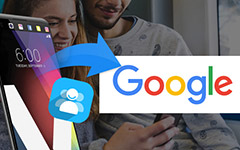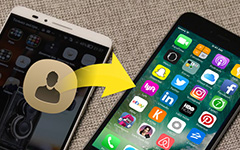Top 4 Methods to Import VCF Format to Android
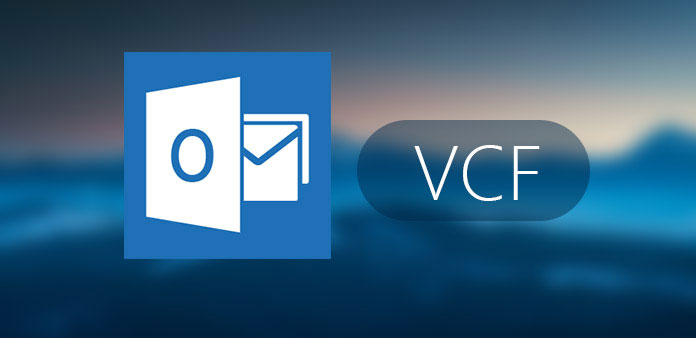
How to import VCF format to Samsung Galaxy S7? When you purchase a new Android phone, or import backup contacts to Android, you should know more detail about virtual contact file and the methods to add vCard to Android. VCF format or vCard is acronym for Virtual Contact Files. It is a file format standard for electronic business card. The article lists 4 frequently used methods to import VCF contacts to Android with ease. Learn more detail about the methods from the article now.
Method 1: Import VCF format to Android via Android File Transfer
Just as the name of Android File Transfer, it is the professional Android file transfer to import contacts, SMS, photos, videos, music and applications from Android to computer, or vice reverse. It provides an easy solution to import VCF format to Android phone with all the contact information.
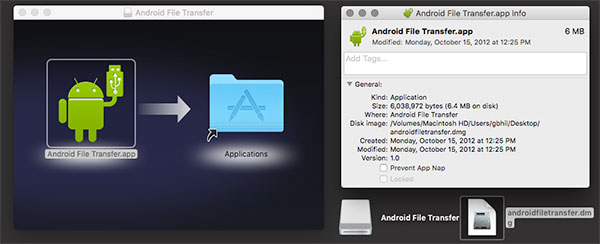
Step 1: Download and Install Android File Transfer
Once you install the Android File Transfer, launch the VCF transfer app and connect your Android phone to computer through a USB cable. Then Android File Transfer will find explore your Android phone soon and show the page below. Then, tap on the "Contacts" menu that located on left of the page.
Step 2: Import vCard (.vcf) to Android
Hit "Import" icon on the top of the page, then tap "Import from vCard (.vcf)" when you see the list in the interface. There is a pop-up window, hit "Browse" to detect where the hidden VCF format. Choose the files and start to transfer them to your Android phone.
With the help of Android File Transfer, you can get rid of contacts, add new VCF files from your Android phone. It is a perfect tool to edit your contacts information.
Method 2: Transfer VCF format to Android with vCard Wizard Contacts Convert
vCard Wizard Contacts Convert is another Android contact transfer to import VCF format to Android device. It is very easy to operate, and you can import contacts to any source and merge contacts from multiple sources. Follow next several steps you can add vCard to Android phone with ease.
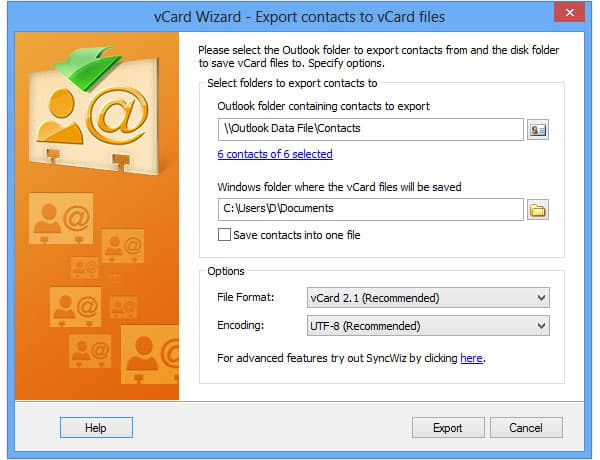
Step 1: Download and install Android Contact Transfer
Firstly, you need to download and install the vCard Wizard Contacts Convert, and then launch the program on your computer.
Step 2: Import VCF format to Google as the Destination
Then, choose vCard (VCF) folder for a contacts source and tap "Next". After that choose Google as the input place and tap "Next".
Step 3: Transfer VCF contact to Android phone
Option and make sure what is the vCard you want to import, tap on "Transfer". Last, what you need to do is just mark in Google Account on your android phone.
Just wait for a while, you will find the entire contacts vcf format has added to Android phone.
Method 3: Copy VCF format to Android with Contacts VCF
Some free Android import vCard Application should be another choice to import VCF format to Android device. Contacts VCF should be one of the most popular vCard Applications, which is able to browse and edit VCF files on Android devices directly.
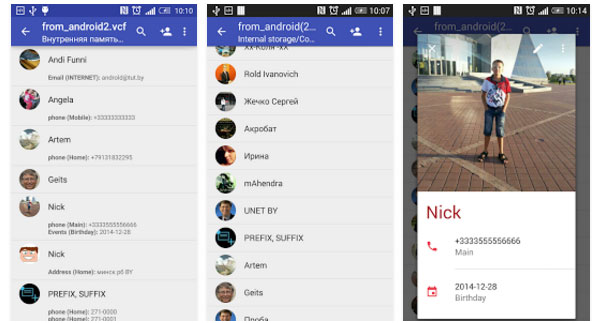
Step 1: Download and install from Google Play
Just search for the Contacts VCF from Google Play and install the APK on your Samsung or other Android phone. Besides the import feature, you can also browse and edit the VCF files.
Step 2: Add VCF format into Android
And then you can click the "add in Android" option to import VCF files into Android phone. But the program does not support multiple transfers, you have to add VCF file one by one. If you just need to add some important VCF file to Android, or there are some contacts in VCF format only, it should be a solution for you.
Method 4: Convert VCF format to Android with Android Assistant
In order to import VCF format into Android with efficient, Android Assistant should be another solution when you have a computer. Just download and install the program, you can transfer VCF contacts to Android as the steps below.
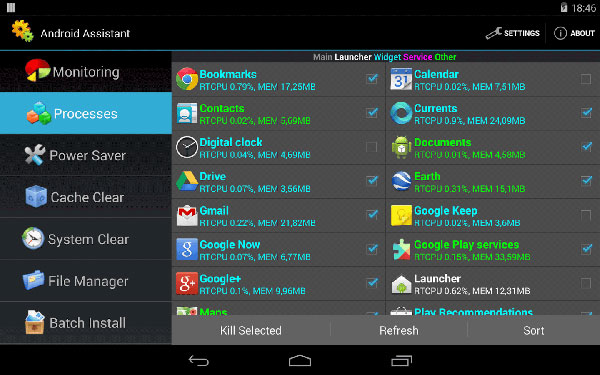
Step1: First set up Android phone, download and install Android Assistant on your personal computer and launch it. Then you need to link you Android device to computer through Wi-Fi or a USB cable. You will see the Android phone appeared on the pop-up window.
Step2: You need to make sure your Android device have enabled USB debugging, then the transfer-program will explore your device and attain an interface as below page. As for the case, you have to root Android phone first.
Step3: Choose the icon of "Contacts" on the interface and get the contacts management place. Next select "Import" tap, then click "From VCF File" icon. Just detect where you place your vcf format and then the Android Assistant will help to copy the VCF format to your Android device.
Conclusion
The top 4 methods are totally recommended to help you to transfer VCF format to Android. And if you want to transfer iPhone contacts to vCard file, Tipard iPhone Transfer Ultimate is the best choice for you. More queries about importing Android VCF file, you can feel free to let me know.