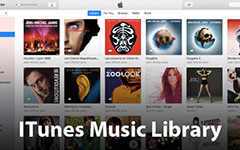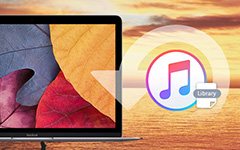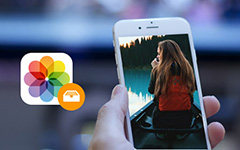4 Methods to Uninstall iTunes For Your Computer
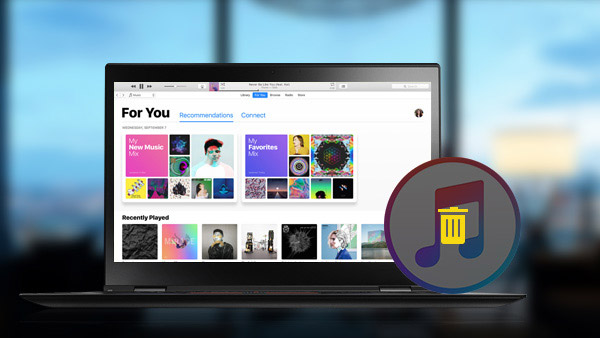
To most iPhone users, iTunes is a useful tool to purchase content and transfer files from computer to iPhone. However, it is still a challenge to uninstall iTunes on computers thoroughly, because we cannot uninstall iTunes like other applications on computer. This software will install multiple services. So if you want to clean iTunes, you have to uninstall these services. Therefore, this article will show you how to uninstall iTunes step by step and introduce some easier ways to clean up iTunes data permanently.
Part 1. Uninstall iTunes on Windows
Before uninstall iTunes, you have to close iTunes and its accessory services. It includes QuickTime Player, Apple software update, Apple Mobile Device support, Bonjour and Apple Application Support (iTunes 9 or later). In order to successful cleaning up all iTunes data, you have to remove these items to avoid problems of unintended consequences. And then you can learn more detail about the process as below.
- 1. Navigate to Control Panel on your computer and open Programs and Features window.
- 2. Click iTunes and select Uninstall on the option menu. Wait for a moment, the Windows Installer will show disappear when the uninstalling process is complete.
- 3. And now you can remove the iTunes supporting components. The supporting components are also on your computer, including QuickTime, Apple Software Update, Apple Mobile Device Support, Bonjour and Apple Application Support.
- 4. After uninstall iTunes, restart your computer and open Program Files on local disk (C :).
- 5. Erase the folders named Bonjour, iTunes, iPod and QuickTime one by one.
- 6. Back to local disk (C :) and open System32 in Windows folder.
- 7. Find out files called QuickTime and QuickTimeVR and delete them.
- 8. Then the whole iTunes has been removed from your computer completely.
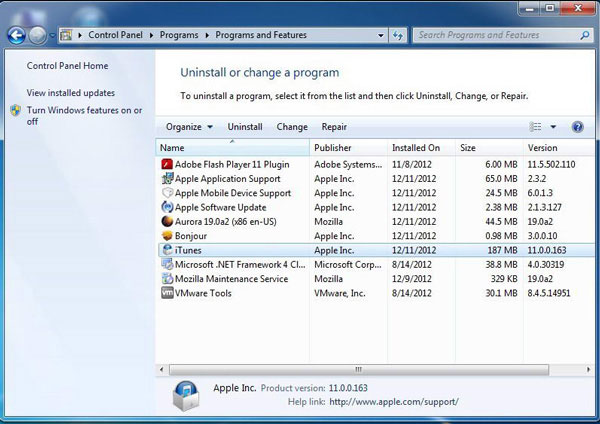
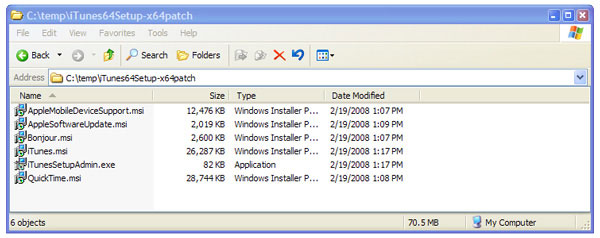
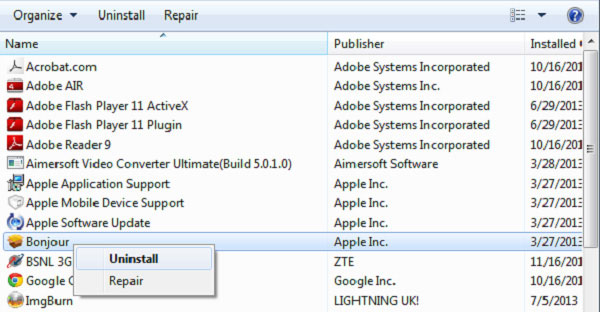
Part 2. Delete iTunes on Mac step by step
The layout of Mac computer is a little different with Windows', so the process of uninstalling iTunes should be different. As iTunes is the default program of Mac operation system, you need some skill and tricky to uninstall iTunes from Mac. Make sure iTunes has been closed on Mac before uninstall. If you simply drag iTunes to the Trash, a warning message will pop up and say "iTunes app" can't be modified or deleted because it's required by macOS.
- 1. Navigate to iTunes and move it into Trash.
- 2. Launch Activity Monitor, you can find it by following path: Finder > Applications >Utilities.
- 3. Select iTunes Helper on the list and Quit the process.
- 4. Open System Preferences and then Accounts/Users & Groups. Click on Login Items tab, select iTunes Helper and tap on minus sign to delete iTunes Helper.
- 5. Open Go to Folder box in Go tab. Enter /System/Library/Extensions and click on Go.
- 6. Find out the file named AppleMobileDeviceSupport.pkg and drag it to Trash.
- 7. Remove every file that the name includes iTunes and format is .pkg to Trash.
- 8. Restart Mac computer, the iTunes has been removed thoroughly.
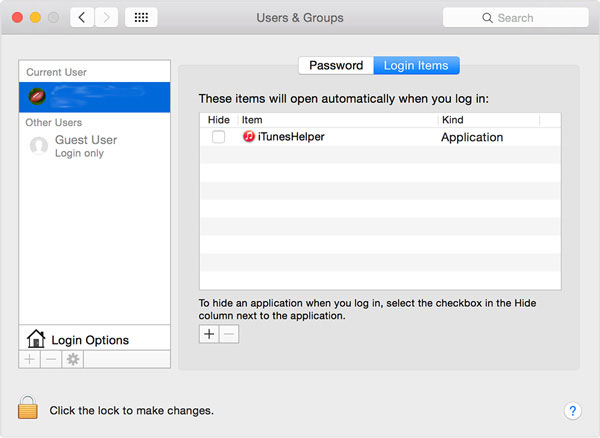
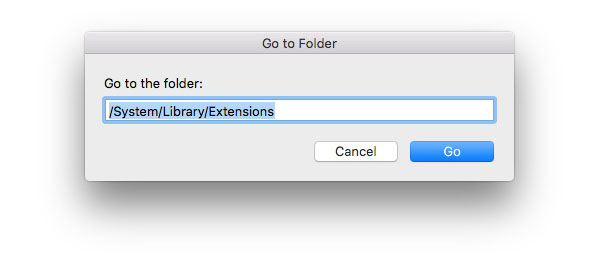
Part 3. Remove iTunes with third party tools
As you can see above, uninstalling iTunes from your Mac or PC is a little complicated for you. So developers have released some tools to help users to remove iTunes with simple steps, like CopyTrans Drivers Installer. It is a computer manager that is good at uninstalling iTunes and its components at one time.
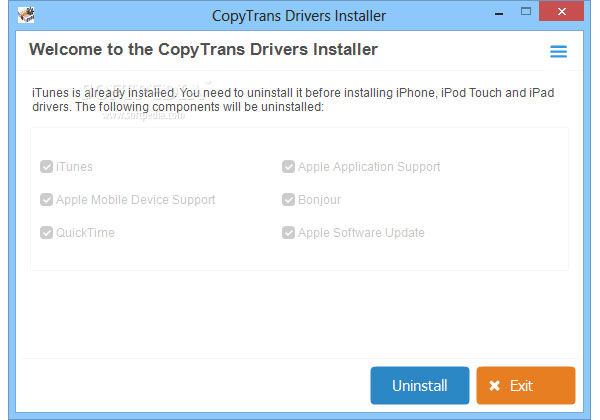
- 1. Download and install it on your computer and double click to open it.
- 2. It will detect the iTunes and its components that have installed on your computer.
- 3. Check iTunes, QuickTime, Apple Software Update, Apple Mobile Device Support, Bonjour and Apple Application Support.
- 4. Click on Uninstall button on the bottom right corner to remove iTunes.
- 5. Then the application will clean up iTunes and these accessories from your computer.
Part 4. An iTunes alternative application to manage iOS Files on Mac
Although you can delete iTunes and its components from your computer, you also need some alternatives to help you back up iPhone and transfer files from computer to iPhone. Then Tipard iPhone Transfer is one of the best choices to manage iOS files on Mac. Here are the basic features of Tipard iPhone Transfer are listed as below.
- 1. It supports users to transfer music, photos, videos and other data from computer to iOS devices with one click.
- 2. Conversely, users could back up data from iPhone to computer with iPhone Transfer.
- 3. iPhone Transfer also has the ability to synchronize data between two iOS devices directly after iTunes uninstalled. This function is useful when you upgrade to a new iPhone.
- 4. It is compatible with all iOS devices and the latest version of iOS.
How to back up files from iPhone to computer
iTunes is the most helpful application to transfer data between iPhone and computer. Tipard iPhone Transfer should be the best alternative when you uninstall iTunes from your computer.
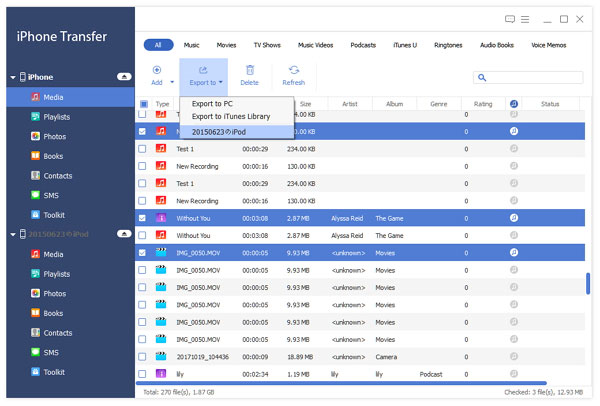
- 1. Connect iPhone to computer with USB cable and open iPhone Transfer on your computer.
- 2. The application will discover and scan your iPhone spontaneously, or even iTunes uninstalled.
- 3. Then you can select the files in categories to back up to computer.
- 4. Click on Export to menu to activate the backup process.
How to transfer files from computer to iPhone
Just as you know, iTunes is not able to transfer files from computer to iPhone. Tipard iPhone Transfer should be the most useful tool to transfer files from computer to iPhone without iTunes.
- 1. After iPhone connect to computer successfully, select the file format that you want to transfer.
- 2. The pop-up window will ask you to transfer file or folder to transfer.
- 3. After select, the application will locate to the destination on your computer and you can transfer the file to iPhone from computer after iTunes uninstalled.
How to transfer files between iPhones
Except for transfer data between iPhone and computer, you can also navigate files between different devices just in few clicks. Just find more detail about what Tipard iPhone Transfer can do for you when iTunes is not available.
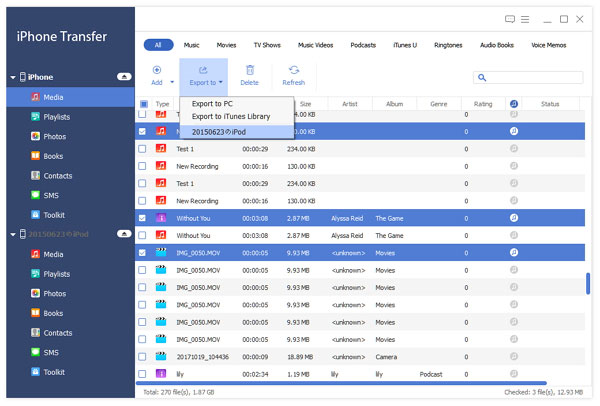
- 1. Plug both iPhones to your computer and iPhone Transfer will detect the two devices itself.
- 2. Select the files to transfer.
- 3. Tap on Export to and then Export to another device.
- 4. Then the files will be synchronized between the two iPhones; even you have uninstalled iTunes.
Conclusion
Based on the analysis above, you can find out that uninstalling iTunes is not a simple task without the help of other tool. Users have to be patient and careful to do it. However, the third party tools could help you to uninstall iTunes from computer clearly. And after you uninstall iTunes, Tipard iPhone Transfer is the perfect alternative to iTunes. Its strong features and smooth experience will attract you to use it as an iPhone assistant. If you have any query related to the process for uninstalling iTunes or the iTunes alternatives, you can feel free to shout out in the comments.