The Easiest Way to Help You Restore iPhone without iTunes
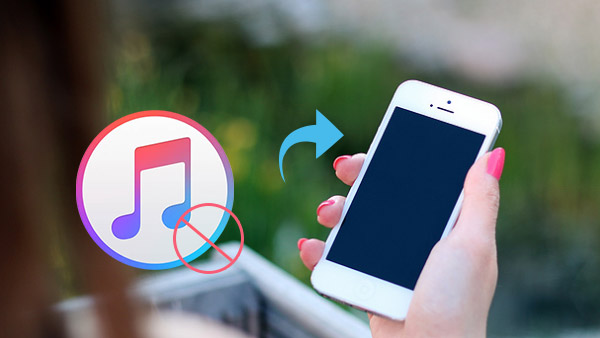
Sometimes, you may encounter many problems as an iPhone user. Such as delete you iPhone contacts accidentally, upgrade your operating system but lose some precious files or restore old iPhone data from a saved backup file due to buying a new one.
If you meet above problems, you may think "how to restore my iPhone data with the easiest way".
The reason of not choosing iTunes to restore iPhone
While iTunes seems a really good way provided by Apple to help you restore iPhone data from a backup file, there could be some problems you may meet when you use iTunes for restoration.
- 1, If you have not enough time to backup your iPhone data by iTunes, there is no way to restore your iPhone with iTunes.
- 2, If your hardware has some issue, it will show you some Error prompt. For example, your cable is not work well when connecting your iPhone and PC. If there is security setting/software on your computer, which has big influence on your phone's communication with Apple's update servers, you need to attempt to update again and again.
- 3, iPhone will not restore data with iTunes after failed jail breaking attempt.
- 4, When you restore iPhone data with iTunes, it has the possibility the restoring stops suddenly with the loading bar disappears and error message prompts.
There has more unsuccessful possibility that iPhone users have been meeting when they restore their iPhone with iTunes.
To avoid unnecessary trouble, this article will introduce you the easiest way to solve "how to restore iPhone without iTunes".
How to restore iPhone without iTunes
iOS Data Recovery is a third-party software which can do what iTunes-only method does, even has more powerful functions when you restoring iPhone data without iTunes. You can use this program to recover your iPhone directly and from backup files without iTunes.
Part 1: Restore iPhone directly
Install the software and open it
Download this iPhone Restoration software (It supports Win and Mac both). Open it and connect your iPhone to it. Choose "Recover from iOS device" which can help you restore iPhone without iTunes in the easiest way.
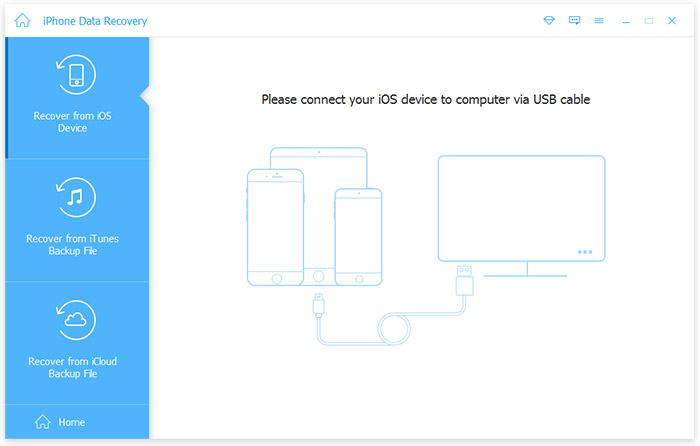
Start scan your iPhone
When you connect your iPhone successfully, click "Start Scan" button to scan your iPhone. There is a process bar on the top interface to show you the scanning speed.
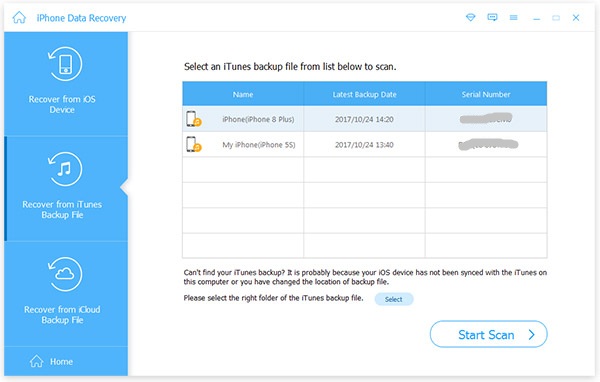
Preview and restore your iPhone data
In the left interface, you can see the list of file classification. Click the data you want to restore, such as "Contacts", you can see all detailed information on the middle and right interface. Then you can preview you wanted one.
When you make sure all files you want to restore, just need to click "Recover" button. It will pop up a dialog to prompt you to determine the save path of restored file. Then click "Recover" again to end it.
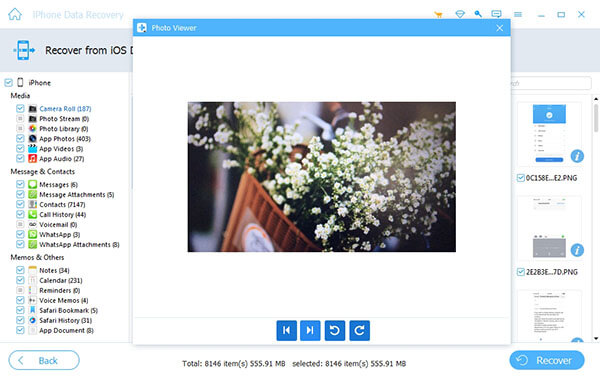
Part 2: Restore iPhone from iTunes backup without iTunes App
You can restore iPhone from iTunes backup by this software and without iTunes App.
Scan your iTunes backup file
When you enter "Restore from iTunes backup file", choose which device you want to restore if you backup much different device data in it. Click "Start Scan".
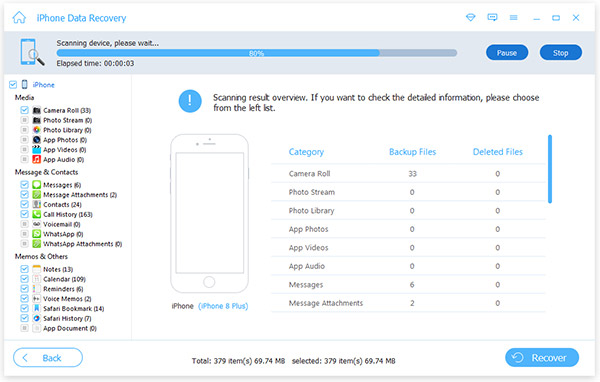
Restore your iPhone data before previewing
Choose which file you want to restore, and preview them whether need to recover, click "Recover" and choose the path to save it. After it, click "recover" button continually to restore your iPhone data on computer without iTunes successfully.
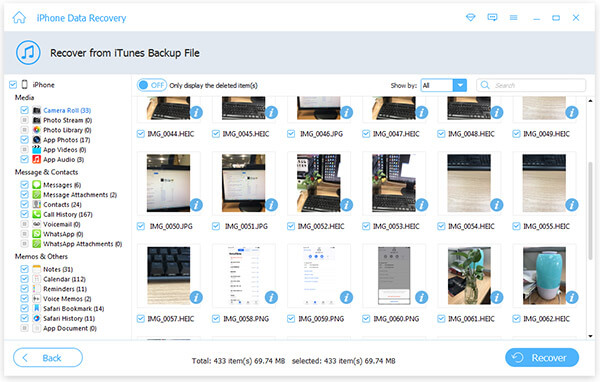
Part 3: Restore iPhone from iCloud backup file
You can restore iPhone from iCloud backup by this software easily.
Sign in to iCloud
First you need to log in iCloud account to start scan your iPhone backup data. After writing your account and password, click the arrow to log in.
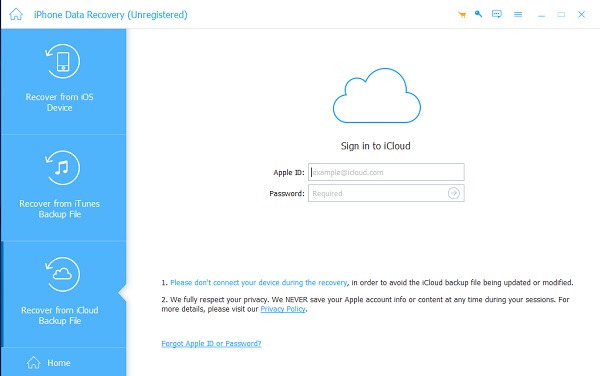
Choose device which you want to restore
When you sign in, you will find the devices list of iCloud backup. Select one to "Download" to start scan. When you click download, it will pop up a dialog to remind you choosing file types you want to download. Check files and click next to keep downloading or scan the downloaded.
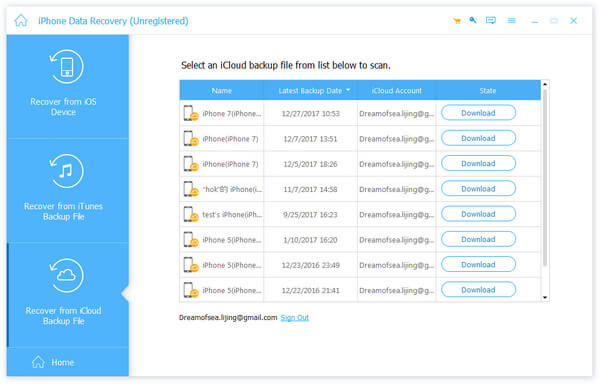
Preview and Recover
After finishing downloading iCloud backup files, it will show you file types you choose before on the left interface. Click like "Contacts" you downloaded before and preview them. Choose the detailed file you need to restore, click "Recover". After you choose output folder, click recover again. Then all iPhone will be restored on your computer without iTunes.
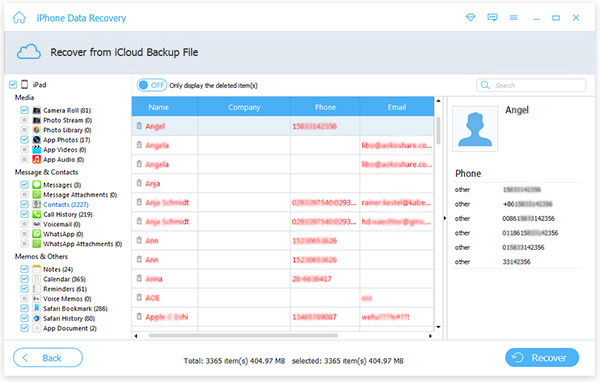
That's all. You can follow above guides and have a try. The powerful software helps you restore iPhone data without iTunes in the easiest way by several clicks. It can restore iPhone directly, from iTunes backup even without iTunes and recover iPhone from iCloud backup without iCloud.
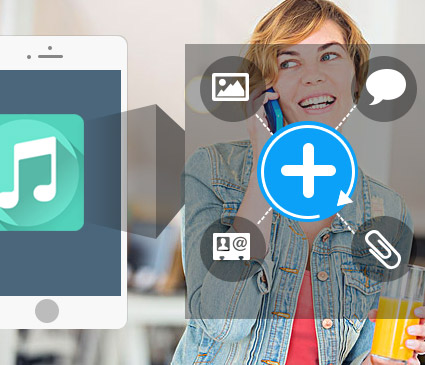
- When restoring iPhone without iTunes, you can try this software
- Restore many types of iPhone data without iTunes, up to 18 types like messages, contacts, photos, videos, notes and more
- Support restoring your iPhone SE, iPhone 6s/6s plus/6/6 plus/5/5s/4/4s, iPad and iPod data without iTunes
The Easiest Way to Help You Restore iPhone without iTunes







